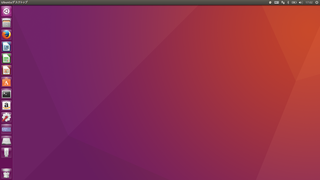関連
WindowsとUbuntuのデュアルブート
emacsをインストールする
emacsをインストールします。
sudo apt-get install emacs24を実行します。パスワードを入力してインストールします。
いろいろ表示されますが終了するまで待ちます。
インストールが終了したら
emacs --versionと入力して
GNU Emacs 24.5.1と表示されたらインストールに成功しています。
Copyright (C) 2015 Free Software Foundation, Inc.
GNU Emacs comes with ABSOLUTELY NO WARRANTY.
You may redistribute copies of Emacs
under the terms of the GNU General Public License.
For more information about these matters, see the file named COPYING.
gnupackのemacs環境を移す
必要ない人はやらなくて大丈夫です。Windowsでgnupackを使い慣れた人はgnupackのemacsの環境を移すことができます。
まずWindowsのgnupackのいくつかのファイルをUSBメモリなどに移します。
/gnupack/home/.emacs.dをUSBメモリに移動します。
これをUbuntuのホームディレクトリに移します。
init.elを編集します。以下の2つをコメントアウトするか削除します。
;(w32-ime-initialize)
;(custom-set-faces
;; custom-set-faces was added by Custom.
;; If you edit it by hand, you could mess it up, so be careful.
;; Your init file should contain only one such instance.
;; If there is more than one, they won't work right.
; '(default ((t (:family "Migu 1M" :foundry "outline" :slant normal :weight normal :height 143 :width normal)))))
これでWindowsのgnupackとほぼ同等の環境になります。
日本語のインライン入力ができるようにする
Ubuntuのemacsはデフォルトでは日本語のインライン入力ができません。入力中は表示されずEnterしてから画面に出ます。
これだと使いづらいので日本語のインライン入力ができるようにします。
まずmozcをインストールします。ターミナルを開いて
sudo apt-get install emacs-mozcを実行します。
次に
.emacs.d/init.elを開いて編集します。以下を追加します。
;;日本語インライン入力設定
(require 'mozc)
(set-language-environment "Japanese")
(setq default-input-method "japanese-mozc")
(global-set-key [zenkaku-hankaku] 'toggle-input-method)
これでemacs使用時に全角/半角キーを押せば日本語でインライン入力ができるようになります。
Emacs実践入門 〜思考を直感的にコード化し、開発を加速する (WEB DB PRESS plus)
新品価格
¥2,678 から
(2017/3/5 14:04時点)
タグ: Emacs
【このカテゴリーの最新記事】
- no image
- no image