Important:Only users with a work account can access huddles in Chat, which aren't available for personal or school accounts.
- You can start a huddle instantly as a voice chat from a 1:1 conversation, group conversation, or space in Google Chat without ringing.
- You can share your screen or turn on your camera in a huddle.
- You can also choose to start a video meeting or call someone directly from Chat or Gmail. Learn more about how to start a video meeting or call someone .
Start a huddle in Chat
- On your computer, open Google Chat
or Gmail
.
- In Gmail:On the left, click Chat.
- Open a direct message or space.
- At the top right, click the dropdownclick Huddles
.
- To end the call, click End call
.
Tips:
- If participants are in a huddle, it remains active.
- Someone can join a huddle anytime through a huddle invitation chip as long as the person who started the huddle is in it.
Join a huddle
- On your computer, open Google Chat
or Gmail
.
- In Gmail:On the left, click Chat.
- You can join a huddle from your list of conversations or from a direct message or space:
- To join from your list of conversations:click the huddle icon
next to the name or space name.
- To join from within a conversation:
- Open a conversation.
- At the top right, click Huddles
.
- To join from your list of conversations:click the huddle icon
By default, the huddle opens as a voice chat.
- To change the voice chat to a video chat, click Turn on camera
.
- Tip:If someone in the huddle turns on their camera, a video badgedisplays next to their profile picture.
- To share your screen, click Present now
.
To resize a huddle, at the bottom left, drag the handle.
To switch from a Chat huddle to Google Meet, at the top right, click Open Meet in tab .
.
Change background effects
To use a background effect in a huddle, hover over your video, then click Apply visual effects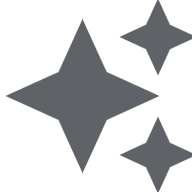 .
.
Send an emoji reaction
To send an emoji reaction in a huddle, click MoreSend a reaction.

