To better understand the shape of your data, you can preview it in Looker Studio. This page explains how to preview your data by using the data source editor.
Open the Data Preview pane
To preview your data for a data source, follow these steps:
- Navigate to the list of fields for a data source.
- When you create a new data source , Looker Studio automatically takes you to this page after you connect your data.
- For an existing data source, edit the data source . You can edit a data source from within a report or from the Looker Studio home page.
- In the bottom left corner of the page, click Data Preview.
Preview different sets of fields
To preview data for a set of fields, follow these steps:
- In the left-hand panel, select the fields that you'd like to preview in the Dimensionsand Metricssections.
- You can also search for fields using the search bar.
- You cannot select more than the maximum number of fields. Looker Studio displays the maximum number of fields at the bottom of the Data Previewpane.
- To select or deselect all fields, click the Select Allcheckbox next to the search bar.
- If the number of fields in the data source is greater than the maximum number of fields that can be selected, the Select Allcheckbox will be disabled. Looker Studio displays the maximum number of fields at the bottom of the Data Previewpane.
- In the bottom left corner of the window, click Refresh previewto generate a data preview for the selected set of fields.
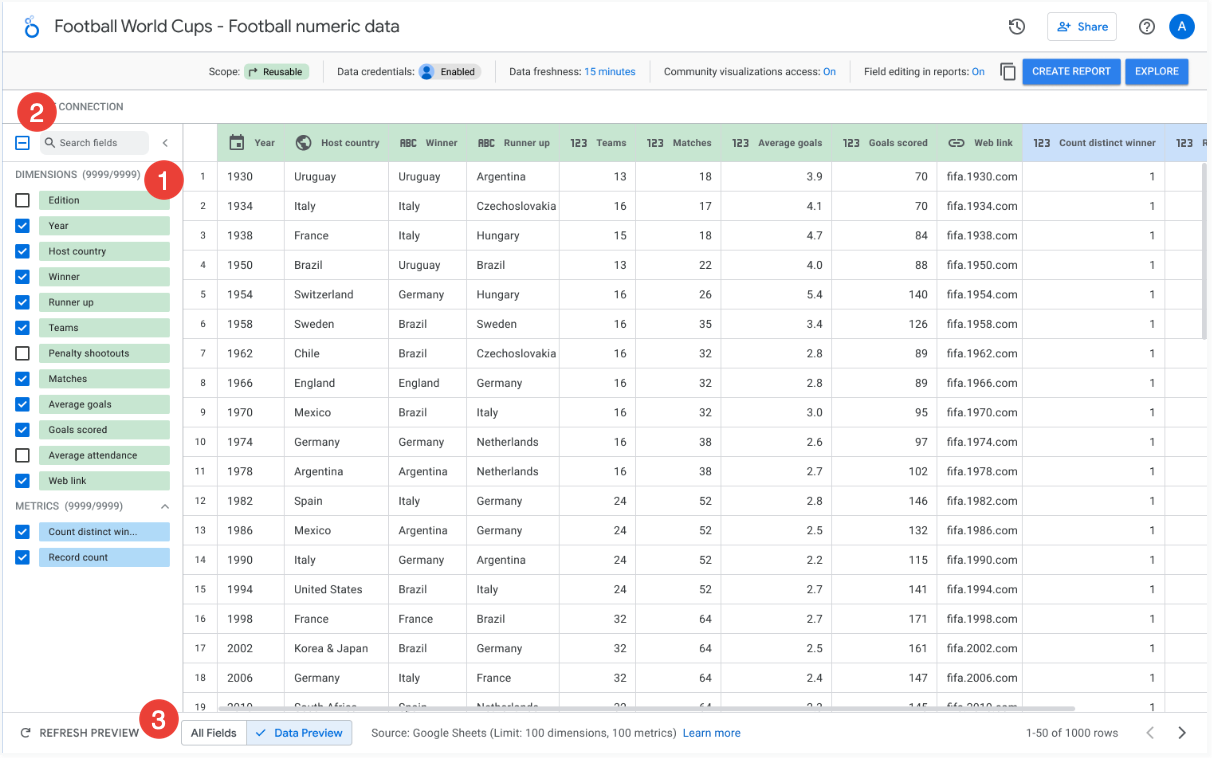
Notes
Note the following considerations while previewing your data:
-
If filtering by email address is enabled for a data source, then the results in the Data Previewpane will also be filtered by your email address.
-
You cannot manually set the widths of columns.
-
The Data Previewpane doesn't include parameters .
-
Depending on your data source, the number of fields that you can preview may be limited. Looker Studio displays this limit at the bottom of the Data Previewpane. For example, you can only preview 100 dimensions and 100 metrics for Google Sheets data sources.
-
The Data Previewpane can display a maximum of 1,000 rows.
-
The Data Previewpane is only available for the following data sources:



