Page Summary
-
This guide details using Google Mobile Ads SDK mediation to display ads from LINE Ads Network, covering waterfall integrations and setting up the SDK and adapter in an Android app.
-
The LINE Ads Network dashboard uses Japanese labels, buttons, and descriptions, which are translated into English equivalents in this guide's instructions.
-
The mediation adapter supports Bidding and Waterfall integrations, along with Banner, Interstitial, Rewarded, and Native ad formats.
-
Implementing an
app-ads.txtfile is necessary to prevent a significant loss in ad revenue. -
The guide includes instructions for setting up configurations in the LINE Ads Network UI and Ad Manager UI for both Bidding and Waterfall integrations, as well as importing the necessary SDK and Adapter and testing the implementation with test ads.
This guide shows you how to use Google Mobile Ads SDK to load and display ads from LINE Ads Network using mediation , covering waterfall integrations. It covers how to add LINE Ads Network to an ad unit's mediation configuration, and how to integrate the LINE Ads Network SDK and adapter into an Android app.
The dashboard interface for LINE Ads Network uses Japanese text for its labels, buttons, and descriptions. The screenshots in this guide have not been translated. In this guide's descriptions and instructions however, labels and buttons are translated with their English language equivalents in parentheses.
Supported integrations and ad formats
The mediation adapter for LINE Ads Network has the following capabilities:
Native ads (for Bidding) is in closed beta, reach out to your account manager to request access.
Requirements
- Android API level 23 or higher
-
Latest Google Mobile Ads SDK
-
Complete the mediation Get started guide
Step 1: Set up configurations in LINE Ads Network UI
Sign up and log in to your LINE Ads Network account.
Add a new application
Click 広告枠管理 (Ad Slot Management)> メディア (Media). Then, click 新規作成 (Create New).

Fill out the form and click 登録 (Register).

Take note of the Application ID.

Create an ad placement
Click the ID of the application you want to add an ad placement. Then, select 詳細 (Detail).

Click スロット 追加 (Add Slot).

Fill out the form for details about the slot. For Bidding Type, select Standardto configure this slot for waterfall mediation, or Google SDK Biddingto configure this slot for Bidding. Click 登録 (Register)once the form is filled.
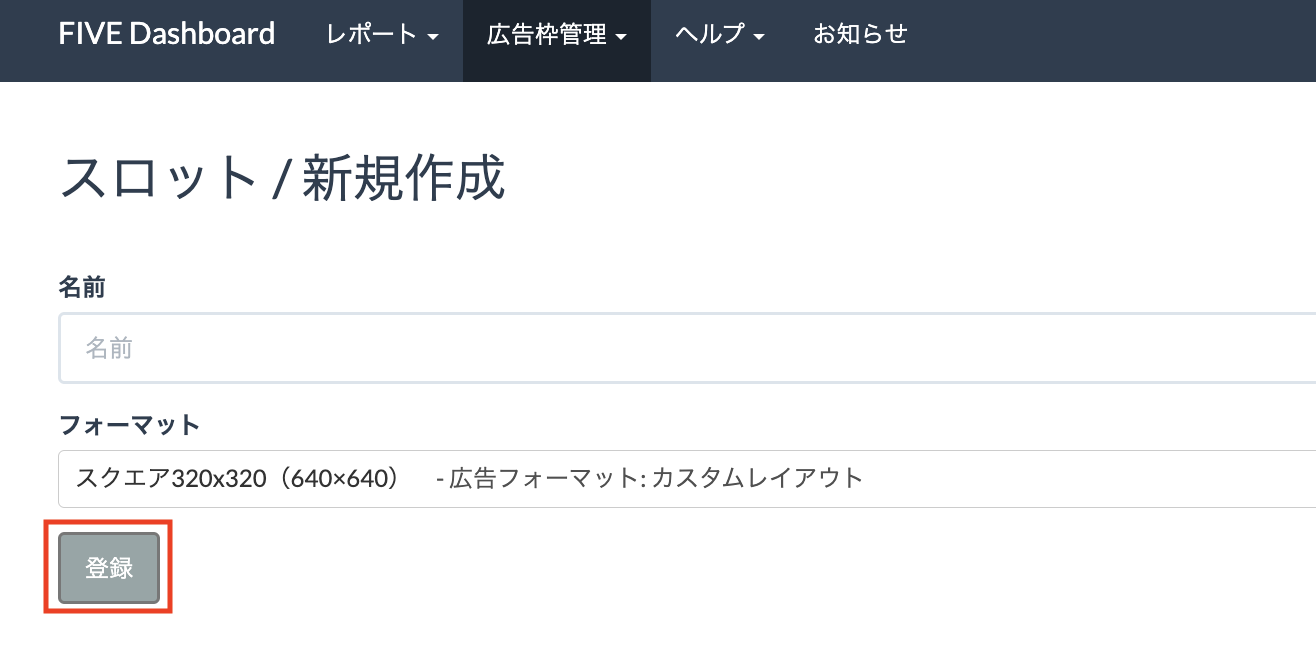
Take note of the Slot ID.

Update your app-ads.txt
Authorized Sellers for Apps app-ads.txt
is an IAB Tech Lab initiative that helps ensure your
app ad inventory is only sold through channels you've identified as authorized. To prevent a
significant loss in ad revenue, you'll need to implement an app-ads.txt
file.
If you haven't done so already, create an app-ads.txt file for Ad Manager
.
To implement app-ads.txt
for LINE Ads Network, see About app-ads.txt
.
Step 2: Set up LINE Ads Network demand in Ad Manager UI
Sign in to your Ad Manager account .
Add LINE Ads Network in Companies
Bidding
This step isn't required for bidding integrations.
Waterfall
Navigate to Admin> Companies, then click the New companybutton in the All companiestab. Select Ad network.

Select LINE Ads Networkas the Ad network, enter a unique Nameand enable Mediation. Turn on Automatic data collection, and enter the Login name and Password obtained in the previous section.
You don't need to enter a Usernameor Password. Click Savewhen done.
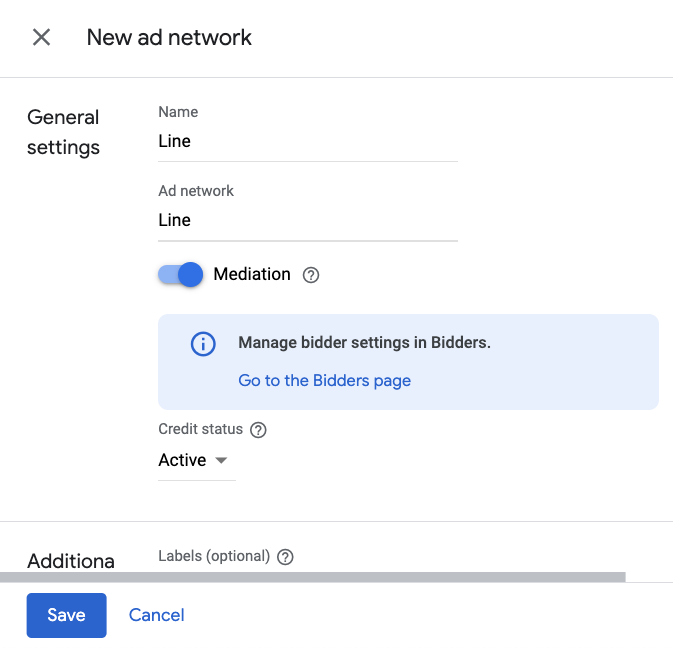
Enable secure signal sharing
Bidding
Navigate to Admin> Global settings. Go to the Ad Exchange account settingstab and review and toggle on Secure signal sharing. Click Save.
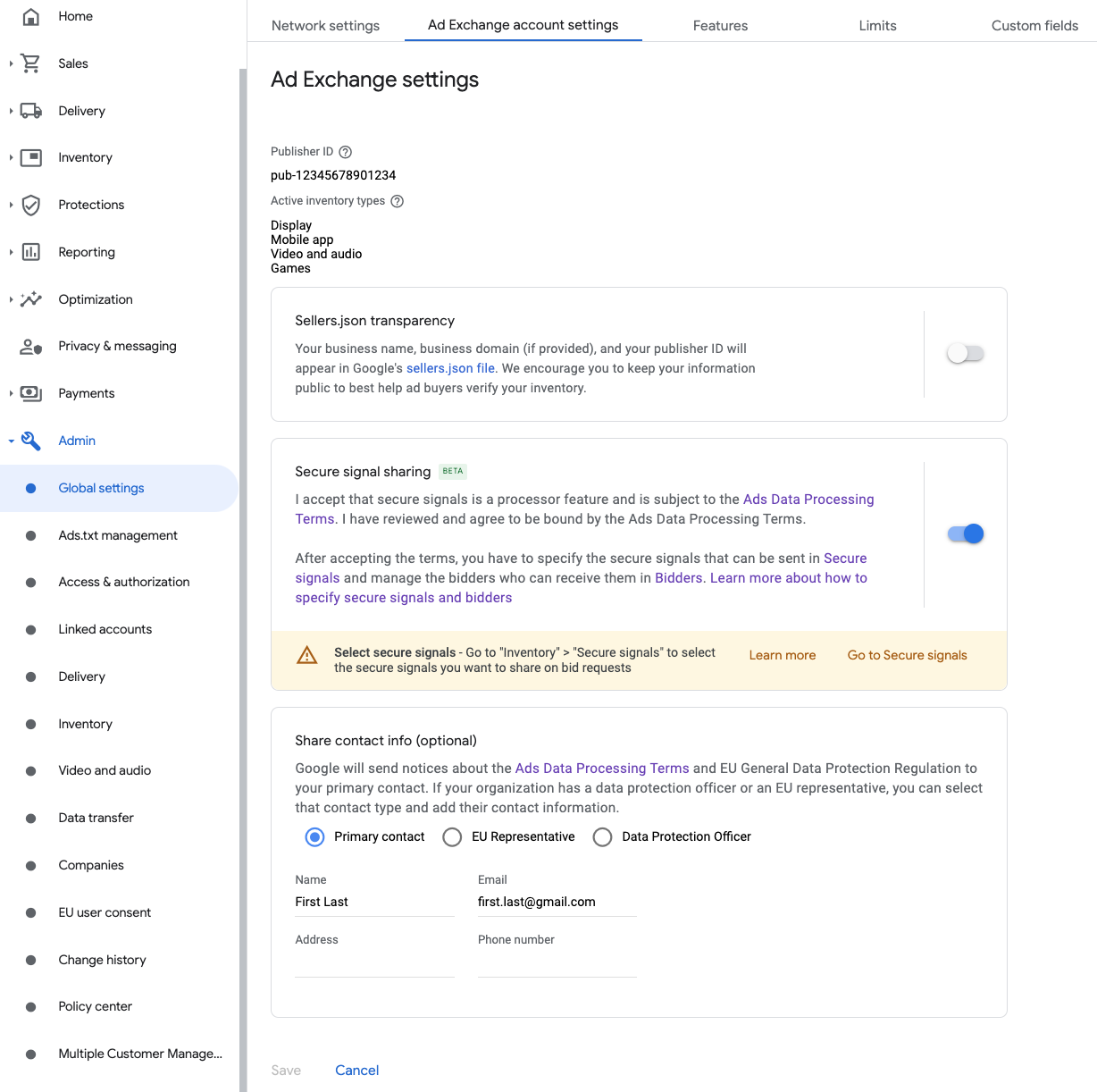
Waterfall
This step isn't required for waterfall integrations.
Share secure signal on bid requests
Bidding
Navigate to Inventory> Secure Signals. Under Secure signals, search for LINE and toggle on Enable app integration.

Click Save.
Waterfall
This step isn't required for waterfall integrations.
Allow secure signal sharing for SDK Bidding
Bidding
Navigate to Delivery> Demand channel settings. In the Default settingstab, toggle on Allow secure signal sharingfor SDK Bidding.
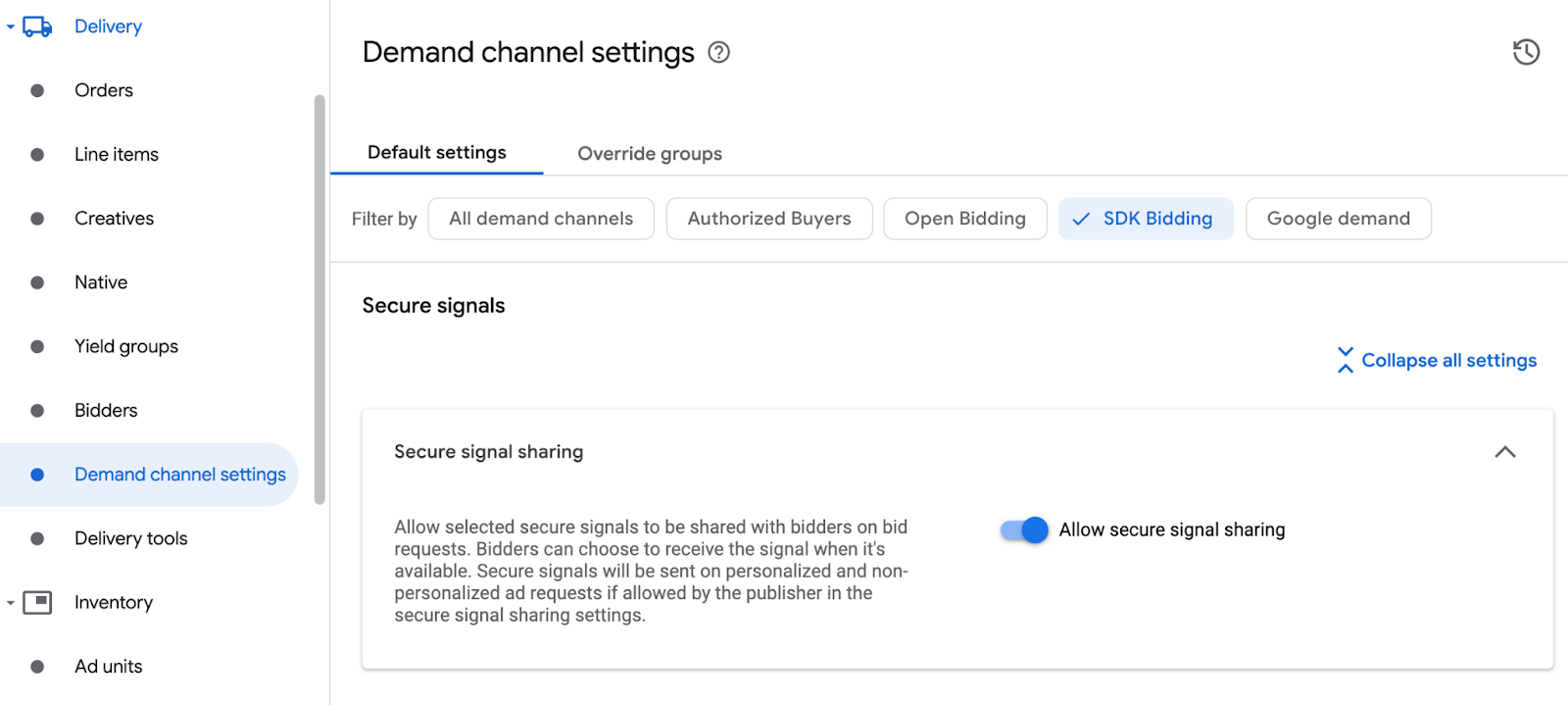
Click Save.
Waterfall
This step isn't required for waterfall integrations.
Configure LINE Ads Network bidding
Bidding
Navigate to Delivery> Bidders, and click Go to SDK Bidding.
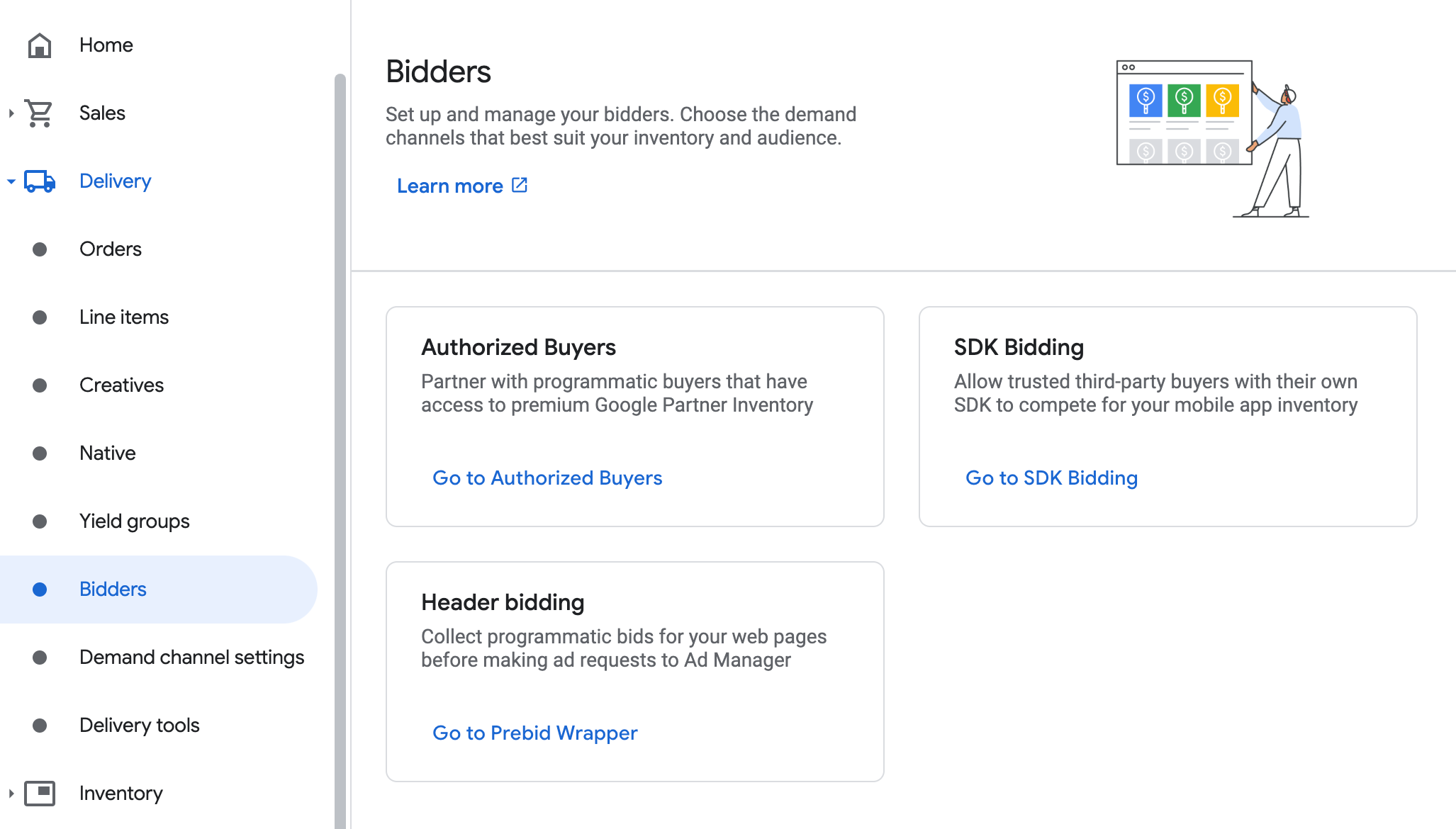
Click New bidder.
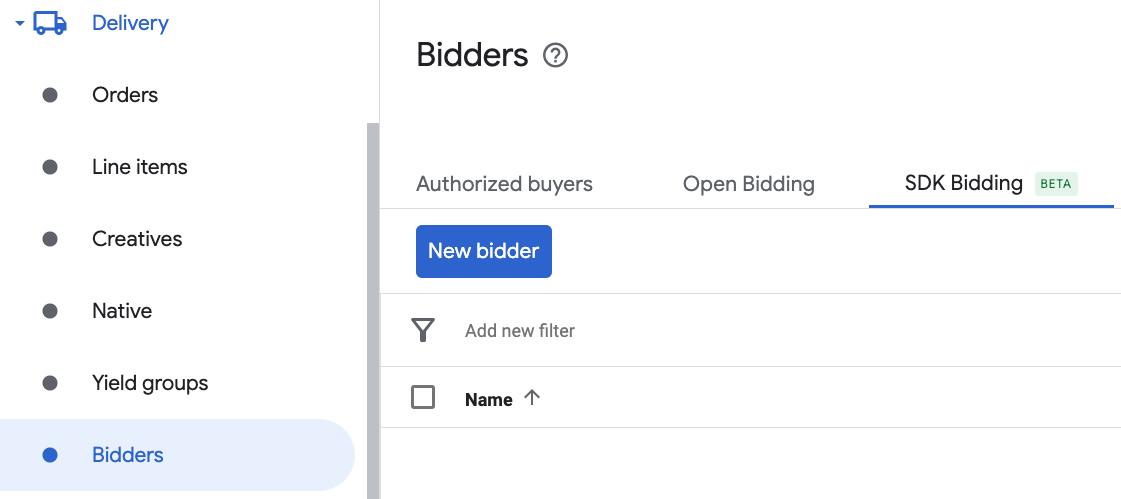
Select LINE Ads Networkas the bidder.
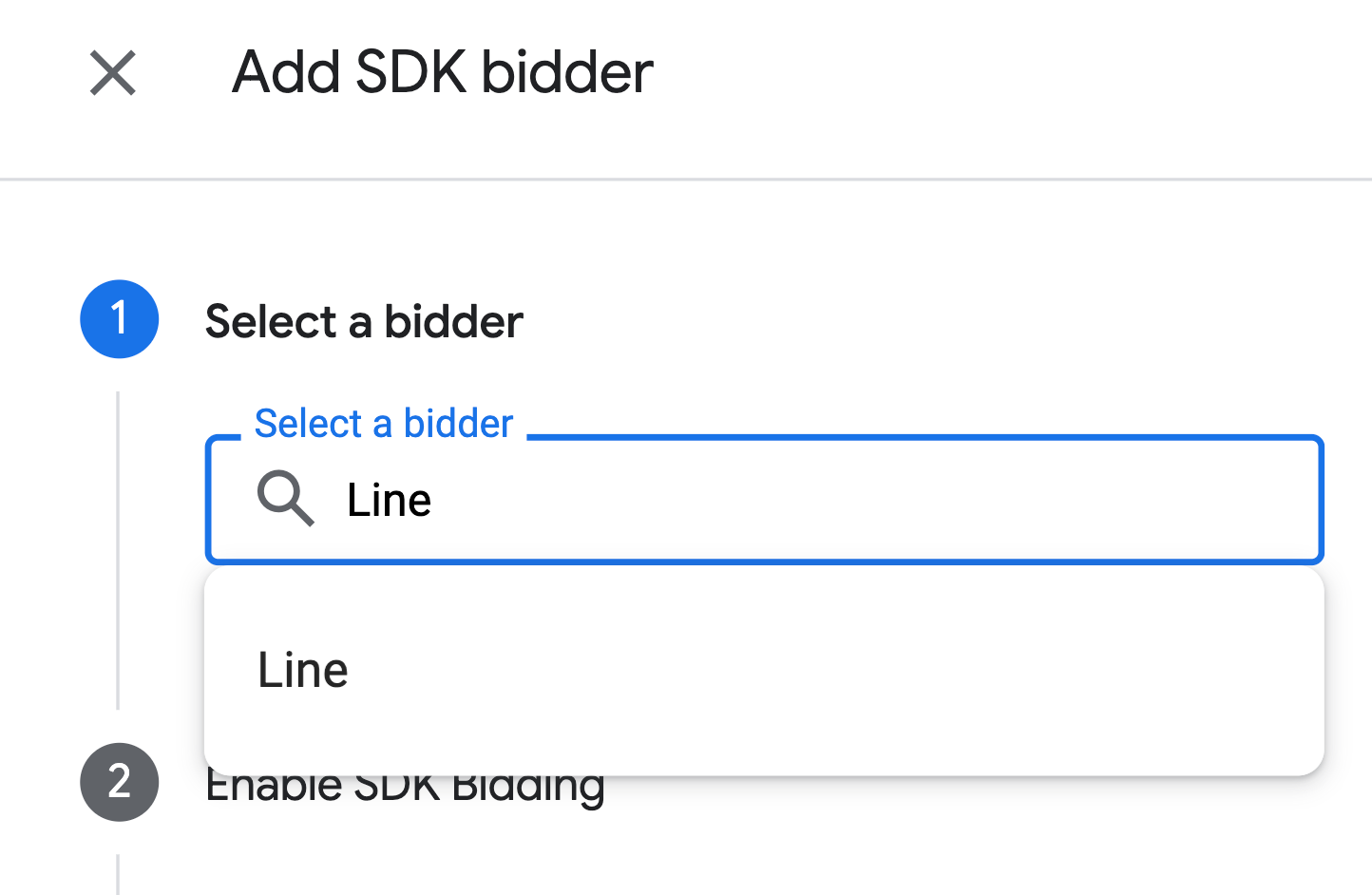
Click Continueto enable SDK Bidding for this bidder.
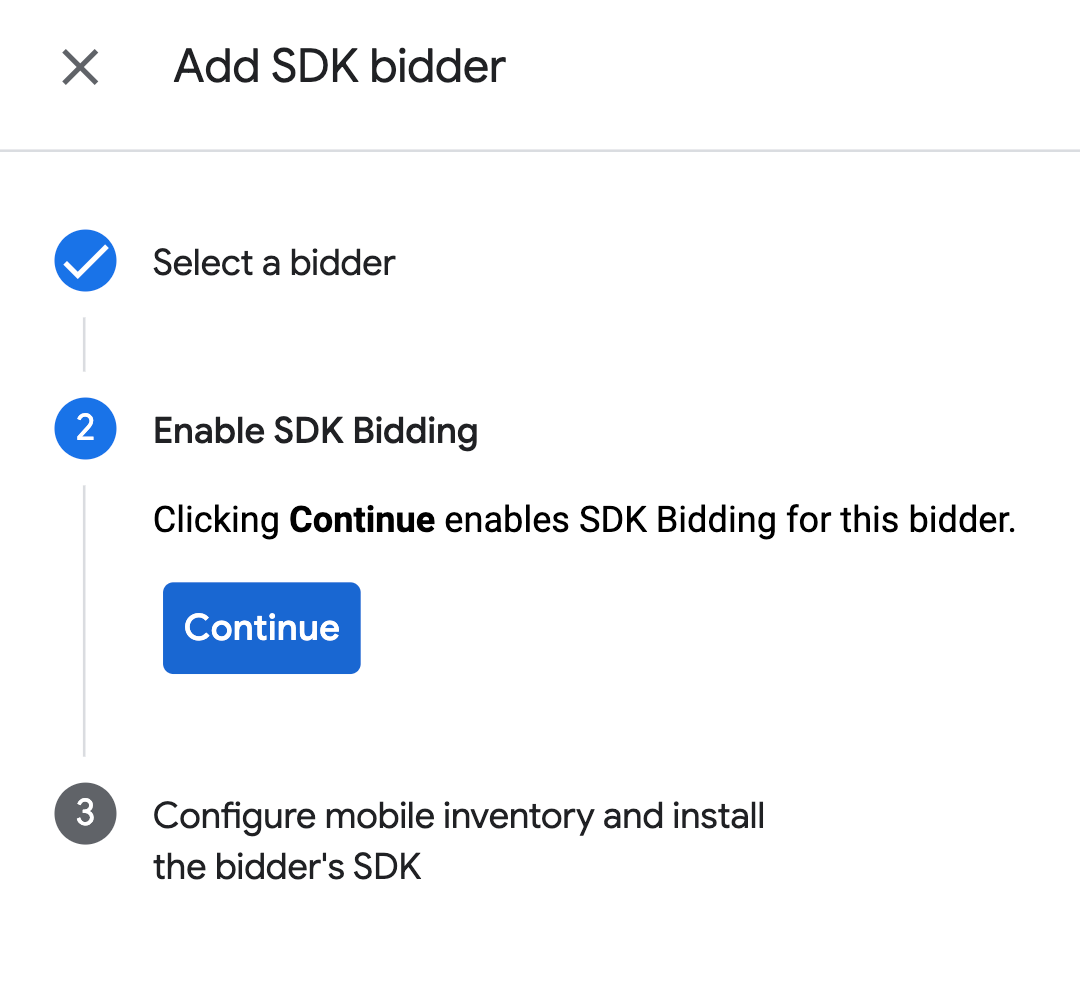
Click Done.
Waterfall
This step isn't required for waterfall integrations.
Configure ad unit mapping
Bidding
Navigate to Delivery> Bidders, and click Go to SDK Bidding.
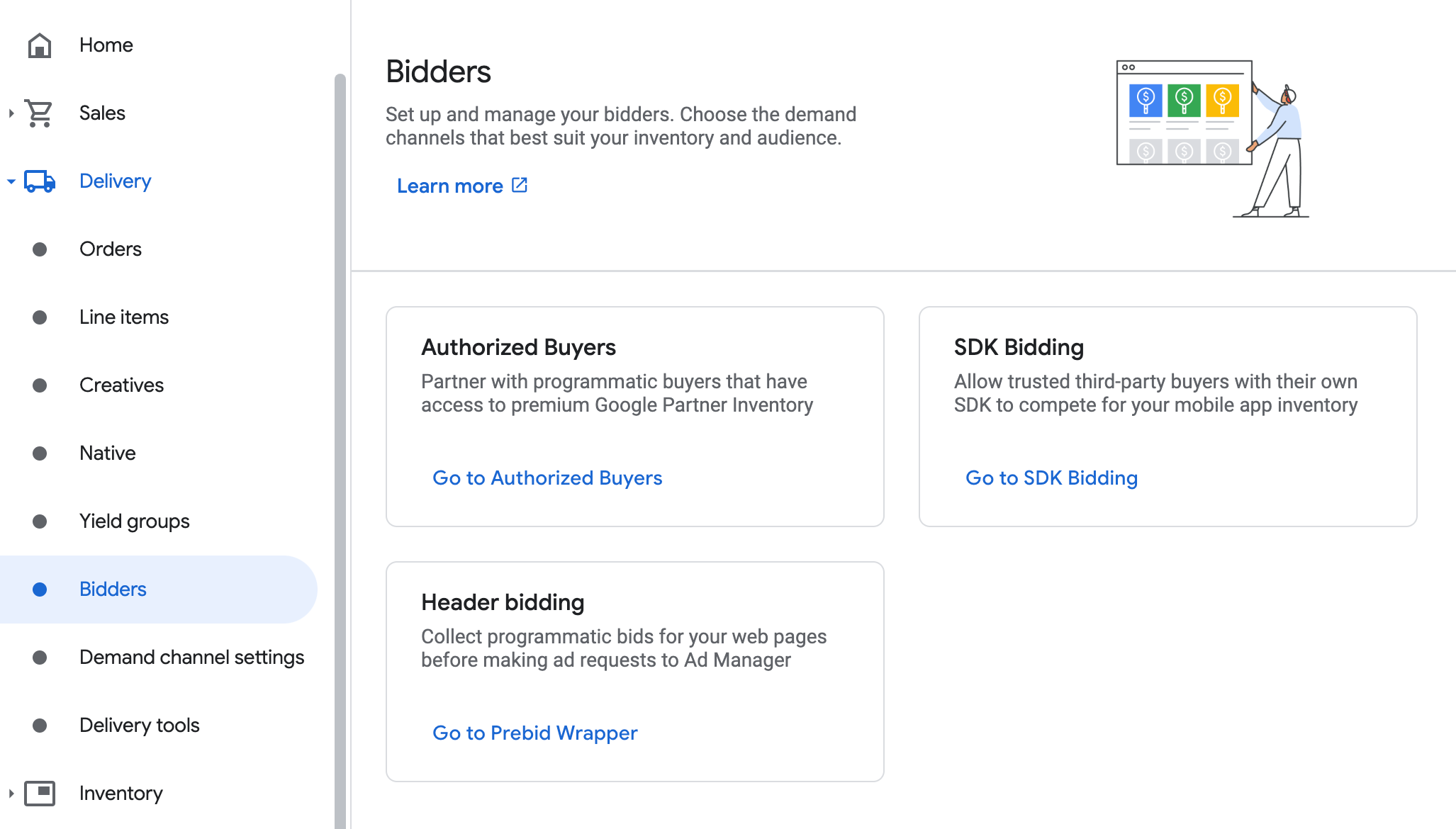
Select the company for LINE Ads Network.
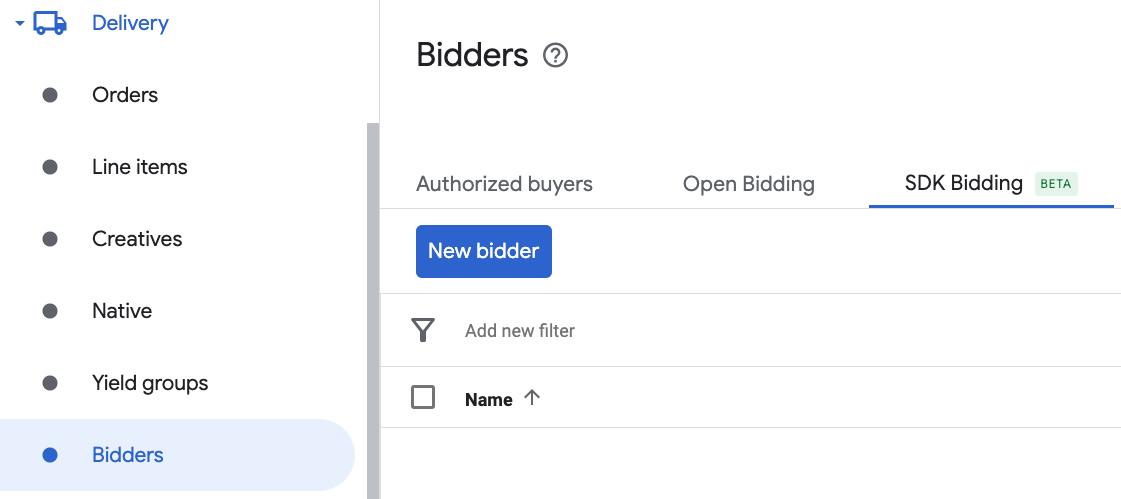
Go to the Ad unit mappingtab and click New ad unit mapping.
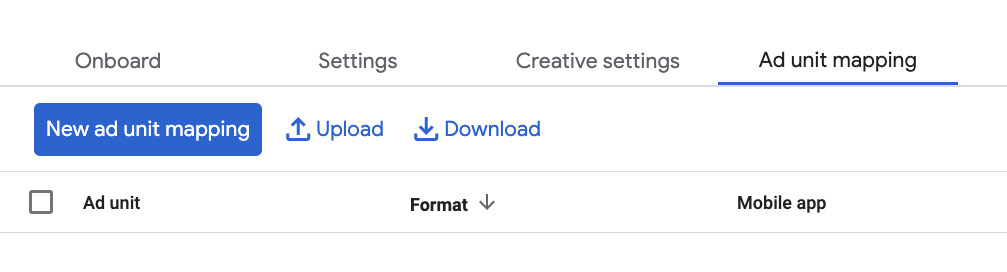
Choose Specific ad unit. Select an ad unit and format, Mobile appas the Inventory type, and your Mobile application. Then, enter Application ID and Slot ID obtained in the previous section. Finally, click Save.

Waterfall
Navigate to Delivery> Yield groupsand click the New yield groupbutton. Select your Mobile application.
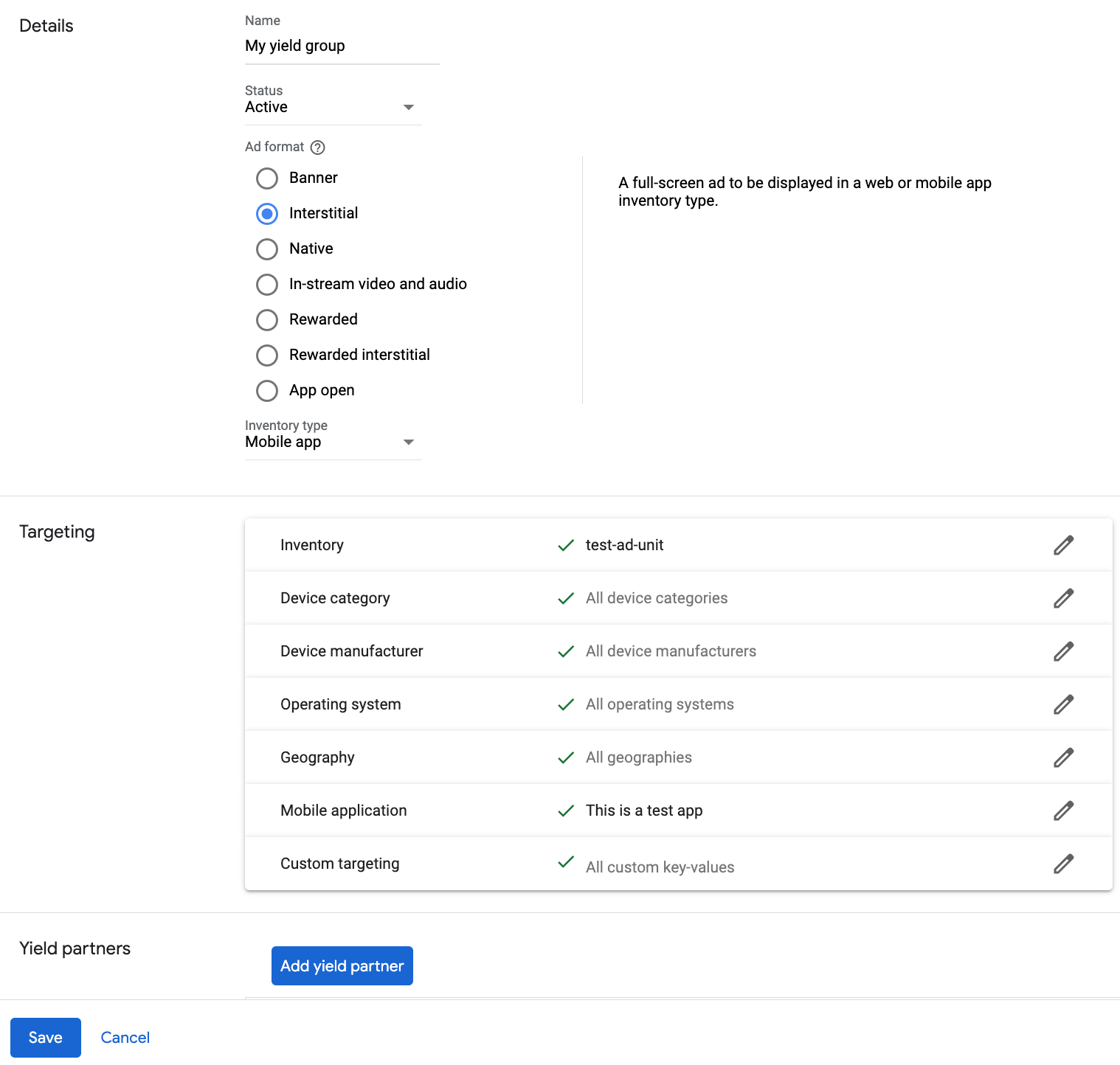
Scroll down and click Add yield partner.

Select the company you created for LINE Ads Network in the previous section. Choose Mobile SDK mediationas the Integration type, Androidas the Platform, and Activeas the Status.
Enter the Application ID and Slot ID obtained in the previous section, and the Default CPMvalue. Click Save.

Note: Automatic data collection takes a few days to gather data before it can accurately calculate a Dynamic CPM value for a mediation network. Once the eCPM can be calculated, it is automatically updated on your behalf.
Step 3: Import the LINE Ads Network SDK and Adapter
Android Studio integration (recommended)
In your app-level build.gradle.kts
file, add the following implementation
dependencies and configurations. Use the latest versions of the LINE Ads Network
SDK and adapter:
dependencies
{
implementation
(
"com.google.android.gms:play-services-ads:24.9.0"
)
implementation
(
"com.google.ads.mediation:line:2.9.20251028.0"
)
}
Manual integration
-
Download the latest version of the LINE Ads Network SDK 's
.aarfile and add it to your project. -
Navigate to the LINE Ads Network adapter artifacts on Google's Maven Repository. Select the latest version, download the LINE Ads Network adapter's
.aarfile, and add it to your project.
Step 4: Add required code
No additional code is required for LINE Ads Network integration.
Step 5: Test your implementation
Enable test ads
Make sure you register your test device for Ad Manager.
The LINE Ads Network adapter contains a helper method to enable test mode for LINE Ads Network. You must set this option before you initialize Google Mobile Ads SDK to ensure they get forwarded properly to the LINE Ads Network SDK.
Java
Kotlin
Verify test ads
To verify that you are receiving test ads from LINE Ads Network, enable single ad source testing in ad inspector using the LINE Ads Network (Waterfall)ad source(s).
Optional steps
Network-specific parameters
The LINE Ads Network adapter supports an additional request parameter which can
be passed to the adapter using the LineExtras
class. This class constructor
includes the following parameters:
-
enableAdSound - A
booleanto specify the default sound start state of banner, interstitial and rewarded ads.
Here's a code example of how to create an ad request that sets these parameters:
Java
Kotlin
Using native ads
Ad rendering
The LINE Ads Network adapter populates the following fields
for a NativeAd
.
| Field | Assets always included by LINE Ads Network adapter |
|---|---|
| Headline | |
| Image | |
| Body | |
| App icon | 1 |
| Call to action | |
| Star rating | |
| Store | |
| Price |
For native ads, the LINE Ads Network SDK does not provide an app icon asset. Instead, the LINE Ads Network adapter populates the app icon with a transparent image.
Error codes
If the adapter fails to receive an ad from LINE Ads Network, you can check the
underlying error from the ad response using ResponseInfo.getAdapterResponses()
under the following classes:
com
.
line
.
ads
com
.
google
.
ads
.
mediation
.
line
.
LineMediationAdapter
Here are the codes and accompanying messages thrown by the LINE Ads Network adapter when an ad fails to load:
| Error code | Domain | Reason |
|---|---|---|
|
1-10
|
com.five_corp.ad | LINE Ads Network SDK returned an SDK-specific error. See LINE Ads Network's documentation for more details. |
|
101
|
com.google.ads.mediation.line | Missing or invalid Application ID. |
|
102
|
com.google.ads.mediation.line | Missing or invalid Slot ID. |
|
103
|
com.google.ads.mediation.line | The requested ad size does not match a LINE Ads Network supported banner ad size. |
|
104
|
com.google.ads.mediation.line | Failed to load an interstitial or rewarded ad due to missing activity context. |
|
105
|
com.google.ads.mediation.line | LINE Ads Network SDK failed to show an interstitial or rewarded ad. |
|
106
|
com.google.ads.mediation.line | Failed to load a native ad due to missing assets. |
LINE Android Mediation Adapter Changelog
Version 2.9.20251028.0
- Verified compatibility with FiveAd SDK version 2.9.20251028.
Built and tested with:
- Google Mobile Ads SDK version 24.7.0.
- FiveAd SDK version 2.9.20251028.0
Version 2.9.20250924.1
- Removed class-level references to Context. Can help reduce memory leak issues.
Built and tested with:
- Google Mobile Ads SDK version 24.7.0.
- FiveAd SDK version 2.9.20250924.1.
Version 2.9.20250924.0
- Verified compatibility with FiveAd SDK version 2.9.20250924.
Built and tested with:
- Google Mobile Ads SDK version 24.6.0.
- FiveAd SDK version 2.9.20250924.0
Version 2.9.20250718.0
- Verified compatibility with FiveAd SDK version 2.9.20250718.
Built and tested with:
- Google Mobile Ads SDK version 24.3.0.
- FiveAd SDK version 2.9.20250718.0.
Version 2.9.20250519.0
- Verified compatibility with FiveAd SDK version 2.9.20250519.
Built and tested with:
- Google Mobile Ads SDK version 24.3.0.
- FiveAd SDK version 2.9.20250519.0.
Version 2.9.20250317.1
- Fixes banner loading dimensions for bidding ads with new FiveAd API
Built and tested with:
- Google Mobile Ads SDK version 24.1.0.
- FiveAd SDK version 2.9.20250317.0
Version 2.9.20250317.0
- Verified compatibility with FiveAd SDK version 2.9.20250317.
Built and tested with:
- Google Mobile Ads SDK version 24.1.0.
- FiveAd SDK version 2.9.20250317.0
Version 2.9.20250110.1
- Updated the minimum required Android API level to 23.
- Updated the minimum required Google Mobile Ads SDK version to 24.0.0.
Built and tested with:
- Google Mobile Ads SDK version 24.0.0.
- FiveAd SDK version 2.9.20250110.0
Version 2.9.20250110.0
- Removed deprecated
UnifiedNativeAdMapperclass in favor ofNativeAdMapper - Fixed signals collection process.
- Fixed initialization process for waterfall interstitial and rewarded ad formats.
- Verified compatibility with FiveAd SDK version 2.9.20250110.
Built and tested with:
- Google Mobile Ads SDK version 23.6.0.
- FiveAd SDK version 2.9.20250110.0
Version 2.9.20241129.0
- Added bidding support for banner, interstitial, rewarded and native ad formats.
- Verified compatibility with FiveAd SDK version 2.9.20241129.
Built and tested with:
- Google Mobile Ads SDK version 23.5.0.
- FiveAd SDK version 2.9.20241129.0
Version 2.8.20240827.0
- Verified compatibility with FiveAd SDK version 2.8.20240827.
Built and tested with:
- Google Mobile Ads SDK version 23.3.0.
- FiveAd SDK version 2.8.20240827.0
Version 2.8.20240808.0
- Verified compatibility with FiveAd SDK version 2.8.20240808.
Built and tested with:
- Google Mobile Ads SDK version 23.2.0.
- FiveAd SDK version 2.8.20240808.0
Version 2.8.20240722.0
- Verified compatibility with FiveAd SDK version 2.8.20240722.
Built and tested with:
- Google Mobile Ads SDK version 23.2.0.
- FiveAd SDK version 2.8.20240722.0
Version 2.7.20240515.0
- Verified compatibility with FiveAd SDK version 2.7.20240515.
Built and tested with:
- Google Mobile Ads SDK version 23.1.0.
- FiveAd SDK version 2.7.20240515.0
Version 2.7.20240214.1
- Updated the minimum required Google Mobile Ads SDK version to 23.0.0.
- Verified compatibility with FiveAd SDK version 2.7.20240214.
Built and tested with:
- Google Mobile Ads SDK version 23.0.0.
- FiveAd SDK version 2.7.20240214.0.
Version 2.7.20240214.0
- Verified compatibility with FiveAd SDK version 2.7.20240214.
Built and tested with:
- Google Mobile Ads SDK version 22.6.0.
- FiveAd SDK version 2.7.20240214.0.
Version 2.7.20240126.0
- Verified compatibility with FiveAd SDK version 2.7.20240126.
Built and tested with:
- Google Mobile Ads SDK version 22.6.0.
- FiveAd SDK version 2.7.20240126.0.
Version 2.7.20240112.0
- Removed deprecated
FiveAdViewEventListenerin favor ofFiveAdCustomLayoutEventListener,FiveAdVideoRewardEventListener,FiveAdInterstitialEventListenerandFiveAdNativeEventListener. - Verified compatibility with FiveAd SDK version 2.7.20240112.
- Updated the minimum required Google Mobile Ads SDK version to 22.6.0.
Built and tested with:
- Google Mobile Ads SDK version 22.6.0.
- FiveAd SDK version 2.7.20240112.
Version 2.6.20230607.1
- Added
LineExtrasclass for publishers to define default sound settings for banner, interstitial and rewarded ad formats. - Updated the minimum required Google Mobile Ads SDK version to 22.4.0.
Built and tested with:
- Google Mobile Ads SDK version 22.4.0.
- FiveAd SDK version 2.6.20230607.
Version 2.6.20230607.0
- Initial release.
- Adds support for banner, interstitial, rewarded and native ad formats.
- Verified compatibility with FiveAd SDK version 2.6.20230607.
Built and tested with:
- Google Mobile Ads SDK version 22.1.0.
- FiveAd SDK version 2.6.20230607.



