This guide shows you how to use Google Mobile Ads SDK to load and display ads from Moloco using mediation , covering bidding integrations. It covers how to add Moloco to an ad unit's mediation configuration, and how to integrate the Moloco SDK and adapter into a Unity app.
Supported integrations and ad formats
The AdMob mediation adapter for Moloco has the following capabilities:
Requirements
- Latest Google Mobile Ads SDK
- Unity 5.6 or higher
- Moloco Unity Plugin 1.2.0 or higher
- To deploy on Android
- Android API level 23 or higher
- To deploy on iOS
- iOS deployment target of 12.0 or higher
- A working Unity project configured with Google Mobile Ads SDK. See Get Started for details.
- Complete the mediation Get started guide
Step 1: Set up configurations in Moloco UI
Log in to the Moloco Publisher Portal.
Navigate to Overview> Appstab, then click the Add Appbutton to create a new app.
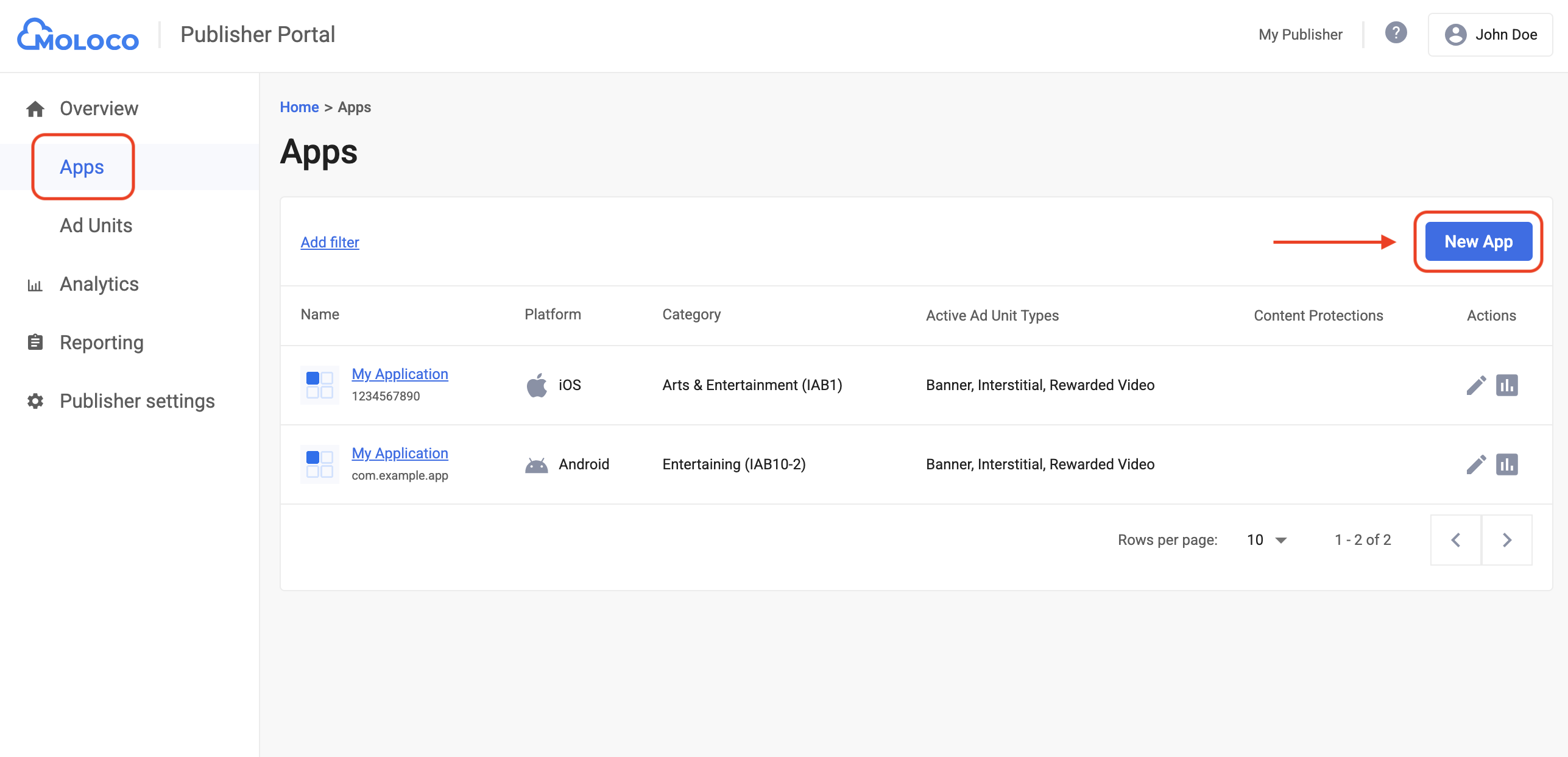
Select the OSand Privacy Settingsfor your app, fill out the rest of the form, and then click Create.
Android
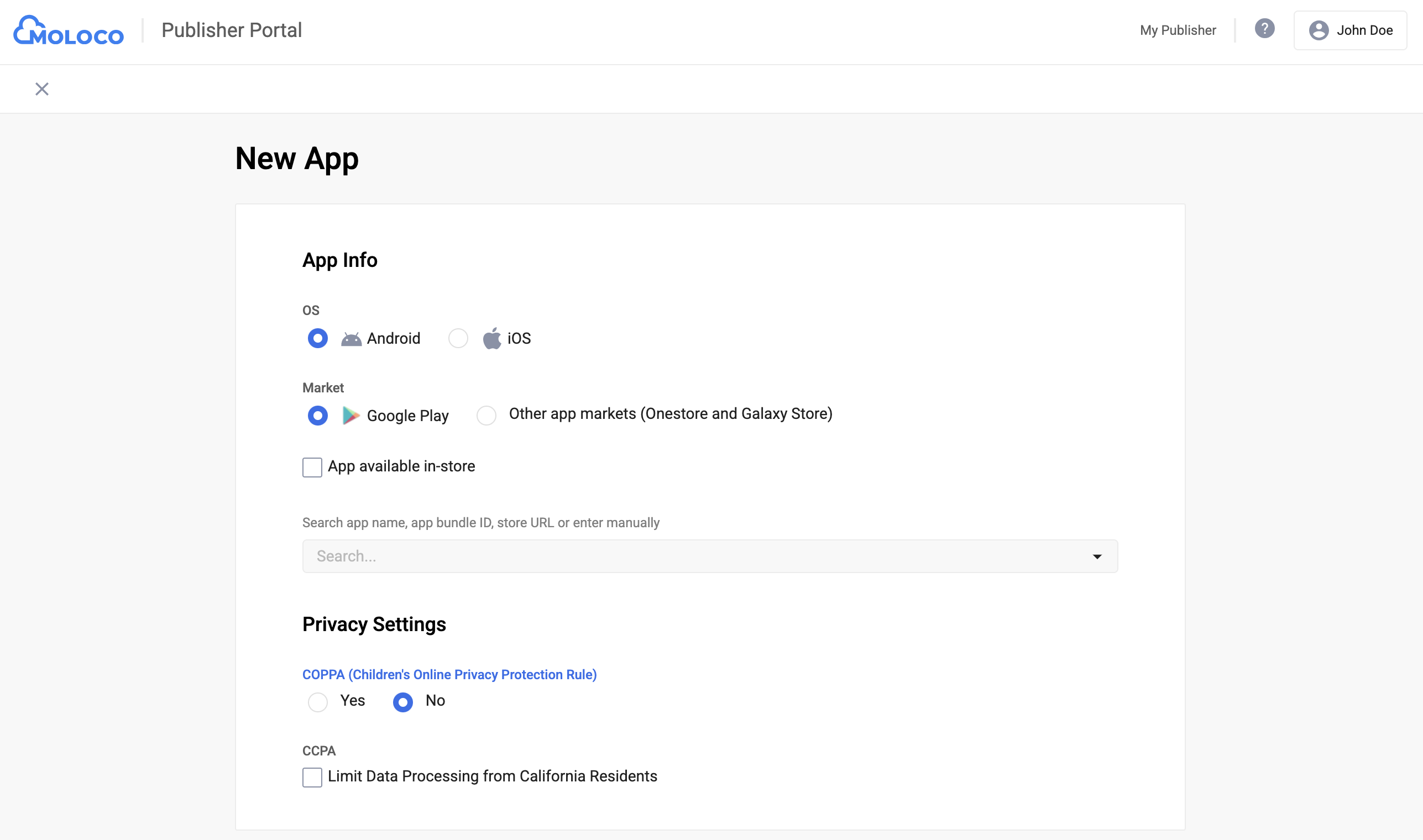
iOS
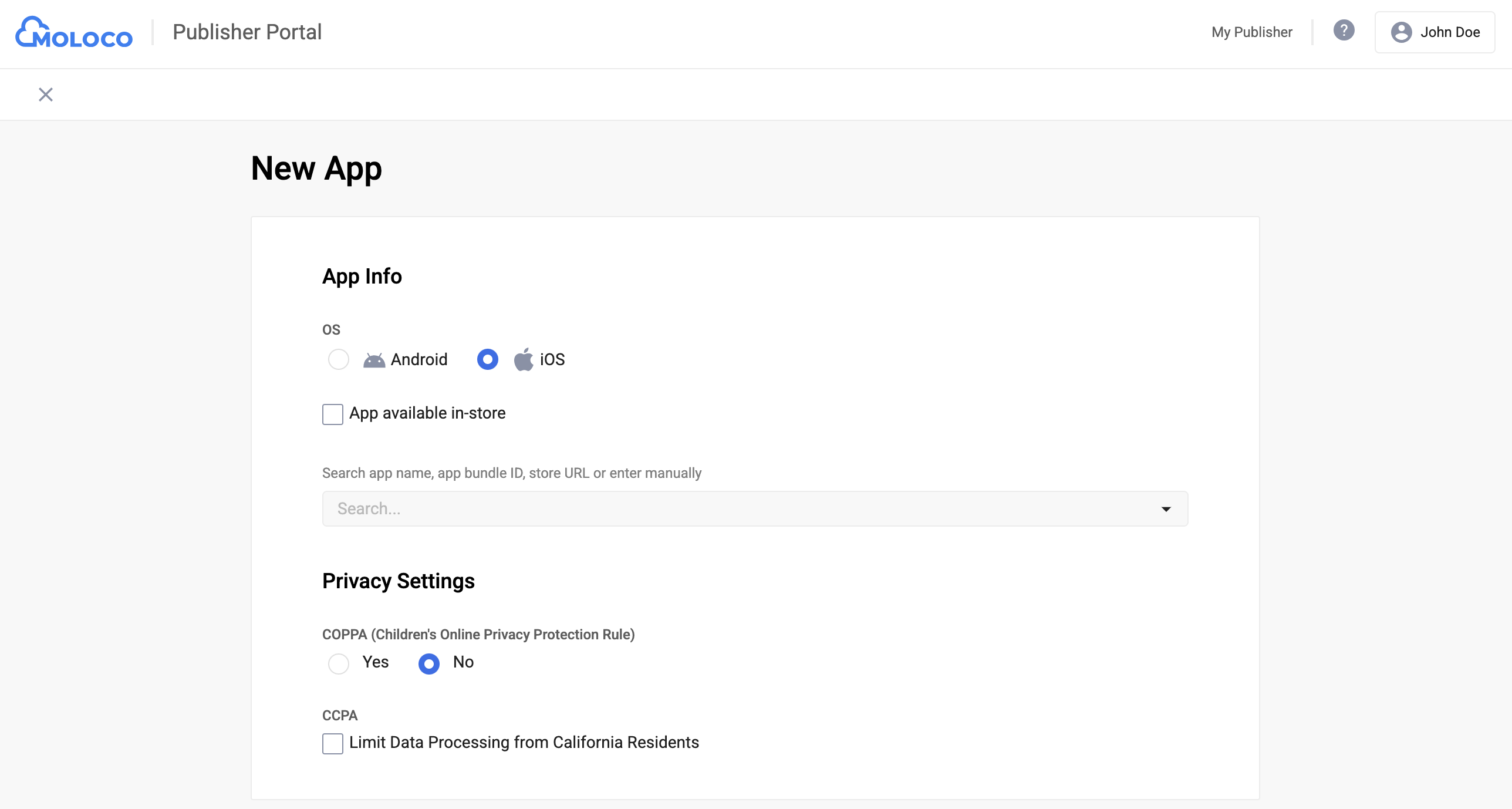
Once your app is created, select it from the Appstab to view the details and take note of the App Key.
Android
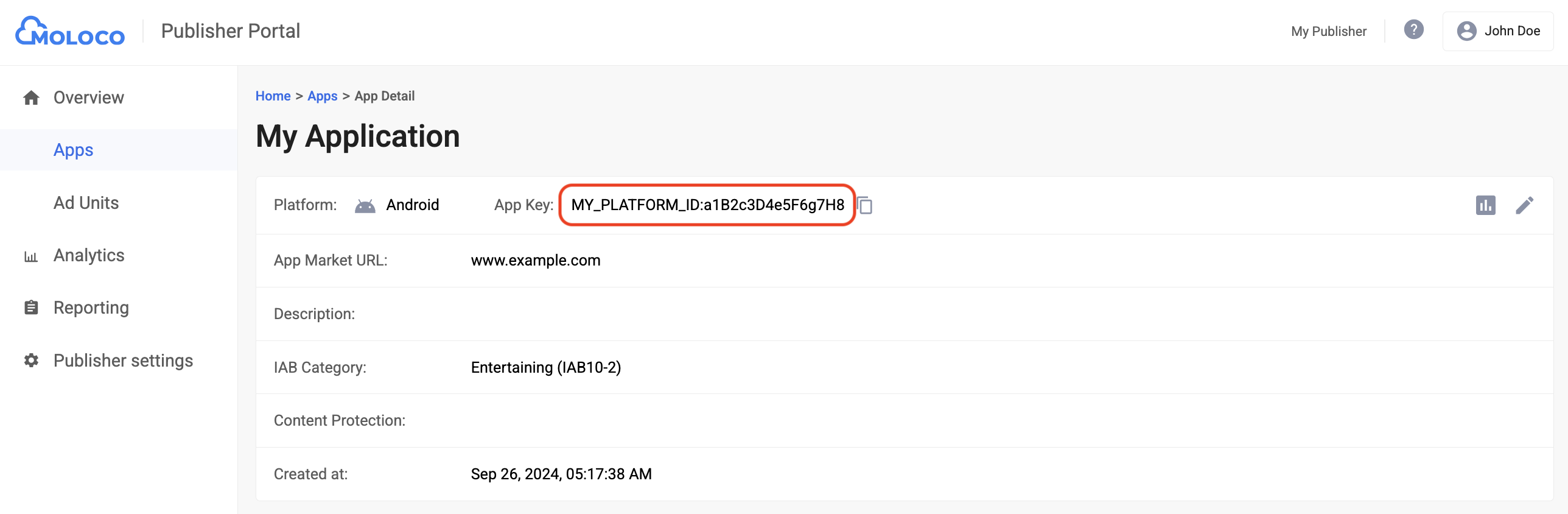
iOS

Navigate to the Overview> Ad Unitstab, select the app from the drop-down menu, and then click New Ad Unit.
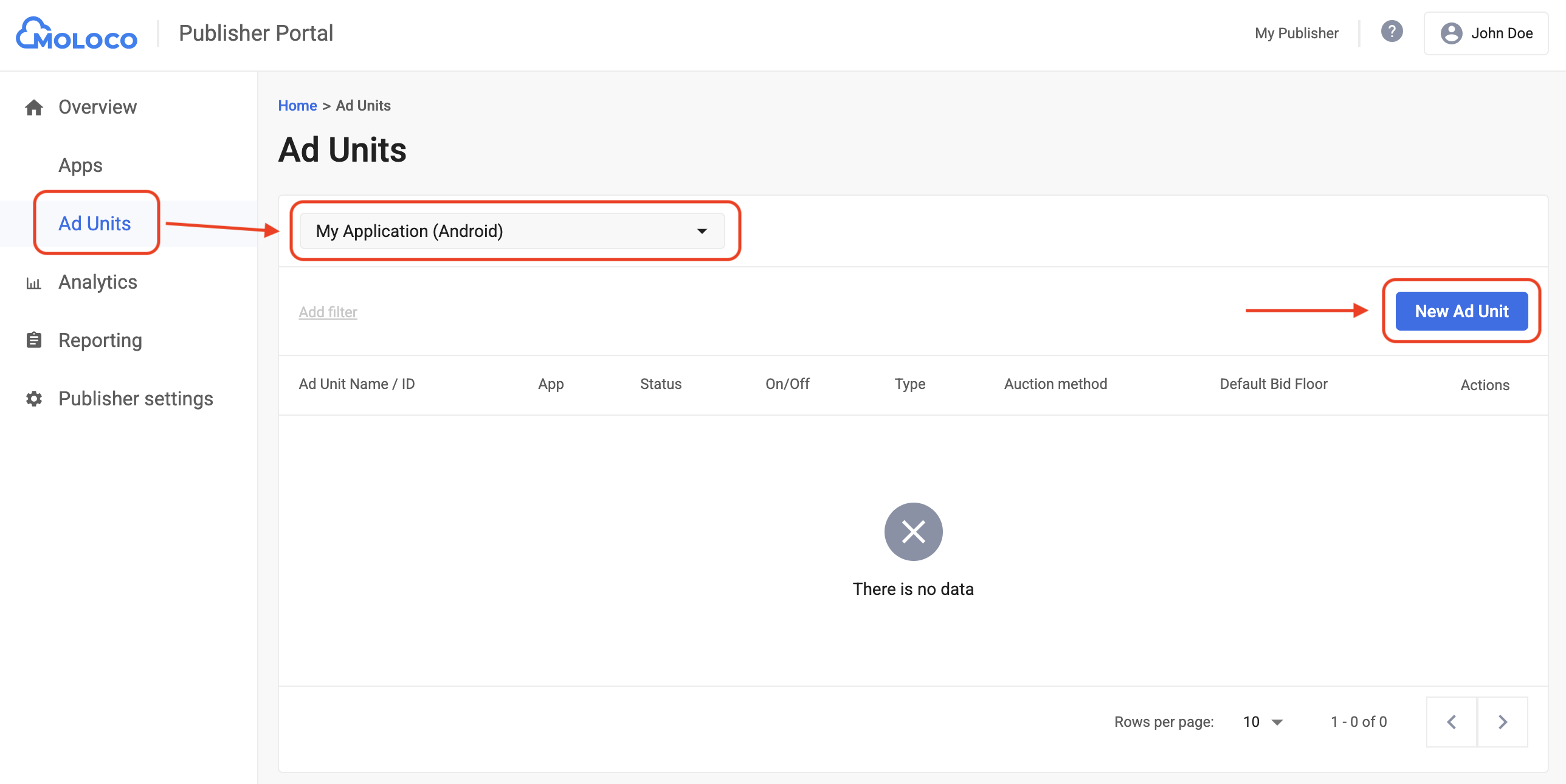
Select In-app biddingas the Auction methodand fill out the rest of the form. Then, click Create.
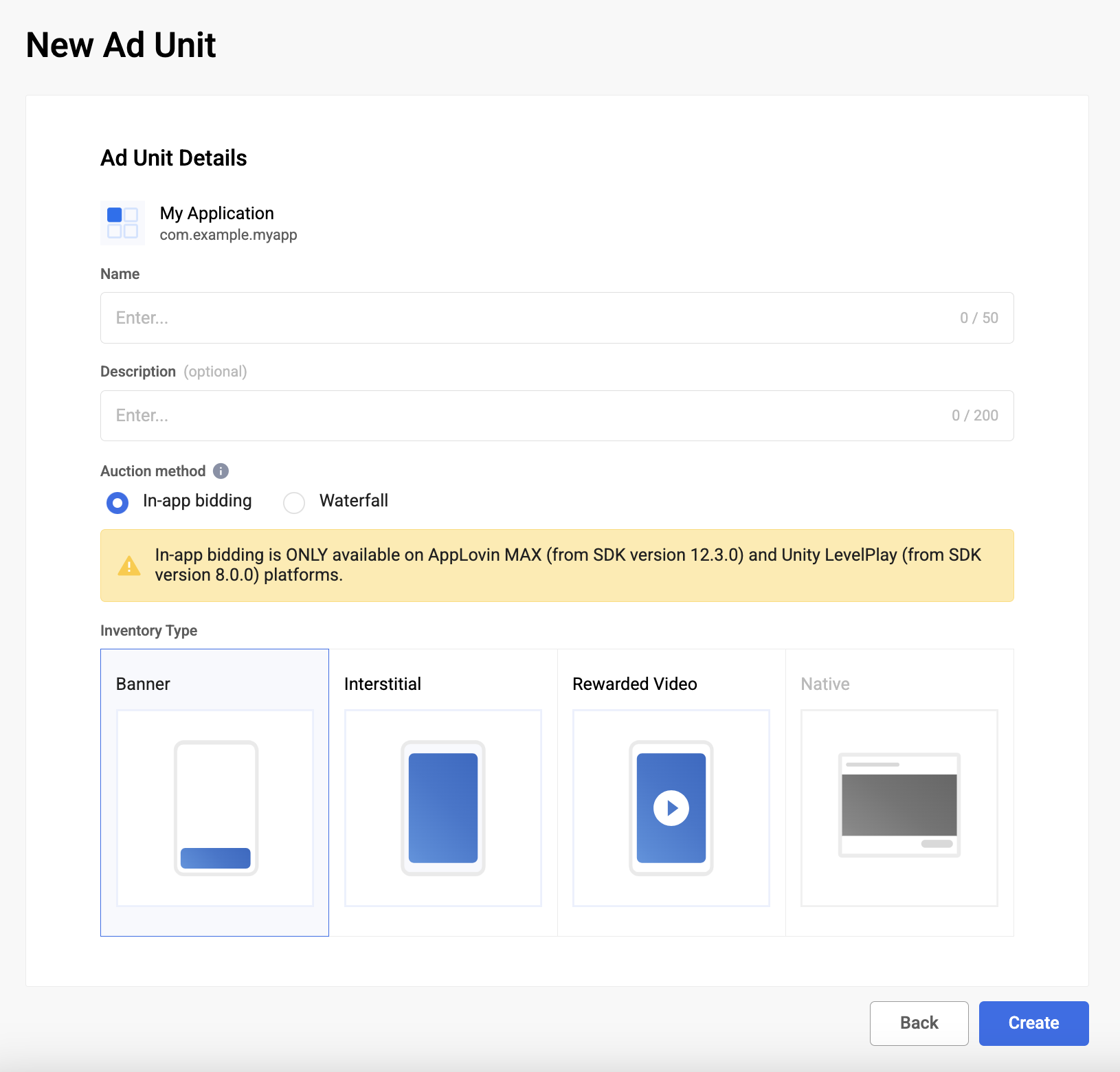
Navigate to your newly created ad unit under the Ad Unitstab to view its details. Take note of the Ad Unit ID.

Step 2: Set up Moloco demand in AdMob UI
Configure mediation settings for your ad unit
Android
For instructions, see step 2 in the guide for Android .
iOS
For instructions, see step 2 in the guide for iOS .
Add Moloco Ads to GDPR and US state regulations ad partners list
Follow the steps in European regulations settings and US state regulations settings to add Moloco Adsto the European and US state regulations ad partners list in the AdMob UI.
Step 3: Import the Moloco SDK and adapter
OpenUPM-CLI
If you have OpenUPM-CLI installed, you can install the Google Mobile Ads Moloco Ads SDK Mediation Plugin for Unity to your project by running the following command from your project's root directory:
openupm
add
com.google.ads.mobile.mediation.moloco
OpenUPM
In your Unity project editor, select Edit> Project Settings> Package Managerto open the Unity Package Manager Settings .
Under the Scoped Registriestab, add OpenUPM as a scoped registry with the following details:
- Name:
OpenUPM - URL:
https://package.openupm.com - Scope(s):
com.google

Then, navigate to Window> Package Managerto open the Unity Package Manager and select My Registriesfrom the drop-down menu.
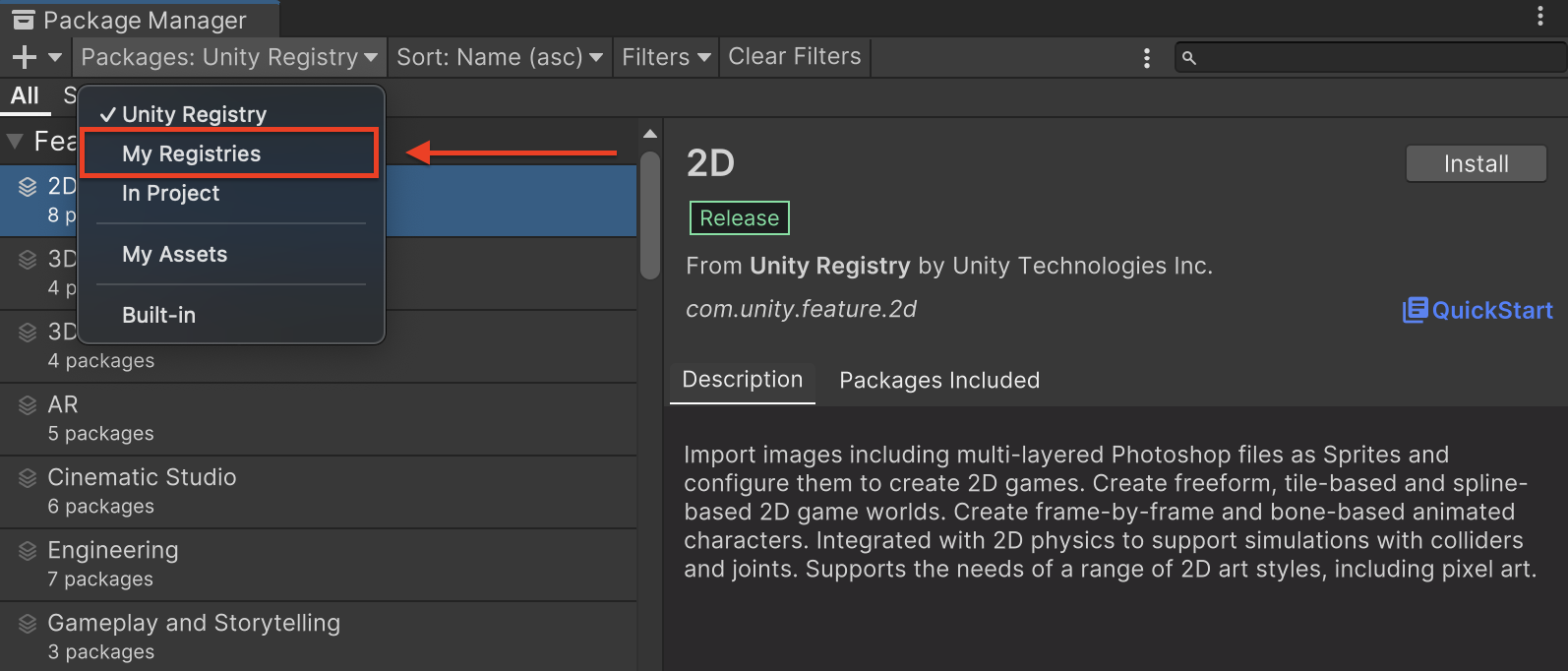
Select the Google Mobile Ads Moloco Mediationpackage and click Install.

Unity Package
Download the latest version of Google Mobile Ads mediation plugin for
Moloco Ads SDK from the download link in
the Changelog
and extract the GoogleMobileAdsMolocoMediation.unitypackage
from the zip
file.
In your Unity project editor, select Assets> Import Package> Custom Packageand find the GoogleMobileAdsMolocoMediation.unitypackage
file you downloaded. Make sure that all the files are selected and click Import.
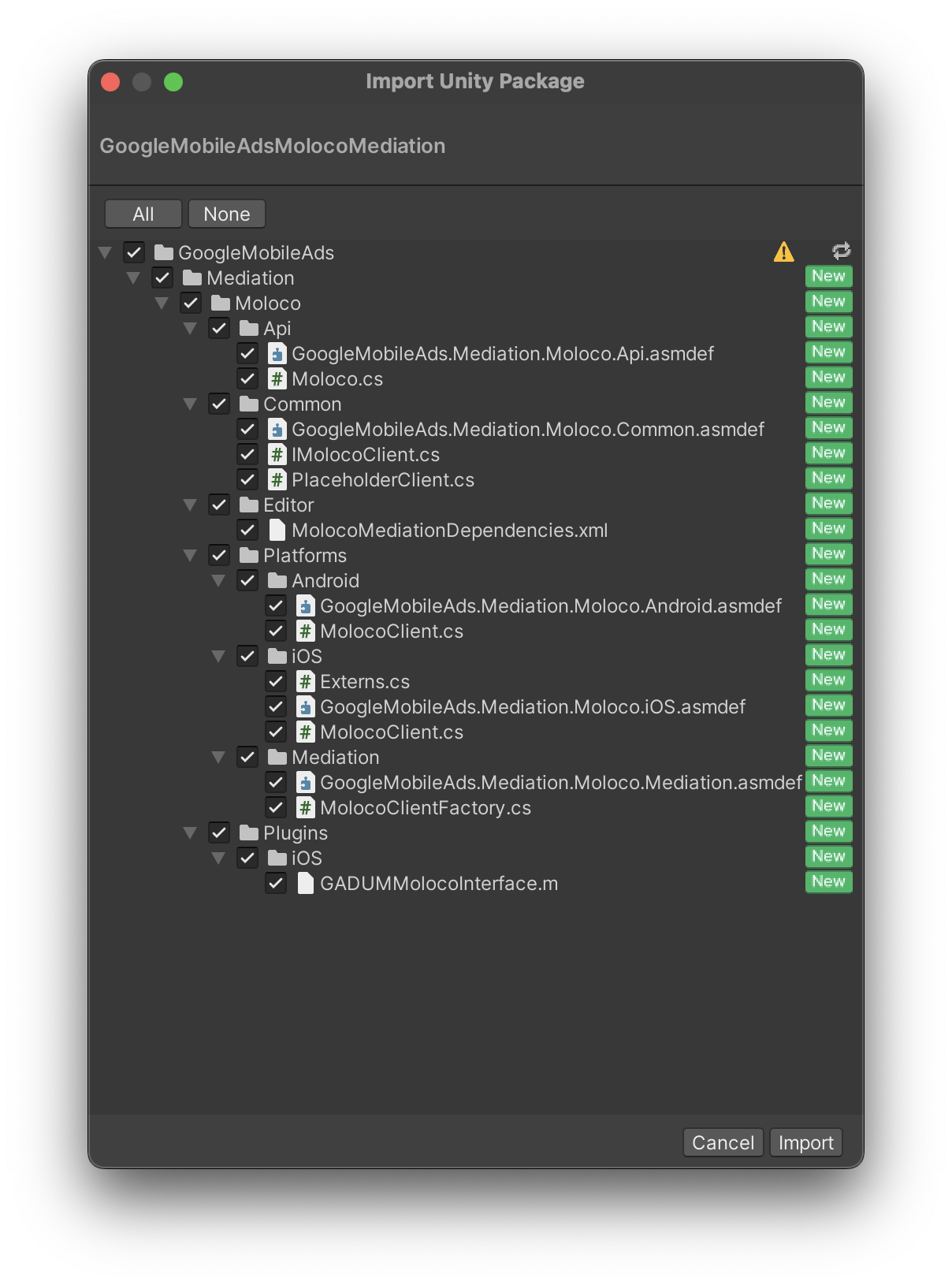
Then, select Assets> External Dependency Manager> Android Resolver> Force Resolve. The External Dependency Manager
library will perform dependency resolution from scratch and copy the
declared dependencies into the Assets/Plugins/Android
directory of your
Unity app.
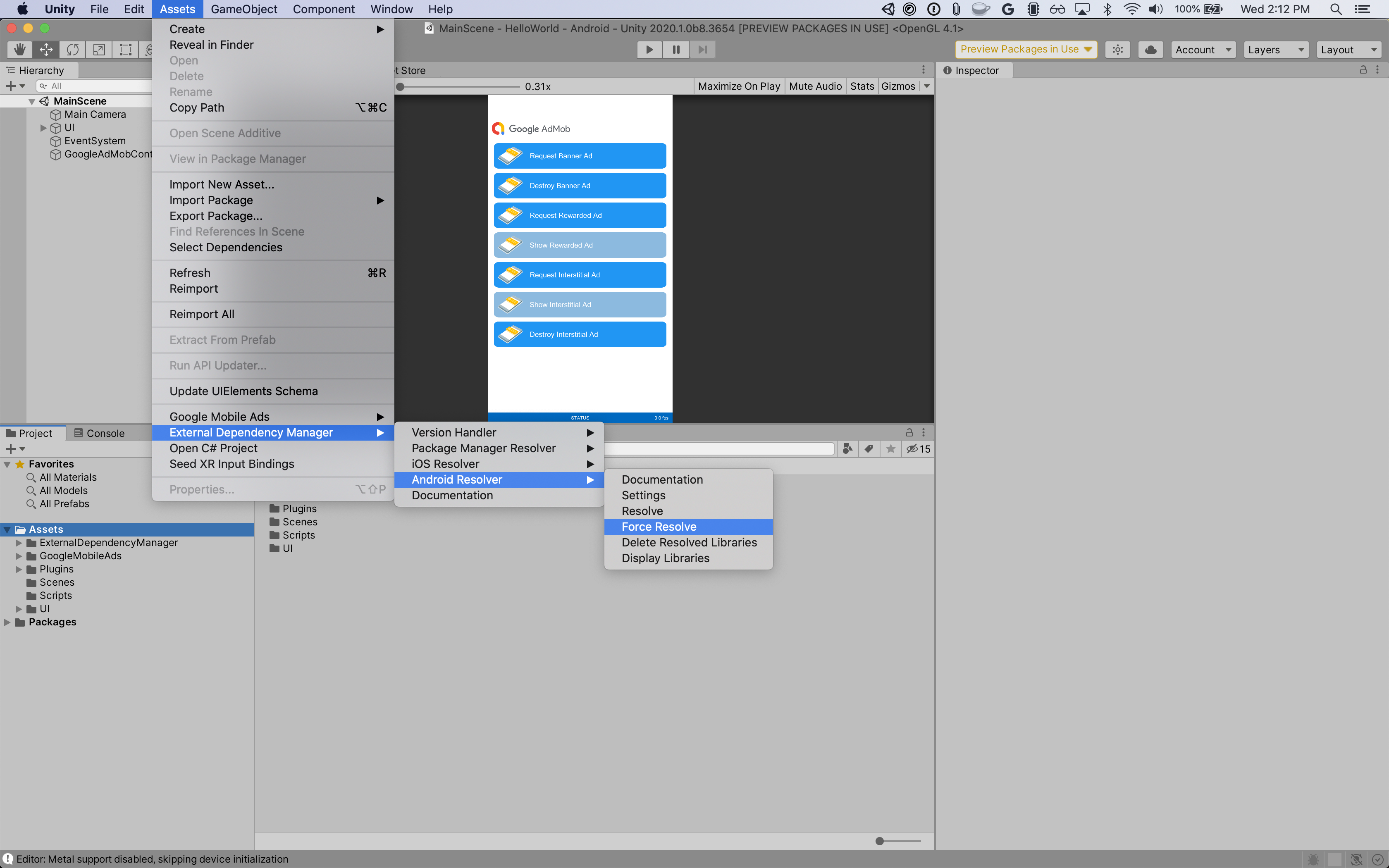
Step 4: Add required code
No additional code is required for Moloco integration.
Step 5: Test your implementation
Enable test ads
Make sure you register your test device for AdMob.
Verify test ads
To verify that you are receiving test ads from Moloco Ads SDK, enable single ad source testing in ad inspector using the Moloco (Bidding)ad source(s).
Error codes
If the adapter fails to receive an ad from Moloco, publishers can check the
underlying error from the ad response using ResponseInfo
under the following classes:
Android
com
.
moloco
.
sdk
com
.
google
.
ads
.
mediation
.
moloco
.
MolocoMediationAdapter
iOS
MolocoSDK
.
MolocoError
GADMediationAdapterMoloco
Here are the codes and accompanying messages thrown by the Moloco adapter when an ad fails to load:
Android
| Error code | Domain | Reason |
|---|---|---|
|
101
|
com.google.ads.mediation.moloco | Missing or invalid Moloco App Key. |
|
102
|
com.google.ads.mediation.moloco | Missing or invalid Moloco Ad unit ID. |
|
103
|
com.google.ads.mediation.moloco | Moloco ad object returned was null. |
|
-1 to 5000
|
com.moloco.sdk | Moloco SDK returned an error. See Moloco's documentation for more details. |
iOS
| Error code | Domain | Reason |
|---|---|---|
|
101
|
com.google.ads.mediation.moloco | Moloco SDK does not support serving ads on iOS 12 and below. |
|
102
|
com.google.ads.mediation.moloco | Missing or invalid Moloco App Key. |
|
103
|
com.google.ads.mediation.moloco | Missing or invalid Moloco Ad unit ID. |
|
104
|
com.google.ads.mediation.moloco | Ad is not ready to be shown. |
|
105
|
com.google.ads.mediation.moloco | Ad failed to show. |
|
106
|
com.google.ads.mediation.moloco | Rendering data not available to render the ad. |
|
-1 to 5000
|
Sent by Moloco SDK | Moloco SDK returned an error. See Moloco's documentation for more details. |
Rewarded Server-side verification
If you Validate server-side verification (SSV) callbacks
,
the ad source identifier for Moloco is 8267622065755668722
.
Moloco Unity Mediation Plugin Changelog
Version 2.0.0
- Supports Moloco Android adapter version 4.0.0.0 .
- Supports Moloco iOS adapter version 3.13.0.0 .
- Built and tested with the Google Mobile Ads Unity Plugin version 10.4.2.
Version 1.6.1
- Supports Moloco Android adapter version 3.12.1.0 .
- Supports Moloco iOS adapter version 3.12.1.0 .
- Built and tested with the Google Mobile Ads Unity Plugin version 10.4.1.
Version 1.6.0
- Supports Moloco Android adapter version 3.12.0.0 .
- Supports Moloco iOS adapter version 3.12.0.0 .
- Built and tested with the Google Mobile Ads Unity Plugin version 10.3.0.
Version 1.5.0
- Supports Moloco Android adapter version 3.11.0.0 .
- Supports Moloco iOS adapter version 3.11.0.0 .
- Built and tested with the Google Mobile Ads Unity Plugin version 10.3.0.
Version 1.4.0
- Supports Moloco Android adapter version 3.10.0.0 .
- Supports Moloco iOS adapter version 3.10.0.0 .
- Built and tested with the Google Mobile Ads Unity Plugin version 10.2.0.
Version 1.3.1
- Supports Moloco Android adapter version 3.9.0.0 .
- Supports Moloco iOS adapter version 3.9.1.0 .
- Built and tested with the Google Mobile Ads Unity Plugin version 10.1.0.
Version 1.3.0
- Supports Moloco Android adapter version 3.9.0.0 .
- Supports Moloco iOS adapter version 3.9.0.0 .
- Built and tested with the Google Mobile Ads Unity Plugin version 10.1.0.
Version 1.2.1
- Supports Moloco Android adapter version 3.8.0.1 .
- Supports Moloco iOS adapter version 3.8.0.0 .
- Built and tested with the Google Mobile Ads Unity Plugin version 10.0.0.
Version 1.2.0
- Supports Moloco Android adapter version 3.8.0.0 .
- Supports Moloco iOS adapter version 3.8.0.0 .
- Built and tested with the Google Mobile Ads Unity Plugin version 10.0.0.
Version 1.1.0
- Supports Moloco Android adapter version 3.7.2.0 .
- Supports Moloco iOS adapter version 3.7.2.0 .
- Built and tested with the Google Mobile Ads Unity Plugin version 10.0.0.
Version 1.0.0
- Initial Release!
- Supports Moloco Android adapter version 3.7.0.0 .
- Supports Moloco iOS adapter version 3.6.0.0 .
- Built and tested with the Google Mobile Ads Unity Plugin version 9.6.0.

