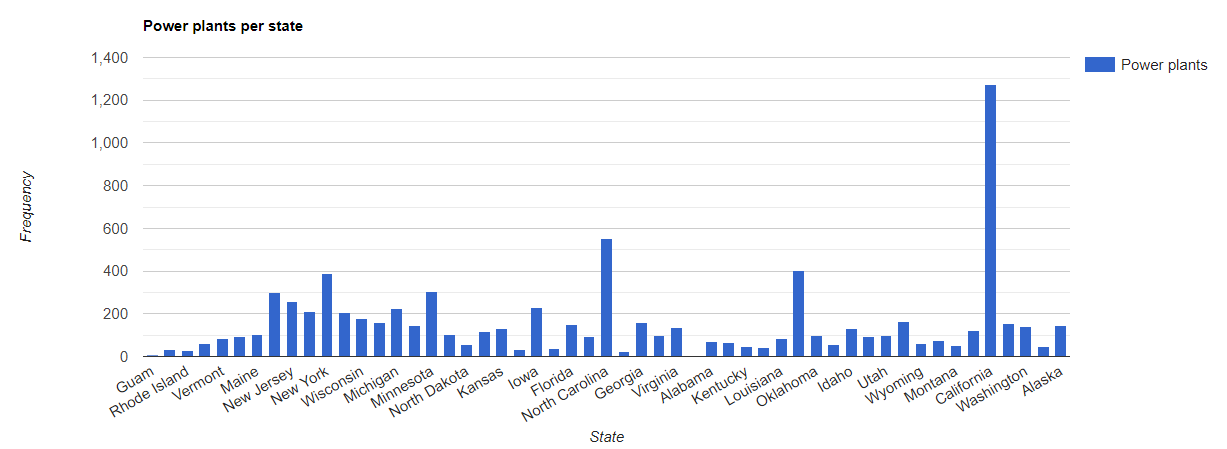Page Summary
-
Collections can be joined by spatial location in addition to property values using
.geofields and distance or intersect filters. -
The
withinDistance()filter can find items within a specified distance and store the distance as a property. -
The
intersects()filter can identify features that spatially overlap between two collections. -
Spatial joins allow for analyzing relationships between geographic datasets, such as finding power plants near protected areas or counting power plants within states.
Collections can be joined by spatial location as well as by property values. To join based
on spatial location, use a withinDistance()
filter with .geo
join
fields specified. The .geo
field indicates that the item's
geometry is to be used to compute the distance metric. For example, consider the task of
finding all power plants
within 100 kilometers
of Yosemite National Park, USA. For that purpose, use a filter on the geometry
fields, with the maximum distance set to 100 kilometers using the distance
parameter:
Code Editor (JavaScript)
// Load a primary collection: protected areas (Yosemite National Park). var primary = ee . FeatureCollection ( "WCMC/WDPA/current/polygons" ) . filter ( ee . Filter . eq ( 'NAME' , 'Yosemite National Park' )); // Load a secondary collection: power plants. var powerPlants = ee . FeatureCollection ( 'WRI/GPPD/power_plants' ); // Define a spatial filter, with distance 100 km. var distFilter = ee . Filter . withinDistance ({ distance : 100000 , leftField : '.geo' , rightField : '.geo' , maxError : 10 }); // Define a saveAll join. var distSaveAll = ee . Join . saveAll ({ matchesKey : 'points' , measureKey : 'distance' }); // Apply the join. var spatialJoined = distSaveAll . apply ( primary , powerPlants , distFilter ); // Print the result. print ( spatialJoined );
import ee import geemap.core as geemap
Colab (Python)
# Load a primary collection: protected areas (Yosemite National Park). primary = ee . FeatureCollection ( 'WCMC/WDPA/current/polygons' ) . filter ( ee . Filter . eq ( 'NAME' , 'Yosemite National Park' ) ) # Load a secondary collection: power plants. power_plants = ee . FeatureCollection ( 'WRI/GPPD/power_plants' ) # Define a spatial filter, with distance 100 km. dist_filter = ee . Filter . withinDistance ( distance = 100000 , leftField = '.geo' , rightField = '.geo' , maxError = 10 ) # Define a saveAll join. dist_save_all = ee . Join . saveAll ( matchesKey = 'points' , measureKey = 'distance' ) # Apply the join. spatial_joined = dist_save_all . apply ( primary , power_plants , dist_filter ) # Print the result. display ( spatial_joined )
Note that the previous example joins a FeatureCollection
to another FeatureCollection
. The saveAll()
join sets a property
( points
) on each feature in the primary
collection which
stores a list of the points within 100 km of the feature. The distance of each point to
the feature is stored in the distance
property of each joined point.
Spatial joins can also be used to identify which features
in one collection intersect those in another. For example, consider two feature
collections: a primary
collection containing polygons representing the
boundaries of US states, a secondary
collection containing point locations
representing power plants. Suppose there is need to determine the number intersecting each
state. This can be accomplished with a spatial join as follows:
Code Editor (JavaScript)
// Load the primary collection: US state boundaries. var states = ee . FeatureCollection ( 'TIGER/2018/States' ); // Load the secondary collection: power plants. var powerPlants = ee . FeatureCollection ( 'WRI/GPPD/power_plants' ); // Define a spatial filter as geometries that intersect. var spatialFilter = ee . Filter . intersects ({ leftField : '.geo' , rightField : '.geo' , maxError : 10 }); // Define a save all join. var saveAllJoin = ee . Join . saveAll ({ matchesKey : 'power_plants' , }); // Apply the join. var intersectJoined = saveAllJoin . apply ( states , powerPlants , spatialFilter ); // Add power plant count per state as a property. intersectJoined = intersectJoined . map ( function ( state ) { // Get "power_plant" intersection list, count how many intersected this state. var nPowerPlants = ee . List ( state . get ( 'power_plants' )). size (); // Return the state feature with a new property: power plant count. return state . set ( 'n_power_plants' , nPowerPlants ); }); // Make a bar chart for the number of power plants per state. var chart = ui . Chart . feature . byFeature ( intersectJoined , 'NAME' , 'n_power_plants' ) . setChartType ( 'ColumnChart' ) . setSeriesNames ({ n_power_plants : 'Power plants' }) . setOptions ({ title : 'Power plants per state' , hAxis : { title : 'State' }, vAxis : { title : 'Frequency' }}); // Print the chart to the console. print ( chart );
In the previous example, note that the intersects()
filter doesn’t store
a distance as the withinDistance()
filter does. The output should look
something like Figure 1.