reduceRegion
To get statistics of pixel values in a region of an ee.Image
, use image.reduceRegion()
.
This reduces all the pixels in the region(s) to a
statistic or other compact representation of the pixel data in the region (e.g.
histogram). The region is represented as a Geometry
, which might be a
polygon, containing many pixels, or it might be a single point, in which case there will
only be one pixel in the region. In either case, as illustrated in Figure 1, the output
is a statistic derived from the pixels in the region.

ee.Reducer
applied to an image
and a region.For an example of getting pixel statistics in a region of an image using reduceRegion()
, consider finding the mean spectral
values of a 5-year Landsat composite within the boundaries of the Sierra Nevada
Coniferous Forest (illustrated by Figure 2):
// Load input imagery : Landsat 7 5 - year composite . var image = ee . Image ( 'LANDSAT/LE7_TOA_5YEAR/2008_2012' ); // Load an input region : Sierra Nevada . var region = ee . Feature ( ee . FeatureCollection ( 'EPA/Ecoregions/2013/L3' ) . filter ( ee . Filter . eq ( 'us_l3name' , 'Sierra Nevada' )) . first ()); // Reduce the region . The region parameter is the Feature geometry . var meanDictionary = image . reduceRegion ({ reducer : ee . Reducer . mean (), geometry : region . geometry (), scale : 30 , maxPixels : 1e9 }); // The result is a Dictionary . Print it . print ( meanDictionary );
To force the computation, it suffices to print the result, which the Code Editor will
display as a Dictionary
in the console. The output should look something like:
B1: 25.406029716816853 B2: 23.971497014238988 B3: 22.91059593763103 B4: 54.83164133293403 B5: 38.07655472573677 B6_VCID_2: 198.93216428012906 B7: 24.063261634961563
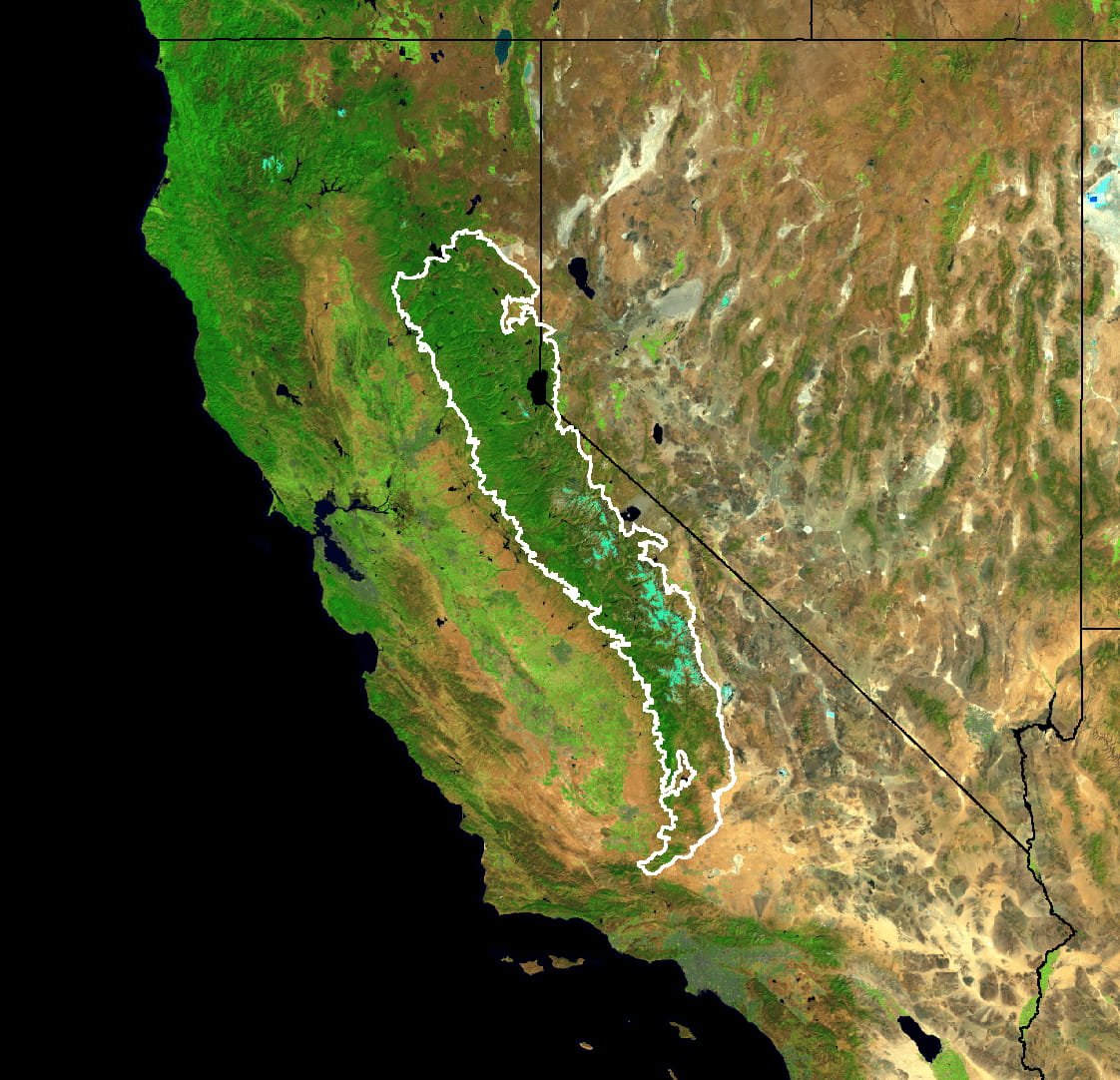
Note that in this example the reduction is specified by providing the reducer
( ee.Reducer.mean()
), the geometry
( region.geometry()
),
the scale
(30 meters) and maxPixels
for the maximum number of
pixels to input to the reducer. A scale should always be specified in reduceRegion()
calls. This is because in complex processing flows, which
may involve data from different sources with different scales, the scale of the output
will not be unambiguously determined from the inputs. In that case, the scale defaults
to 1 degree, which generally produces unsatisfactory results. See this
page
for more information about how Earth Engine handles scale.
There are two ways to set the scale: by specifying the scale
parameter,
or by specifying a CRS and CRS transform. (See the glossary
for
more information about CRS's and CRS transforms). For example, the meanDictionary
reduction (above) is equivalent to the following:
// As an alternative to specifying scale , specify a CRS and a CRS transform . // Make this array by constructing a 4326 projection at 30 meters , // then copying the bounds of the composite , from composite . projection () . var affine = [ 0.00026949458523585647 , 0 , - 180 , 0 , - 0.00026949458523585647 , 86.0000269494563 ]; // Perform the reduction , print the result . print ( image . reduceRegion ({ reducer : ee . Reducer . mean (), geometry : region . geometry (), crs : 'EPSG:4326' , crsTransform : affine , maxPixels : 1e9 }));
In general, specifying the scale is sufficient and results in more readable code. Earth Engine determines which pixels to input to the reducer by first rasterizing the region. If a scale is specified without a CRS, the region is rasterized in the image's native projection scaled to the specified resolution. If both a CRS and scale are specified, the region is rasterized based on them.
Pixels in the region
Pixels are determined to be in the region (and weighted) according to the following rules, applied in the specified scale and projection:
- Unweighted reducers(e.g.
ee.Reducer.count()oree.Reducer.mean().unweighted()): pixels are included if their centroid is in the region and the image's mask is non-zero. - Weighted reducers(e.g.
ee.Reducer.mean()): pixels are included if at least (approximately) 0.5% of the pixel is in the region and the image's mask is non-zero; their weight is the minimum of the image's mask and the (approximate) fraction of the pixel covered by the region.
The maxPixels
parameter is needed to get the computation to succeed. If this
parameter is left out of the example, an error is returned, which looks something like:
There are multiple options to get past these errors: increase maxPixels
,
as in the example, increase the scale
, or set bestEffort
to
true, which automatically computes a new (larger) scale such that maxPixels
is not exceeded. If you do not specify maxPixels
, the default value is used.

