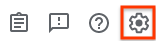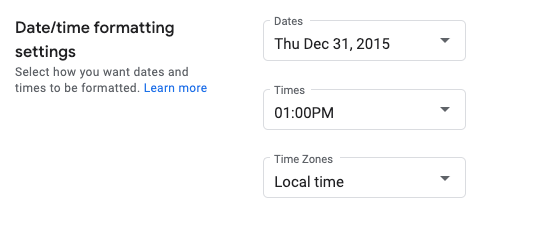Set Date and Time Formats
Stay organized with collections
Save and categorize content based on your preferences.
This page shows how to set date and time formats in Google Issue Tracker.
To set date and time formats:
-
Open Issue Tracker
in your web browser.
-
Click the gear icon in the upper right corner of Issue Tracker.
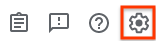
-
Select Settings.
-
In the Date/time formatting settingssection of the Settings overlay,
use the drop-downs to select your preferences.
-
Use the Datesdrop-down to set how dates appear.
-
Use the Timesdrop-down to set how times appear.
-
Use the Time Zonesdrop-down to set the time zone used.
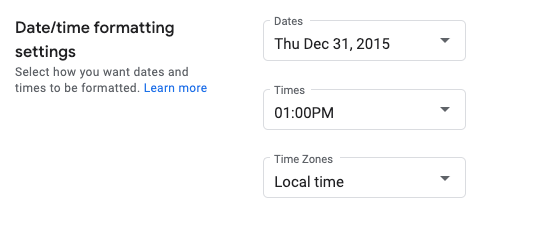
What's next
All rights reserved. Java is a registered trademark of Oracle and/or its affiliates.
Last updated 2025-02-21 UTC.
[[["Easy to understand","easyToUnderstand","thumb-up"],["Solved my problem","solvedMyProblem","thumb-up"],["Other","otherUp","thumb-up"]],[["Missing the information I need","missingTheInformationINeed","thumb-down"],["Too complicated / too many steps","tooComplicatedTooManySteps","thumb-down"],["Out of date","outOfDate","thumb-down"],["Samples / code issue","samplesCodeIssue","thumb-down"],["Other","otherDown","thumb-down"]],["Last updated 2025-02-21 UTC."],[[["\u003cp\u003eThis page provides instructions on customizing date and time formats within Google Issue Tracker.\u003c/p\u003e\n"],["\u003cp\u003eUsers can adjust date, time, and time zone displays according to their preferences through the Issue Tracker settings.\u003c/p\u003e\n"],["\u003cp\u003eAccessing these settings involves navigating to the gear icon, selecting "Settings," and modifying the options within the "Date/time formatting settings" section.\u003c/p\u003e\n"]]],[],null,["# Set Date and Time Formats\n\nThis page shows how to set date and time formats in Google Issue Tracker.\n\nSet date and time formats\n-------------------------\n\nTo set date and time formats:\n\n1. [Open Issue Tracker](../guides/access-ui) in your web browser.\n\n2. Click the gear icon in the upper right corner of Issue Tracker.\n\n3. Select **Settings**.\n\n4. In the **Date/time formatting settings** section of the Settings overlay,\n use the drop-downs to select your preferences.\n\n 1. Use the **Dates** drop-down to set how dates appear.\n\n 2. Use the **Times** drop-down to set how times appear.\n\n 3. Use the **Time Zones** drop-down to set the time zone used.\n\nWhat's next\n-----------\n\n- [Learn more about Issue Tracker settings](../concepts/settings)."]]