This solution uses Vertex AI and Gemini to analyze Gmail messages and label them based on their sentiment.
Coding level: Intermediate
Duration: 30 minutes
Project type: Google Workspace add-on
-
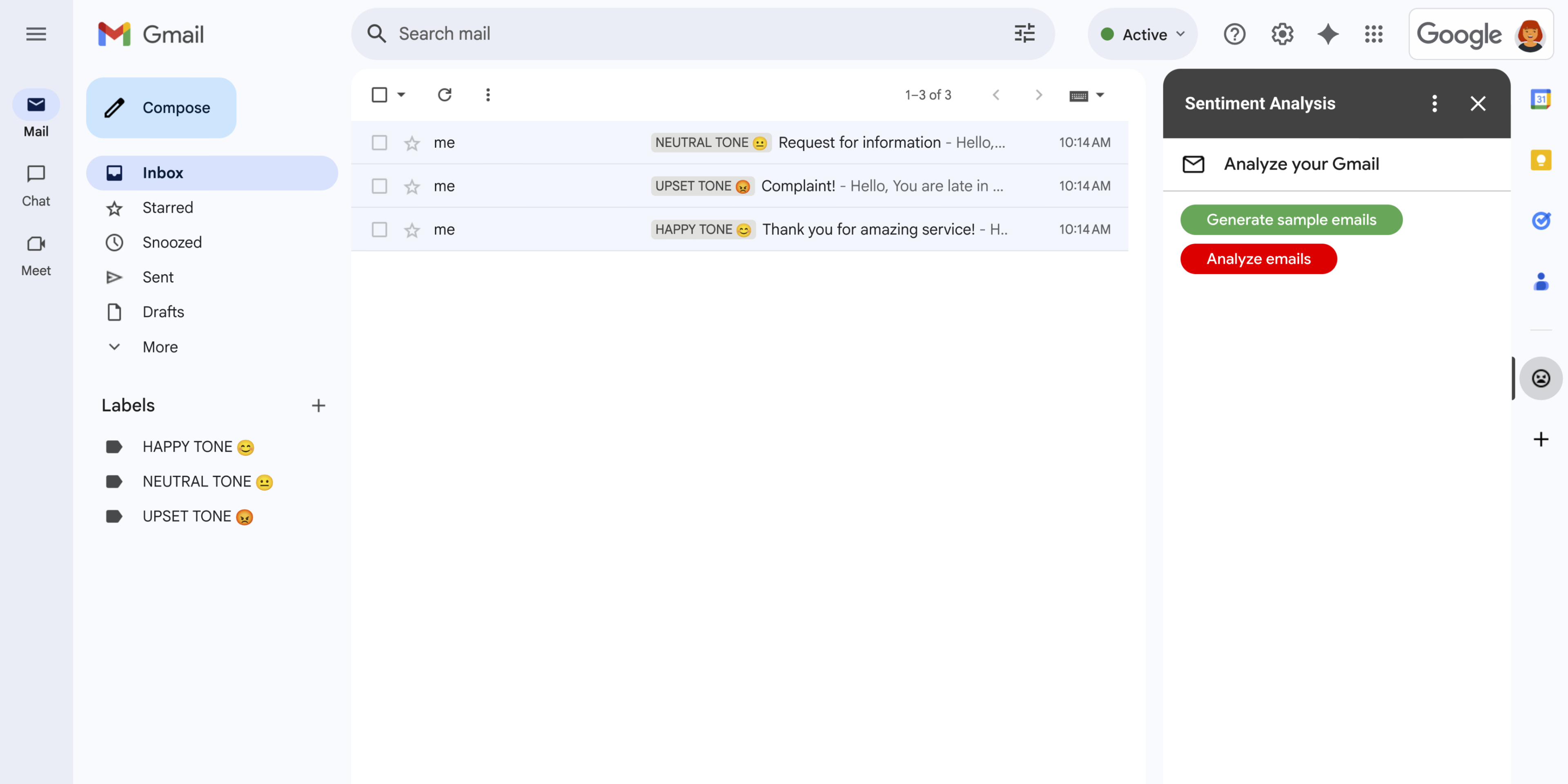
Figure 1: The Sentiment Analysisadd-on displays a sidebar in Gmail where users can prompt Gemini to analyze and apply labels to messages based on the sentiment. -
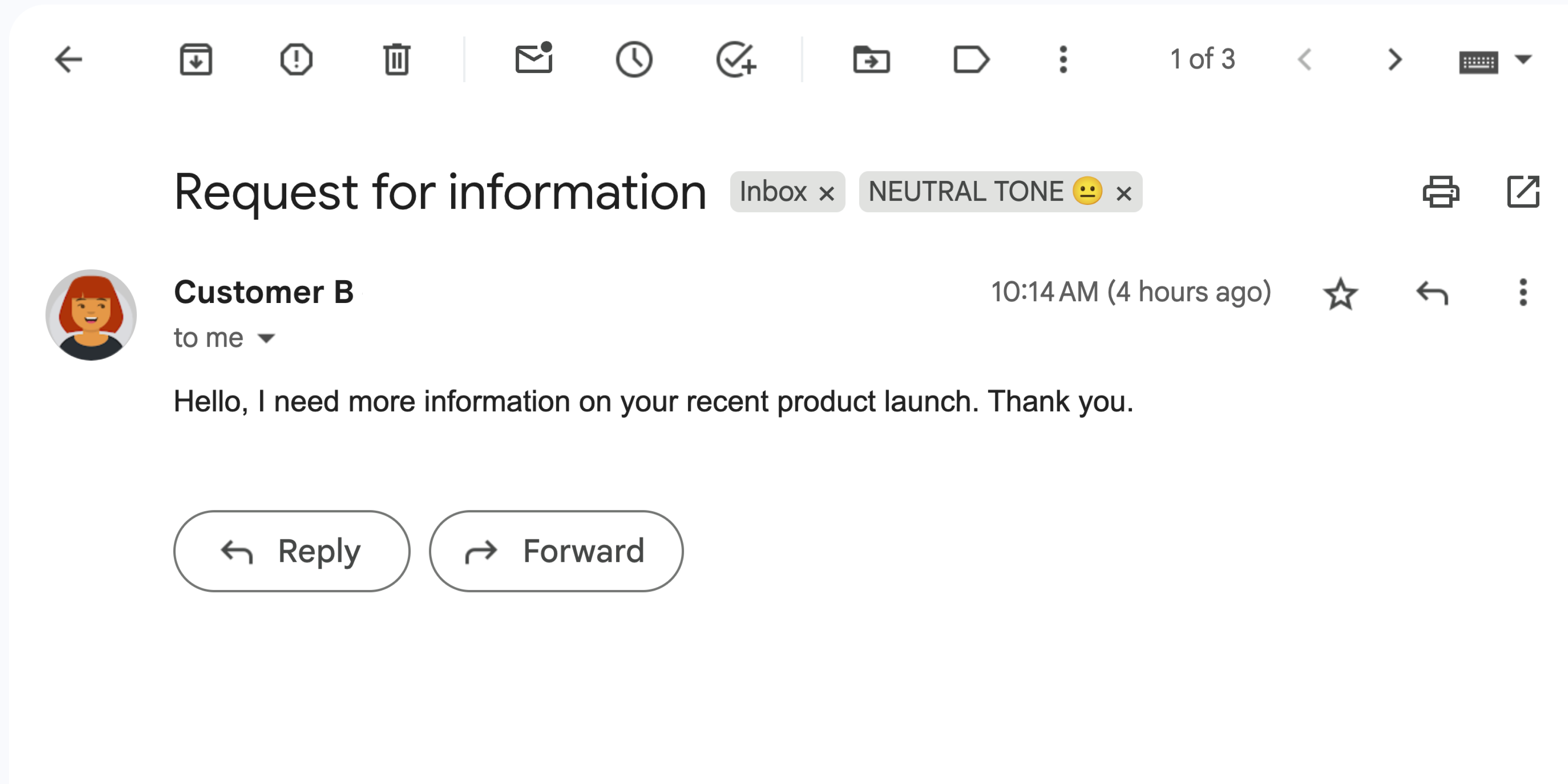
Figure 2: The add-on labels a Gmail message with the label NEUTRAL TONE 😐 . -
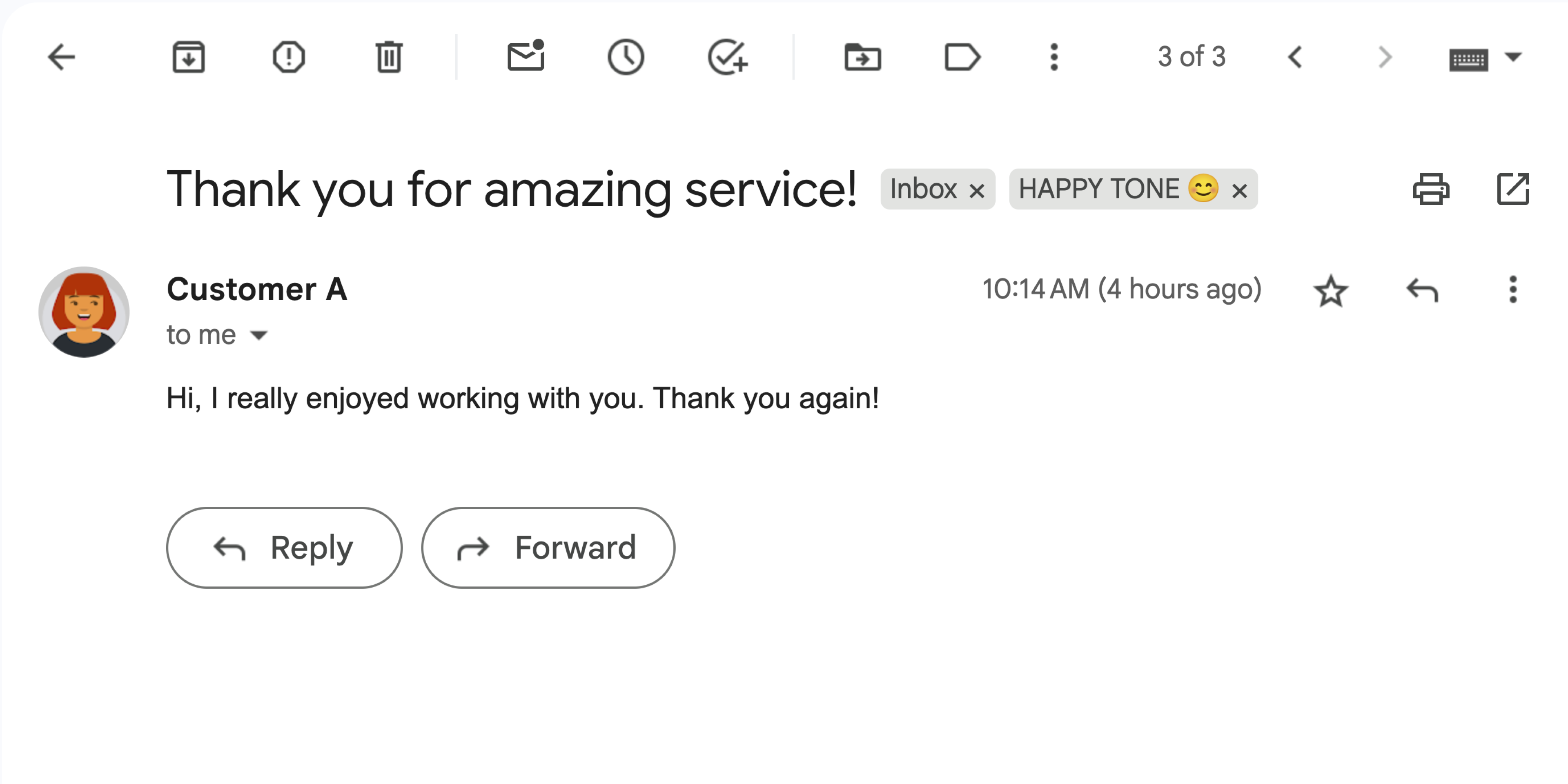
Figure 3: The add-on labels a Gmail message with the label HAPPY TONE 😊 . -
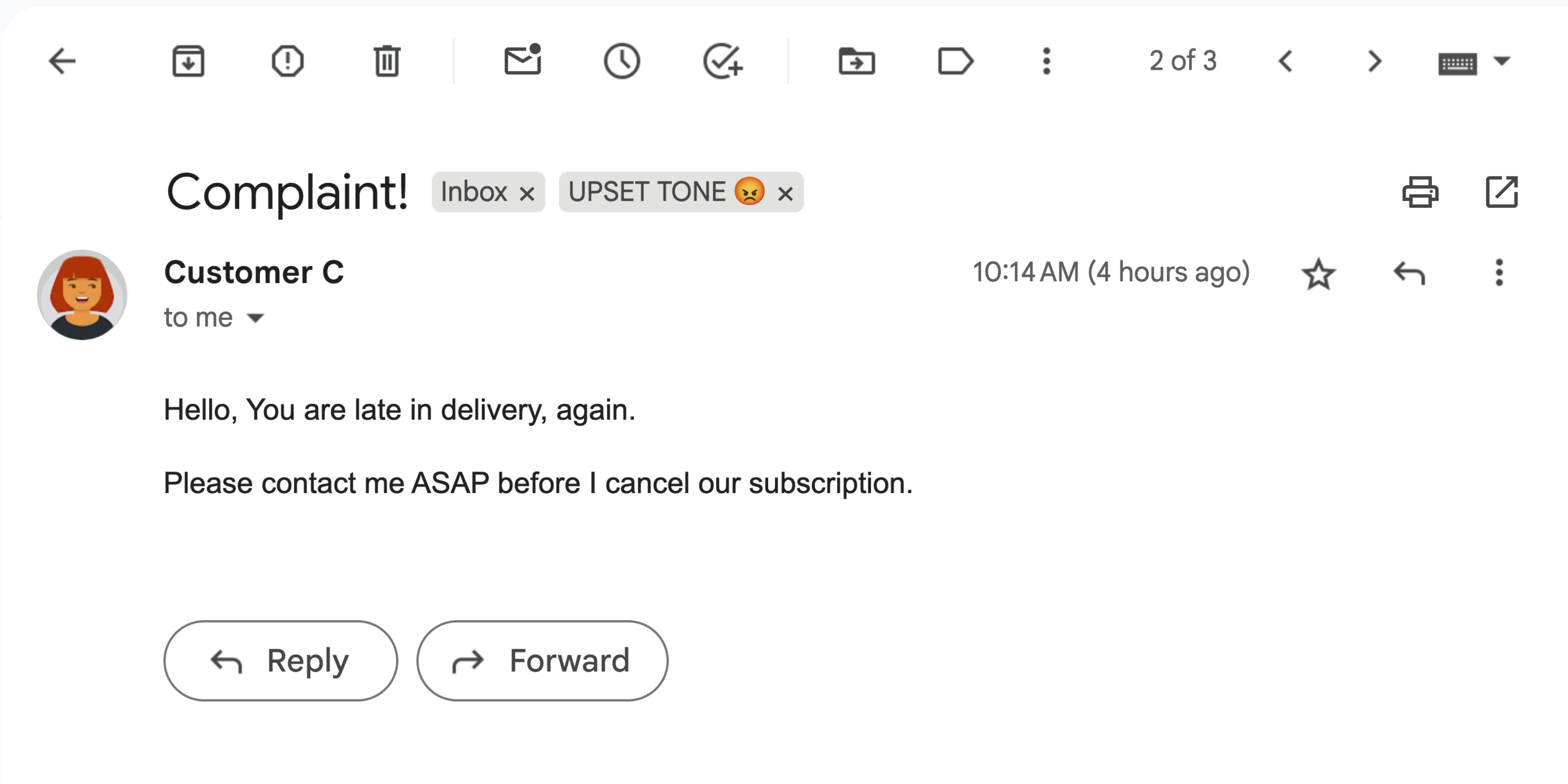
Figure 4: The add-on labels a Gmail message with the label UPSET TONE 😡 .
Objectives
- Understand what the solution does.
- Understand what the Google services do within the solution.
- Set up the environment.
- Set up the Google Apps Script project.
- Run the script.
About this solution
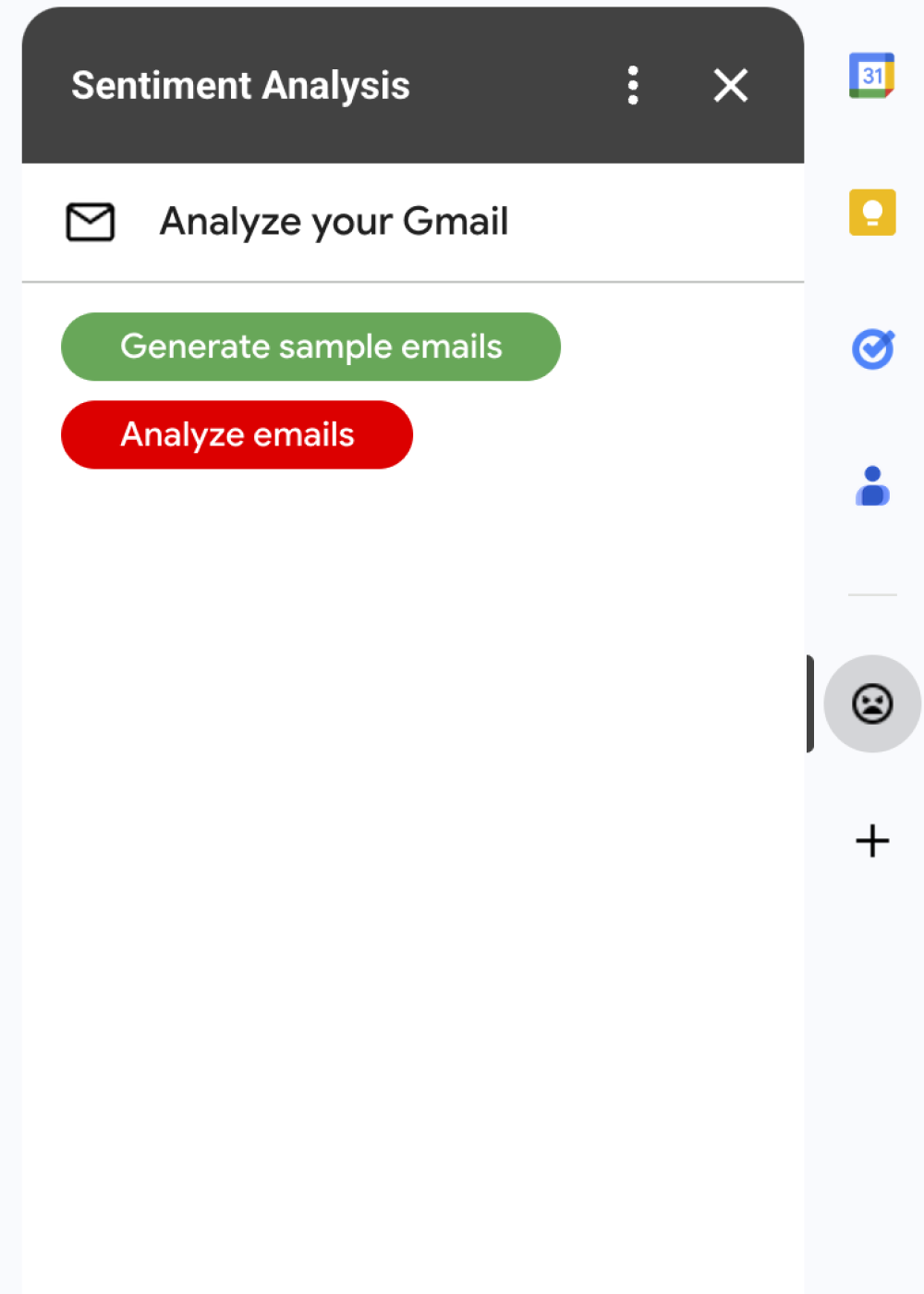
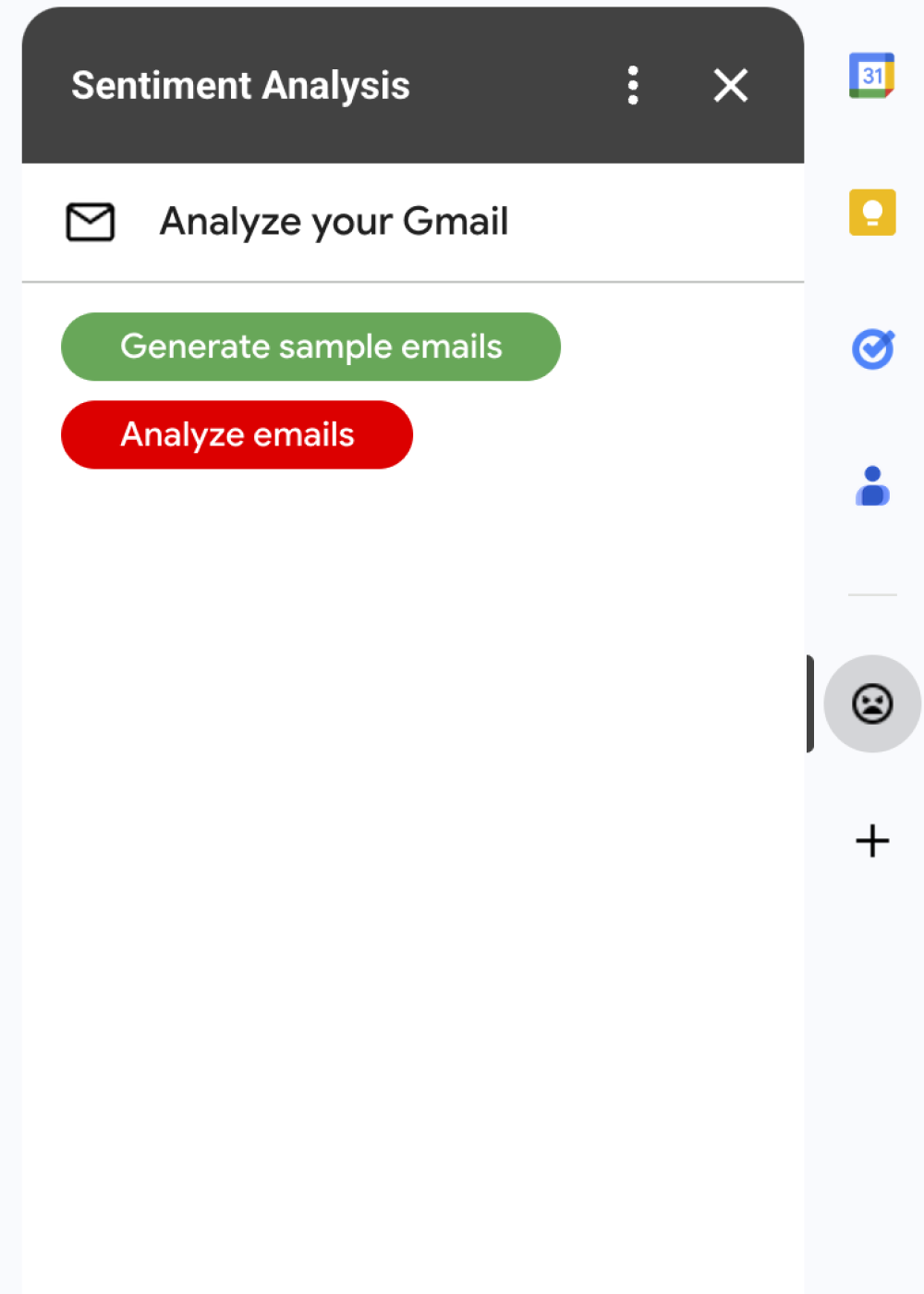
This solution is a Google Workspace add-on that applies labels based on the sentiment of Gmail messages. To analyze the message content, the add-on uses Vertex AI to prompt the Gemini 2.5 Flash model and return one of the following sentiments:
- Positive
- Negative
- Neutral
With the response from Gemini, the add-on applies a corresponding Gmail label to the message.
To limit the request to the Vertex AI API, this add-on only analyzes and applies labels to the 10 most recent messages in the Gmail user's inbox. To learn more about quotas and limits, visit the Vertex AI documentation .
How it works
This solution is built in Google Apps Script and uses the following Google services and products:
- Vertex AI API –Prompts the Gemini 2.5 Flash model to analyze the content of Gmail messages and identify the sentiment.
-
Apps Script services:
- Gmail service –Retrieves and applies labels to Gmail messages. Optionally, creates sample messages for testing the add-on.
- Card service –Creates the user interface of the add-on that appears as a sidebar in Gmail.
- Url Fetch service –Connects to Vertex AI API for sentiment analysis.
- Script service
– To call the Vertex AI API,
gets a OAuth 2.0 access token for the add-on using
the
getOAuthTokenmethod.
Prerequisites
- A Google Cloud project with billing enabled. To learn if you have access, see Permissions required to enable billing .
Set up your environment
This section explains how to configure and set up your environment in the Google Cloud console and Apps Script.
Configure your Cloud project in the Google Cloud console
This section shows you how to enable the Vertex AI API and configure the OAuth consent screen in your Cloud project.
Enable the Vertex AI API
-
In the Google Cloud console, open your Google Cloud project and enable the Vertex AI API:
-
Confirm that you're enabling the API in the correct Cloud project, then click Next.
-
Confirm that you're enabling the correct API, then click Enable.
Configure the OAuth consent screen
Google Workspace add-ons require a consent screen configuration. Configuring your add-on's OAuth consent screen defines what Google displays to users.
- In the Google Cloud console, go to Menu > Google Auth platform > Branding .
- If you have already configured the Google Auth platform, you can configure the following OAuth Consent Screen settings in Branding , Audience , and Data Access . If you see a message that says Google Auth platform not configured yet , click Get Started :
- Under App Information , in App name , enter a name for the app.
- In User support email , choose a support email address where users can contact you if they have questions about their consent.
- Click Next .
- Under Audience , select Internal .
- Click Next .
- Under Contact Information , enter an Email address where you can be notified about any changes to your project.
- Click Next .
- Under Finish , review the Google API Services User Data Policy and if you agree, select I agree to the Google API Services: User Data Policy .
- Click Continue .
- Click Create .
- For now, you can skip adding scopes. In the future, when you create an app for use outside of your Google Workspace organization, you must change the User type to External . Then add the authorization scopes that your app requires. To learn more, see the full Configure OAuth consent guide.
Create and set up your Apps Script project
To create and set up your Apps Script project for the add-on, complete the following steps:
-
Click the following button to open the Gmail Sentiment Analysis with Gemini and Vertex AIApps Script project.
Open the Apps Script project -
Click Overview .
-
On the overview page, click Make a copy
.
-
Get the number of your Cloud project:
- In the Google Cloud console, go to Menu > IAM & Admin > Settings .
- In the Project number field, copy the value.
-
Connect your Cloud project with your Apps Script project:
- In your copied Apps Script project,
click Project Settings
.
- Under Google Cloud Platform (GCP) Project, click Change project.
- In GCP project number, paste the Cloud project number.
- Click Set project.
- In your copied Apps Script project,
click Project Settings
Test the add-on
To try out the add-on, install a test deployment and then open the add-on in Gmail:
- Create and install an Apps Script test deployment:
- In your copied Apps Script project, click Editor .
- Open the
Code.gsfile and click Run. When prompted, authorize the script. - Click Deploy > Test deployments.
- Click Install > Done.
-
Open Gmail.
-
On the right sidebar, open the add-on Sentiment Analysis.
-
If prompted, authorize the add-on.
-
Optional: To create messages to test with your add-on, click Generate sample emails. Three messages appear in your inbox. If you don't see them, refresh the page.
-
To add labels, click Analyze emails.
The add-on reviews the latest 10 messages in your inbox and then applies one of the following labels based on the message content:
- HAPPY TONE 😊
- NEUTRAL TONE 😐
- UPSET TONE 😡
Review the code
Review the Apps Script code for this solution:
View source code
Code.gs
Cards.gs
Gmail.gs
Vertex.gs
appsscript.json
Clean up
To avoid incurring charges to your Google Cloud account for the resources used in this tutorial, we recommend that you delete the Cloud project.
- In the Google Cloud console, go to the Manage resources page. Click Menu > IAM & Admin > Manage Resources .
- In the project list, select the project you want to delete and then click Delete .
- In the dialog, type the project ID and then click Shut down to delete the project.

