This page describes how to execute transformations to BigQuery instead of Spark in Cloud Data Fusion.
For more information, see the Transformation Pushdown overview .
Before you begin
Transformation Pushdown is available in version 6.5.0 and later. If your pipeline runs in an earlier environment, you can upgrade your instance to the latest version.
Enable Transformation Pushdown on your pipeline
Console
To enable Transformation Pushdown on a deployed pipeline, do the following:
-
Go to your instance:
-
In the Google Cloud console, go to the Cloud Data Fusion page.
-
To open the instance in the Cloud Data Fusion Studio, click Instances, and then click View instance.
-
-
Click Menu > List.
The deployed pipeline tab opens.
-
Click the desired deployed pipeline to open it in the Pipeline Studio.
-
Click Configure > Transformation Pushdown.
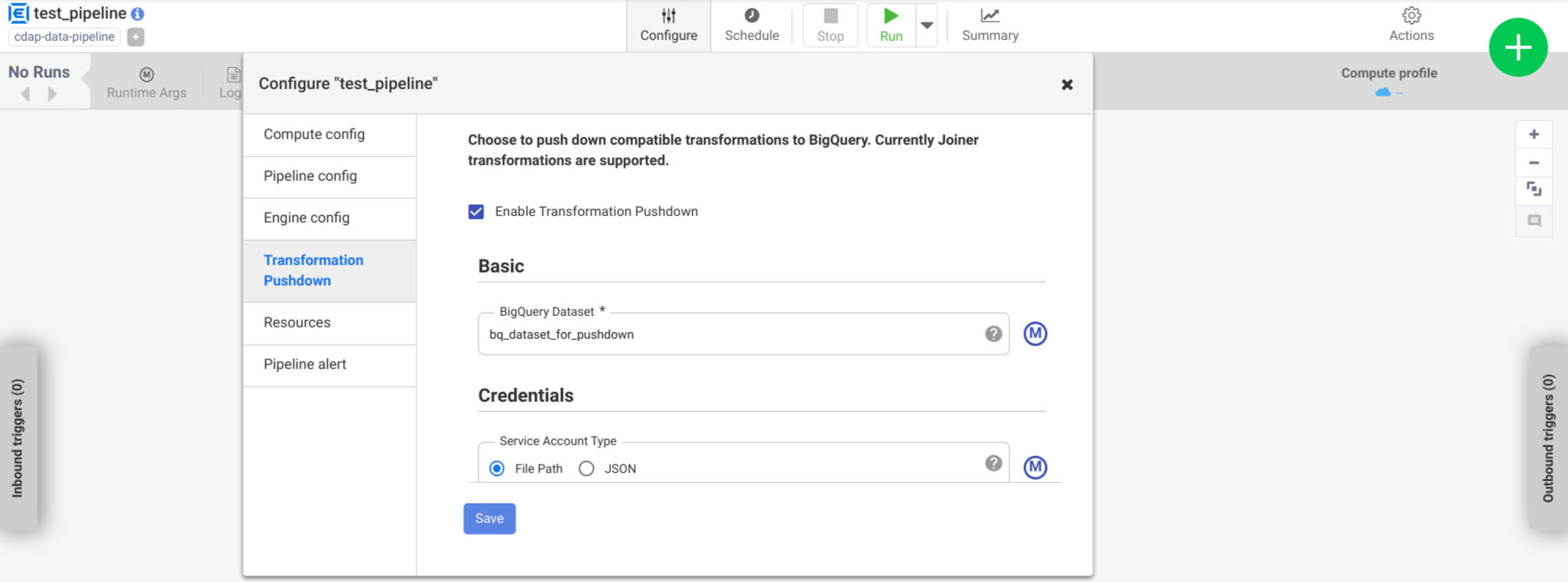
-
Click Enable Transformation Pushdown.
-
In the Datasetfield, enter a BigQuery dataset name.
Optional: To use a macro, click M. For more information, see Datasets .
-
Optional: Configure the options, if needed.
-
Click Save.
Optional configurations
Optional: Use the macro the function,
${conn(connection_name)}
.- File Path: the file path to the service account.
- JSON: the JSON content of the service account.
auto-detect
when running
on a Dataproc cluster. When running on other clusters,
the file must be present on every node in the cluster. The default is auto-detect
.US
multi-region.0
disables the table TTL. The default is 72
(3 days).- Batch: a batch job is queued and started as soon as idle resources are available, usually within a few minutes. If the job isn't started within three hours, its priority is switched to interactive.
- Interactive: an interactive job is executed as soon as possible and counts towards the concurrent rate limit and daily rate limit.
Monitor performance changes in the logs
The pipeline runtime logs include messages that show the SQL queries that are run in BigQuery. You can monitor which stages in the pipeline get pushed into BigQuery.
The following example shows the log entries when pipeline execution begins. The
logs indicate that the JOIN
operations in your pipeline have been pushed down
BigQuery for execution:
INFO
[
Driver:i.c.p.g.b.s.BigQuerySQLEngine@190 ]
-
Validating
join
for
stage
'Users'
can
be
executed
on
BigQuery:
true
DEBUG
[
batch-sql-engine-adapter:i.c.c.e.s.b.BatchSQLEngineAdapter@131 ]
-
Starting
push
for
dataset
'UserProfile'
DEBUG
[
batch-sql-engine-adapter:i.c.c.e.s.b.BatchSQLEngineAdapter@131 ]
-
Starting
push
for
dataset
'UserDetails'
DEBUG
[
batch-sql-engine-adapter:i.c.c.e.s.b.BatchSQLEngineAdapter@292 ]
-
Starting
join
for
dataset
'Users'
INFO
[
Driver:i.c.p.g.b.s.BigQuerySQLEngine@190 ]
-
Validating
join
for
stage
'UserPurchases'
can
be
executed
on
BigQuery:
true
DEBUG
[
batch-sql-engine-adapter:i.c.c.e.s.b.BatchSQLEngineAdapter@131 ]
-
Starting
push
for
dataset
'Purchases'
DEBUG
[
batch-sql-engine-adapter:i.c.c.e.s.b.BatchSQLEngineAdapter@292 ]
-
Starting
join
for
dataset
'UserPurchases'
INFO
[
Driver:i.c.p.g.b.s.BigQuerySQLEngine@190 ]
-
Validating
join
for
stage
'MostPopularNames'
can
be
executed
on
BigQuery:
true
DEBUG
[
batch-sql-engine-adapter:i.c.c.e.s.b.BatchSQLEngineAdapter@131 ]
-
Starting
push
for
dataset
'FirstNameCounts'
DEBUG
[
batch-sql-engine-adapter:i.c.c.e.s.b.BatchSQLEngineAdapter@292 ]
-
Starting
join
for
dataset
'MostPopularNames'
DEBUG
[
batch-sql-engine-adapter:i.c.c.e.s.b.BatchSQLEngineAdapter@193 ]
-
Starting
pull
for
dataset
'MostPopularNames'
The following example shows the table names that will be assigned for each of the datasets involved in the pushdown execution:
INFO
[
batch-sql-engine-adapter:i.c.p.g.b.s.BigQuerySQLEngine@145 ]
-
Executing
Push
operation
for
dataset
Purchases
stored
in
table
<TABLE_ID>
INFO
[
batch-sql-engine-adapter:i.c.p.g.b.s.BigQuerySQLEngine@145 ]
-
Executing
Push
operation
for
dataset
UserDetails
stored
in
table
<TABLE_ID>
INFO
[
batch-sql-engine-adapter:i.c.p.g.b.s.BigQuerySQLEngine@145 ]
-
Executing
Push
operation
for
dataset
FirstNameCounts
stored
in
table
<TABLE_ID>
INFO
[
batch-sql-engine-adapter:i.c.p.g.b.s.BigQuerySQLEngine@145 ]
-
Executing
Push
operation
for
dataset
UserProfile
stored
in
table
<TABLE_ID>
As the execution continues, the logs show the completion of push stages, and
eventually the execution of JOIN
operations. For example:
DEBUG
[
batch
-
sql
-
engine
-
adapter
:
i
.
c
.
c
.
e
.
s
.
b
.
BatchSQLEngineAdapter
@133
]
-
Completed
push
for
dataset
'
UserProfile
'
DEBUG
[
batch
-
sql
-
engine
-
adapter
:
i
.
c
.
c
.
e
.
s
.
b
.
BatchSQLEngineAdapter
@133
]
-
Completed
push
for
dataset
'
UserDetails
'
DEBUG
[
batch
-
sql
-
engine
-
adapter
:
i
.
c
.
p
.
g
.
b
.
s
.
BigQuerySQLEngine
@235
]
-
Executing
join
operation
for
dataset
Users
INFO
[
batch
-
sql
-
engine
-
adapter
:
i
.
c
.
p
.
g
.
b
.
s
.
BigQueryJoinDataset
@118
]
-
Creating
table
`
< TABLE_ID
> `
using
job
:
< JOB_ID
>
with
SQL
statement
:
SELECT
`
UserDetails
`
.
id
AS
`
id
`
,
`
UserDetails
`
.
first_name
AS
`
first_name
`
,
`
UserDetails
`
.
last_name
AS
`
last_name
`
,
`
UserDetails
`
.
email
AS
`
email
`
,
`
UserProfile
`
.
phone
AS
`
phone
`
,
`
UserProfile
`
.
profession
AS
`
profession
`
,
`
UserProfile
`
.
age
AS
`
age
`
,
`
UserProfile
`
.
address
AS
`
address
`
,
`
UserProfile
`
.
score
AS
`
score
`
FROM
`
your_project
.
your_dataset
.
< DATASET_ID
> `
AS
`
UserProfile
`
LEFT
JOIN
`
your_project
.
your_dataset
.
< DATASET_ID
> `
AS
`
UserDetails
`
ON
`
UserProfile
`
.
id
=
`
UserDetails
`
.
id
INFO
[
batch
-
sql
-
engine
-
adapter
:
i
.
c
.
p
.
g
.
b
.
s
.
BigQueryJoinDataset
@151
]
-
Created
BigQuery
table
`
< TABLE_ID
>
INFO
[
batch
-
sql
-
engine
-
adapter
:
i
.
c
.
p
.
g
.
b
.
s
.
BigQuerySQLEngine
@245
]
-
Executed
join
operation
for
dataset
Users
When all stages have completed, a message shows that the Pull
operation has
been completed. This indicates that the BigQuery export process
has been triggered and records will start being read into the pipeline after
this export job begins. For example:
DEBUG
[
batch-sql-engine-adapter:i.c.c.e.s.b.BatchSQLEngineAdapter@196 ]
-
Completed
pull
for
dataset
'MostPopularNames'
If the pipeline execution encounters errors, they are described in the logs.
For details about the execution of the BigQuery JOIN
operations, such as resource utilization, execution time, and error causes, you
can view the BigQuery Job data using the Job ID, which appears in
the job logs.
Review pipeline metrics
For more information about the metrics that Cloud Data Fusion provides for the part of the pipeline that's executed in BigQuery, see BigQuery pushdown pipeline metrics .
What's next
- Learn more about Transformation Pushdown in Cloud Data Fusion.


