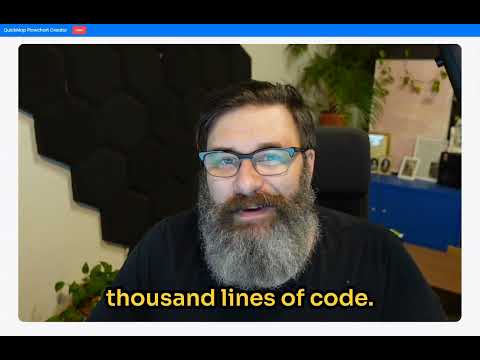
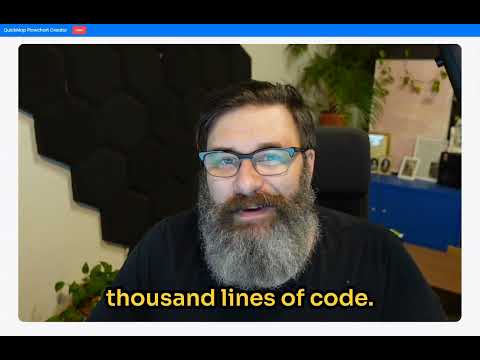
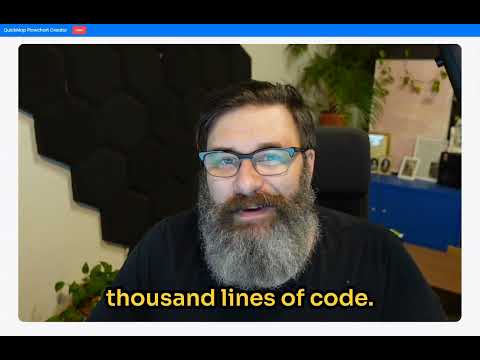
Overview
Create and edit flowcharts seamlessly.
QuickMap helps you draw out your ideas super easily, right in your web browser. Think of it like a digital whiteboard where you can: • Drop little cards anywhere on the screen • Write whatever you want on those cards • Move cards around until they look just right • Connect your cards to show how your ideas link together • Grab a picture of your finished diagram to share with others Whether you’re planning a party, sketching out a work project, or just trying to organise your thoughts, QuickMap makes it simple. No complicated software to learn, no need to create an account, and you can use it anytime—even without internet. It’s perfect for anyone who likes to see their ideas visually. Want to plan a vacation? Map out a school project? Figure out your next big idea? QuickMap lets you do that in just a few clicks. Best part? It’s totally straightforward. Just open the tool, start dragging cards, and watch your ideas come to life. No tech skills required! ⸻ NEW FEATURES QuickMap has levelled up with powerful new tools to make your diagrams more dynamic and flexible: • Save and load your maps locally. You can now name and save your charts directly in the browser—no sign-in required. Create as many as you like, then load, rename, or delete them anytime. • Animated connections. Lines between nodes now animate smoothly, making it easier to follow relationships and keep your diagrams readable. • Improved node styling. Cleaner edges, easier resizing, and more intuitive handles make creating and managing connections simpler than ever. • Image support. Paste images directly onto your canvas with Ctrl+V or Cmd+V. Each image comes with connection handles and space for notes, so you can integrate visuals directly into your maps. To save: give your chart a name and hit Save. To create a new chart: click New (you’ll be prompted to save if there are unsaved changes). To view or delete: select a saved chart, click Load, then Delete if you want to remove it. ⸻ HOW TO USE QUICKMAP • Create a node: Right-click anywhere on your canvas. • Move a node: Click and hold the top of the node. • Delete a node: Click the delete button. • Create a connection: Click a node’s edge circle and drag the line to another card. • Delete a connection: Click the black X in the middle of the connection line. • Add text: Click inside the text area and type. • Resize a node: Drag from the bottom-right corner. • Clear the canvas: Click the Clear button at the top of the page.
Details
- Version1.0.2
- UpdatedOctober 13, 2025
- Offered byBusinessDaddy
- Size68.59KiB
- LanguagesEnglish
- Developer
Email
support@businessdaddy.org - Non-traderThis developer has not identified itself as a trader. For consumers in the European Union, please note that consumer rights do not apply to contracts between you and this developer.
Privacy
This developer declares that your data is
- Not being sold to third parties, outside of the approved use cases
- Not being used or transferred for purposes that are unrelated to the item's core functionality
- Not being used or transferred to determine creditworthiness or for lending purposes
Support
For help with questions, suggestions, or problems, visit the developer's support site

