Add NFS file storage to a Bare Metal Solution environment
This guide provides instructions for setting up and using Network File System (NFS) for file storage in a Bare Metal Solution environment. This document assumes basic familiarity with using NFS file systems and basic knowledge of Linux system administration.
Understand NFS file storage for Bare Metal Solution
You can use NFS as local, shared, file storage for common scripts, installation files, and backup files. An NFS volume provides storage to one or more Bare Metal Solution servers through an NFS mounted directory. After you mount the NFS volume on your Bare Metal Solution servers, you can access the storage like any other file system.
Using NFS file storage on Bare Metal Solution requires 2 steps:
- Decide on the settings you want for the NFS volume and share them with Google Cloud.
- Mount the NFS volume on your Bare Metal Solution server.
Here are some helpful tips and facts to assist you when using NFS file storage on Bare Metal Solution:
- Bare Metal Solution servers communicate with the NFS volume across a services subnet reserved from the client or private networks that you assigned to the Bare Metal Solution environment. For typical /24 networks, we recommend you use a /28 subnet for services such as NFS.
- You can assign one NFS volume per subnet. As a result, NFS volumes cannot be shared across multiple VLANs.
- Google Cloud uses NFS v3 in the Bare Metal Solution environment.
- We do not recommend using NFS to store Oracle data files or log files.
- Google Cloud provides NFS within the same regional extension that hosts Bare Metal Solution. NFS file storage does not span across Google Cloud regions. If you require multi-region shared storage, consider using Filestore . We do not provide storage-based replication between NFS volumes or regions.
- Google Cloud encrypts data at rest. For data in transit between a Bare Metal Solution server and the storage device, data is not encrypted. If you need data encryption of data for transit traffic, we recommend that you configure encryption at the application level. For more information, see How can I encrypt my traffic over Cloud Interconnect?
- NFS file storage for Bare Metal Solution does not provide throttling on network bandwidth. Because high-volume, high-concurrency batch workloads (such as backups) might affect the performance of other workloads, consider limiting the bandwidth usage and simultaneous processing of such batch workloads.
- Other shared storage options provided by Google Cloud include Filestore and Google Cloud Storage buckets mounted with FUSE on the Bare Metal Solution server. You can allocate this storage dynamically in Google Cloud using the Google Cloud console and uses the Cloud Interconnect joining the regional extension to the Google Cloud region.
For more information about NFS, see Network File System .
For more information about using NFS file storage with an Oracle database, see the following articles (requires an Oracle account):
Request NFS file storage for Bare Metal Solution
When you want to add NFS file storage to your Bare Metal Solution environment, you need to order your NFS volumes through Google Cloud Sales . After you order the NFS volumes and we assign them to you, you can set them up by following the steps in Create an NFS volume .
You can view your available volume quota in the Volumessection of the Google Cloud console intake form , as shown in the following example:
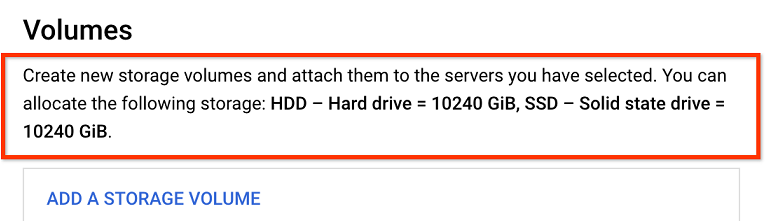
If you do not have enough volume quota available for provisioning, please contact Google Cloud Sales to order more.
Once your volume quota is available, you need to gather and provide the following information to provision NFS file storage for your Bare Metal Solution environment:
- If you turn this feature on, Google Cloud performs a snapshot of the NFS volume every day for 7 days. After 7 days, newer snapshots overwrite the older ones. Also, we reserve 20% of the requested NFS storage for the snapshots.
- If you do not enable this feature, you must perform your own backups of the NFS volume.
For an Oracle installation, use your Bare Metal Solution client network for NFS file storage and reserve the private network for Oracle applications.
True
for new NFS volumes.
By default, an NFS volume has permission 755
and owner root(0)
.
Writing files to new NFS volumes is not possible when root squash is enabled,
as all new NFS volumes are owned by user "root". Therefore, first
create an NFS volume with no_root_squash=True
, build the directory
structure, change permission or ownership of the NFS volume, and then modify
the NFS volume with no_root_squash=False
by removing and re-adding
the allowed client.
See Update an NFS volume
.After Google Cloud processes your order, you'll be sent an NFS volume path. It appears in the following format:
NFS_SERVER_IP_ADDRESS:/NFS_SHARE_NAME
For example, if the NFS server IP address is 192.168.1.240and the NFS share name is at-1234567-nfs001, the resulting NFS volume path looks like this:
192.168.1.240:/at-1234567-nfs001
Configure NFS file storage for Bare Metal Solution
The following example helps you configure NFS file storage for your Bare Metal Solution servers, and uses Red Hat Enterprise Linux commands . If you use a different operating system, the commands you need to use might be different.
-
Before you mount the NFS volume.
- Ensure you have created a jump host VM instance to access your Bare Metal Solution server. For information, see Create a jump host VM instance on Google Cloud .
-
Provide internet access to your Bare Metal Solution server so it can download any required installation packages. For information about internet access, see Accessing the internet .
-
Navigate to your Bare Metal Solution server console.
-
In your Google Cloud project, navigate to Compute Engine > VM instances .
-
Click the SSHbutton for your jump host VM instance.
-
Use SSH to connect to your Bare Metal Solution server and log in with your username and password.
[ USERNAME @ INSTANCE_JUMP_HOST ~]$ ssh ADMIN_USER @ BMS_SERVER_IP_ADDRESS ADMIN_USER @ BMS_SERVER_IP_ADDRESS 's password: Last login: Wed May 26 22:25:47 2021 from JUMP_HOST_IP_ADDRESS [ ADMIN_USER @ BMS_SERVER_NAME ~]$
-
-
Add a DNS server entry in your Bare Metal Solution server to access DNS.
sudo bash -c "echo \"nameserver DNS_SERVER_IP_ADDRESS \" >> /etc/resolv.conf"
You can also use Cloud DNS and specify inbound forwarder entry points in place of the DNS server IP address. For more information on Cloud DNS, see Cloud DNS overview .
-
Configure your operating system to allow package updates.
-
Install the NFS package in your Bare Metal Solution server.
sudo yum install -y nfs-utils
-
Mount your NFS volume.
-
Create a mount directory in your Bare Metal Solution server.
sudo mkdir -p /mnt/ DIRECTORY_NAME -
Find your NFS volume path sent to you by Google Cloud.
-
Mount the NFS volume. For generic usage of NFS, use the following command:
sudo mount -t nfs NFS_SERVER_IP_ADDRESS :/ NFS_SHARE_NAME /mnt/ DIRECTORY_NAME
sudo mount -t nfs -o \ rw,bg,hard,nointr,rsize=32768,wsize=32768,tcp,vers=3,timeo=600,nconnect=8 \ NFS_SERVER_IP_ADDRESS :/ NFS_SHARE_NAME /mnt/ DIRECTORY_NAME
sudo mount -t nfs -o \ rw,bg,hard,nointr,rsize=32768,wsize=32768,tcp,vers=3,timeo=600 \ NFS_SERVER_IP_ADDRESS :/ NFS_SHARE_NAME /mnt/ DIRECTORY_NAME
sudo mount -t nfs -o \ -rw,bg,hard,nointr,rsize=32768,wsize=32768,tcp,vers=3,timeo=600,actimeo=0 \ NFS_SERVER_IP_ADDRESS :/ NFS_SHARE_NAME /mnt/ DIRECTORY_NAME
-
To mount the NFS volume automatically if the server reboots, add the following entries to the end of the fstabfile. This file is in the /etcdirectory of your Bare Metal Solution server. Use sudoadministrator permissions and a text editor to edit the file, and ensure there are 3 spaces between each entry.
NFS_SERVER_IP_ADDRESS :/ NFS_SHARE_NAME /mnt/ DIRECTORY_NAME nfs defaults,nofail 0 0
[ ADMIN_USER @ BMS_SERVER_NAME ~]$ sudo -i [root@ BMS_SERVER_NAME ~]# cd /etc [root@ BMS_SERVER_NAME etc]# vi fstab [root@ BMS_SERVER_NAME etc]# cat fstab # # /etc/fstab # Created by anaconda on Sun Feb 16 10:06:11 2020 # # Accessible filesystems, by reference, are maintained under '/dev/disk' # See man pages fstab(5), findfs(8), mount(8) and/or blkid(8) for more info # /dev/mapper/rootvg-rootlv / xfs defaults 0 0 UUID=bc39a085-d080-488e-9402-d22558bc88ae /boot xfs defaults 0 0 UUID=4127-64CB /boot/efi vfat defaults,uid=0,gid=0,umask=0077,shortname=winnt 0 0 /dev/mapper/rootvg-homelv /home xfs defaults 0 0 /dev/mapper/rootvg-optlv /opt xfs defaults 0 0 /dev/mapper/rootvg-tmplv /tmp xfs defaults 0 0 /dev/mapper/rootvg-varlv /var xfs defaults 0 0 /dev/mapper/rootvg-swaplv swap swap defaults 0 0 **NFS_SERVER_IP_ADDRESS:/NFS_SHARE_NAME /mnt/DIRECTORY_NAME nfs defaults,nofail 0 0**
-
Verify that you can access the volume.
mount -l | grep nfs
NFS_SERVER_IP_ADDRESS :/ NFS_SHARE_NAME on /mnt/ DIRECTORY_NAME type nfs (rw,relatime,vers=3,rsize=65536,wsize=65536,namlen=255, hard,proto=tcp,timeo=600,retrans=2,sec=sys,mountaddr= NFS_SERVER_IP_ADDRESS , mountvers=3,mountport=635,mountproto=udp,local_lock =none,addr= NFS_SERVER_IP_ADDRESS )
-
Add a test file in your NFS directory.
cd /mnt/ DIRECTORY_NAME echo 'testing' | sudo tee -a testfile sudo cat testfile sudo rm testfile
-
View NFS file storage for Bare Metal Solution
-
Use the following command to view a volume.
mount | grep NFS_SHARE_NAMENFS_SERVER_IP_ADDRESS :/ NFS_SHARE_NAME on /mnt/ DIRECTORY_NAME type nfs (rw,relatime,vers=3,rsize=65536,wsize=65536,namlen=255, hard,proto=tcp,timeo=600,retrans=2,sec=sys,mountaddr= NFS_SERVER_IP_ADDRESS , mountvers=3,mountport=635,mountproto=udp,local_lock =none,addr= NFS_SERVER_IP_ADDRESS )
Unmount NFS file storage for Bare Metal Solution
-
Use the following commands to unmount the NFS volume and confirm its removal.
sudo umount /mnt/ DIRECTORY_NAME mount | grep NFS_SHARE_NAME



