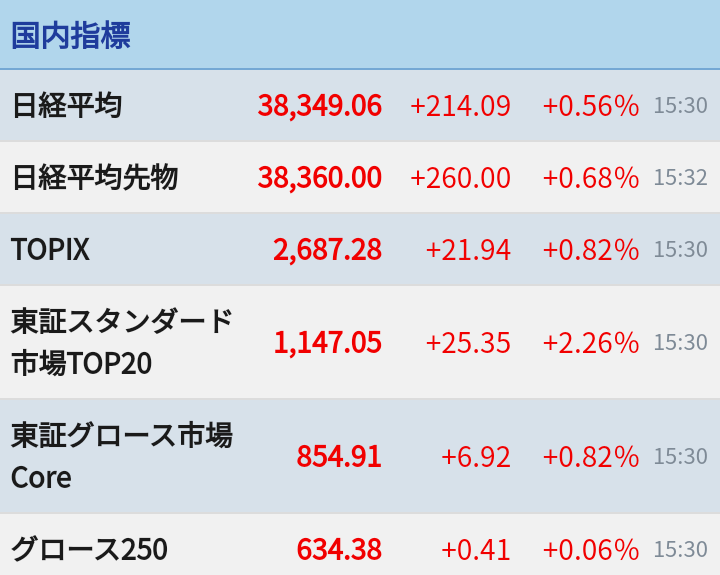Windows7
Firefox & ThunderbirdWindowsXP
C:\Documents and settings\[user]\Application Data\Mozilla\Firefox\Profiles
C:\Documents and settings\[user]\Application Data\Thunderbird
Windows7
C:\Users\[user]\AppData\Roaming\Mozilla\Firefox\Profiles
C:\Users\[user]\AppData\Roaming\Thunderbird\Profiles
C:\Users\[user]\AppData\Roaming\Thunderbird\profiles.ini のStartWithLastProfile=1を0にする
https://support.mozilla.org/ja/kb/profiles-thunderbird
1. Thunderbird を終了します。
2. プロファイルフォルダを目的の場所へ移動してください。(バックアップしたプロファイルから戻したい場合、この手順は不要です。復元先の現在のプロファイルフォルダの場所を覚えておいてください。)
3. profiles.ini ファイルをテキストエディタで開いてください。このファイルは Application Data フォルダの Thunderbird フォルダ内にあります:
Windows の場合: %AppData%\Thunderbird\.
4. profiles.ini ファイルの中で、先ほど移動したプロファイルのエントリを探し、Path= で始まる行を新しい場所に書き換えてください。
重要: 相対パスから絶対パスへ書き換えた場合は、スラッシュの向きを変更する必要があります。例えば Windows では、絶対パスは \ (バックスラッシュ) 記号を使います。相対パスの場合は / 記号を使います。次に、IsRelative=1 を IsRelative=0 に書き換えてください。
5. profiles.ini ファイルを保存し、Thunderbird を再起動します。
© Rakuten Group, Inc.