Accessing eBooks at the Family Resource Center (FRC)
How-to access eBooks at the FRC
Now you can choose from more than 400 eBooks, and check out your selection using a personal computer, tablet, or smartphone. Check out up to six books, and keep books for as long as three weeks.
Below is information about how to check out books and then access the books you have checked out. Just feel like browsing to see what's available? We have included instructions on searching for eBooks.
Accessing eBooks
Video
Written Instructions
Steps
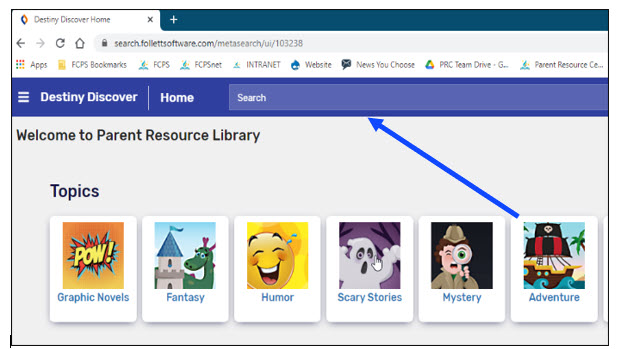
Click on the title of your book. Look for the eBook icon.
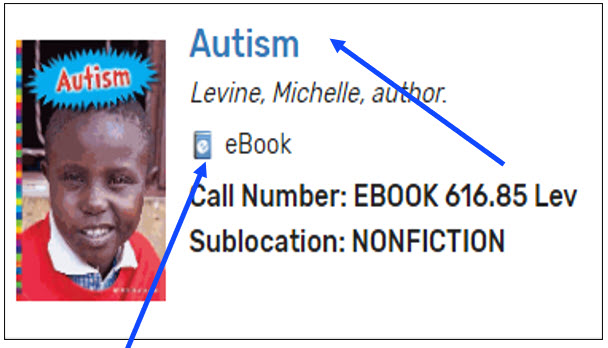
Login:
- Use your email given when checking out materials before.
- Email the FRC: [email protected] to set up an account if you have never checked out materials with us before.
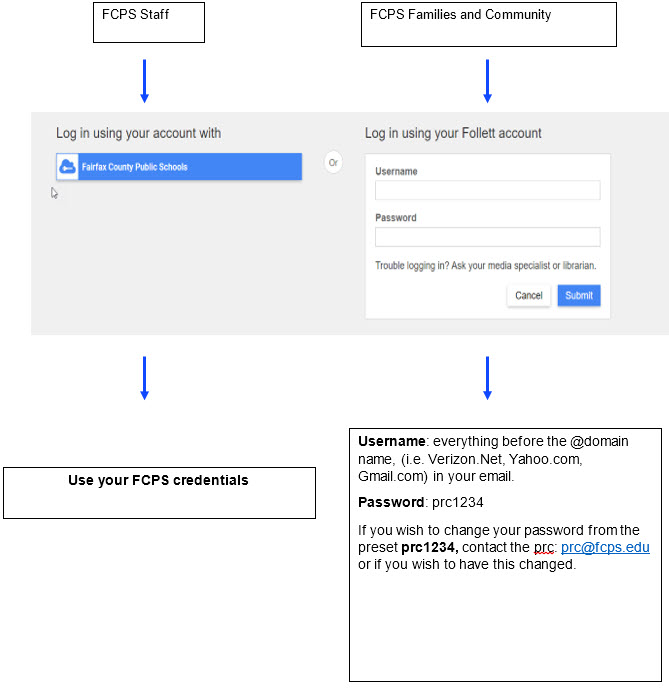
Click on the blue Open box.
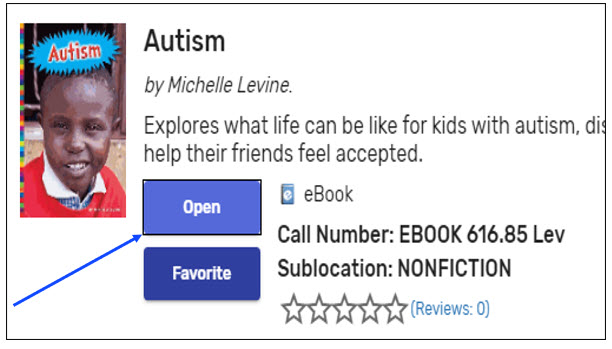
If the book is available for checkout, you will be able to choose either open now, add to favorites, or checkout.
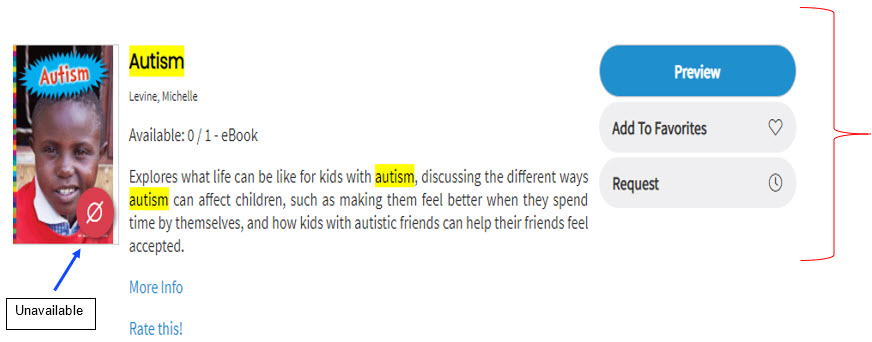
If the book is not available, you will be able to choose either preview, add to favorites, or request.
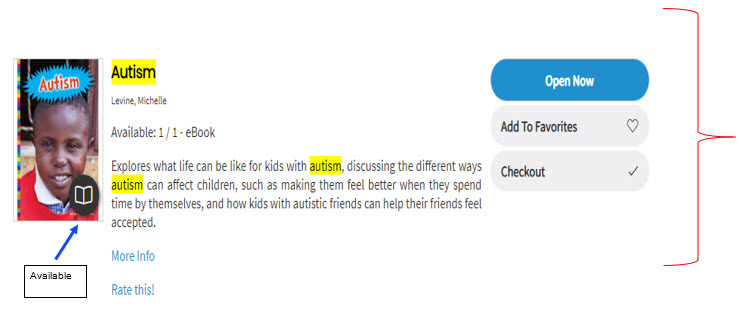
Once you check out, click Open Now.

Enjoy!
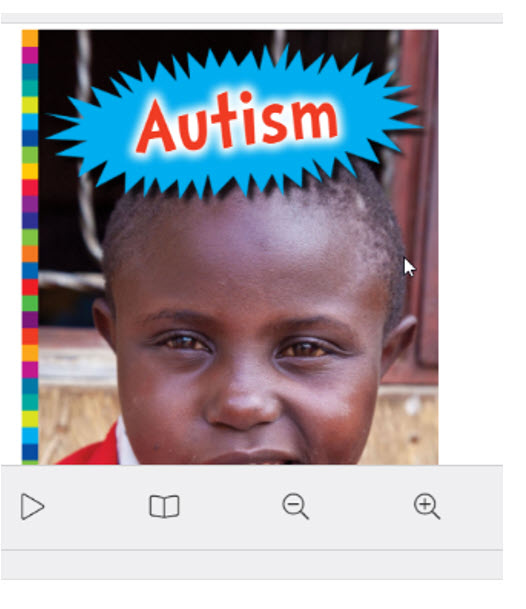
Steps
Type FCPS Family Resource Center in School Library Name.
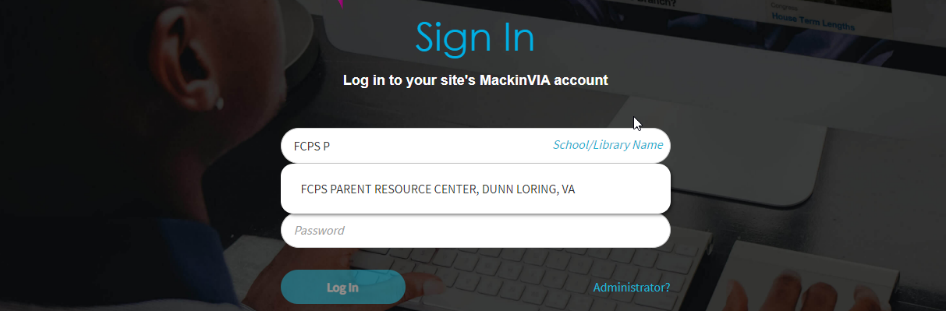
Select Log In.
( Recommendation: You may want to bookmark this page before signing in for faster access.)
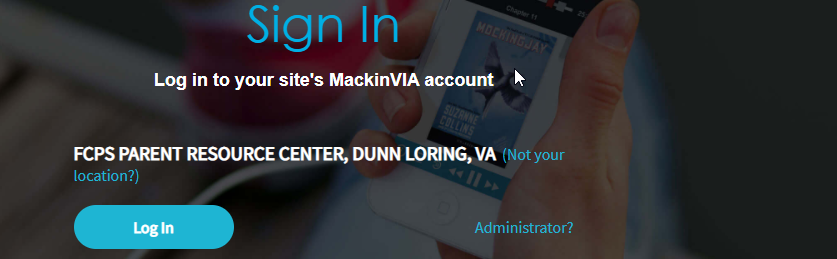
Login:
- Use your email given when checked out materials before.
- Email the FRC at [email protected] to set up an account if you have never checked out materials with us before.
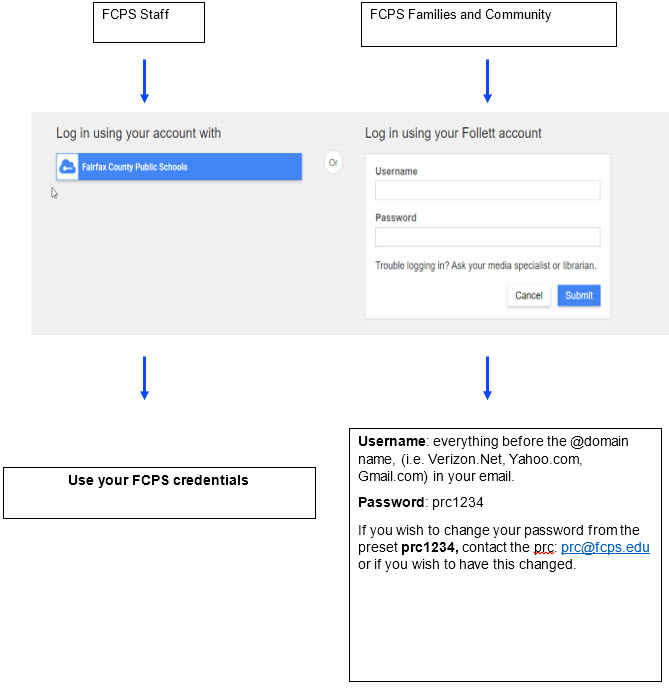
Choose the Backpack Icon.

Choose Checkouts.
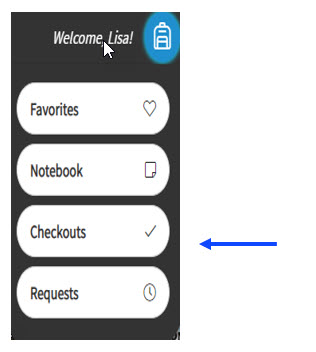
Choose from the Menu.
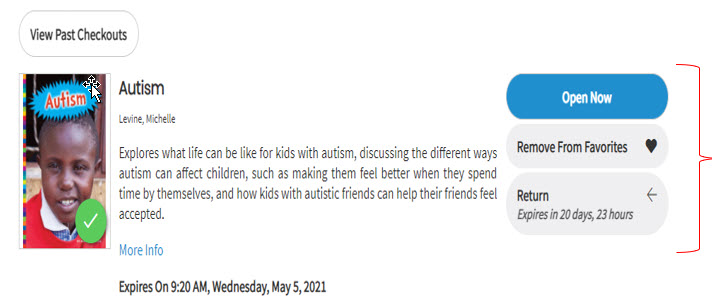
| Steps | |
|---|---|
| Choose Search Options. | 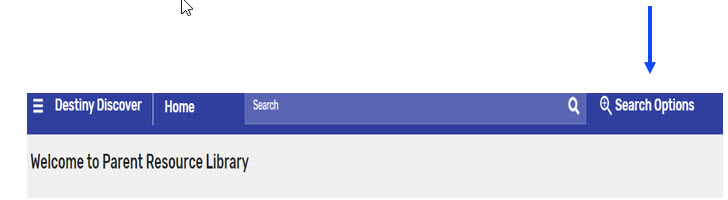 |
| Choose Format: eBook and Search. | 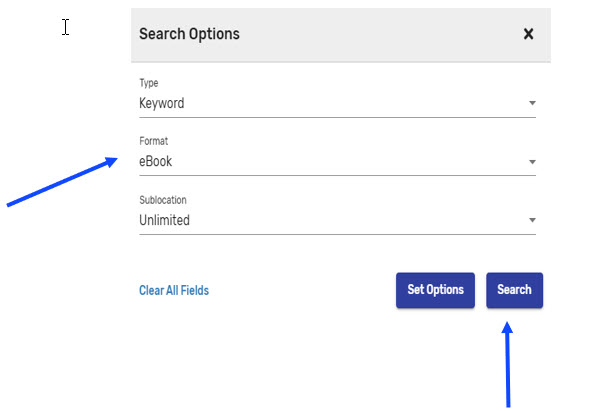 |
| Browse all eBooks or type a topic in the search. | 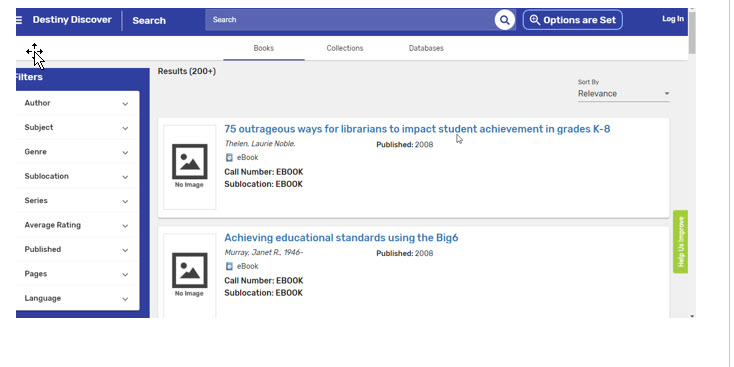 |


