The Pricing page provides Stock Keeping Unit (SKU) prices for Google's cloud services, including Google Cloud and Google Maps Platform.
The list prices displayed in the table are current as of the date you're viewing the report. List prices are subject to change in accordance with the Google Cloud terms of service .
The data displayed in your report is dependent on your level of access to your Cloud Billing account:
-
Full features of the pricing report include the following:
-
Option to choose between two views for the pricing table. Each view displays SKUs and prices specific to the selected Cloud Billing account:
- A list displaying SKU prices only for the SKUs that have incurred usage.
- A list displaying prices for all Google Cloud and Google Maps Platform services SKUs.
-
If your Cloud Billing account has custom contract pricing, each SKU displays the list price, your contract price, and your effective discount.
-
-
Additional pricing report features available to all levels of access:
- If a SKU is subject to tiered pricing , each pricing tier for a SKU is listed as a separate row.
- The list price shown is the current price as of the date the report is viewed.
- All the prices are shown in the currency of the selected billing account.
- The report view is customizable and downloadable to CSV for offline analysis.
You can also get your Cloud Billing account pricing data in these ways:
Permissions required to access the pricing report
To view the pricing report, you need permissions on your Cloud Billing account. Learn more about permissions needed to access Cloud Billing accounts
Unlimited access to the Pricing data and report features
To view the full-featured Pricing report for your Cloud Billing account, you need a role that includes the following permission on your Cloud Billing account:
-
billing.accounts.getPricingto view custom contract prices for a billing account.
To gain this permission, ask your administrator to grant you one of the following Cloud Billing IAM roles on your Cloud Billing account:
Full features of the report include the following:
- Options to select your report view, that is, to view SKUs and prices only for the SKUs that have incurred usage, or to view all SKUs.
- Ability to view the prices and SKUs associated with a custom pricing contract (if applicable to the Cloud Billing account).
Limited access to the Pricing data and report features
To access a limited view of the pricing data for your Cloud Billing account, you need a role that includes the following permission on your Cloud Billing account:
-
billing.accounts.getto view basic account information for a billing account.
To gain this permission, ask your administrator to grant you one of the following Cloud Billing IAM roles on your Cloud Billing account:
The limited report view includes the following:
- The report displays only the publicly-available list prices and SKUs.
- Only one view is available, a view that displays the entire public catalog of SKUs and list prices for Google Cloud and Google Maps Platform, whether or not your account has incurred usage for the SKUs.
For more information about billing permissions, see:
- Overview of Cloud Billing access control
- Create custom roles for Cloud Billing
- Understanding predefined IAM roles for Cloud Billing
Access the report
To view the Pricing report for your Cloud Billing account:
-
In the Google Cloud console, sign in to the Pricingpage for your Cloud Billing account.
-
At the prompt, choose the Cloud Billing accountfor which you'd like to view the Pricingpage.
- If you have sufficient permissions to access the full features of the report, the Pricingpage opens and displays a tabular view of the prices for the SKUs with historical usage , along with any custom contract prices if applicable to your Cloud Billing account.
- If you have permissions providing limited access , the Pricingpage opens and displays a tabular view of the entire publicly available catalog of SKUs and list prices for Google Cloud and Google Maps Platform.
How to read the pricing table
The pricing table shows you the prices for Google Cloud and Google Maps Platform services SKUs.
-
Each row displays the list price for a SKU or SKU tier .
-
If the Cloud Billing account is associated with a custom pricing contract, the row also includes the contract price and the effective discount. The contract prices and SKUs are only displayed on the report if you have sufficient permissions on the Cloud Billing account.
The SKU pricing information doesn't include credits (such as promotions, sustained use discounts, committed use discounts, or spending based discounts) or the cost of support.
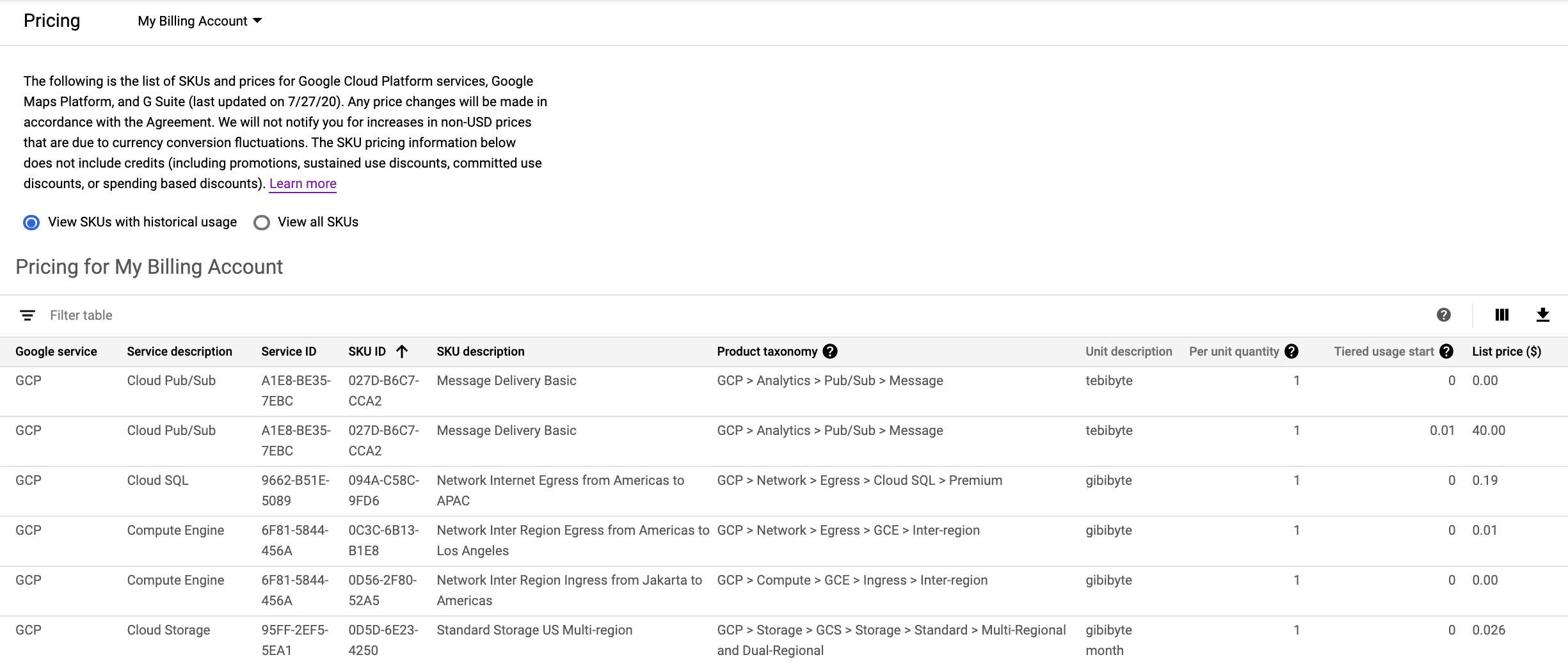
Figure 1 : Example of the pricing table showing list prices for SKUs with historical usage. -
For Cloud Billing accounts with a custom pricing contract, the effective discount percentage is computed using this equation:
Effective discount = (List price - Contract price) / List price × 100
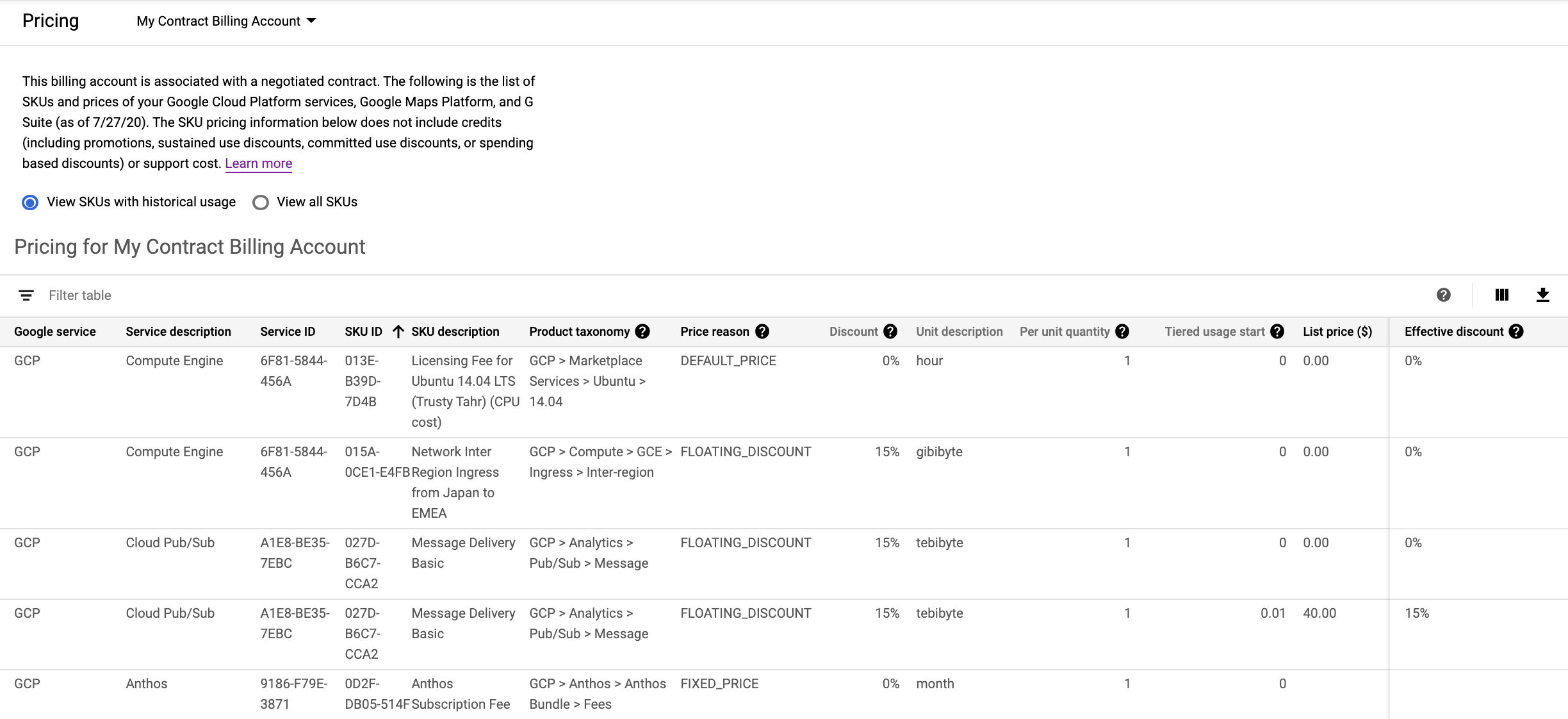
Figure 2 : Example of the pricing table showing prices for SKUs with historical usage, for a Cloud Billing account with a custom pricing contract.
Customize the display of the pricing table
If you have sufficient permissions to access the full features of the report, then by default, when you first access the pricing table, you see a tabular view of the prices for SKUs with historical usage , with a set of pre-selected columns of data.
If you have permissions providing limited access , then by default, when you first access the pricing table, you see a tabular view of the entire publicly-available list of SKUs and list prices for Google Cloud and Google Maps Platform.
To customize your pricing table, do any of the following:
-
Set one or many filters: Select Filter tableto create filters by column value (for example, Service description: Compute Engine ). By default, the filter properties are connected by
ANDlogic. To search on multiple terms usingORlogic, add anORoperator between the filter properties. -
Select the columns to display: You can select or deselect the columns to show in the table using the Column display options( ). This setting also controls which columns download to CSV.
-
Change the sort order of the data: Click a column header to sort the data in the table by that column. You can toggle the sort between descending ( ) and ascending ( ) order.
Download the pricing table to CSV
You can download the pricing data to a comma-separated values (CSV) file using the download button ( ) at the top of the table.
Notes about the data downloaded to CSV:
- The table view option you set allows you to customize both your online tabular view and which rows are downloaded. For example, if you select view SKUs with historical usage, when you download to CSV, only the SKUs that match that setting are downloaded, instead of the full catalog list of SKUs.
- The filters ( ) you set only customize your online tabular view, affecting the rows that are displayed. When you download to CSV, your selected filters aren't used and all rows are downloaded.
- The column selector ( ) lets you customize both your online tabular view and which fields are downloaded. When you download to CSV, only the columns you specify are downloaded.
Columns in the pricing table
The following values are presented on the Pricing table (if applicable to your Cloud Billing account and your level of account access ). The CSV report is a flat file, without any filtering, and only downloads the columns you selected to view (using the column selector: ).
| Effective discount |
This is the effective discount per SKU price and pricing tier calculated using the current list price. Formula used: If the list price and contact price are zero, this field is the same as If your contract does not have the optional feature LIST_PRICE_AS_CEILING
enabled, the effective
discount can be a negative percentage if the SKU has a If you have questions regarding pricing per SKU, contact your Account team for more details. |
|---|
About pricing tiers
SKU prices are offered by pricing tiers. Pricing tiers provide a pricing structure based on different tier levels. Some SKUs have only a single pricing tier while others have multiple pricing tiers. Examples of SKUs with multi-tiered pricing include the following:
- SKUs with a free usage tier. For example: 1-1000 units are free. 1001+ units are priced at $1 each.
- SKUs where the price per unit decreases after the usage quantity within a tier is exceeded. For example: 1-100 units are priced at $5 each, 101-1000 units are priced at $4 each, and 1001+ units are priced at $3 each.
Some notes about multi-tiered pricing:
-
The tier usage counter resets to zero based on the
Aggregation intervalof the SKU: daily or monthly.- Daily SKUs reset each day at 12 AM US and Canadian Pacific Time (UTC-8).
- Monthly SKUs reset to zero on the first day of each calendar month (example: January, February, and so on), at 12 AM US and Canadian Pacific Time (UTC-8).
-
Tiers operate independently for each Cloud Billing account and don't aggregate across multiple Cloud Billing accounts, even if the projects are in the same Organization or belong to the same legal entity.
-
Tiers operate independently per SKU: The usage of one SKU can only affect the price of that SKU. Currently, there are no SKUs in which usage affects the tiered pricing of another SKU.
-
It's possible that the SKU pricing tiers for list prices might not line up exactly with the pricing tiers for contract prices. This circumstance is rare.
-
If a SKU has multiple pricing tiers, each SKU tier price is listed as a separate row in the pricing table. You can identify SKUs with multiple pricing tiers using the
Tiered usage start.
For example, SKU ID 6F81-5844-456A
has three pricing tiers. Here's how the
SKU's pricing tiers are listed in the pricing table:
| SKU ID | SKU description | Unit description | Tiered usage start | List price |
|---|---|---|---|---|
|
6F81-5844-456A
|
Network Internet Data Transfer from Americas to Australia | gibibyte | 0 | 0.19 |
|
6F81-5844-456A
|
Network Internet Data Transfer from Americas to Australia | gibibyte | 1,024 | 0.18 |
|
6F81-5844-456A
|
Network Internet Data Transfer from Americas to Australia | gibibyte | 10,240 | 0.15 |


