AI-generated Key Takeaways
-
This guide demonstrates how to create a basic map centered on Seattle using the Google Maps SDK for iOS.
-
It provides code samples in both Swift and Objective-C to display the map.
-
Before running the code, you need to configure your development environment and obtain a Google Maps API key.
-
The guide includes steps to download, install, and run the full sample app, enabling exploration of various Maps SDK features.
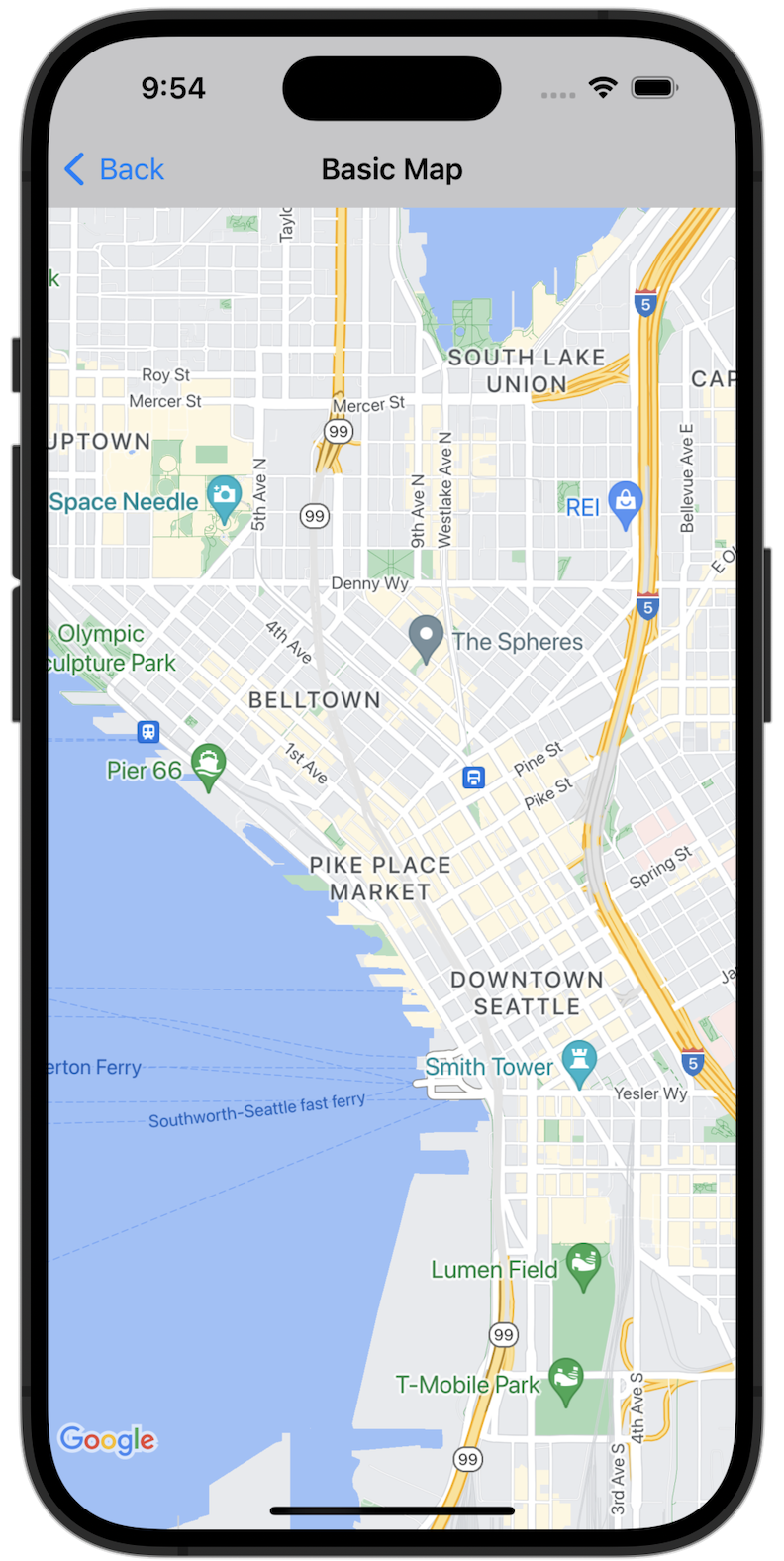
Get started
Before you can try the sample code, you must configure your development environment. For more information, see Maps SDK for iOS code samples .
View the code
Swift
import GoogleMaps import UIKit class BasicMapViewController : UIViewController { var statusLabel : UILabel ! override func viewDidLoad () { super . viewDidLoad () // Seattle coordinates let camera = GMSCameraPosition ( latitude : 47.6089945 , longitude : - 122.3410462 , zoom : 14 ) let mapView = GMSMapView ( frame : view . bounds , camera : camera ) mapView . delegate = self view = mapView navigationController ?. navigationBar . isTranslucent = false statusLabel = UILabel ( frame : . zero ) statusLabel . alpha = 0.0 statusLabel . backgroundColor = . blue statusLabel . textColor = . white statusLabel . textAlignment = . center view . addSubview ( statusLabel ) statusLabel . translatesAutoresizingMaskIntoConstraints = false NSLayoutConstraint . activate ([ statusLabel . topAnchor . constraint ( equalTo : view . topAnchor ), statusLabel . heightAnchor . constraint ( equalToConstant : 30 ), statusLabel . leadingAnchor . constraint ( equalTo : view . leadingAnchor ), statusLabel . trailingAnchor . constraint ( equalTo : view . trailingAnchor ), ]) } } extension BasicMapViewController : GMSMapViewDelegate { func mapViewDidStartTileRendering ( _ mapView : GMSMapView ) { statusLabel . alpha = 0.8 statusLabel . text = "Rendering" } func mapViewDidFinishTileRendering ( _ mapView : GMSMapView ) { statusLabel . alpha = 0.0 } }
Objective-C
#import "GoogleMapsDemos/Samples/BasicMapViewController.h" #import <GoogleMaps/GoogleMaps.h> @implementation BasicMapViewController { UILabel * _statusLabel ; } - ( void ) viewDidLoad { [ super viewDidLoad ]; // Seattle coordinates GMSCameraPosition * camera = [ GMSCameraPosition cameraWithLatitude : 47.6089945 longitude : -122.3410462 zoom : 14 ]; GMSMapView * view = [ GMSMapView mapWithFrame : CGRectZero camera : camera ]; view . delegate = self ; self . view = view ; // Add status label, initially hidden. _statusLabel = [[ UILabel alloc ] initWithFrame : CGRectMake ( 0 , 0 , 0 , 30 )]; _statusLabel . alpha = 0.0f ; _statusLabel . autoresizingMask = UIViewAutoresizingFlexibleWidth ; _statusLabel . backgroundColor = [ UIColor blueColor ]; _statusLabel . textColor = [ UIColor whiteColor ]; _statusLabel . textAlignment = NSTextAlignmentCenter ; [ view addSubview : _statusLabel ]; } - ( void ) mapViewDidStartTileRendering: ( GMSMapView * ) mapView { _statusLabel . alpha = 0.8f ; _statusLabel . text = @"Rendering" ; } - ( void ) mapViewDidFinishTileRendering: ( GMSMapView * ) mapView { _statusLabel . alpha = 0.0f ; } @ end . m


