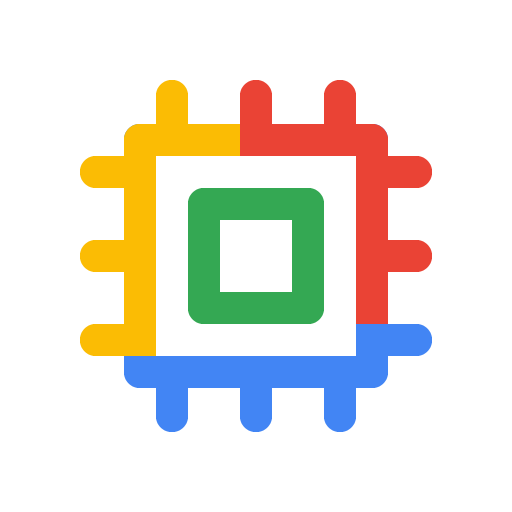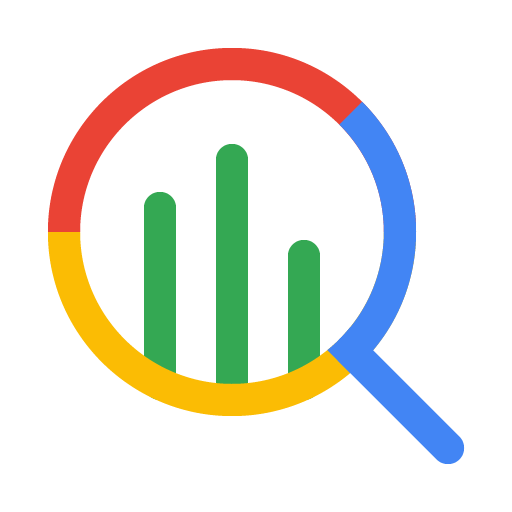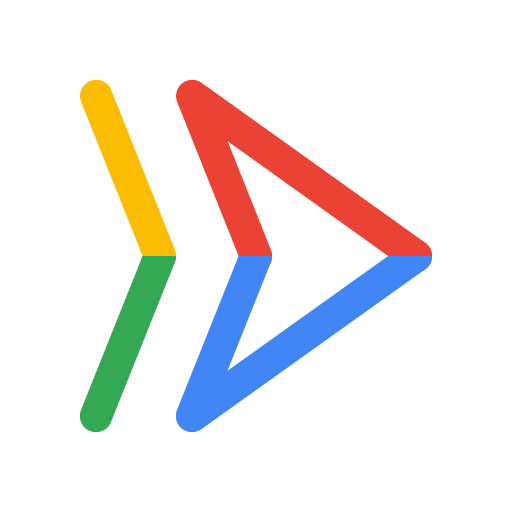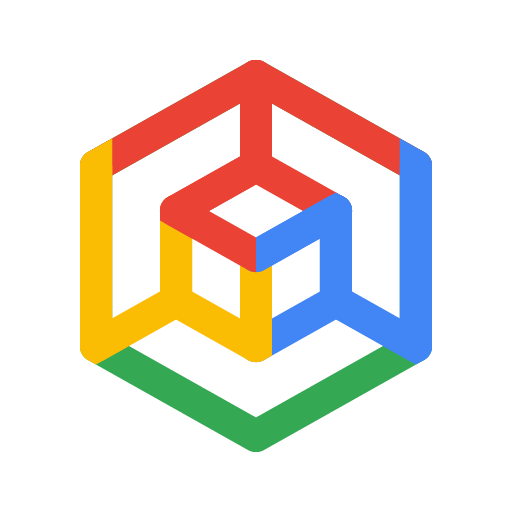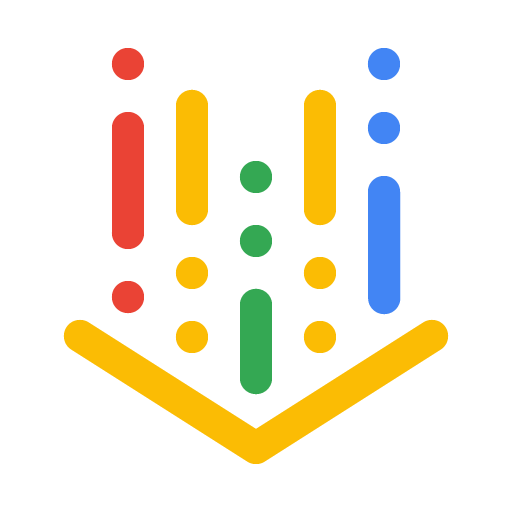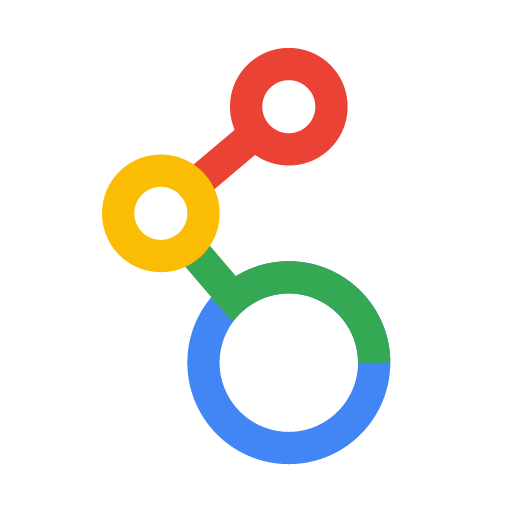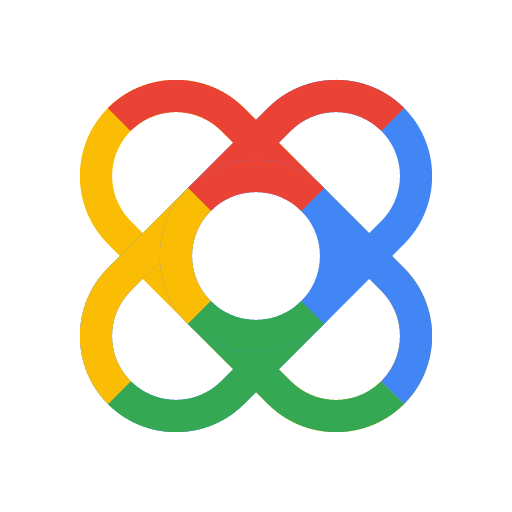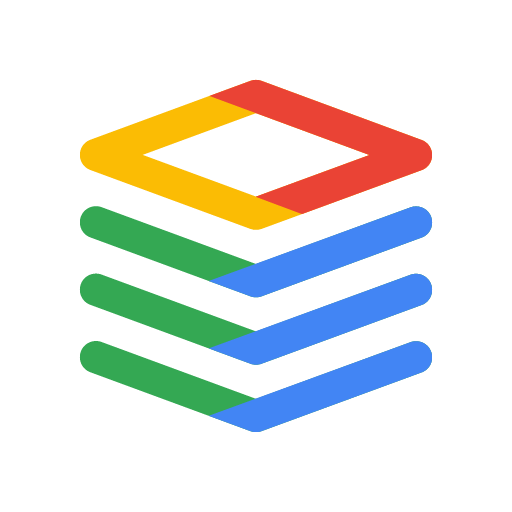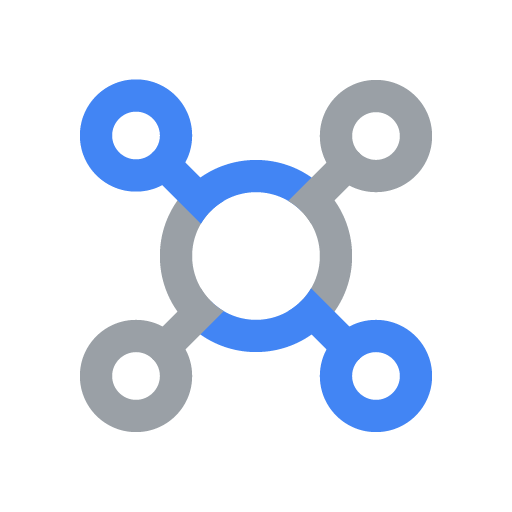Vertex AI Platform
Innovate faster with enterprise-ready AI, enhanced by Gemini models
Vertex AI is a fully-managed, unified AI development platform for building and using generative AI. Access and utilize Vertex AI Studio , Agent Builder, and 200+ foundation models.
New customers get up to $300 in free credits to try Vertex AI and other Google Cloud products.
Features
Gemini, Google’s most capable multimodal models
Vertex AI offers access to the latest Gemini models from Google, including Gemini 3. Gemini is capable of understanding virtually any input, combining different types of information, and generating almost any output. Prompt and test Gemini in Vertex AI Studio , using text, images, video, or code. Using Gemini’s advanced reasoning and state-of-the-art generation capabilities, developers can try sample prompts for extracting text from images, converting image text to JSON, and even generate answers about uploaded images to build next-gen AI applications.
200+ generative AI models and tools
Choose from the widest variety of models with first-party (Gemini, Imagen, Chirp, Veo), third-party (Anthropic's Claude Model Family), and open models ( Gemma , Llama 3.2) in Model Garden . Use extensions to enable models to retrieve real-time information and trigger actions. You can also customize models to your use case with a variety of tuning options .
Our Gen AI evaluation service provides enterprise-grade tools for objective, data-driven assessment of generative AI models.
Open and integrated AI platform
Data scientists can move faster with Vertex AI Platform's tools for training, tuning, and deploying ML models.
Vertex AI notebooks , including your choice of Colab Enterprise or Workbench, are natively integrated with BigQuery providing a single surface across all data and AI workloads.
Vertex AI Training and Prediction help you reduce training time and deploy models to production easily with your choice of open source frameworks and optimized AI infrastructure .
MLOps for predictive and generative AI
Vertex AI Platform provides purpose-built MLOps tools for data scientists and ML engineers to automate, standardize, and manage ML projects.
Modular tools help you collaborate across teams and improve models throughout the entire development lifecycle—identify the best model for a use case with Vertex AI Evaluation , orchestrate workflows with Vertex AI Pipelines , manage any model with Model Registry, serve, share, and reuse ML features with Feature Store , and monitor models for input skew and drift.
Build, scale, govern enterprise agents
Vertex AI Agent Builder is our open and comprehensive platform that empowers businesses to rapidly build, scale, and govern enterprise-grade agents grounded in your enterprise data. It provides the full-stack foundation and extensive developer choice you need to transform your applications and workflows into powerful, reliable agentic systems at global scale.
How It Works
Vertex AI provides several options for model training and deployment:
- Generative AI
gives you access to large generative AI models, including Gemini 3
, so you can evaluate, tune, and deploy them for use in your AI-powered applications.
- Model Garden
lets you discover, test, customize, and deploy in Vertex AI and select open-source (OSS) models and assets.
- Custom training
gives you complete control over the training process, including using your preferred ML framework, writing your own training code, and choosing hyperparameter tuning options.
Vertex AI provides several options for model training and deployment:
- Generative AI gives you access to large generative AI models, including Gemini 3 , so you can evaluate, tune, and deploy them for use in your AI-powered applications.
- Model Garden lets you discover, test, customize, and deploy in Vertex AI and select open-source (OSS) models and assets.
- Custom training gives you complete control over the training process, including using your preferred ML framework, writing your own training code, and choosing hyperparameter tuning options.
Common Uses
Build with Gemini models
Get started with Google's multimodal models
Get started with Google's multimodal models
Use Vertex AI Studio to design, test, and manage prompts for Gemini models using natural language, code, images, or video. Try sample prompts for extracting text from images, image mock up to HTML, and even generate answers about uploaded images or videos.
You can also start testing Gemini on Vertex AI with an API key .
Access Gemini models via the Gemini API in Google Cloud Vertex AI
- Python
- JavaScript
- Java
- Go
- Curl
-
Set up the Vertex AI Gemini API
-
Learn multimodal design best practices
- Repository for sample code and notebooks
Tutorials, quickstarts, & labs
Get started with Google's multimodal models
Get started with Google's multimodal models
Use Vertex AI Studio to design, test, and manage prompts for Gemini models using natural language, code, images, or video. Try sample prompts for extracting text from images, image mock up to HTML, and even generate answers about uploaded images or videos.
You can also start testing Gemini on Vertex AI with an API key .
Code sample
Access Gemini models via the Gemini API in Google Cloud Vertex AI
- Python
- JavaScript
- Java
- Go
- Curl
-
Set up the Vertex AI Gemini API
-
Learn multimodal design best practices
- Repository for sample code and notebooks
AI Agents and applications
Unlock advanced AI capabilities with Vertex AI
Unlock advanced AI capabilities with Vertex AI
Build production-ready generative AI agents and applications on a platform that scales with you. Our AI development platform, Vertex AI, provides a secure environment for developing and deploying AI models and applications.
For developers, Vertex AI remains our advanced platform where you can build, customize, and fine-tune sophisticated agents using frameworks like the Agent Development Kit (ADK).
Get started with this codelab and build your first AI application today
Tutorials, quickstarts, & labs
Unlock advanced AI capabilities with Vertex AI
Unlock advanced AI capabilities with Vertex AI
Build production-ready generative AI agents and applications on a platform that scales with you. Our AI development platform, Vertex AI, provides a secure environment for developing and deploying AI models and applications.
For developers, Vertex AI remains our advanced platform where you can build, customize, and fine-tune sophisticated agents using frameworks like the Agent Development Kit (ADK).
Get started with this codelab and build your first AI application today
Extract, summarize, and classify data
Use gen AI for summarization, classification, and extraction
Use gen AI for summarization, classification, and extraction
Learn how to create text prompts for handling any number of tasks with Vertex AI’s generative AI support. Some of the most common tasks are classification, summarization, and extraction. Gemini on Vertex AI lets you design prompts with flexibility in terms of their structure and format.
Tutorials, quickstarts, & labs
Use gen AI for summarization, classification, and extraction
Use gen AI for summarization, classification, and extraction
Learn how to create text prompts for handling any number of tasks with Vertex AI’s generative AI support. Some of the most common tasks are classification, summarization, and extraction. Gemini on Vertex AI lets you design prompts with flexibility in terms of their structure and format.
Train custom ML models
Custom ML training overview and documentation
Custom ML training overview and documentation
Get an overview of the custom training workflow in Vertex AI, the benefits of custom training, and the various training options that are available. This page also details every step involved in the ML training workflow from preparing data to predictions.
Get a video walkthrough of the steps required to train custom models on Vertex AI.
Tutorials, quickstarts, & labs
Custom ML training overview and documentation
Custom ML training overview and documentation
Get an overview of the custom training workflow in Vertex AI, the benefits of custom training, and the various training options that are available. This page also details every step involved in the ML training workflow from preparing data to predictions.
Get a video walkthrough of the steps required to train custom models on Vertex AI.
Deploy a model for production use
Deploy for batch or online predictions
Deploy for batch or online predictions
When you're ready to use your model to solve a real-world problem, register your model to Vertex AI Model Registry and use the Vertex AI prediction service for batch and online predictions.
Watch Prototype to Production , a video series that takes you from notebook code to a deployed model.
Tutorials, quickstarts, & labs
Deploy for batch or online predictions
Deploy for batch or online predictions
When you're ready to use your model to solve a real-world problem, register your model to Vertex AI Model Registry and use the Vertex AI prediction service for batch and online predictions.
Watch Prototype to Production , a video series that takes you from notebook code to a deployed model.
Pricing
Generative AI
Imagen model for image generation
Based on image input, character input, or custom training pricing .
Starting at
$0.0001
Text, chat, and code generation
Based on every 1,000 characters of input (prompt) and every 1,000 characters of output (response).
Starting at
$0.0001
per 1,000 characters
Custom-trained models
Custom model training
Based on machine type used per hour, region, and any accelerators used. Get an estimate via sales or our pricing calculator .
Contact sales
Vertex AI notebooks
Compute and storage resources
Based on the same rates as Compute Engine and Cloud Storage .
Refer to products
Management fees
In addition to the above resource usage, management fees apply based on region, instances, notebooks, and managed notebooks used. View details .
Refer to details
Vertex AI Pipelines
Execution and additional fees
Based on execution charge, resources used, and any additional service fees.
Starting at
$0.03
per pipeline run
Vertex AI Vector Search
Serving and building costs
Based on the size of your data, the amount of queries per second (QPS) you want to run, and the number of nodes you use. View example .
Refer to example
View pricing details for all Vertex AI features and services.
How Vertex AI pricing works
Pay for Vertex AI tools, storage, compute & Cloud resources used. New customers get $300 free credits to try Vertex AI and Google Cloud products.
Generative AI
Imagen model for image generation
Based on image input, character input, or custom training pricing .
Starting at
$0.0001
Text, chat, and code generation
Based on every 1,000 characters of input (prompt) and every 1,000 characters of output (response).
Starting at
$0.0001
per 1,000 characters
Custom-trained models
Custom model training
Based on machine type used per hour, region, and any accelerators used. Get an estimate via sales or our pricing calculator .
Contact sales
Vertex AI notebooks
Compute and storage resources
Based on the same rates as Compute Engine and Cloud Storage .
Refer to products
Management fees
In addition to the above resource usage, management fees apply based on region, instances, notebooks, and managed notebooks used. View details .
Refer to details
Vertex AI Pipelines
Execution and additional fees
Based on execution charge, resources used, and any additional service fees.
Starting at
$0.03
per pipeline run
Vertex AI Vector Search
Serving and building costs
Based on the size of your data, the amount of queries per second (QPS) you want to run, and the number of nodes you use. View example .
Refer to example
View pricing details for all Vertex AI features and services.
Start your proof of concept
Business Case
Unlock the full potential of gen AI
"The accuracy of Google Cloud's generative AI solution and practicality of the Vertex AI Platform gives us the confidence we needed to implement this cutting-edge technology into the heart of our business and achieve our long-term goal of a zero-minute response time."
Abdol Moabery, CEO of GA Telesis
Analyst reports
Google named a Leader in the 2025 IDC MarketScape for Worldwide GenAI Life-Cycle Foundation Model Software. Download the report
Google named a Leader in The Forrester Wave™: AI Foundation Models For Language, Q2 2024. Read the report
Google named a leader in the Forrester Wave™: AI/ML Platforms, Q3 2024. Read the report
- Accelerate your digital transformation
- Whether your business is early in its journey or well on its way to digital transformation, Google Cloud can help solve your toughest challenges.
- Key benefits
- Featured Products
- AI and Machine Learning
- Business Intelligence
- Compute
- Containers
- Data Analytics
- Databases
- Developer Tools
- Distributed Cloud
- Hybrid and Multicloud
- Industry Specific
- Integration Services
- Management Tools
- Maps and Geospatial
- Media Services
- Migration
- Mixed Reality
- Networking
- Operations
- Productivity and Collaboration
- Security and Identity
- Serverless
- Storage
- Web3
- Featured Products
- Not seeing what you're looking for?
- See all products (100+)
- Not seeing what you're looking for?
- See all AI and machine learning products
- Business Intelligence
- Not seeing what you're looking for?
- See all compute products
- Not seeing what you're looking for?
- See all data analytics products
- Not seeing what you're looking for?
- See all developer tools
- Hybrid and Multicloud
- Industry Specific
- Not seeing what you're looking for?
- See all management tools
- Media Services
- Not seeing what you're looking for?
- See all networking products
- Productivity and Collaboration
- Not seeing what you're looking for?
- See all security and identity products
- Save money with our transparent approach to pricing
- Google Cloud's pay-as-you-go pricing offers automatic savings based on monthly usage and discounted rates for prepaid resources. Contact us today to get a quote.
- Pricing overview and tools
- Product-specific Pricing
- Learn & build
- Connect
- Accelerate your digital transformation
- Learn more
- Key benefits
- Why Google Cloud
- AI and ML
- Multicloud
- Global infrastructure
- Data Cloud
- Modern Infrastructure Cloud
- Security
- Productivity and collaboration
- Reports and insights
- Executive insights
- Analyst reports
- Whitepapers
- Customer stories
- Industry Solutions
- Retail
- Consumer Packaged Goods
- Financial Services
- Healthcare and Life Sciences
- Media and Entertainment
- Telecommunications
- Games
- Manufacturing
- Supply Chain and Logistics
- Government
- Education
- See all industry solutions
- See all solutions
- Application Modernization
- CAMP
- Modernize Traditional Applications
- Migrate from PaaS: Cloud Foundry, Openshift
- Migrate from Mainframe
- Modernize Software Delivery
- DevOps Best Practices
- SRE Principles
- Platform Engineering
- Run Applications at the Edge
- Architect for Multicloud
- Go Serverless
- Artificial Intelligence
- Customer Engagement Suite with Google AI
- Document AI
- Vertex AI Search for commerce
- Google Cloud with Gemini
- Generative AI on Google Cloud
- APIs and Applications
- New Business Channels Using APIs
- Unlocking Legacy Applications Using APIs
- Open Banking APIx
- Data Analytics
- Data Migration
- Data Lakehouse
- Real-time Analytics
- Marketing Analytics
- Datasets
- Business Intelligence
- AI for Data Analytics
- Geospatial Analytics
- Databases
- Database Migration
- Database Modernization
- Databases for Games
- Google Cloud Databases
- Migrate Oracle workloads to Google Cloud
- Open Source Databases
- SQL Server on Google Cloud
- Gemini for Databases
- Infrastructure Modernization
- Application Migration
- SAP on Google Cloud
- High Performance Computing
- Windows on Google Cloud
- Data Center Migration
- Active Assist
- Virtual Desktops
- Rapid Migration and Modernization Program
- Backup and Disaster Recovery
- Red Hat on Google Cloud
- Cross-Cloud Network
- Observability
- Productivity and Collaboration
- Google Workspace
- Google Workspace Essentials
- Cloud Identity
- Chrome Enterprise
- Security
- Agentic SOC
- Web App and API Protection
- Security and Resilience Framework
- Risk and compliance as code (RCaC)
- Software Supply Chain Security
- Security Foundation
- Google Cloud Cybershield™
- Startups and SMB
- Startup Program
- Small and Medium Business
- Software as a Service
- Featured Products
- Compute Engine
- Cloud Storage
- BigQuery
- Cloud Run
- Google Kubernetes Engine
- Vertex AI
- Looker
- Apigee API Management
- Cloud SQL
- Gemini Enterprise
- Cloud CDN
- See all products (100+)
- AI and Machine Learning
- Vertex AI Platform
- Vertex AI Studio
- Vertex AI Agent Builder
- Conversational Agents
- Vertex AI Search
- Speech-to-Text
- Text-to-Speech
- Translation AI
- Gemini Enterprise
- Vision AI
- Contact Center as a Service
- See all AI and machine learning products
- Business Intelligence
- Looker
- Looker Studio
- Compute
- Compute Engine
- App Engine
- Cloud GPUs
- Migrate to Virtual Machines
- Spot VMs
- Batch
- Sole-Tenant Nodes
- Bare Metal
- Recommender
- VMware Engine
- Cloud Run
- See all compute products
- Containers
- Google Kubernetes Engine
- Cloud Run
- Cloud Build
- Artifact Registry
- Cloud Code
- Cloud Deploy
- Migrate to Containers
- Deep Learning Containers
- Knative
- Data Analytics
- BigQuery
- Looker
- Dataflow
- Pub/Sub
- Dataproc
- Google Cloud Serverless for Apache Spark
- Cloud Composer
- BigLake
- Dataplex Universal Catalog
- BigQuery Migration Services
- Managed Service for Apache Kafka
- See all data analytics products
- Databases
- AlloyDB for PostgreSQL
- Cloud SQL
- Firestore
- Spanner
- Bigtable
- Datastream
- Database Migration Service
- Bare Metal Solution
- Memorystore
- Developer Tools
- Artifact Registry
- Cloud Code
- Cloud Build
- Cloud Deploy
- Cloud Deployment Manager
- Cloud SDK
- Cloud Scheduler
- Cloud Source Repositories
- Infrastructure Manager
- Cloud Workstations
- Gemini Code Assist
- See all developer tools
- Distributed Cloud
- Google Distributed Cloud Connected
- Google Distributed Cloud Air-gapped
- Hybrid and Multicloud
- Google Kubernetes Engine
- Apigee API Management
- Migrate to Containers
- Cloud Build
- Observability
- Cloud Service Mesh
- Google Distributed Cloud
- Industry Specific
- Anti Money Laundering AI
- Cloud Healthcare API
- Device Connect for Fitbit
- Telecom Network Automation
- Telecom Data Fabric
- Telecom Subscriber Insights
- Spectrum Access System (SAS)
- Integration Services
- Application Integration
- Workflows
- Apigee API Management
- Cloud Tasks
- Cloud Scheduler
- Dataproc
- Cloud Data Fusion
- Cloud Composer
- Pub/Sub
- Eventarc
- Management Tools
- Cloud Shell
- Cloud console
- Cloud Endpoints
- Cloud IAM
- Cloud APIs
- Service Catalog
- Cost Management
- Observability
- Carbon Footprint
- Config Connector
- Active Assist
- See all management tools
- Maps and Geospatial
- Earth Engine
- Google Maps Platform
- Media Services
- Cloud CDN
- Live Stream API
- OpenCue
- Transcoder API
- Video Stitcher API
- Migration
- Migration Center
- Application Migration
- Migrate to Virtual Machines
- Cloud Foundation Toolkit
- Database Migration Service
- Migrate to Containers
- BigQuery Migration Services
- Rapid Migration and Modernization Program
- Transfer Appliance
- Storage Transfer Service
- VMware Engine
- Mixed Reality
- Immersive Stream for XR
- Networking
- Cloud Armor
- Cloud CDN and Media CDN
- Cloud DNS
- Cloud Load Balancing
- Cloud NAT
- Cloud Connectivity
- Network Connectivity Center
- Network Intelligence Center
- Network Service Tiers
- Virtual Private Cloud
- Private Service Connect
- See all networking products
- Operations
- Cloud Logging
- Cloud Monitoring
- Error Reporting
- Managed Service for Prometheus
- Cloud Trace
- Cloud Profiler
- Cloud Quotas
- Productivity and Collaboration
- AppSheet
- Gemini Enterprise
- Google Workspace
- Google Workspace Essentials
- Cloud Identity
- Chrome Enterprise
- Security and Identity
- Cloud IAM
- Sensitive Data Protection
- Mandiant Managed Defense
- Google Threat Intelligence
- Security Command Center
- Cloud Key Management
- Mandiant Incident Response
- Chrome Enterprise Premium
- Assured Workloads
- Google Security Operations
- Mandiant Consulting
- See all security and identity products
- Serverless
- Cloud Run
- Cloud Functions
- App Engine
- Workflows
- API Gateway
- Storage
- Cloud Storage
- Block Storage
- Filestore
- Persistent Disk
- Cloud Storage for Firebase
- Local SSD
- Storage Transfer Service
- Google Cloud Managed Lustre
- Google Cloud NetApp Volumes
- Backup and DR Service
- Web3
- Blockchain Node Engine
- Blockchain RPC
- Save money with our transparent approach to pricing
- Request a quote
- Pricing overview and tools
- Google Cloud pricing
- Pricing calculator
- Google Cloud free tier
- Cost optimization framework
- Cost management tools
- Product-specific Pricing
- Compute Engine
- Cloud SQL
- Google Kubernetes Engine
- Cloud Storage
- BigQuery
- See full price list with 100+ products
- Learn & build
- Google Cloud Free Program
- Solution Generator
- Quickstarts
- Blog
- Learning Hub
- Google Cloud certification
- Cloud computing basics
- Cloud Architecture Center
- Connect
- Innovators
- Developer Center
- Events and webinars
- Google Cloud Community
- Consulting and Partners
- Google Cloud Consulting
- Google Cloud Marketplace
- Find a partner
- Google Cloud partners