The IP Allowlistpage lets you specify a list of IP addresses that can access your Looker instance. For a list of specific IPs to allow based on your region, see Enabling secure database access . When the IP allowlist is enabled, your Looker instance filters IP addresses at the application level, allowing connections from only the IP addresses on the allowlist. Looker refuses connection attempts from all other IP addresses. When the IP allowlist is disabled, your Looker instance can accept connections from any IP address.
The IP Allowlistpage is available only for Looker-hosted instances. Customer-hosted instances won't see this option in the Adminmenu. To view the IP Allowlistpage, from the Serversection of the Adminmenu, select IP Allowlist.
The IP Allowlistpage lists the rules that you use to configure which IP addresses and subnet masks can access your Looker instance. Each rule also defines whether users from those IP addresses can log in only from the Looker UI, only from the Looker API, or from both sources.
In addition to viewing existing IP allowlist rules, you can perform the following tasks:
- Enable or disable the IP allowlist with the Enable Allowlistswitch. When the allowlist is active, only users from listed IP address can connect.
- Define a new rule, which adds more IP addresses to the allowlist.
- Enable, disable, edit, or delete an existing rule.
Adding your IP address
If the IP allowlist has no rules defined, as when you first access the list, Looker will display two alerts:
- a tooltip next to the Enable Allowlistswitch displays a warning icon
- a note reading Your IP address is not allowlistedappears next to the switch
Select the Your IP address is not allowlistedtext to obtain your detected IP address. Select Add Ruleto add your IP address to the allowlist by using the following instructions.
Adding a new rule
Select Add Ruleto add an IP address or a range of addresses to the allowlist. Looker displays the New IP Allowlist Ruledialog. To add a new rule, follow these steps:
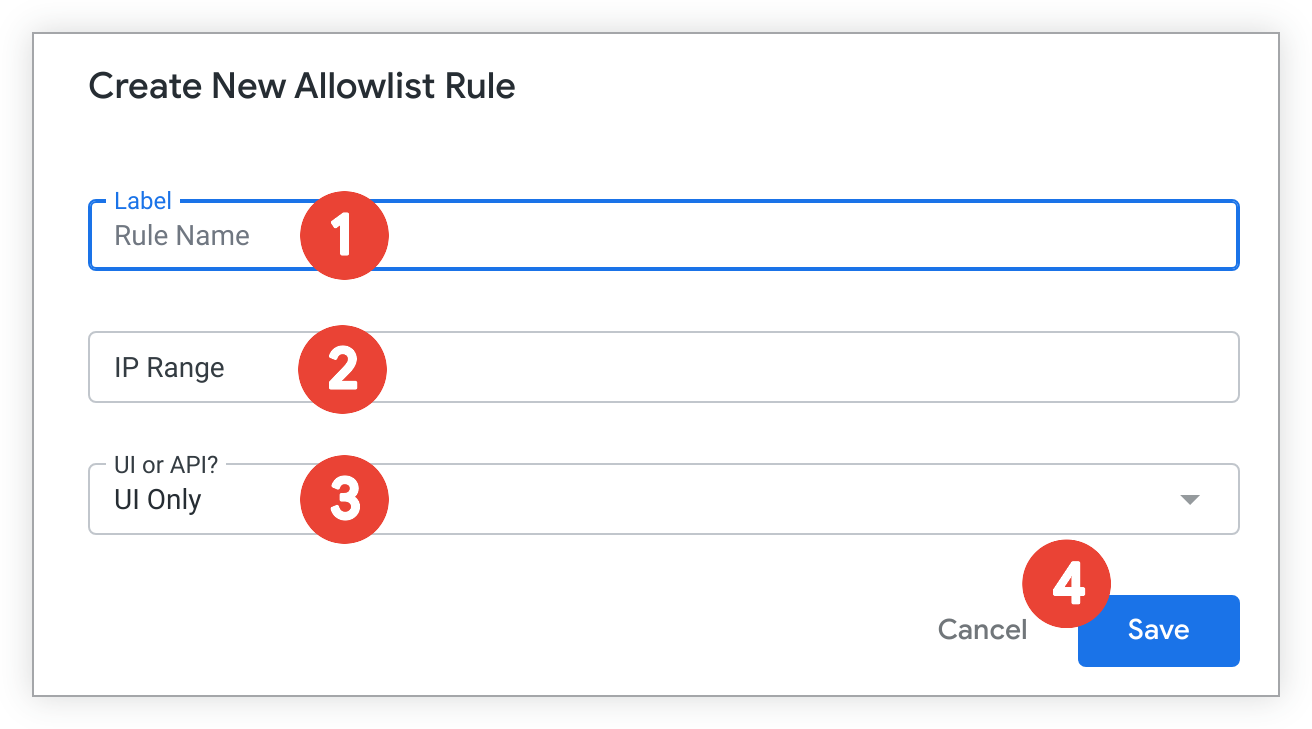
- Enter a name for the new rule in the Labelfield.
- Enter a range of approved IP addresses in the IP Rangefield using an IP address and a subnet mask, as described in CIDR notation .
- Specify whether the new rule applies only to login attempts from the Looker UI, only to login attempts from the Looker API, or to login attempts from both sources in the UI or API?drop-down menu.
- Select Save.
Things to know
While configuring your IP allowlist, keep the following considerations in mind:
- Adding more than 50 rules may negatively impact Looker's performance.
- Certain Looker Action Hub features such as the Slack integration and OAuth-enabled actions don't work when the IP allowlist is enabled.
- To integrate Git pull requests with any LookML projects, you need to add to the allowlist the range of IP addresses from which your Git provider makes outbound requests. For example, GitHub IP addresses are available from their meta API endpoint . IPs are subject to change and will be different for other Git providers.


