Room Bundles let you define multiple room types for a single property, or combine an itinerary of a room with rate features—additional services that come with a rate and conditions of sale—to your users beyond a standard price.
Key concepts and workflow
With Room Bundles, you can offer additional combinations of physical room types with different service packages.
Examples
The following images shows examples of Room bundles in desktop and mobile devices:
Room Bundles with images
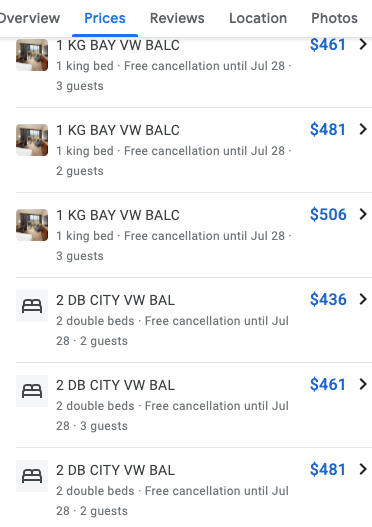
This example is mobile version of Room bundles which consists of all the different room types for the required number of occupants and their respective room images.
Note:Room bundles without images are replaced with a bed placeholder image.
Rate features
The following images show examples of rate features:



Displaying Room Bundles and rate features in search results is governed by the same selection process as standard room rates.
Room Bundles
You define Room Bundles and rate features in Transaction messages. The root
element of a Transaction message is <Transaction>
.
The structure of the Transaction message depends on what you are doing: defining the metadata about the Room Bundle or rate feature, or updating the Room Bundle's pricing or availability.
- Metadata
- Define Room Bundle and rate feature metadata with
<PackageData>in a<PropertyDataSet>element. For more information, see Define room and package metadata . Room Bundles use existing<RoomData>elements for their physical room descriptions. - Pricing and availability
- Define Room Bundle pricing and availability with the
<RoomBundle>element in a<Result>for each package/itinerary combination. For more information, see Define pricing and availability .
The base room's rate, taxes, and other fees are mandatory under <Result>
when they're not used with Room Bundles, and can be removed when
used with Room Bundles. If you're implementing Room Bundles using a live
account, follow these steps:
-
Include the base room's rate, taxes, and other fees under
<Result>and add one Room Bundle that matches the base Room Bundle. -
If needed, define additional Room Bundles within the same
<Result>block for other room types at that property or different packages of services. -
After the Room Bundle is launched, remove the base room's rate, taxes, and other fees.
Room Bundle metadata
When defining Room Bundles and rate features, you typically define the description, additional services that are part of the rate, and other information about the Room Bundle ahead of time. This information is known as the Room Bundle metadata. You then reference this metadata in your pricing updates, but don't include it in the pricing update messages.
When you define Room Bundles, use existing <RoomData>
elements for the
physical room descriptions and <PackageData>
elements for the rate features
and terms that aren't part of the physical room description.
Using the <RoomData>
and <PackageData>
elements can significantly
reduce the size of your Hotel List and Hotel Price
Feed
because it reduces the
amount of repetitive data sent in Transaction messages.
For example, data such as a room name and description is typically repeated
for every itinerary. You can use the <RoomData>
and <PackageData>
elements to define this type of data once. Itinerary-specific Room Bundle data
is then merged with the stored room and package definitions for display to the
end user.
Google matches your metadata with your itinerary-specific data to render the
contents of your ads. There is special processing to combine the names and
descriptions from the <RoomData>
and <PackageData>
elements, allowing
the physical room to be described in <RoomData>
and rate features and
package details to be in <PackageData>
.
If you define both the room data and package data for a single room or Room Bundle, Google includes both in the ad output, separated by a hyphen.
Photo guidelines
When sending room photos, here are some guidelines you should follow to make sure your photos are shown to users:
-
Send photos for each room type, including photos of accessible rooms—for example, designated accessible rooms with various bathroom fixtures, such as roll-in shower.
-
Include at least four photos of the room and at least one photo of the bathroom.
-
Photos should be of the room itself rather than of the property. The most important photos are of the bed, the whole room, the bathroom, living space, and the view from the room (with the rest of the room in the same photo), and, if applicable, the balcony, patio, or terrace.
It is also helpful to capture photos of the desk, kitchen, coffee/tea makers, and distinct room features.
-
Avoid photos of people and property—for example, exterior or property amenities—sightseeing/tourism, and food.
-
Avoid close-up shots of objects, such as closeups of stemware.
-
Avoid branding and brands, though labeled or branded toiletries are fine to include within a photo that captures the entire bathroom area. Photos shouldn't feature large blocks of text, logos, or watermarks.
-
Provide standard, landscape (horizontal) photos with a wide field of view; avoid fisheye and distorted photos. Capture photos at the highest resolution for improved ranking. You don't need to submit the same photo in various resolutions.
Data precedence
Room Bundle data is gathered from all sources and combined, using precedence rules, to produce the final data for a given hotel, itinerary, and Room Bundle. The ordering is as follows, from lowest to highest precedence:
- (Lowest) Partner data
- Property data
-
<RoomData>, where the<RoomID>matches the<RoomID>in the<RoomBundle>block -
<PackageData>, where the<PackageID>matches the<PackageID>in the<RoomBundle>block - (Highest)
<RoomBundle>
Define pricing and availability
To define Room Bundle pricing and availability, use a <RoomBundle>
element in
a Transaction message for each package or itinerary combination. The <RoomBundle>
element should be inside the <Result>
element. Sample code
for two <RoomBundle>
elements is shown below. Note that, in this example, the
two <RoomBundle>
elements reference room and package metadata using <RoomID>
and <PackageID>
.
For each <Result>
, the contained set of Room Bundles overwrites the
existing set for that property or itinerary combination. If you don't define any
Room Bundles or rate features in the <Result>
element, then all Room
Bundles are removed and only the basic room for that hotel or itinerary shows up
in search results.
Be sure to use elements such as <Name>
to make your Room Bundles more
attractive to potential customers and be sure they match the hotel's landing
page. In this example, you would define names and other descriptive information
in the metadata.
<RatePlanID>
is optional and represents the unique identifier for a room and
package combination. We strongly recommend using RatePlanID as a variable to
build your dynamic landing page (formerly Point of Sale) URL. For details, see Using Variables and Conditions
.
The following elements are optional in Room Bundles:
<Baserate>
<Tax>
<OtherFees>
<RoomID>
<PackageID>
<Occupancy>
<OccupancyDetails>
When you implement Room Bundle in a live account, remove <Baserate>
after the
Room Bundle is enabled.
<Result>
<!--
Note:
When
using
Room
Bundles,
the
top
level
result
price
is
no
longer
necessary.
-->
<Property>180054</Property>
<Checkin>2017-10-07</Checkin>
<Nights>2</Nights>
<!--
Base
Room
Bundle
-->
<RoomBundle>
<RoomID>060773</RoomID>
<PackageID>P54321</PackageID>
<Baserate
currency="USD">199.99</Baserate>
<Tax
currency="USD">25.12</Tax>
<OtherFees
currency="USD">2.00</OtherFees>
<!--
RatePlanID
is
optional
and
represents
the
unique
identifier
for
a
room
and
package
data
combination.
We
strongly
recommend
using
RatePlanID
as
a
variable
to
build
your
dynamic
landing
page
(formerly
Point
of
Sale)
URL.
For
details,
see
Using
Variables
and
Conditions.
-->
<RatePlanID>060773-P54321</RatePlanID>
</RoomBundle>
<!--
Premium
Room
Bundle
-->
<RoomBundle>
<RoomID>436233</RoomID>
<PackageID>P12345</PackageID>
<!--
Price
for
4
("occupancy")
-->
<Baserate
currency="USD">298.88</Baserate>
<Tax
currency="USD">42.12</Tax>
<OtherFees
currency="USD">10.00</OtherFees>
<RatePlanID>436233-P12345</RatePlanID>
</RoomBundle>
</Result>
Define room and package metadata
To define Room Bundle metadata, use <PackageData>
and <RoomData>
elements
inside the <PropertyDataSet>
element of a Transaction message.
You define room and package metadata in a Transaction message that is separate from the pricing and availability data . By defining this data ahead of time, your pricing updates don't need to include repetitive information such as descriptions, photo URLs, amenities, and other data about each and every room or package for each and every itinerary.
Google stores the metadata for you and inserts it into your ads when they are displayed. You can update room and package metadata at any time with a new Transaction message.
In the Transaction message, you set a package ID and a room ID on each block
that you then reference in your <Result>
blocks of pricing updates.
If the room and package data changes—for example, if you add a new room type in a property, send a new Transaction message that contains the updated room and package data—Google replaces the existing metadata about a room or package with the new data.
Google recommends that you define metadata during your initial setup. After
predefining the metadata, you only need to reference the <RoomID>
and <PackageID>
values in your pricing
updates
rather than include all
that information again. Google uses those IDs to match rooms and Room Bundles
with the stored metadata. This can greatly reduce the overall size of your
Transaction messages.
Because prices for room or itinerary combinations change much more frequently than the room or package descriptions, defining metadata once and then referring to it is a much more efficient use of Transaction messages. In addition, errors such as mismatching room descriptions can be eliminated by using metadata rather than defining data inline.
The recommended and most efficient method of defining metadata and pricing separately is shown below:
<!--
Efficient
method
of
defining
Room
Bundles
-->
<!-----
Occupancy
of
2
and
4
example
------>
<Transaction
timestamp="2019-04-18T16:20:00-04:00"
id="12345678">
<!--
Part1:
Define
RoomData
and
PackageData
in
PropertyDataSet
-->
<!--
Note:
Once
defined
it
does
not
have
to
be
repeated
for
future
Transaction
Messages.
-->
<!--
PropertyDataSets
can
also
be
defined
and
sent
in
their
own
Transaction
Message
-->
<!--
separately
from
pricing.
Google
can
be
configured
to
pull
just
PropertyDataSets
-->
<!--
once
per
day
(or
on
a
predefined
frequency).
-->
<PropertyDataSet>
<Property>180054</Property>
<!--
Can
be
reused
by
multiple
Room
Bundles
-->
<RoomData>
<RoomID>060773</RoomID>
<Name>
<Text
text="Single
Queen
Room
-
Non-Smoking"
language="en"/>
<Text
text="Chambre
de
la
Roi
Premium
-
Pas
de
Fumeurs"
language="fr"/>
</Name>
<!--
Room
can
accommodate
4,
but
bundle
is
for
2
-->
<Capacity>4</Capacity>
<PhotoURL>
<URL>http://www.foo.com/static/bar/imageQueen.jpg</URL>
<Caption>
<Text
text="A
bright
and
breezy
way
to
enjoy
your
mornin'
cuppa
tea."
language="en"/>
<Text
text="Une
façon
lumineuse
et
aérée
pour
profiter
de
votre
journée
tasse
de
thé."
language="fr"/>
</Caption>
</PhotoURL>
</RoomData>
<RoomData>
<RoomID>436233</RoomID>
<Name>
<Text
text="Premium
King
Room
-
Non-Smoking"
language="en"/>
<Text
text="Chambre
de
le
Roi
Premium
-
Pas
de
Fumeurs"
language="fr"/>
</Name>
<!--
Room
can
accommodate
4
and
bundle
is
for
4
-->
<Capacity>4</Capacity>
<PhotoURL>
<URL>http://www.foo.com/static/bar/imageKing.jpg</URL>
<Caption>
<Text
text="A
bright
and
breezy
way
to
enjoy
your
mornin'
cuppa
tea."
language="en"/>
<Text
text="Une
façon
lumineuse
et
aérée
pour
profiter
de
votre
journée
tasse
de
thé."
language="fr"/>
</Caption>
</PhotoURL>
</RoomData>
<!--
Can
be
reused
by
multiple
Room
Bundles
-->
<PackageData>
<PackageID>P54321</PackageID>
<Occupancy>2</Occupancy>
<ChargeCurrency>web</ChargeCurrency>
<Refundable
available="1"
refundable_until_days="7"
refundable_until_time="18:00:00"/>
<ParkingIncluded>1</ParkingIncluded>
<InternetIncluded>1</InternetIncluded>
</PackageData>
<PackageData>
<PackageID>P12345</PackageID>
<Occupancy>4</Occupancy>
<ChargeCurrency>web</ChargeCurrency>
<Refundable
available="1"
refundable_until_days="1"
refundable_until_time="18:00:00"/>
<BreakfastIncluded/>
<ParkingIncluded>1</ParkingIncluded>
<InternetIncluded>1</InternetIncluded>
</PackageData>
</PropertyDataSet>
<!--
Efficient
method
of
defining
Room
Bundles
-->
<!--
Part
2:
Reference
RoomData
and
PackageData
through
ID
-->
<Result>
<Property>180054</Property>
<Checkin>2017-10-07</Checkin>
<Nights>2</Nights>
<!--
Base
Room
Bundle
-->
<RoomBundle>
<RoomID>060773</RoomID>
<PackageID>P54321</PackageID>
<Baserate
currency="USD">199.99</Baserate>
<Tax
currency="USD">25.12</Tax>
<OtherFees
currency="USD">2.00</OtherFees>
<!--
RatePlanID
is
optional
and
represents
the
unique
identifier
for
a
room
and
package
data
combination.
We
strongly
recommend
using
RatePlanID
as
a
variable
to
build
your
dynamic
landing
page
(formerly
Point
of
Sale)
URL.
For
details,
see
Using
Variables
and
Conditions.
-->
<RatePlanID>060773-P54321</RatePlanID>
</RoomBundle>
<!--
Premium
Room
Bundle
-->
<RoomBundle>
<RoomID>436233</RoomID>
<PackageID>P12345</PackageID>
<!--
Price
for
4
("occupancy")
-->
<Baserate
currency="USD">298.88</Baserate>
<Tax
currency="USD">42.12</Tax>
<OtherFees
currency="USD">10.00</OtherFees>
<RatePlanID>060773-P12345</RatePlanID>
</RoomBundle>
<!--
Continue
providing
all
available
RoomBundle
rates
under
matched
property
for
any
other
occupancies
-->
</Result>
</Transaction>
Occupancy and capacity
When defining Room Bundles, you must understand the difference between occupancy and capacity :
- Occupancy
- The number of guests that a Room Bundle is intended to apply to. For example,
the "Honeymoon Package" has an occupancy
of two. You set the value of a
package's occupancy by using the
<PackageData>or<RoomBundle>elements'<Occupancy>child element. - Capacity
- The maximum number of people that a room can physically accommodate. The
capacity of a room is always equal to or higher than the occupancy. For
example, the "Honeymoon Suite" in your hotel has a maximum capacity of six
people, but you price a bundle for two guests. You set the value of a
package's capacity by using the
<RoomData>element's<Capacity>child element.
When pricing a Room Bundle, you must give the price for the number of guests
that the bundle is intended to be for (the value specified in the bundle's <Occupancy>
element). If <Occupancy>
is set to two, then the price in that
package must be for two people. You cannot set <Occupancy>
to four guests, and
set the bundle's price for two guests.
Shared rooms
You also use Occupancy and Capacity in Room Bundles to set prices for shared
room accomodations—for example, hostel. As an example, to set a per person
price for a dorm room that has 8 beds, you would set Occupancy to 1
and
Capacity to 8
, and identify it as such in the <RoomData>
name. See
example
.
Update Room Bundles
This section describes how to remove a Room Bundle that is no longer available and how to update the price of an existing Room Bundle.
Room Bundle removal
Room Bundles are different from hotel prices in the way that you remove them.
To remove a room or itinerary combination from inventory, you set the <Result>
element's <Baserate>
to -1
. To remove a Room Bundle for a
given room or itinerary, remove the <RoomBundle>
element from the <Result>
block in the Transaction message.
Room Bundles in your data feeds are considered a set, which number anywhere from 0 to tens of them. When you send Room Bundles to Google, you send the current, complete set. You don't change values of an individual Room Bundle to mark a previously available one as unavailable. Whatever set of bundles is in the most recent Transaction message replaces the current set.
For example, there are bundles A, B, C, and D. You first send a message that defines the set of room bundles A, B, C and D. Later, if bundle B sells out, you resend the entire set with bundles A, C, and D only. If all Room Bundles have sold out, send an empty set of Room Bundles.
Price adjustments
To change the price of a Room Bundle, set the new <Baserate>
in the <Result>
element.
Every time you update a room/itinerary's <Result>
block in your Transaction
messages, you must include a complete set of available Room Bundles for each <Result>
. Google replaces the existing set of Room Bundles with the new
set. If you don't include any Room Bundles in <Result>
, then Google removes
all Room Bundles for that room or itinerary.
Metadata updates
You update Room Bundle metadata with a response to a <Query>
from Google.
You respond to a Query message with a Transaction message that defines the room and package metadata for the specified hotels. For more information, see Query Messages .

