Monitor BigQuery reservations
As a BigQuery administrator, you can monitor reservations in your project by viewing the project and reservation slot usage and also view your capacity-based bill.
View project and reservation slot usage
You can view the project and reservation slot usage in the following ways:
-
INFORMATION_SCHEMAviews.To retrieve project and reservation usage information, query theINFORMATION_SCHEMA.JOBS*views .The
reservation_idfield in theINFORMATION_SCHEMA.JOBS*views contains the reservation name. -
Google Cloud console.The Google Cloud console includes charts that display slot usage. For more information, see Use administrative resource charts .
-
Audit logs.Use audit logs to view metrics about slot usage.
-
The
Jobsmethod.Use theJobsAPI method to view metrics about slot usage for a job. -
Cloud Monitoring.You can use Cloud Monitoring to create dashboards to monitor your allocated slots. With a Cloud Monitoring dashboard, you can view your slot usage for each reservation and for each job type, across all projects within the reservation. For more information about the metrics available for the Cloud Monitoring dashboard, see Metrics available for visualization .
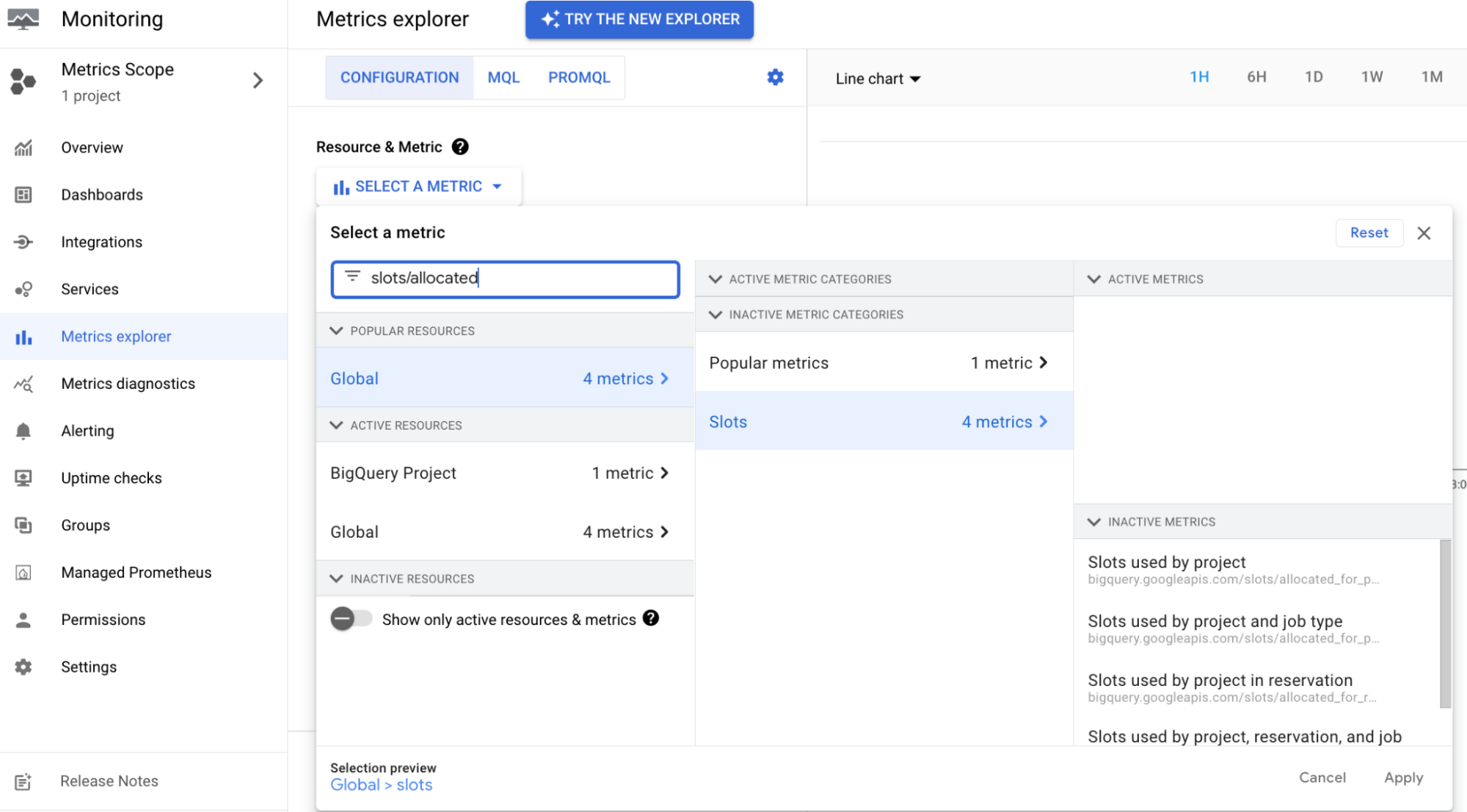
View your capacity-based bill
To view your capacity-based bill in real time, follow these steps:
-
In the Google Cloud console, go to the Billingpage.
-
Select the billing account project for which you want to view the bill.
-
Navigate to the Reportssection and then in the Filterssection, do the following:
- From the Serviceslist, select BigQueryand select all that's applicable.
- Select All SKUsfrom the SKUslist.
Reservation cost attribution
This feature lets you attribute reservation fees back to the specific query usage across any projects that used the reservation. This results in more accurate net costs for each project basis.
All BigQuery Reservations API customers have an "Analysis Slots Attribution"line item in their Cloud Billing data. This line item is included on the Billingpage and in the Cloud Billing export.
This line item shows slot hours used per project. It incurs no cost and doesn't affect your invoice totals.
Audit logs
Creating, deleting, and updating resources related to BigQuery reservations are recorded in the project owner's audit logs. For more information, see Audit log .
Monitor autoscaling with information schema
You can use the following SQL scripts to check the billed slot seconds for a
particular edition. You must run these scripts in the same project the
reservations were created. The first script shows billed slot seconds covered by commitment_plan
while the second script shows billed slot seconds that aren't
covered by a commitment.
You only need to set the value of three variables to run these scripts:
-
start_time -
end_time -
edition_to_check
These scripts are subject to the following caveats:
-
Deleted reservations and capacity commitments are removed from information schema views at the end of the data retention period. Specify a recent window of time which doesn't contain deleted reservations and commitments for correct results.
-
The result of the scripts may not exactly match the bill due to small rounding errors.
The following script aggregates autoscaling slots per edition.
Expand to see the script to calculate autoscale slot seconds per edition.
SELECT edition , SUM ( s . autoscale_current_slots ) AS autoscale_slot_seconds FROM `region-us.INFORMATION_SCHEMA.RESERVATIONS_TIMELINE` m JOIN m . per_second_details s WHERE period_start BETWEEN '2025-09-28' AND '2025-09-29' GROUP BY edition ORDER BY edition
The following script aggregates autoscaling slots per reservation.
Expand to see the script to calculate autoscale slot seconds per reservation.
select reservation_id , sum ( s . autoscale_current_slots ) as autoscale_slot_seconds from `region-us.INFORMATION_SCHEMA.RESERVATIONS_TIMELINE` m LEFT JOIN m . per_second_details s WHERE period_start between '2025-09-28' and '2025-09-29' group by reservation_id order by reservation_id
Expand to see the script to calculate slot seconds from commitments.
DECLARE start_time , end_time TIMESTAMP ; DECLARE edition_to_check STRING ; /* Google uses Pacific Time to calculate the billing period for all customers, regardless of their time zone. Use the following format if you want to match the billing report. Change the start_time and end_time values to match the desired window. */ /* The following three variables (start_time, end_time, and edition_to_check) are the only variables that you need to set in the script. During daylight savings time, the start_time and end_time variables should follow this format: 2024-02-20 00:00:00-08. */ SET start_time = " 2023-07-20 00:00:00-07 " ; SET end_time = " 2023-07-28 00:00:00-07 " ; SET edition_to_check = ' ENTERPRISE ' ; /* The following function returns the slot seconds for the time window between two capacity changes. For example, if there are 100 slots between (2023-06-01 10:00:00, 2023-06-01 11:00:00), then during that window the total slot seconds will be 100 * 3600. This script calculates a specific window (based on the variables defined above), which is why the following script includes script_start_timestamp_unix_millis and script_end_timestamp_unix_millis. */ CREATE TEMP FUNCTION GetSlotSecondsBetweenChanges ( slots FLOAT64 , range_begin_timestamp_unix_millis FLOAT64 , range_end_timestamp_unix_millis FLOAT64 , script_start_timestamp_unix_millis FLOAT64 , script_end_timestamp_unix_millis FLOAT64 ) RETURNS INT64 LANGUAGE js AS r " "" if (script_end_timestamp_unix_millis < range_begin_timestamp_unix_millis || script_start_timestamp_unix_millis > range_end_timestamp_unix_millis) { return 0; } var begin = Math.max(script_start_timestamp_unix_millis, range_begin_timestamp_unix_millis) var end = Math.min(script_end_timestamp_unix_millis, range_end_timestamp_unix_millis) return slots * Math.ceil((end - begin) / 1000.0) "" " ; /* Sample CAPACITY_COMMITMENT_CHANGES data (unrelated columns ignored): +---------------------+------------------------+-----------------+--------+------------+--------+ | change_timestamp | capacity_commitment_id | commitment_plan | state | slot_count | action | +---------------------+------------------------+-----------------+--------+------------+--------+ | 2023-07-20 19:30:27 | 12954109101902401697 | ANNUAL | ACTIVE | 100 | CREATE | | 2023-07-27 22:29:21 | 11445583810276646822 | FLEX | ACTIVE | 100 | CREATE | | 2023-07-27 23:10:06 | 7341455530498381779 | MONTHLY | ACTIVE | 100 | CREATE | | 2023-07-27 23:11:06 | 7341455530498381779 | FLEX | ACTIVE | 100 | UPDATE | The last row indicates a special change from MONTHLY to FLEX, which happens because of commercial migration. */ WITH /* Information containing which commitment might have plan updated (e.g. renewal or commercial migration). For example: +------------------------+------------------+--------------------+--------+------------+--------+-----------+----------------------------+ | change_timestamp | capacity_commitment_id | commitment_plan | state | slot_count | action | next_plan | next_plan_change_timestamp | +---------------------+------------------------+-----------------+--------+------------+--------+-----------+----------------------------+ | 2023-07-20 19:30:27 | 12954109101902401697 | ANNUAL | ACTIVE | 100 | CREATE | ANNUAL | 2023-07-20 19:30:27 | | 2023-07-27 22:29:21 | 11445583810276646822 | FLEX | ACTIVE | 100 | CREATE | FLEX | 2023-07-27 22:29:21 | | 2023-07-27 23:10:06 | 7341455530498381779 | MONTHLY | ACTIVE | 100 | CREATE | FLEX | 2023-07-27 23:11:06 | | 2023-07-27 23:11:06 | 7341455530498381779 | FLEX | ACTIVE | 100 | UPDATE | FLEX | 2023-07-27 23:11:06 | */ commitments_with_next_plan AS ( SELECT * , IFNULL ( LEAD ( commitment_plan ) OVER ( PARTITION BY capacity_commitment_id ORDER BY change_timestamp ASC ), commitment_plan ) next_plan , IFNULL ( LEAD ( change_timestamp ) OVER ( PARTITION BY capacity_commitment_id ORDER BY change_timestamp ASC ), change_timestamp ) next_plan_change_timestamp FROM `region-us.INFORMATION_SCHEMA.CAPACITY_COMMITMENT_CHANGES_BY_PROJECT` ), /* Insert a 'DELETE' action for those with updated plans. The FLEX commitment '7341455530498381779' is has no 'CREATE' action, and is instead labeled as an 'UPDATE' action. For example: +---------------------+------------------------+-----------------+--------+------------+--------+ | change_timestamp | capacity_commitment_id | commitment_plan | state | slot_count | action | +---------------------+------------------------+-----------------+--------+------------+--------+ | 2023-07-20 19:30:27 | 12954109101902401697 | ANNUAL | ACTIVE | 100 | CREATE | | 2023-07-27 22:29:21 | 11445583810276646822 | FLEX | ACTIVE | 100 | CREATE | | 2023-07-27 23:10:06 | 7341455530498381779 | MONTHLY | ACTIVE | 100 | CREATE | | 2023-07-27 23:11:06 | 7341455530498381779 | FLEX | ACTIVE | 100 | UPDATE | | 2023-07-27 23:11:06 | 7341455530498381779 | MONTHLY | ACTIVE | 100 | DELETE | */ capacity_changes_with_additional_deleted_event_for_changed_plan AS ( SELECT next_plan_change_timestamp AS change_timestamp , project_id , project_number , capacity_commitment_id , commitment_plan , state , slot_count , 'DELETE' AS action , commitment_start_time , commitment_end_time , failure_status , renewal_plan , user_email , edition , is_flat_rate , FROM commitments_with_next_plan WHERE commitment_plan <> next_plan UNION ALL SELECT * FROM `region-us.INFORMATION_SCHEMA.CAPACITY_COMMITMENT_CHANGES_BY_PROJECT` ), /* The committed_slots change the history. For example: +---------------------+------------------------+------------------+-----------------+ | change_timestamp | capacity_commitment_id | slot_count_delta | commitment_plan | +---------------------+------------------------+------------------+-----------------+ | 2023-07-20 19:30:27 | 12954109101902401697 | 100 | ANNUAL | | 2023-07-27 22:29:21 | 11445583810276646822 | 100 | FLEX | | 2023-07-27 23:10:06 | 7341455530498381779 | 100 | MONTHLY | | 2023-07-27 23:11:06 | 7341455530498381779 | -100 | MONTHLY | | 2023-07-27 23:11:06 | 7341455530498381779 | 100 | FLEX | */ capacity_commitment_slot_data AS ( SELECT change_timestamp , capacity_commitment_id , CASE WHEN action = "CREATE" OR action = "UPDATE" THEN IFNULL ( IF ( LAG ( action ) OVER ( PARTITION BY capacity_commitment_id ORDER BY change_timestamp ASC , action ASC ) IN UNNEST ( [ 'CREATE' , 'UPDATE' ] ), slot_count - LAG ( slot_count ) OVER ( PARTITION BY capacity_commitment_id ORDER BY change_timestamp ASC , action ASC ), slot_count ), slot_count ) ELSE IF ( LAG ( action ) OVER ( PARTITION BY capacity_commitment_id ORDER BY change_timestamp ASC , action ASC ) IN UNNEST ( [ 'CREATE' , 'UPDATE' ] ), - 1 * slot_count , 0 ) END AS slot_count_delta , commitment_plan FROM capacity_changes_with_additional_deleted_event_for_changed_plan WHERE state = "ACTIVE" AND edition = edition_to_check AND change_timestamp <= end_time ), /* The total_committed_slots history for each plan. For example: +---------------------+---------------+-----------------+ | change_timestamp | capacity_slot | commitment_plan | +---------------------+---------------+-----------------+ | 2023-07-20 19:30:27 | 100 | ANNUAL | | 2023-07-27 22:29:21 | 100 | FLEX | | 2023-07-27 23:10:06 | 100 | MONTHLY | | 2023-07-27 23:11:06 | 0 | MONTHLY | | 2023-07-27 23:11:06 | 200 | FLEX | */ running_capacity_commitment_slot_data AS ( SELECT change_timestamp , SUM ( slot_count_delta ) OVER ( PARTITION BY commitment_plan ORDER BY change_timestamp RANGE BETWEEN UNBOUNDED PRECEDING AND CURRENT ROW ) AS capacity_slot , commitment_plan , FROM capacity_commitment_slot_data ), /* The slot_seconds between each changes, partitioned by each plan. For example: +---------------------+--------------+-----------------+ | change_timestamp | slot_seconds | commitment_plan | +---------------------+--------------+-----------------+ | 2023-07-20 19:30:27 | 64617300 | ANNUAL | | 2023-07-27 22:29:21 | 250500 | FLEX | | 2023-07-27 23:10:06 | 6000 | MONTHLY | | 2023-07-27 23:11:06 | 0 | MONTHLY | | 2023-07-27 23:11:06 | 5626800 | FLEX | */ slot_seconds_data AS ( SELECT change_timestamp , GetSlotSecondsBetweenChanges ( capacity_slot , UNIX_MILLIS ( change_timestamp ), UNIX_MILLIS ( IFNULL ( LEAD ( change_timestamp ) OVER ( PARTITION BY commitment_plan ORDER BY change_timestamp ASC ), CURRENT_TIMESTAMP ())), UNIX_MILLIS ( start_time ), UNIX_MILLIS ( end_time )) AS slot_seconds , commitment_plan , FROM running_capacity_commitment_slot_data WHERE change_timestamp <= end_time ) /* The final result is similar to the following: +-----------------+--------------------+ | commitment_plan | total_slot_seconds | +-----------------+--------------------+ | ANNUAL | 64617300 | | MONTHLY | 6000 | | FLEX | 5877300 | */ SELECT commitment_plan , SUM ( slot_seconds ) AS total_slot_seconds FROM slot_seconds_data GROUP BY commitment_plan
The following script checks the slot usage not covered by commitments for a particular edition. This usage contains two types of slots, scaled slots and baseline slots not covered by commitments.
Expand to see the script to calculate slot seconds not covered by commitments
/* This script has several parts: 1. Calculate the baseline and scaled slots for reservations 2. Calculate the committed slots 3. Join the two results above to calculate the baseline not covered by committed slots 4. Aggregate the number */ -- variables DECLARE start_time , end_time TIMESTAMP ; DECLARE edition_to_check STRING ; /* Google uses Pacific Time to calculate the billing period for all customers, regardless of their time zone. Use the following format if you want to match the billing report. Change the start_time and end_time values to match the desired window. */ /* The following three variables (start_time, end_time, and edition_to_check) are the only variables that you need to set in the script. During daylight savings time, the start_time and end_time variables should follow this format: 2024-02-20 00:00:00-08. */ SET start_time = " 2023-07-20 00:00:00-07 " ; SET end_time = " 2023-07-28 00:00:00-07 " ; SET edition_to_check = ' ENTERPRISE ' ; /* The following function returns the slot seconds for the time window between two capacity changes. For example, if there are 100 slots between (2023-06-01 10:00:00, 2023-06-01 11:00:00), then during that window the total slot seconds will be 100 * 3600. This script calculates a specific window (based on the variables defined above), which is why the following script includes script_start_timestamp_unix_millis and script_end_timestamp_unix_millis. */ CREATE TEMP FUNCTION GetSlotSecondsBetweenChanges ( slots FLOAT64 , range_begin_timestamp_unix_millis FLOAT64 , range_end_timestamp_unix_millis FLOAT64 , script_start_timestamp_unix_millis FLOAT64 , script_end_timestamp_unix_millis FLOAT64 ) RETURNS INT64 LANGUAGE js AS r " "" if (script_end_timestamp_unix_millis < range_begin_timestamp_unix_millis || script_start_timestamp_unix_millis > range_end_timestamp_unix_millis) { return 0; } var begin = Math.max(script_start_timestamp_unix_millis, range_begin_timestamp_unix_millis) var end = Math.min(script_end_timestamp_unix_millis, range_end_timestamp_unix_millis) return slots * Math.ceil((end - begin) / 1000.0) "" " ; /* Sample RESERVATION_CHANGES data (unrelated columns ignored): +---------------------+------------------+--------+---------------+---------------+ | change_timestamp | reservation_name | action | slot_capacity | current_slots | +---------------------+------------------+--------+---------------+---------------+ | 2023-07-27 22:24:15 | res1 | CREATE | 300 | 0 | | 2023-07-27 22:25:21 | res1 | UPDATE | 300 | 180 | | 2023-07-27 22:39:14 | res1 | UPDATE | 300 | 100 | | 2023-07-27 22:40:20 | res2 | CREATE | 300 | 0 | | 2023-07-27 22:54:18 | res2 | UPDATE | 300 | 120 | | 2023-07-27 22:55:23 | res1 | UPDATE | 300 | 0 | Sample CAPACITY_COMMITMENT_CHANGES data (unrelated columns ignored): +---------------------+------------------------+-----------------+--------+------------+--------+ | change_timestamp | capacity_commitment_id | commitment_plan | state | slot_count | action | +---------------------+------------------------+-----------------+--------+------------+--------+ | 2023-07-20 19:30:27 | 12954109101902401697 | ANNUAL | ACTIVE | 100 | CREATE | | 2023-07-27 22:29:21 | 11445583810276646822 | FLEX | ACTIVE | 100 | CREATE | | 2023-07-27 23:10:06 | 7341455530498381779 | MONTHLY | ACTIVE | 100 | CREATE | */ WITH /* The scaled_slots & baseline change history: +---------------------+------------------+------------------------------+---------------------+ | change_timestamp | reservation_name | autoscale_current_slot_delta | baseline_slot_delta | +---------------------+------------------+------------------------------+---------------------+ | 2023-07-27 22:24:15 | res1 | 0 | 300 | | 2023-07-27 22:25:21 | res1 | 180 | 0 | | 2023-07-27 22:39:14 | res1 | -80 | 0 | | 2023-07-27 22:40:20 | res2 | 0 | 300 | | 2023-07-27 22:54:18 | res2 | 120 | 0 | | 2023-07-27 22:55:23 | res1 | -100 | 0 | */ reservation_slot_data AS ( SELECT change_timestamp , reservation_name , CASE action WHEN "CREATE" THEN autoscale . current_slots WHEN "UPDATE" THEN IFNULL ( autoscale . current_slots - LAG ( autoscale . current_slots ) OVER ( PARTITION BY project_id , reservation_name ORDER BY change_timestamp ASC , action ASC ), IFNULL ( autoscale . current_slots , IFNULL ( - 1 * LAG ( autoscale . current_slots ) OVER ( PARTITION BY project_id , reservation_name ORDER BY change_timestamp ASC , action ASC ), 0 ))) WHEN "DELETE" THEN IF ( LAG ( action ) OVER ( PARTITION BY project_id , reservation_name ORDER BY change_timestamp ASC , action ASC ) IN UNNEST ( [ 'CREATE' , 'UPDATE' ] ), - 1 * autoscale . current_slots , 0 ) END AS autoscale_current_slot_delta , CASE action WHEN "CREATE" THEN slot_capacity WHEN "UPDATE" THEN IFNULL ( slot_capacity - LAG ( slot_capacity ) OVER ( PARTITION BY project_id , reservation_name ORDER BY change_timestamp ASC , action ASC ), IFNULL ( slot_capacity , IFNULL ( - 1 * LAG ( slot_capacity ) OVER ( PARTITION BY project_id , reservation_name ORDER BY change_timestamp ASC , action ASC ), 0 ))) WHEN "DELETE" THEN IF ( LAG ( action ) OVER ( PARTITION BY project_id , reservation_name ORDER BY change_timestamp ASC , action ASC ) IN UNNEST ( [ 'CREATE' , 'UPDATE' ] ), - 1 * slot_capacity , 0 ) END AS baseline_slot_delta , FROM `region-us.INFORMATION_SCHEMA.RESERVATION_CHANGES` WHERE edition = edition_to_check AND change_timestamp <= end_time ), -- Convert the above to running total /* +---------------------+-------------------------+----------------+ | change_timestamp | autoscale_current_slots | baseline_slots | +---------------------+-------------------------+----------------+ | 2023-07-27 22:24:15 | 0 | 300 | | 2023-07-27 22:25:21 | 180 | 300 | | 2023-07-27 22:39:14 | 100 | 300 | | 2023-07-27 22:40:20 | 100 | 600 | | 2023-07-27 22:54:18 | 220 | 600 | | 2023-07-27 22:55:23 | 120 | 600 | */ running_reservation_slot_data AS ( SELECT change_timestamp , SUM ( autoscale_current_slot_delta ) OVER ( ORDER BY change_timestamp RANGE BETWEEN UNBOUNDED PRECEDING AND CURRENT ROW ) AS autoscale_current_slots , SUM ( baseline_slot_delta ) OVER ( ORDER BY change_timestamp RANGE BETWEEN UNBOUNDED PRECEDING AND CURRENT ROW ) AS baseline_slots , FROM reservation_slot_data ), /* The committed_slots change history. For example: +---------------------+------------------------+------------------+ | change_timestamp | capacity_commitment_id | slot_count_delta | +---------------------+------------------------+------------------+ | 2023-07-20 19:30:27 | 12954109101902401697 | 100 | | 2023-07-27 22:29:21 | 11445583810276646822 | 100 | | 2023-07-27 23:10:06 | 7341455530498381779 | 100 | */ capacity_commitment_slot_data AS ( SELECT change_timestamp , capacity_commitment_id , CASE WHEN action = "CREATE" OR action = "UPDATE" THEN IFNULL ( IF ( LAG ( action ) OVER ( PARTITION BY capacity_commitment_id ORDER BY change_timestamp ASC , action ASC ) IN UNNEST ( [ 'CREATE' , 'UPDATE' ] ), slot_count - LAG ( slot_count ) OVER ( PARTITION BY capacity_commitment_id ORDER BY change_timestamp ASC , action ASC ), slot_count ), slot_count ) ELSE IF ( LAG ( action ) OVER ( PARTITION BY capacity_commitment_id ORDER BY change_timestamp ASC , action ASC ) IN UNNEST ( [ 'CREATE' , 'UPDATE' ] ), - 1 * slot_count , 0 ) END AS slot_count_delta FROM `region-us.INFORMATION_SCHEMA.CAPACITY_COMMITMENT_CHANGES_BY_PROJECT` WHERE state = "ACTIVE" AND edition = edition_to_check AND change_timestamp <= end_time ), /* The total_committed_slots history. For example: +---------------------+---------------+ | change_timestamp | capacity_slot | +---------------------+---------------+ | 2023-07-20 19:30:27 | 100 | | 2023-07-27 22:29:21 | 200 | | 2023-07-27 23:10:06 | 300 | */ running_capacity_commitment_slot_data AS ( SELECT change_timestamp , SUM ( slot_count_delta ) OVER ( ORDER BY change_timestamp RANGE BETWEEN UNBOUNDED PRECEDING AND CURRENT ROW ) AS capacity_slot FROM capacity_commitment_slot_data ), /* Add next_change_timestamp to the above data, which will be used when joining with reservation data. For example: +---------------------+-----------------------+---------------+ | change_timestamp | next_change_timestamp | capacity_slot | +---------------------+-----------------------+---------------+ | 2023-07-20 19:30:27 | 2023-07-27 22:29:21 | 100 | | 2023-07-27 22:29:21 | 2023-07-27 23:10:06 | 200 | | 2023-07-27 23:10:06 | 2023-07-31 00:14:37 | 300 | */ running_capacity_commitment_slot_data_with_next_change AS ( SELECT change_timestamp , IFNULL ( LEAD ( change_timestamp ) OVER ( ORDER BY change_timestamp ASC ), CURRENT_TIMESTAMP ()) AS next_change_timestamp , capacity_slot FROM running_capacity_commitment_slot_data ), /* Whenever we have a change in reservations or commitments, the scaled_slots_and_baseline_not_covered_by_commitments will be changed. Hence we get a collection of all the change_timestamp from both tables. +---------------------+ | change_timestamp | +---------------------+ | 2023-07-20 19:30:27 | | 2023-07-27 22:24:15 | | 2023-07-27 22:25:21 | | 2023-07-27 22:29:21 | | 2023-07-27 22:39:14 | | 2023-07-27 22:40:20 | | 2023-07-27 22:54:18 | | 2023-07-27 22:55:23 | | 2023-07-27 23:10:06 | */ merged_timestamp AS ( SELECT change_timestamp FROM running_reservation_slot_data UNION DISTINCT SELECT change_timestamp FROM running_capacity_commitment_slot_data ), /* Change running reservation-slots and make sure we have one row when commitment changes. +---------------------+-------------------------+----------------+ | change_timestamp | autoscale_current_slots | baseline_slots | +---------------------+-------------------------+----------------+ | 2023-07-20 19:30:27 | 0 | 0 | | 2023-07-27 22:24:15 | 0 | 300 | | 2023-07-27 22:25:21 | 180 | 300 | | 2023-07-27 22:29:21 | 180 | 300 | | 2023-07-27 22:39:14 | 100 | 300 | | 2023-07-27 22:40:20 | 100 | 600 | | 2023-07-27 22:54:18 | 220 | 600 | | 2023-07-27 22:55:23 | 120 | 600 | | 2023-07-27 23:10:06 | 120 | 600 | */ running_reservation_slot_data_with_merged_timestamp AS ( SELECT change_timestamp , IFNULL ( autoscale_current_slots , IFNULL ( LAST_VALUE ( autoscale_current_slots IGNORE NULLS ) OVER ( ORDER BY change_timestamp ASC ), 0 )) AS autoscale_current_slots , IFNULL ( baseline_slots , IFNULL ( LAST_VALUE ( baseline_slots IGNORE NULLS ) OVER ( ORDER BY change_timestamp ASC ), 0 )) AS baseline_slots FROM running_reservation_slot_data RIGHT JOIN merged_timestamp USING ( change_timestamp ) ), /* Join the above, so that we will know the number for baseline not covered by commitments. +---------------------+-----------------------+-------------------------+------------------------------------+ | change_timestamp | next_change_timestamp | autoscale_current_slots | baseline_not_covered_by_commitment | +---------------------+-----------------------+-------------------------+------------------------------------+ | 2023-07-20 19:30:27 | 2023-07-27 22:24:15 | 0 | 0 | | 2023-07-27 22:24:15 | 2023-07-27 22:25:21 | 0 | 200 | | 2023-07-27 22:25:21 | 2023-07-27 22:29:21 | 180 | 200 | | 2023-07-27 22:29:21 | 2023-07-27 22:39:14 | 180 | 100 | | 2023-07-27 22:39:14 | 2023-07-27 22:40:20 | 100 | 100 | | 2023-07-27 22:40:20 | 2023-07-27 22:54:18 | 100 | 400 | | 2023-07-27 22:54:18 | 2023-07-27 22:55:23 | 220 | 400 | | 2023-07-27 22:55:23 | 2023-07-27 23:10:06 | 120 | 400 | | 2023-07-27 23:10:06 | 2023-07-31 00:16:07 | 120 | 300 | */ scaled_slots_and_baseline_not_covered_by_commitments AS ( SELECT r . change_timestamp , IFNULL ( LEAD ( r . change_timestamp ) OVER ( ORDER BY r . change_timestamp ASC ), CURRENT_TIMESTAMP ()) AS next_change_timestamp , r . autoscale_current_slots , IF ( r . baseline_slots - IFNULL ( c . capacity_slot , 0 ) > 0 , r . baseline_slots - IFNULL ( c . capacity_slot , 0 ), 0 ) AS baseline_not_covered_by_commitment FROM running_reservation_slot_data_with_merged_timestamp r LEFT JOIN running_capacity_commitment_slot_data_with_next_change c ON r . change_timestamp >= c . change_timestamp AND r . change_timestamp < c . next_change_timestamp ), /* The slot_seconds between each changes. For example: +---------------------+--------------------+ | change_timestamp | slot_seconds | +---------------------+--------------+ | 2023-07-20 19:30:27 | 0 | | 2023-07-27 22:24:15 | 13400 | | 2023-07-27 22:25:21 | 91580 | | 2023-07-27 22:29:21 | 166320 | | 2023-07-27 22:39:14 | 13200 | | 2023-07-27 22:40:20 | 419500 | | 2023-07-27 22:54:18 | 40920 | | 2023-07-27 22:55:23 | 459160 | | 2023-07-27 23:10:06 | 11841480 | */ slot_seconds_data AS ( SELECT change_timestamp , GetSlotSecondsBetweenChanges ( autoscale_current_slots + baseline_not_covered_by_commitment , UNIX_MILLIS ( change_timestamp ), UNIX_MILLIS ( next_change_timestamp ), UNIX_MILLIS ( start_time ), UNIX_MILLIS ( end_time )) AS slot_seconds FROM scaled_slots_and_baseline_not_covered_by_commitments WHERE change_timestamp <= end_time AND next_change_timestamp > start_time ) /* Final result for this example: +--------------------+ | total_slot_seconds | +--------------------+ | 13045560 | */ SELECT SUM ( slot_seconds ) AS total_slot_seconds FROM slot_seconds_data
What's next
- Learn about capacity commitment plans .
- Learn how to use administrative resource charts .
- Learn about BigQuery pricing .



