This page shows you how to configure your prompt chips for your web app using the Google Cloud console.
Overview
A prompt chip is a predefined category that's accessible from the Gemini Enterprise web app. When you click a prompt chip, suggested prompts display that you can immediately send to the model.
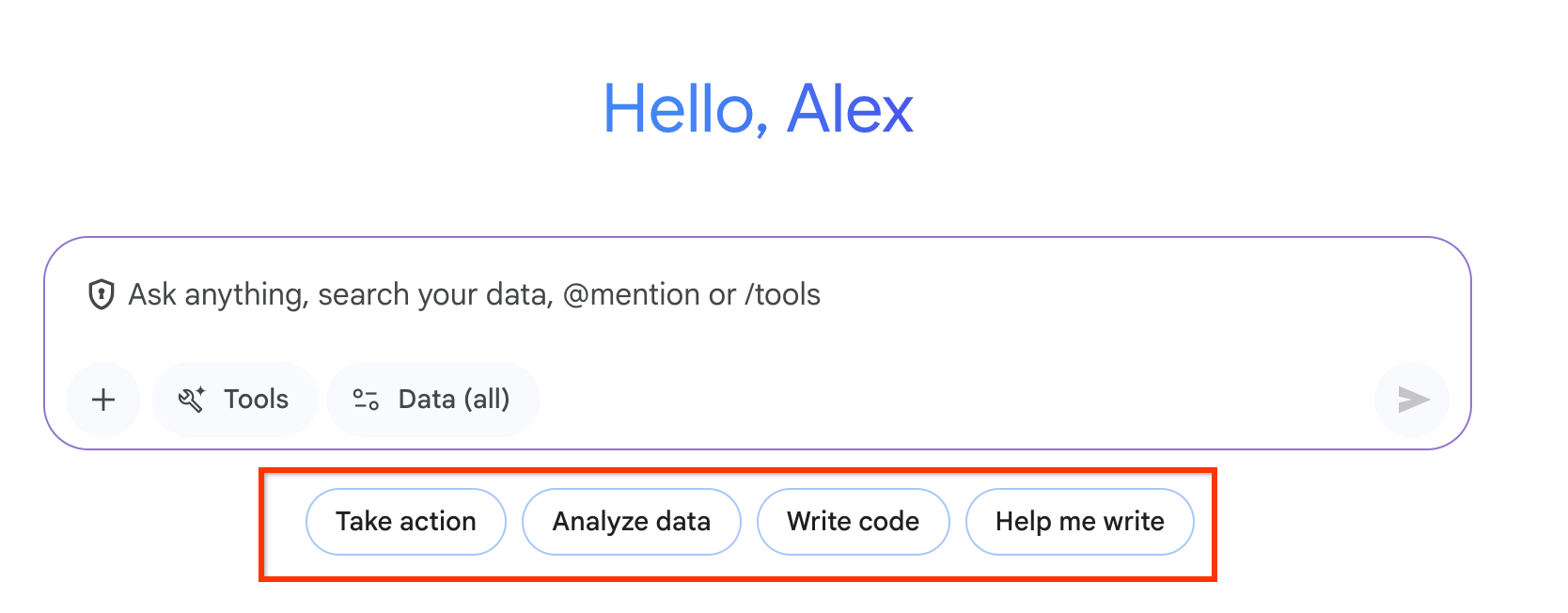
Before you begin
You must have an existing Gemini Enterprise web app. To create a new app, see Create an app .
Configure your prompt chips
To configure your prompt chips, do the following:
-
In the Google Cloud console, go to the Gemini Enterprisepage.
-
Select your project.
-
Select your app from the Namecolumn. The navigation menu updates.
-
Click Prompt chips. The Prompt chipspage displays all of the prompts created by Google and by you.
-
If you want all of the prompt chips to display on your Gemini Enterpriseweb app, then select the Automatically enable new prompts from Googlecheckbox.
If you want to control which prompt chips display, then clear the checkbox.
Create a prompt chip
-
Click + New prompt, and the Create promptpage displays.
-
Enter a prompt-chip name in the Namefield, which can't be changed after it's saved and must follow this format:
- The name's length must be from 1 to 63 characters long.
- The name only contains lowercase letters, numbers, or hyphens.
- The name must begin and end with a letter or a number.
-
Enter the name for your prompt chip in the Display namefield. This name appears in the Display namecolumn of the Prompt chipstable.
-
Enter a title in the Titlefield for your prompt chip. When the prompt chip is clicked, all prompts defined for this title display.
-
Enter a brief description that explains what the user should enter as a prompt on the Gemini Enterpriseweb app in the Prefixfield.
-
To provide prompts that your user can choose from for a specific title, enter the text in the Suggested promptfield.
-
Click + Add suggested prompt.
-
To make the prompt chip available on the Gemini Enterpriseweb app, click the Enabledtoggle.
-
Optional: Continue to enter suggested prompts.
-
-
Click Create. All of your prompts are stored in the Our promptscategory. Delete unused suggested prompt fields.
Edit or delete a prompt chip
To edit a prompt chip, do the following:
-
Click the pencil icon for the prompt chip that you want to change. An Edit Promptpane displays.
-
Change the field(s). You can't change the prompt chip name.
-
Click Update.
To delete a prompt chip, do the following:
- Click the trashcan icon, and a confirmation dialog displays.
- Click Delete.
Filter prompt chips
To find a prompt chip from a list of prompt chips, you can filter two different ways:
-
You can select a prompt chips category, which include the following:
- All: Displays both Google-madeand Our promptsprompt chips.
- Google-made: Displays the prompt chips provided by Google.
- Our prompts: Displays the prompt chips that you create.
-
To find your prompt chip quickly, enter a few characters in the Filterfield.


