Set up a service perimeter by using VPC Service Controls
Learn how to set up a service perimeter using VPC Service Controls in the Google Cloud console.
Before you begin
We recommend that you check whether you have the required Identity and Access Management (IAM) roles for administering VPC Service Controls .
If you do not have the required IAM roles, see Manage access to projects, folders, and organizations for information about how to grant IAM roles.
Set up a VPC Service Controls perimeter
In the following sections, you specify the perimeter details, add projects and services to protect, and create the perimeter.
Add the VPC Service Controls perimeter details
-
In the Google Cloud console, go to the VPC Service Controlspage.
-
To create a new perimeter by using the default access policy, select your organization from the project selector menu.

If your organization doesn't have an access policy, follow these steps:
-
On the VPC Service Controlspage, click Manage policies.
-
On the Manage VPC Service Controlspage, click Create.
-
On the Create access policypage, in the Access policy titlefield, enter
access_policy_1. -
Click Create access policy.
-
-
On the VPC Service Controlspage, click New perimeter.
-
On the Create a service perimeterpage, in the Titlefield, enter
perimeter_storage_services. -
For Perimeter typeand Enforcement mode, retain the default selections.
-
Click Continue.
Add projects to the perimeter
-
To add projects to the perimeter, click Add projects.
-
In the Add Projectspane, select the projects that you want to add to the perimeter and then click Add selected projects.
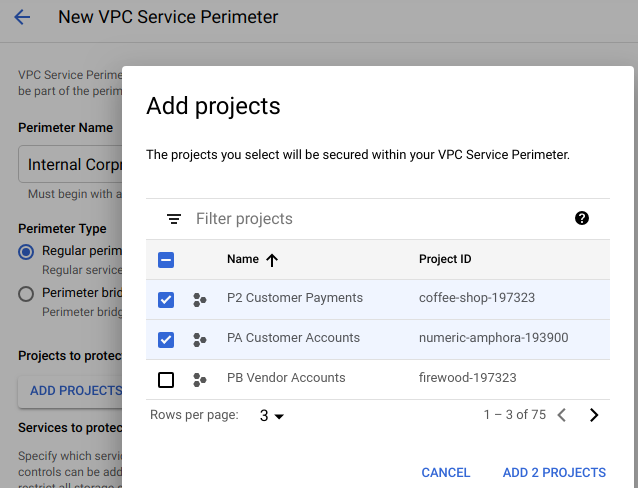
-
Click Continue.
Secure the BigQuery and Cloud Storage services within the perimeter
-
In the Restricted servicespane, click Add services.
-
In the Add servicespane, select the checkboxes for the BigQuery and Cloud Storage APIs.
To locate the services, you can use the filter query.

-
Click Add selected services.
-
Click Create.
You just created a perimeter! You can see your perimeter listed on the VPC Service Controlspage. The perimeter might take up to 30 minutes to propagate and take effect. When the changes have propagated, access to the BigQuery and Cloud Storage services is limited to the projects you added to the perimeter.
Additionally, the Google Cloud console interface for the BigQuery and Cloud Storage services that you protected with the perimeter might become partially or fully inaccessible.
Clean up
To avoid incurring charges to your Google Cloud account for the resources used on this page, follow these steps.
-
In the Google Cloud console, go to the VPC Service Controlspage.
-
On the VPC Service Controlspage, in the row corresponding to the perimeter that you created, click Delete.
-
In the dialog box, click Deleteto confirm that you want to delete the perimeter.
What's next
- Learn more about creating service perimeters .
- Learn about managing existing service perimeters .
- Learn about the limitations of using specific services with VPC Service Controls .



