The Looker Persistent Derived Tablesadmin page shows the status of the Looker instance's persisted tables (which include both persistent derived tables and aggregate tables .
The Persistent Derived Tablesadmin page displays several admin features that can help track and troubleshoot persisted table behavior. See the Derived tables in Looker documentation page for information on troubleshooting persisted tables.
Looker admins and users with the see_pdts
permission can access the Persistent Derived Tablespage.
To open the Persistent Derived Tablespage, follow these steps:
- Click the Looker Main menuicon and select Admin, if the Adminmenu isn't already displayed. (If you are in the Exploreor Developsection of the Looker Main menu, you may have to click the back arrow to see the Adminmenu.)
- From the Adminmenu, select Persistent Derived Tables.
The Persistent Derived Tablespage shows only the connections that are enabled for PDTs and only the persisted tables that meet the following criteria:
- The persisted table is defined in a view file that is in production, unless you are in Development Mode , in which case you can use the Developmenttab to see the development version of persisted tables.
- The persisted table is part of a model that is correctly configured.
- The persisted table is part of a model for which you have data access .
Information on this page is based on an internal PDT event log, described in the PDT Event Log Explore section on this page.
Customizing the table
By default, the Persistent Derived Tablespage displays a maximum of 25 persisted tables on the page and loads persisted tables for all connections for which you have data access on the Looker instance. There are several ways you can change the data that is displayed in the table:
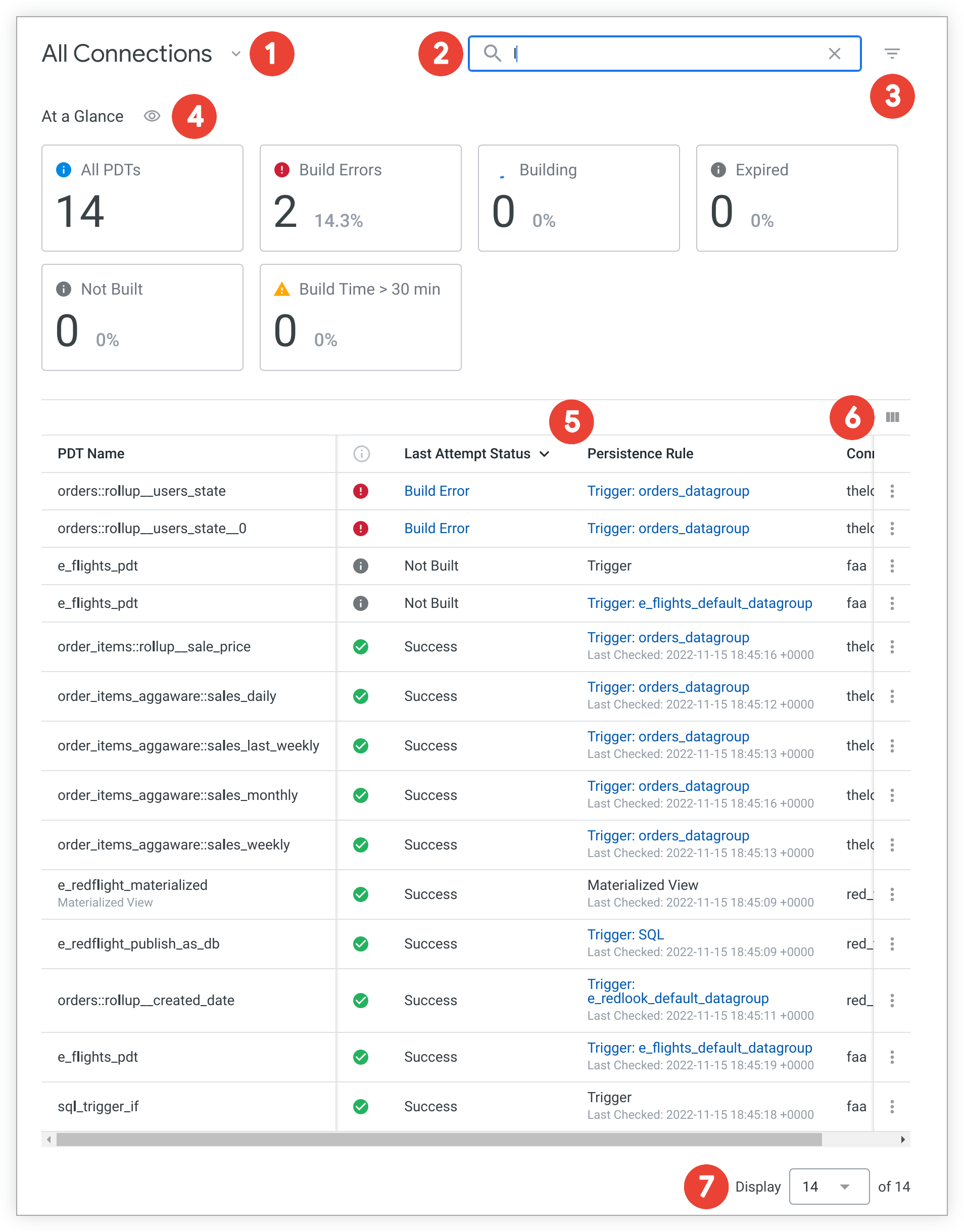
- To view the persisted tables from a specific connection only, click the arrow next to All Connections, and then select the name of the specific connection. The selector shows only connections that are enabled for PDTs and for which you have data access.
- Enter keywords in the search box to narrow the persisted table list to persisted tables whose names include the keyword. The table will show the persisted tables with the matching search term in bold. Click the Xin the search bar to clear your search query terms.
- Click the Filtersicon to define a filter for the table .
- Click the close/open icon to display or hide the At a Glance section.
- Click the name of a column to sort the table by that column. Click the column name a second time to reverse the sort order.
- Click the Select columns to displayicon to hide or display columns in the table.
- Use the display selector to choose the number of results that are displayed on a single page. If the table is longer than a single page, you can click the arrows at the bottom center of the page to navigate to the next or previous page.
Filtering
You can use the Filtersicon next to the search bar to choose which persisted tables are shown on the Persistent Derived Tablespage. For example, you can filter by Last Build Statusto view only the persisted tables that are experiencing a build error, or you can filter by Modelto limit the persisted tables that are shown to a specific model.
To filter the Persistent Derived Tablespage, follow these steps:
- Click the Filtersicon .
- Select a filter option from the first filter selector in the filter menu. The following options are available:
- Not Triggered in the Last: Filters the Persistent Derived Tablespage by persisted tables that have not been triggered in a specified number of hours and minutes.
- Triggered in the Last: Filters the Persistent Derived Tablespage by persisted tables that have been triggered in a specified number of hours and minutes.
- Model: Filters the Persistent Derived Tablespage for persisted tables that are included in a specified model .
- Persistence Rule: Filters the Persistent Derived Tablespage by persistence type .
- Last Attempt Status: Filters the Persistent Derived Tablespage by a specified persisted table status .
- Published as Stable View: A Boolean that filters the Persistent Derived Tablespage for persisted tables and displays Yesfor persisted tables that were published as a stable view, and Nofor persisted tables that were not published as a stable view, as determined by their
publish_as_db_viewparameter value. - Last Build Duration Longer Than: Filters the Persistent Derived Tablespage by persisted tables whose builds took longer than a specified number of seconds.
- Project: Filters the Persistent Derived Tablespage by persisted tables from the specified LookML project .
- Choose the value on which you want to filter the Persistent Derived Tablespage in the second filter selector. For the Not Triggered in the Lastor Triggered in the Lastoptions, enter a number of hours or minutes. For the Last Build Duration Longer Thanoption, enter a number of seconds.
- Click Add Filterto add more filters, and repeat steps 2 and 3 for each filter you are adding.
- To clear your filter selections and start over at any point, click Clear All.
- To remove any individual additional filters, click the Clearoption for the filter you want to remove.
- To apply the selected filter criteria to the Persistent Derived Tablespage, click Apply.
You will see the applied filters at the top of the Persistent Derived Tablespage.
Click the Xnext to an applied filter on the Persistent Derived Tablespage to remove the filter from the Persistent Derived Tablespage. Click Clear Allto clear all filters.
Understanding the Persistent Derived Tables page
The following sections describe the information on the Persistent Derived Tablespage.
Production and Development tabs
If you are a LookML developer in Development Mode , the Persistent Derived Tablestable will have two tabs:
-
The Productiontab is selected by default and shows the production persisted tables. These are the persisted tables that have been deployed to production on your instance; these persisted tables provide the data for your users' Explore queries. (If you are in Production Mode or if you don't have
developpermissions, the Persistent Derived Tablespage will not display any tabs, and the page will show information for production persisted tables only.) -
The Developmenttab shows the development persisted tables . Development persisted tables have not yet been pushed to the production environment.
Looker creates a development persisted table when a LookML developer in Development Mode makes changes that affect the data in the persisted table or the way that the persisted table is queried. These changes prompt Looker to create the development persisted table, but Looker doesn't actually build the persisted table unless the persisted table is queried after the changes are made. The Developmenttab can help you determine which development persisted tables Looker has created and whether they have been built.
See the Derived tables in Looker documentation page for more information on what prompts Looker to create development persisted tables and how long development persisted tables are persisted on your database.
At a Glance section
The At a Glancesection shows a visual summary of the status for the persisted tables that are displayed in the persisted table table. If you have defined filters for the table , or if you have used the arrow next to All Connectionsat the top of the page to narrow the table to a specific connection, the At a Glancesection will narrow the results to match what is shown in the persisted table table.
You can show or hide the At a Glancesection by clicking the close/open icon at the top of the section.
Table columns
The following sections describe the table columns on the Persistent Derived Tablespage. You click the Select columns to displayicon to hide or display some of the table columns. For more information, see the Customizing the table section on this page.
PDT Name
The PDT Namecolumn displays the name of the persisted table as defined in the view
parameter of the persisted table's LookML view file.
The PDT Namecolumn displays this additional information under the persisted table name, when applicable:
- Old Buildindicates that the row is displaying information about an old persisted table build. See the PDT Detailsdialog in the Options menu for more information about this message.
- Incrementalindicates that the persisted table is an incremental PDT .
- Materialized Viewindicates that the persisted table is a materialized view on your database.
Last Attempt Status
The Last Attempt Statuscolumn displays the status of the last attempt to build each listed persisted table:
- Regenerating indicates that the persisted table can be queried and that an updated table is being built. A timestamp indicates when the persisted table began building.
- Success indicates that a persisted table has successfully built.
- Building indicates that a persisted table is being built and cannot be queried until the build is completed.
- Not Built indicates that a persisted table is not built.
- Build Error indicates that an error has occurred during a build. You can click Build Errorto see the error's source and navigate to the persisted table's LookML if you have the appropriate permissions to see LookML . See the Options menu section on this page to learn more about troubleshooting persisted tables from the Persistent Derived Tablespage.
Last Attempted At
The Last Attempted Atcolumn indicates the time of the last attempted persisted table build.
Last Successful Build
The Last Successful Buildcolumn indicates the time of the last successful persisted table build.
Last Build Duration
The Last Build Durationcolumn displays the amount of time in seconds that it took for the latest build of that persisted table and how long it takes to build the persisted table on average in seconds.
Persistence Rule
The Persistence Rulecolumn displays the type of persistence that is applied to a persisted table, as specified in the persisted table's LookML definition. It also indicates the last time a successfully built persisted table was checked (for trigger type persisted tables) or when a successfully built persisted table is due to expire (for persist type persisted tables). There are two types of persistence displayed in the Persistence Rulecolumn:
- Persist for: (time)is displayed for persisted tables that are persisted with the
persist_forparameter. - Trigger: (datagroup name)is displayed for persisted tables that are persisted with a
datagroup_triggerparameter. You can click the datagroup name link to view thesql_triggervalue for thedatagroupparameter. - Trigger: SQLis displayed for persisted tables that are persisted with a
sql_trigger_valueparameter. You can click the link to view thesql_trigger_valuestatement. - Materialized Viewis displayed for materialized views , which leverage your database's functionality to persist derived tables on your database.
Project
The Projectcolumn indicates the name of the LookML project where the persisted table is defined.
Connection
If All Connectionsis selected from the connection select, the Connectioncolumn appears and displays the name of the connection on which the persisted table is enabled.
Model
The Modelcolumn displays the name of the model file that is associated with the persisted table. For a PDT, this is typically the model file that includes the view file where the PDT is defined. For an aggregate table, this is typically the model file in which the aggregate table is defined.
Options menu
The three-dot Optionsmenu is especially useful for troubleshooting unexpected behavior. The options it presents allow you to check when tables were last built, check how long they took to build, compare the latest build time against the average build time, and check whether triggers are working correctly. You can select from:
- Go to LookML: Opens the view file in which the persisted table is defined if you have the appropriate permissions to see LookML .
- PDT Activity Dashboard: Opens the PDT Activitydashboard , which is filtered to show activity for the selected persisted table over the last four weeks.
- PDT Details: Opens a dialog that contains more information and statistics for a specific persisted table. See the PDT details modal section on this page for more information.
See the Monitoring and troubleshooting PDTs section on the Derived tables in Looker documentation page for troubleshooting tips.
PDT details modal
Click the PDT Detailsoption from the persisted table's three-dot Optionsmenu to see the PDT details modal.
The information in the modal depends on the configuration of the persisted table. Here is the information that you may see:
- Table Name: The hash of the latest successfully built persisted table.
- Model: The name of the model file in which the persisted table's view file is included .
- Stable Name: The name of the persisted table's stable database view on your database, if the persisted table has been published as a stable view. You can publish a persisted table as a stable view on your database by adding the
publish_as_db_view: yesstatement to the PDT or aggregate table, or by using thematerialized_view: yesstatement to make the derived table a materialized view. - Connection: The name of the connection on which the persisted table is enabled.
- Old Build: A Boolean that displays Yesif a build is an old persisted table build or Noif it is not.
- Table Type: For old builds, this field appears and shows the table type. Values include Old Generation Tableand Standin.
- Incremental PDT: A Boolean that displays Yesif a persisted table is an incremental PDT or Noif it is not.
- Status: Gives the Last Attempt Status . For failed builds, provides a SQL error message and a link to the model's LookML if the user has the appropriate permissions to see LookML .
-
Dependencies: Click the Show Dependency Graphbutton to display a relationship diagram of all derived tables that this persisted table depends on
. Each node in the diagram corresponds to a derived table. The color of each node corresponds to that derived table's status, as follows:
- A green node represents a persisted table that has been successfully built.
- A yellow node represents a persisted table that is building or incrementing .
- A red node represents a persisted table that failed to build.
- A gray node represents a persisted table that is not yet built.
- A white node represents a temporary derived table , which Looker does not build.
- Last Build:
- Latest Successful Build: The date and time of the most recent successful persisted table build.
- Latest Build Duration: How long the most recent persisted table build took (in seconds; displays –if the table has not yet been built).
- Average Build Duration: How long it takes to build the persisted table on average (in seconds; displays –if the table has not yet been built).
- Build Reason: The reason a persisted table was built ( inceptionfor an initial build; datagroup triggeredif the persisted table is persisted with a datagroup; trigger value changeif the persisted table's SQL trigger value has changed).
- Increment Key: The
increment_keyparameter for persisted tables that use incremental builds. - Increment Offset: The
increment_offsetparameter for persisted tables that use incremental builds. - Increment Build Added/Removed Rows: The number of rows that were added to or removed from the table when the table was last incremented (displays –if no rows were added or removed when the table's persistence strategy last triggered an increment).
- Last Attempted SQL: The SQL that was used to query the database to create the last build of the table.
- Persistence Rule:
- Type: The type of persistence that is used by the table. See the Persistence Rulecolumn section on this page for possible values.
- Persist For: For Persisttype persisted tables, the persistence duration value. Not applicable for Triggertype persisted tables.
- Datagroup: For datagroup trigger persisted tables, gives the name of the datagroup.
- SQL code block: For datagroup and SQL trigger persisted tables, the code block will show the trigger's SQL statement. For datagroup triggers, this is the SQL for the
sql_triggerparameter of the datagroup. For SQL triggers, this is the SQL for thesql_trigger_valueparameter. - Trigger Value: For Triggertype persisted tables, the value that triggered the persisted table build (displays –for successfully built persisted tables that are persisted with a
datagroup_trigger; to see the most recent trigger value for a datagroup , see the Datagroups page in the Adminpanel). - Last Checked: For Triggertype persisted tables, when the trigger value was last checked.
- Expires: When the persisted table expires, if applicable (not applicable for datagroup triggers).
PDT Activity dashboard
The PDT Activitydashboard shows information about the persisted table, its rebuilds, and its queries.
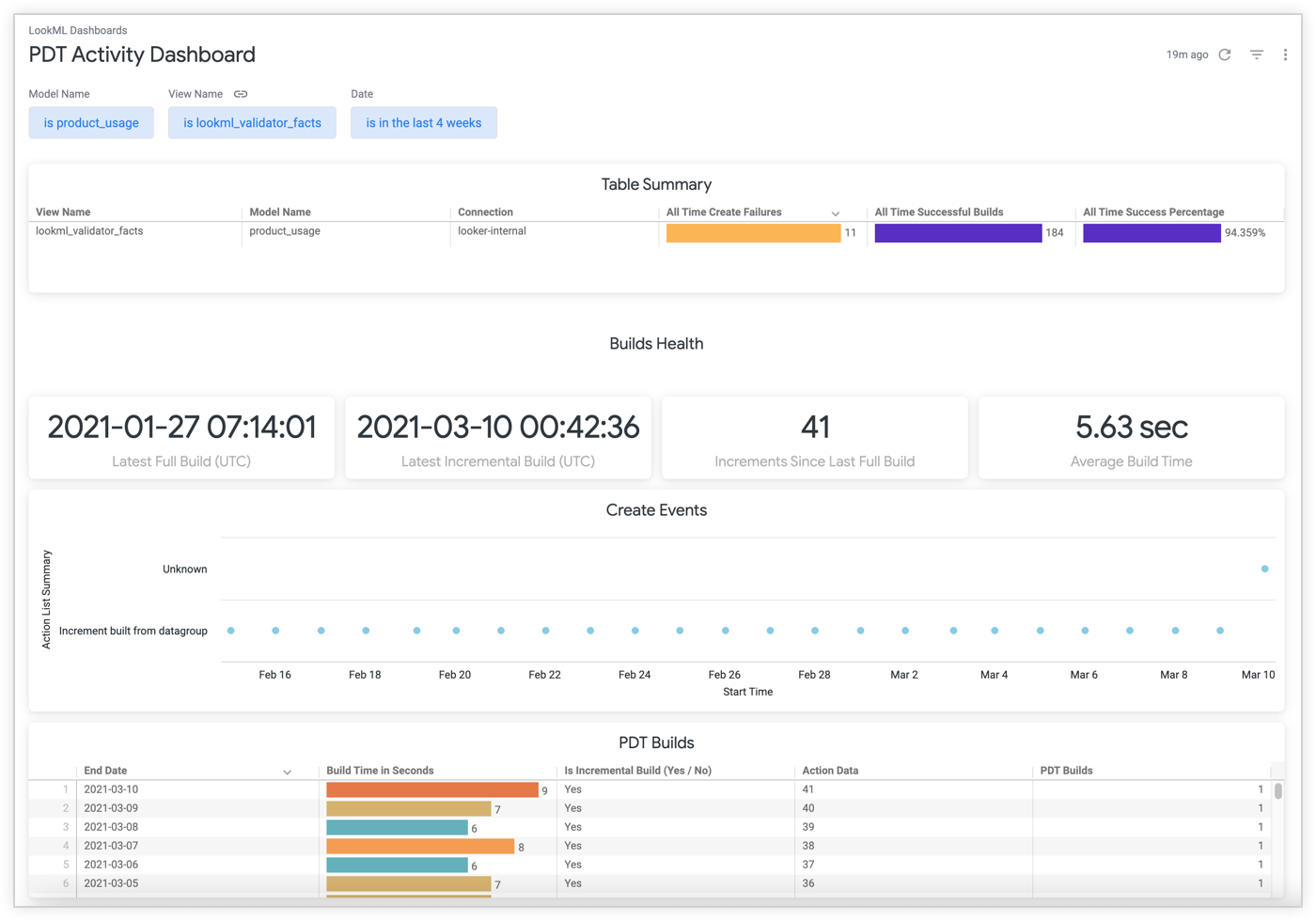
The PDT Activitydashboard defaults to showing activity information from the previous four weeks. You can change the time period that's shown by using the filter bar at the top of the dashboard. The PDT Activitydashboard includes tiles that show the following information:
- A summary of the persisted table that includes the name of the LookML model and view that define the persisted table, the name of the database connection that the persisted table uses, the total number of the persisted table's successful and failed build attempts, and the percentage of total build attempts that were failures.
- The date and time of the most recent full rebuild of the persisted table.
- If the persisted table is an incremental PDT, the date and time of the most recent incremental rebuild of the PDT.
- If the persisted table is an incremental PDT, the number of incremental rebuilds that have occurred since the most recent full rebuild.
- The average time taken to rebuild the persisted table.
- A visualization that shows all the create events that have occurred recently, grouped by a summary of the types of actions that caused the events.
- A list of all the persisted table rebuilds that have occurred during the dashboard's time period, including the date each rebuild was completed, the number of seconds taken to complete each rebuild, whether rebuilds were incremental builds, the trigger that caused each rebuild, and the number of persisted table builds.
- A list of all failed rebuild attempts, including the date and time that the failed rebuild began, the type of error that caused the failure, the error message, and the number of create failures.
- A list of all the persisted table rebuild trigger events , including the event ID number, the date of the event, the type of event, and the data that was included with the trigger event.
- A list of all the persisted table rebuild events , including the event ID number, the date of the event, the type of event, and the data that was included with the rebuild event.
- The number of queries that directly queried a field, grouped by the source of the query and the average runtime for each query source.
- The total number of queries run on the persisted table.
- A list of all the persisted table fields queried, including the LookML view and model in which the field is defined, the field name, the name of the Explore run that included the field, and the number of times the field was included in a query.
PDT Event Log Explore
Looker includes a prebuilt model named system_activity
that allows exploration of the PDT event log, which is a table in a database connection's temp schema that tracks the trigger and build activity of persisted tables.
You can access the model with the Recent Build Eventsand Recent Trigger Eventslinks in the Options three-dot menu of the Persistent Derived Tablespage, or from the Connections page in the Looker Adminpanel.
To access the PDT Event LogExplore from the Connectionspage, select the Show PDT Event Logoption from the gear icon drop-down menu for each connection.
You can explore the model as with any other Looker Explore. When accessed from the Connectionspage, the PDT Event LogExplore is filtered for the entire connection. When accessed from the Persistent Derived Tablespage, the PDT Event LogExplore is filtered for a specific persisted table.
This is a brief guide to the available fields in the PDT Event LogExplore:
| Field | Description |
|---|---|
| Action | Describes the action that occurred; this may include regeneration, drop, creation, and reaping activity.See the Understanding PDT log actions documentation page for more information about viewing and understanding PDT log actions and their corresponding action data. |
| Action Data | Provides more specific detail about an action, including the trigger that's being used, the value of a trigger, the expiration time for a persistent table, the cause of a rebuild, and the text of an error message.See the Understanding PDT log actions documentation page for more information about viewing and understanding PDT log actions and their corresponding action data. |
| Connection | The name of the connection that the derived table exists on. |
| Hash | Each derived table contains a hash of the SQL that was written to create it. |
| ID | The unique ID of the Looker instance that generated the persisted table. In many cases, there will be only one Looker instance pointing at a database, so you will see only a single ID. However, if you have a staging instance, or something of that nature, you may see multiple IDs. |
| Model Name | The name of the model through which the table was generated. |
| Occur Date | The date and time that the event occurred. |
| Occur Utc Display Date | The date and time that the event occurred in UTC. |
| Sequence | A step number in the persisted table build. |
| Short Hash | A truncated version of the hash of the SQL that was written to create the derived table. |
| Table Name | The full name of the persisted table, including the table-type prefix, a hash, and the view name. |
| Tid | The transaction ID. |
| View Name | The view name for the derived table. |



