The Actionspage in the Platformsection of the Adminmenu lets you enable services that are integrated with Looker. For information about building and testing actions to add to the Looker Action Hub or your own private action hub server, see the Sharing data through an action hub documentation page.
This page described how to enable an individual action in the Looker Action Hub.
Before you begin
To access the Actionspage in the Platformsection of the Adminmenu, your user must have the Admin role .
Test the Looker Action Hub connection
To test your instance's connection to the Looker Action Hub, select Test Connection. A "Health check passed" message indicates a successful connection. If your instance can't connect to the Looker Action Hub, Looker displays a health check authentication error message.
Enable an action
Each service that is integrated into Looker's Actionspage has its own requirements. The list of integrations has a table of all the available services. See the How to use this integrationcolumn for links to articles about setting up and using each service.
First perform any setup steps required on the integrated service. Then enable the integration in Looker, specifying any required information for that service.
To enable an integration, perform the following steps:
-
On the Platformpage of the Admin, select Actions.
-
Find the service that you want to enable, and select the Enablebutton to the right of the service.
Looker then displays the enablement page for the selected service.
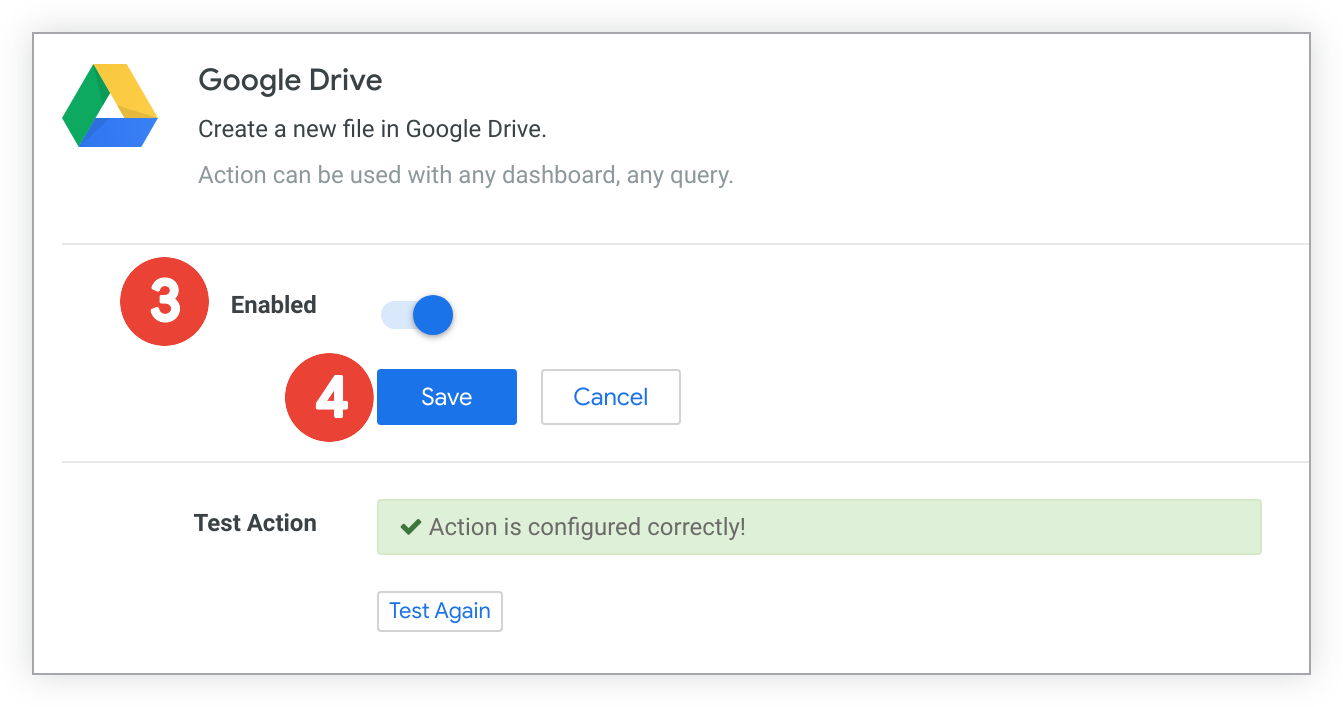
If applicable, enter the required information to configure this action. You should be able to gather this information from your account with the service that you're enabling.
-
Turn on the Enabledswitch. Looker automatically tests the action's configuration and displays an error if the action is configured incorrectly. Once you've made changes, select Test Againto retest the action's configuration.
-
Select Saveto save the action's configuration and close the action enablement page. The action is now available as a destination in the Looker Scheduler .
List of integrated services
To view the list of integrated services, see the Actions overview documentation page.



