The Manage Alertsuser page shows a list of all the alerts that you own or follow, or for which you are listed as a recipient, depending on your alerts permissions:
| Permissions | Alerts Displayed on the Manage AlertsUser Page |
|---|---|
admin
|
Users can see the alerts that they have created or followed, or for which they are listed as a recipient. |
create_alerts
|
Users can see the alerts that they have created. |
follow_alerts
|
Users can see the alerts that they have followed or for which they are listed as a recipient. |
Accessing the Manage Alerts user page
To navigate to the Manage Alertsuser page, select the Profilemenu and then select Alerts.
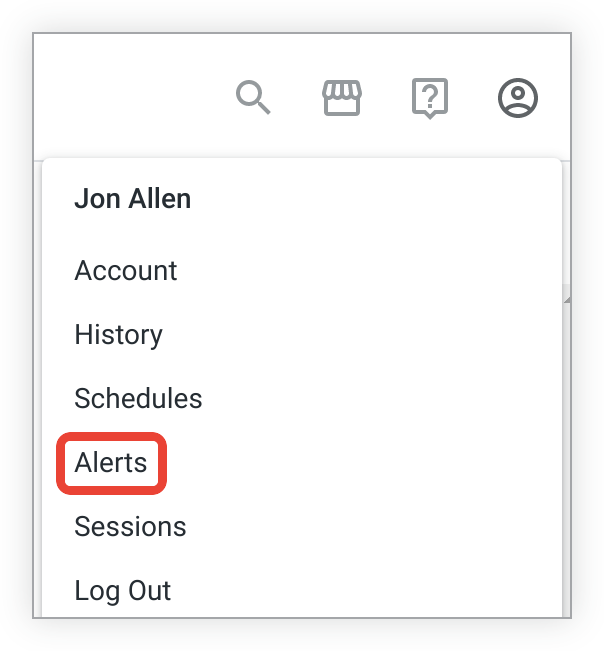
The Manage Alertsuser page provides information about all alerts on the Looker instance. For alerts that you own, are following, or for which you are listed as a recipient, you can view these settings in the Manage Alertsuser page table:
- An alert is marked as Disabledwhen a user disables their own alert (using the three-dot menu) in the alert creation pop-up or when a Looker admin disables the alert. Hover over the Disabledstatus to see the explanation as to why the alert was disabled. Disabling an alert will pause notifications for any alert recipients, but the alert will still appear on the alert view window . The alert owner may see that the alert status shows as Activeuntil the next time the alert query is run.
- If an admin disables the alert, followers will no longer receive alert notifications.
If a user deletes the dashboard or dashboard tile that the alert is on, that alert will be disabled: Any followers or recipients will no longer receive notifications when the alert conditions are met. On this page, the name of the dashboard will be deleted immediately for the alert. After the next time the alert query runs, the status will show as Disabledwith a tooltip message indicating that the dashboard or dashboard element (tile) has been deleted. An admin can then permanently delete the alert from the three-dot menu that is to the right of the alert.
Filtering alerts
To filter the list of alerts, select the filter icon at the top of the alert list.
You can filter alerts by:
- Frequency— The frequency at which the alert is checked for whether conditions have been met or exceeded
- Minutes— Returns all alerts with a frequency of 15 minutesor 30 minutes
- Hourly— Returns all alerts with a frequency of Hour, 2 hours, 3 hours, 4 hours, 6 hours, 8 hours, or 12 hours
- Daily— Returns all alerts with a Dailyfrequency of any Time
- Weekly— Returns all alerts with a Weeklyfrequency of any Dayor Time
- Monthly— Returns all alerts with a Monthlyfrequency of any Dayor Time
- Condition Met— Indicates whether the alert conditions were met when the alert query was last run
- Yes— Alert conditions were met or exceeded
- No— Alert conditions were not met or exceeded
- Status— Indicates whether the alert is still being checked against its conditions
- Active— Alert is still being checked against its conditions
- Disabled— Alert is no longer being checked against its conditions
You can impose multiple filters on your results. To delete a filter, select the xnext to the filter name. Refreshing the browser will also delete all selected filters.
Grouping alerts
Click the Group Alertsicon to open the Group Bymenu.
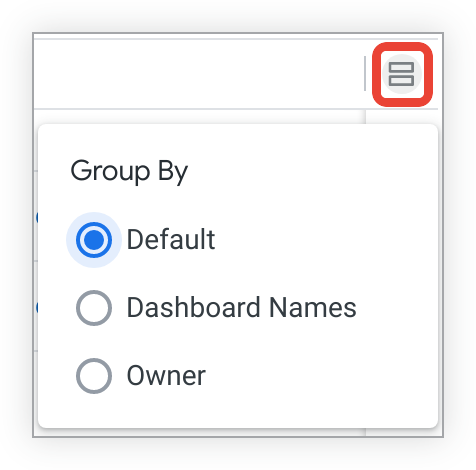
You can group alerts in the following ways:
- Default: No grouping
- Dashboard Names: In alphabetical order by the name of the dashboard on which the alert is set
- Owner: In alphabetical order by alert owner
Alert error and warning messages
The Manage Alertsuser page displays any errors or warnings that are surfaced when the alert query is run or the alert notification is delivered. Hover over the warning or error icon in the Condition Metcolumn to see the associated error message.
For alerts that are set up to deliver notifications to the Slack
or Slack Attachment (API Token)
integrations, the error message Notification delivery failed with existing configuration
appears when the alert query determines that the alert conditions have been met but the notification could not be delivered. This failure may occur if something about the Slack configuration has changed since the alert was created — for example, if the Slack workspace that the alert was delivering to was disconnected from the Looker instance or if the Slack channel that the alert was delivering to was deleted, or if Looker cannot connect to the integrations.
Warning: Querying fresh data
A warning icon in the Condition Metcolumn indicates that the data on the dashboard tile upon which the alert is based did not change between the two most recent alert queries. Hovering over this icon displays the message Stale Alert Warningand this text:
The data for this tile did not change between the two most recent alert queries. Verify that the caching policies defined for this dashboard tile are aligned with the alert frequency.
There are a few possible explanations for why the data did not change between queries. If this warning persists, talk to your Looker admin or developer to verify that the caching policies that are defined for this dashboard tile are aligned with the alert frequency setting .
Following alerts
The Followingcolumn shows clickable Unfollowand Followbuttons and unclickable Followbuttons.
If you're following the alert, you will see an Unfollowbutton next to the alert. If you select Unfollow, you will stop receiving notifications when this alert is triggered. After you select Unfollow, you will see different results, depending on your relationship to the alert (owner, recipient, or neither):
- If you own the alert, you will see a Followbutton in this column.
- If you do not own the alert, this alert will be removed from this page once you refresh your browser.
- If you were listed as a recipient for an alert's notifications but did not follow the alert from the alert view window , you will see an unclickable Followbutton. To unfollow the alert, you must unsubscribe directly from your alert notification .
You will see an unclickable Followbutton next to the alert if any of these conditions are true:
- You own the alert but it is unfollowable .
- You were listed as an email recipient for the alert notifications but did not follow the alert from the alert view window . To unfollow the alert, you must unsubscribe directly from your alert notification .
- The alert is configured to send notifications to Slack.
Alert management options
To the right of each alert is a three-dot menu with these options:
- View Alert
- Edit Alert
- Disable Alert(if the alert is currently enabled)
- Enable Alert(if the alert is currently disabled)
Select View Alertto open the Alert Details page.
Select Edit Alertto open the alert window where you can modify the alert's settings. Select Save Alertto save changes or Cancelto close the alert window without saving.
If a user deletes the dashboard or dashboard tile that the alert is on, that alert will be disabled: Any followers or recipients will no longer receive notifications when the alert conditions are met. On this page, the alert owner will see immediately that the name of the dashboard has been deleted for the alert. After the next time the alert query runs, the alert Statuswill show as Disabled.
Alert Details page
The Alert Detailspage is a pop-up that shows a summary of alert information, which is configured by the alert owner. Alert owners and followers experience a different view of this page.
You can open the Alert Detailspage in one of these ways:
- Clicking the three-dot menu to the right of the alert and selecting View Alert
- Clicking the alert title
Configuring the Alert Details page
After you've created an alert, an entry for that alert appears on the Manage Alertsuser page. Open the Alert Detailspage to configure the information about the alert that its followers and recipients can view :
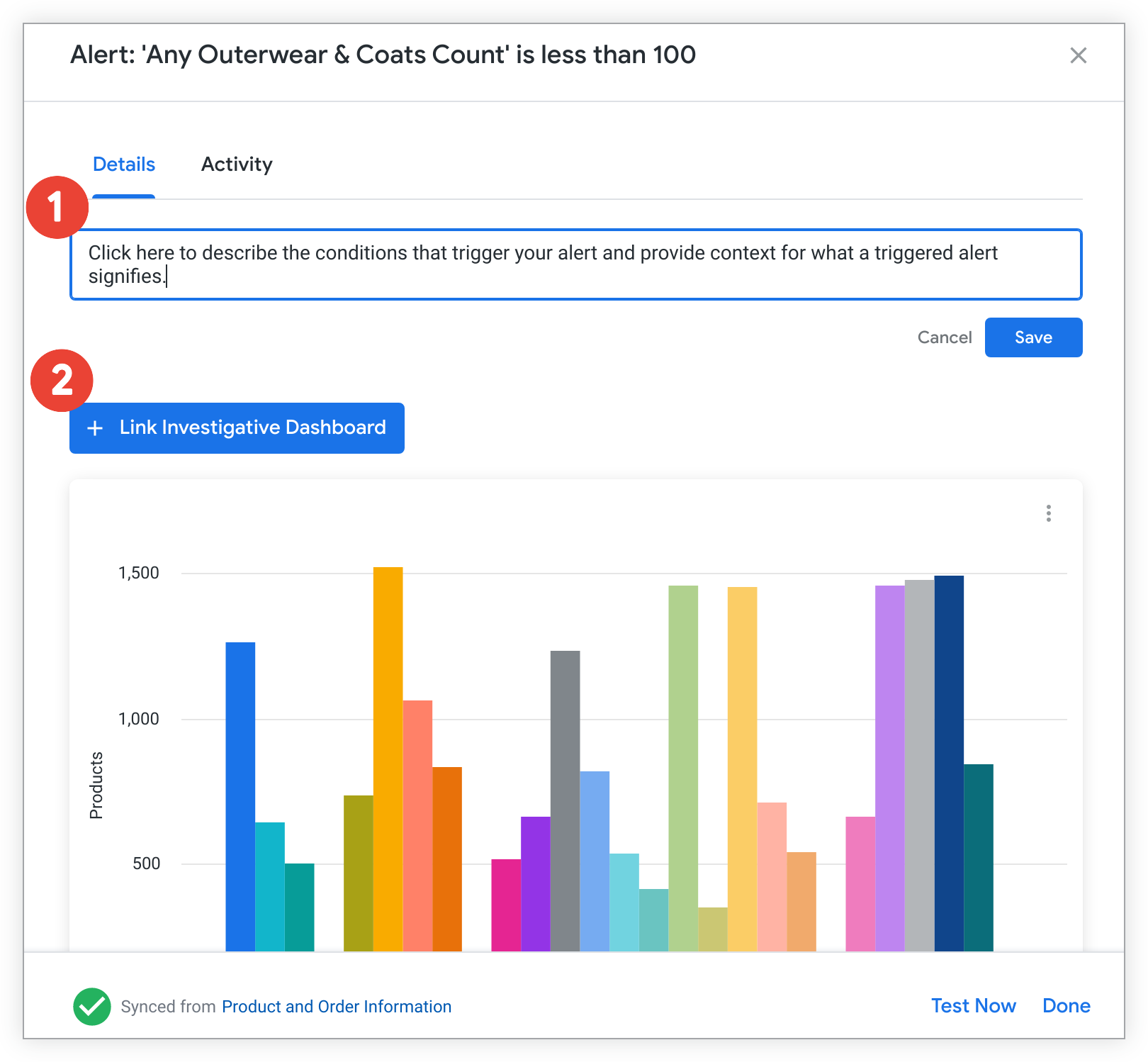
- Select inside the text box to add context about what conditions trigger your alert or what it means for an alert to be triggered. Select Saveto save your description.
- Select the + Link Investigative Dashboardbutton to open a new window in which you can connect another dashboard to this alert.
In the Link Dashboard to Alertwindow, select the folder that contains the dashboard, and then select the name of the dashboard. The name of the linked dashboard will appear in place of the + Link Investigative Dashboardbutton. Select the button to navigate to the linked dashboard. You can delete the linked dashboard by clicking the xin the dashboard name — Looker will ask you to confirm that you want to delete the link to the dashboard.
Some alert details are displayed automatically on the Alert Detailspage and cannot be configured:
- Information about the alert's history (noted in the Activitytab of the page)
- The alert visualization
- The dashboard synchronization status and name of the dashboard with which the alert is associated
Other ways to interact with an alert you own include:
- Select the three-dot menu on the alert visualization, and then select Explore from hereto open an Explore that is pre-set with the query for the dashboard tile on which the alert is set.
- Select the Test Nowbutton to run an instant alert query — if the alert is triggered, a notification will be sent to its owner, recipients, and followers.
Select Doneto close the Alert Detailspage.
Viewing the Alert Details page
You can view the Alert Detailsfor an alert that you do not own if you're listed as a recipient for that alert or if you have chosen to follow the alert. Open the Detailstab on the Alerts Detailpage to view the information about an alert that its owner has configured:

- View context about what conditions trigger your alert or what it means for an alert to be triggered.
- Select the linked dashboard to navigate to another dashboard that may add context to the alert query.
- View the alert visualization.
- View alert synchronization status .
- Select the three-dot menu on the alert visualization, and then select Explore from hereto open an Explore that is pre-set with the query for the dashboard tile on which the alert is set.
- Select the Test Nowbutton to run an instant alert query — if the alert is triggered, a notification will be sent to its owner, recipients, and followers.
- To close the Alert Detailspage, select Done.
Viewing alert activity
Looker runs an alert query at its specified frequency to check whether data has met or exceeded alert conditions. The results of these checks become the alert's history. You can select the Activitytab at the top of the Alert Detailspage to view the alert's history as well as additional information:
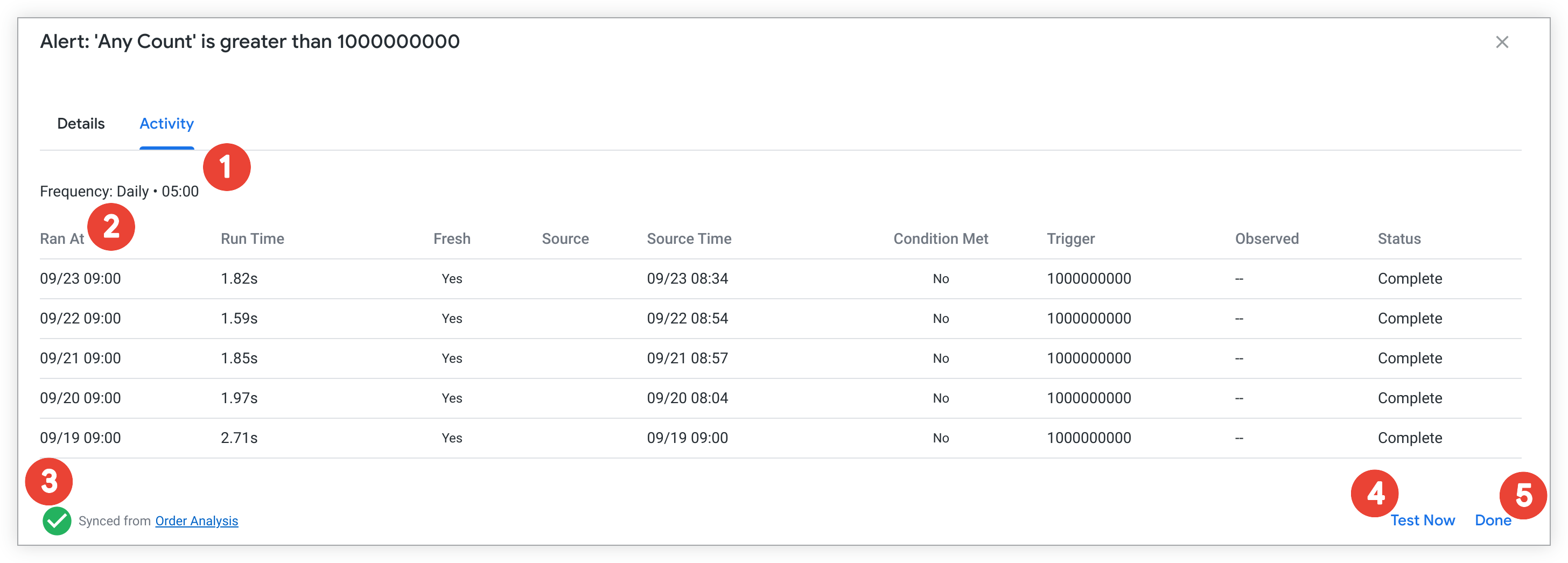
- View the frequency with which the alert is checked against its conditions.
- View alert metadata .
- View alert synchronization status .
- Select the Test Nowbutton to run an instant alert query — if the alert is triggered, a notification will be sent to its owner, recipients, and followers.
- Select Doneto close the Alert Detailspage.
Viewing alert metadata
The table on the Activitytab of the Alert Detailspage includes metadata about each alert run.
6/25/2021, 10:45:21 AM
0.81s
-
Yes(if data changed) -
No(if data did not change)
-
query -
cache -
stale cache - If
query,cache, orstale cachedon't apply, the Source value will be blank.
6/25/2021, 9:25:40 AM
-
Yes(conditions were met) -
No(conditions were not met)
-
Complete -
Running -
Not Started
Viewing alert synchronization status
Both tabs on the Alert Detailspage show the alert's synchronization status and the name of the dashboard with which the alert is associated:
- A green encircled check mark indicates that the alert is still synced to its dashboard.
- A yellow triangular warning symbol indicates that the alert has become unsynced from its dashboard. The status includes a timestamp of when the synchronization was broken. An unsynced alert displays a Nonevalue in the Dashboardcolumn . For information about resolving an unsynced alert, see the Effect of dashboard edits on alerts documentation page.



