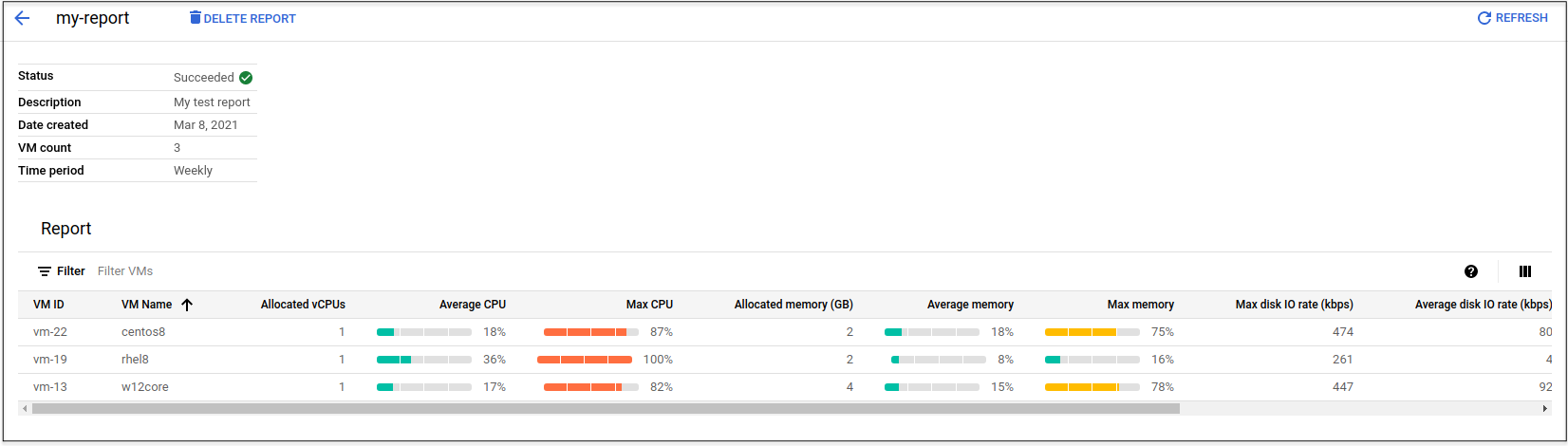Before you can perform a test-clone or cut-over on a migrating VM, you must set the Compute Engine target details that define the landing zone for the VM on Google Cloud. These details include the Google Cloud project and network settings, but also includes:
- Number of CPUs
- Amount of memory
- more
For more information, see Configure the target for a migrated VM .
To help you determine the optimal settings for the Compute Engine target, Migrate to Virtual Machines lets you create a source VM utilization report . This report displays information about resource allocation and utilization for the source VMs deployed on your migration source.
When you create a report, you set a time duration (week, month, year) for the utilization data.
For the specified source VM, the report then displays the following information calculated over that duration:
- Number of vCPUs allocated for the source VM, average CPU usage, and maximum CPU usage
- Allocated memory (GB), average memory usage, and maximum memory usage
- Average and maximum network throughput (Kbps)
- Average and maximum disk IO rate (Kbps)
You can then use this information to set the Compute Engine target details.
The following is an example report:
Creating a utilization report
To create a report:
-
Open the Migrate to Virtual Machines page in the Google Cloud console:
-
Select the Sourcestab.
-
From the drop-down list, select your migration source.
A table appears showing the source VMs in the migration source.
-
Select one or more VMs.
-
Select Create reportand enter the Name, Description(optional), and Time periodfor the report.
The Namemust consist of lowercase letters (a-z), numbers, and hyphens.
-
Select Create.
The report takes a minute or so to create.
-
Select View reports.
A list of available reports appears, arranged by report name.
-
Select the report name to view the results.