This page describes how to manually scale your service. It also provides instructions for a common use case, changing the instance count based on a schedule using Cloud Scheduler jobs and the Cloud Run Admin API.
Overview
By default, Cloud Run automatically scales out to a specified or default maximum number of instances depending on traffic and CPU utilization. However, for some use-cases, you might want the ability to set a specific number of instances, using manual scaling.
Manual scaling lets you set a specific instance count, regardless of traffic or utilization, and without requiring redeployment. All of this gives you the option to write your own scaling logic using an external system. See Schedule-based scaling for an example of this.
Revision-level minimum and maximum settings and manual scaling
If you set your service to manual scaling, any revision-level minimum and maximum instance settings are ignored.
Traffic splits for manual scaling
The following list describes how instances are allocated when splitting traffic under manual scaling. This includes behavior for traffic-tag-only revisions.
-
During a traffic split, each revision is allocated instances proportionally, based on traffic split, similar to traffic splitting with service-level minimum instances .
-
If the number of revisions receiving traffic exceeds the manual instance count, some of the revisions will have no instances. Traffic sent to those revisions will get the same error as if the revisions were disabled.
-
For all revisions receiving traffic in a traffic split, any revision-level minimum and maximum instances are disabled.
-
If a revision is active only due to traffic tags :
- If revision-level minimum instances is set, the specified number of instances will start but does not count toward the total service manual instance count. The revision will not autoscale.
- If revision-level minimum instances is not set, the revision scales out to at most one instance, in response to traffic sent to the tag URL.
Billing behavior using manual scaling
When you use manual scaling, billing behavior is similar to the behavior when you use the minimum instances feature.
That is, with manual scaling and instance-based billing , manually scaled idle instances are billed as active instances.
If you use manual scaling with request-based billing , manually scaled idle instances are billed as idle minimum-instances . For complete billing details, see the pricing page .
Required roles
To get the permissions that you need to deploy Cloud Run services, ask your administrator to grant you the following IAM roles:
- Cloud Run Developer
(
roles/run.developer) on the Cloud Run service - Service Account User
(
roles/iam.serviceAccountUser) on the service identity - Artifact Registry Reader
(
roles/artifactregistry.reader) on the Artifact Registry repository of the deployed container image (if applicable)
For a list of IAM roles and permissions that are associated with Cloud Run, see Cloud Run IAM roles and Cloud Run IAM permissions . If your Cloud Run service interfaces with Google Cloud APIs, such as Cloud Client Libraries, see the service identity configuration guide . For more information about granting roles, see deployment permissions and manage access .
Configure manual scaling
You can configure the scaling mode using the Google Cloud console, the Google Cloud CLI, YAML file, or API when you create a service or update a revision :
Console
-
In the Google Cloud console, go to the Cloud Run Servicespage:
-
If you are configuring a new service, click Deploy containerto display the Create serviceform. If you are configuring an existing service, click the service to display its detail panel, then click the pen icon next to Scalingat the top right of the detail panel.
-
Locate the Service scalingform (for a new service) or the Edit scalingform for an existing service.
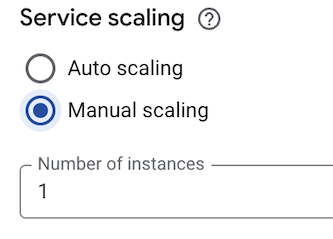
In the field labelled Number of instances , specify the number of container instances for the service.
-
Click Createfor a new service or Savefor an existing service.
gcloud
To specify scaling for a new service, use the deploy command :
gcloud run deploy SERVICE \ --scaling = INSTANCE_COUNT \ --image IMAGE_URL
Replace the following:
- SERVICE : the name of your service.
- INSTANCE_COUNT
: the number of instances for the service.
This sets the service to manual scaling. Specify a value of
0to disable the service. Specify a value ofautoto use the default Cloud Run autoscaling behavior. - IMAGE_URL
: a reference to the container image, for
example,
us-docker.pkg.dev/cloudrun/container/hello:latest. If you use Artifact Registry, the repository REPO_NAME must already be created. The URL follows the format ofLOCATION -docker.pkg.dev/ PROJECT_ID / REPO_NAME / PATH : TAG.
Specify scaling for an existing service by using the following update command :
gcloud run services update SERVICE \ --scaling = INSTANCE_COUNT
YAML
-
If you are creating a new service, skip this step. If you are updating an existing service, download its YAML configuration :
gcloud run services describe SERVICE --format export > service.yaml
-
Update the
scalingModeandmanualInstanceCountattributes:apiVersion : serving.knative.dev/v1 kind : Service metadata : name : SERVICE annotations : run.googleapis.com/scalingMode : MODE run.googleapis.com/manualInstanceCount : INSTANCE_COUNT
Replace the following:
- SERVICE : the name of your Cloud Run service
- MODE
:
manualfor manual scaling, orautomaticfor the default Cloud Run autoscaling behavior. - INSTANCE_COUNT
: the number of instances you are manually
scaling for the service. Specify a value of
0to disable the service.
-
Create or update the service using the following command:
gcloud run services replace service.yaml
REST API
To update service-level minimum instances for a given service, send a PATCH
HTTP request to the Cloud Run Admin API service
endpoint
.
For example, using curl
:
curl -H "Content-Type: application/json" \ -H "Authorization: Bearer ACCESS_TOKEN " \ -X PATCH \ -d '{"scaling":{"manualInstanceCount": MANUAL_INSTANCE_COUNT }}' \ https://run.googleapis.com/v2/projects/ PROJECT_ID /locations/ REGION /services/ SERVICE ?update_mask = scaling.manualInstanceCount
Replace the following:
- ACCESS_TOKEN
: a valid access token for an account that
has the IAM permissions to update a service
.
For example, if you are logged into
gcloud, you can retrieve an access token usinggcloud auth print-access-token. From within a Cloud Run container instance, you can retrieve an access token using the container instance metadata server . - MANUAL_INSTANCE_COUNT
: the number of instances for the service.
This sets the service to manual scaling. Specify a value of
0to disable the service. - SERVICE : the name of the service.
- REGION : the Google Cloud region that the service is deployed in.
- PROJECT_ID : the Google Cloud project ID.
To switch the scaling mode from manual to automatic, send a PATCH
request to the Cloud Run Admin API service
endpoint
and set the scalingMode
field to AUTOMATIC
.
For example, run the following curl
command:
curl -H "Content-Type: application/json" \ -H "Authorization: Bearer ACCESS_TOKEN " \ -X PATCH \ -d '{"launchStage":"BETA","scaling":{"scalingMode": "AUTOMATIC","manualInstanceCount":null}}' \ https://run.googleapis.com/v2/projects/ PROJECT_ID /locations/ REGION /services/ SERVICE ?update_mask = launchStage,scaling.scalingMode,scaling.manualInstanceCount
Terraform
To learn how to apply or remove a Terraform configuration, see Basic Terraform commands .
Add the following to agoogle_cloud_run_v2_service
resource in your Terraform configuration: resource
"google_cloud_run_v2_service"
"default"
{
name
=
" SERVICE_NAME
"
location
=
" REGION
"
template
{
containers
{
image
=
" IMAGE_URL
"
}
}
scaling
{
scaling_mode
=
"MANUAL"
manual_instance_count
=
" INSTANCE_COUNT
"
}
}
Replace the following:
- SERVICE_NAME : the name of your Cloud Run service.
- REGION
: the Google Cloud region. For example,
europe-west1. - IMAGE_URL
: a reference to the container image, for
example,
us-docker.pkg.dev/cloudrun/container/hello:latest. If you use Artifact Registry, the repository REPO_NAME must already be created. The URL follows the format ofLOCATION -docker.pkg.dev/ PROJECT_ID / REPO_NAME / PATH : TAG. - INSTANCE_COUNT : the number of instances you are manually scaling for the service. This number of instances is divided among all revisions with specified traffic based on the percent of traffic they are receiving.
View scaling configuration for your service
To view the scaling configuration instances for your Cloud Run service:
Console
-
In the Google Cloud console, go to the Cloud Run Servicespage:
-
Click the service you are interested in to open the Service detailspanel.
-
The current scaling setting is shown at the upper right of the service details panel, after the Scalinglabel, next to the pen icon.
gcloud
Use the following command to view the current scaling configuration for the service:
gcloud run services describe SERVICE
Replace SERVICE with the name of your service.
Look for the field Scaling: Manual (Instances: )
near the top of the text
returned from the describe
.
YAML
Use the following command to download the service YAML configuration :
gcloud run services describe SERVICE --format export > service.yaml
The scaling configuration is contained in the scalingMode
and manualInstanceCount
attributes.
Disable a service
When you disable a service, any requests that are currently being processed will be allowed to complete.
However, any further requests to the service URL will fail with a Service unavailable
or Service disabled
error.
Requests to service revisions that are only active due to traffic tags are not impacted because those revisions are not disabled.
To disable a service, you set scaling to zero. You can disable a service using the Google Cloud console, the Google Cloud CLI, YAML file, or API:
Console
-
In the Google Cloud console, go to the Cloud Run Servicespage:
-
Click the service you want to disable to display its detail panel, then click the pen icon next to Scalingat the top right of the detail panel.
-
Locate the Edit scalingform and select Manual scaling.
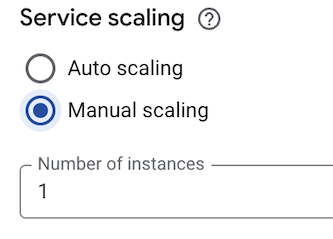
In the field labelled Number of instances , enter the value
0(zero). -
Click Save.
gcloud
To disable a service, use the following command to set scaling to zero:
gcloud run services update SERVICE --scaling = 0
Replace SERVICE with the name of your service.
YAML
-
Download your service's YAML configuration :
gcloud run services describe SERVICE --format export > service.yaml
-
Set the
manualInstanceCountattribute to zero (0):apiVersion : serving.knative.dev/v1 kind : Service metadata : name : SERVICE annotations : run.googleapis.com/scalingMode : manual run.googleapis.com/manualInstanceCount : ` 0`
Replace SERVICE with the name of your Cloud Run service.
-
Create or update the service using the following command:
gcloud run services replace service.yaml
REST API
To disable a service, send a PATCH
HTTP request to the Cloud Run Admin API service
endpoint
.
For example, using curl
:
curl -H "Content-Type: application/json" \ -H "Authorization: Bearer ACCESS_TOKEN " \ -X PATCH \ -d '{"scaling":{"manualInstanceCount":0 }}' \ https://run.googleapis.com/v2/projects/ PROJECT_ID /locations/ REGION /services/ SERVICE ?update_mask = scaling.manualInstanceCount
Replace the following:
- ACCESS_TOKEN
: a valid access token for an account that
has the IAM permissions to update a service
.
For example, if you are logged into
gcloud, you can retrieve an access token usinggcloud auth print-access-token. From within a Cloud Run container instance, you can retrieve an access token using the container instance metadata server . - SERVICE : the name of the service.
- REGION : the Google Cloud region that the service is deployed in.
- PROJECT_ID : the Google Cloud project ID.
Terraform
To disable a service, set the manual_instance_count
attribute to zero ( 0
):
resource
"google_cloud_run_v2_service"
"default"
{
name
=
" SERVICE_NAME
"
location
=
" REGION
"
template
{
containers
{
image
=
" IMAGE_URL
"
}
}
scaling
{
scaling_mode
=
"MANUAL"
manual_instance_count
=
"0"
}
}
Replace the following:
- SERVICE_NAME : the name of your Cloud Run service.
- REGION
: the Google Cloud region. For example,
europe-west1. - IMAGE_URL
: a reference to the container image, for
example,
us-docker.pkg.dev/cloudrun/container/hello:latest. If you use Artifact Registry, the repository REPO_NAME must already be created. The URL follows the format ofLOCATION -docker.pkg.dev/ PROJECT_ID / REPO_NAME / PATH : TAG
Schedule-based scaling example
A common use case of manual scaling is changing the instance count based on a predefined schedule. In this example, we use Cloud Scheduler to schedule two jobs, each of which invokes the Cloud Run Admin API to scale the number of instances. The first Cloud Scheduler job sets the service to manually scale to a specified number of instances during business hours (9am-5pm, M-F). The second job sets the service to scale down to a specified number of instances during off-hours.
In this example, we use the Cloud Run quickstart for simplicity, but you can use a service of your choice.
To set up schedule-based manual scaling:
-
Deploy your service using the following command:
gcloud run deploy SERVICE \ --image = us-docker.pkg.dev/cloudrun/container/hello \ --region = REGION \ --project PROJECT_ID
Replace the following:
- SERVICE : the name of the Cloud Run service.
- REGION : the region the Cloud Run service is deployed to.
- PROJECT_ID : the Google Cloud project ID.
-
Configure your service for manual scaling to 10 instances using the following command:
gcloud run services update SERVICE \ --region = REGION \ --scaling = 10
-
Create a Cloud Scheduler job that manually scales to a specified number of service instances during business hours:
gcloud scheduler jobs create http hello-start-instances \ --location = REGION \ --schedule = "0 9 * * MON-FRI" \ --time-zone = America/Los_Angeles \ --uri = https://run.googleapis.com/v2/projects/ PROJECT_ID / locations/ REGION /services/hello?update_mask = launchStage,scaling.manualInstanceCount \ --headers = Content-Type = application/json,X-HTTP-Method-Override = PATCH \ --http-method = PUT \ --message-body = '{"scaling":{"manualInstanceCount": INSTANCE_COUNT }}' \ --oauth-service-account-email = PROJECT_NUMBER -compute@developer.gserviceaccount.com
Replace the following:
- REGION : the region the Cloud Run service is deployed to.
- PROJECT_ID : the Google Cloud project ID.
- INSTANCE_COUNT
: the number of instances you want to scale to—for
example,
10. - PROJECT_NUMBER : the Google Cloud project number.
This command creates a Cloud Scheduler job that makes an HTTP call to the Cloud Run Admin API, setting the number of instances to the number you specify. The example uses the Compute Engine default service account
PROJECT_NUMBER -compute@developer.gserviceaccount.comfor the Cloud Scheduler jobs. You can use any service account that has permissions to update Cloud Run services. -
Create a Cloud Scheduler job that manually scales down service instances during off hours:
gcloud scheduler jobs create http hello-stop-instances \ --location = REGION \ --schedule = "0 17 * * MON-FRI" \ --time-zone = America/Los_Angeles \ --uri = https://run.googleapis.com/v2/projects/ PROJECT_ID / locations/ REGION /services/hello?update_mask = launchStage,scaling.manualInstanceCount \ --headers = Content-Type = application/json,X-HTTP-Method-Override = PATCH \ --http-method = PUT \ --message-body = '{"scaling":{"manualInstanceCount": INSTANCE_COUNT }}' \ --oauth-service-account-email = PROJECT_NUMBER -compute@developer.gserviceaccount.com
Replace the following:
- REGION : the region the Cloud Run service is deployed to.
- PROJECT_ID : the Google Cloud project ID.
- INSTANCE_COUNT
: the number of instances you want to scale to.
To disable the service, set this to
0. - PROJECT_NUMBER : the Google Cloud project number.
This command creates a Cloud Scheduler job that makes an HTTP call to the Cloud Run Admin API, setting manual scaling instances to the number of instances you specified. Setting the instances to zero effectively disables the service, but not the Cloud Scheduler jobs. Those jobs continue to run and will reset (and re-enable) the service to an increased number of instances as scheduled.



