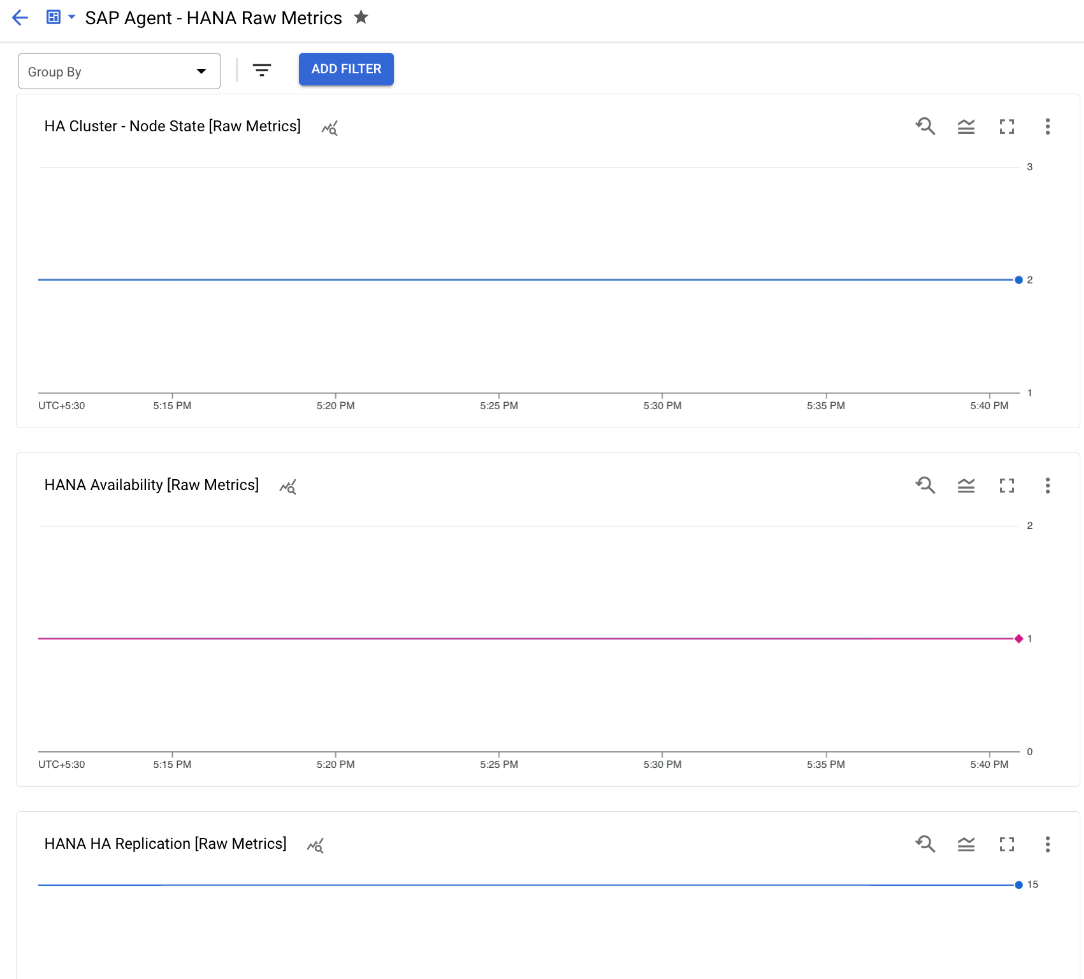This guide shows you how to configure Google Cloud's Agent for SAP to collect the Process Monitoring metrics from your SAP systems.
For information about this feature, see Process Monitoring using Google Cloud's Agent for SAP .
Before you begin
- Validate your installation of Google Cloud's Agent for SAP. For instructions, see the installation guide for your scenario .
- If you have installed the agent on a Bare Metal Solution server, then make sure that you have completed the required prerequisites and set up a service account. For instructions, see Configure Google Cloud's Agent for SAP on Linux .
Required IAM roles
To ensure that the service account has the necessary permissions to let Google Cloud's Agent for SAP collect Process Monitoring metrics, ask your administrator to grant the service account the following IAM roles on your project:
- Compute Viewer (
roles/compute.viewer) : to collect the Process Monitoring metrics from the Compute Engine instance that hosts your SAP system. - Monitoring Metric Writer (
roles/monitoring.metricWriter) : to write the collected metrics to Cloud Monitoring. - (Optional) Secret Manager Secret Accessor (
roles/secretmanager.secretAccessor) : if you are using Secret Manager to store the password to connect to the SAP HANA database.
For more information about granting roles, see Manage access to projects, folders, and organizations .
These predefined roles contain the permissions required to let Google Cloud's Agent for SAP collect Process Monitoring metrics. To see the exact permissions that are required, expand the Required permissionssection:
Required permissions
The following permissions are required to let Google Cloud's Agent for SAP collect Process Monitoring metrics:
- To collect the Process Monitoring metrics from the host Compute Engine instance and write them to Cloud Monitoring:
-
monitoring.timeSeries.create -
compute.instances.get -
compute.nodeGroups.list -
compute.nodeGroups.get
-
- If you are using Secret Manager to store the password to connect to the SAP HANA database, then to access the secret:
secretmanager.versions.access
Your administrator might also be able to give the service account these permissions with custom roles or other predefined roles .
Required SAP HANA roles
To let the agent collect metrics from your SAP HANA database, make sure that the SAP HANA user
that you specify in the agent's configuration file has the MONITORING
role.
For information about this role, see the SAP document Standard Database Roles .
Enable Process Monitoring metrics collection
To enable the collection of Process Monitoring metrics using Google Cloud's Agent for SAP, follow these steps:
-
Establish an SSH connection with your host Compute Engine instance.
-
Open the agent's configuration file:
/etc/google-cloud-sap-agent/configuration.json
Alternatively, you can also perform this configuration by running commands. For more information, see Configuration commands for Google Cloud's Agent for SAP .
-
In the
collection_configurationsection, perform the following:- For the parameter
collect_process_metrics, specify the valuetrue. - To enable the collection of process monitoring metrics related to your
SAP HANA database instances, you need to configure additional parameters
in the
hana_metrics_configsection. For information about these parameters, see Configuration parameters .
- For the parameter
-
Optionally, under the
cloud_propertiessection, you can update the parameter values that are set automatically. To do so, add thecloud_propertiessection to your configuration file, and then specify the required parameters and their values. -
Save the configuration file.
-
Restart the agent for the new settings to take effect:
sudo systemctl restart google-cloud-sap-agent
Example configuration files
Compute Engine instance
The following examples are completed configuration files of Google Cloud's Agent for SAP, running on a Compute Engine instance, where the collection of Process Monitoring metrics is enabled:
For SAP HANA authentication, the agent uses the following order of
preference: if specified, the hdbuserstore_key
configuration
parameter is preferred over the hana_db_password
parameter, which
is preferred over the hana_db_password_secret_name
parameter. We
recommend that you set only one authentication option in your configuration
file.
- The following example uses a Secure user store (
hdbuserstore) key for SAP HANA authentication:{ "provide_sap_host_agent_metrics" : true , "bare_metal" : false , "log_level" : "INFO" , "log_to_cloud" : true , "collection_configuration" : { "collect_workload_validation_metrics" : true , "collect_process_metrics" : true , "process_metrics_frequency" : 30 , "slow_process_metrics_frequency" : 120 , "hana_metrics_config" : { "hana_db_user" : "db_user_name" , "sid" : "DEH" , "hdbuserstore_key" : "user_store_key" } }, "discovery_configuration" : { "enable_discovery" : true , "enable_workload_discovery" : true }, "hana_monitoring_configuration" : { "enabled" : false } }
- The following example uses a username and Secret Manager
secret for SAP HANA authentication:
{ "provide_sap_host_agent_metrics" : true , "bare_metal" : false , "log_level" : "INFO" , "log_to_cloud" : true , "collection_configuration" : { "collect_workload_validation_metrics" : true , "collect_process_metrics" : true , "process_metrics_frequency" : 30 , "slow_process_metrics_frequency" : 120 , "hana_metrics_config" : { "hana_db_user" : "db_user_name" , "sid" : "DEH" , "hana_db_password_secret_name" : "db_pwd_secret_name" } }, "discovery_configuration" : { "enable_discovery" : true , "enable_workload_discovery" : true }, "hana_monitoring_configuration" : { "enabled" : false } }
- The following example uses a username and password for SAP HANA
authentication. We recommend that you instead use a
Secret Manager secret or Secure user store (
hdbuserstore) key for SAP HANA authentication.{ "provide_sap_host_agent_metrics" : true , "bare_metal" : false , "log_level" : "INFO" , "log_to_cloud" : true , "collection_configuration" : { "collect_workload_validation_metrics" : true , "collect_process_metrics" : true , "process_metrics_frequency" : 5 , "slow_process_metrics_frequency" : 30 , "hana_metrics_config" : { "hana_db_user" : "db_user_name" , "sid" : "DEH" , "hana_db_password" : "TempPa55word" } }, "discovery_configuration" : { "enable_discovery" : true , "enable_workload_discovery" : true }, "hana_monitoring_configuration" : { "enabled" : false } }
Bare Metal Solution server
The following examples are completed configuration files of Google Cloud's Agent for SAP, running on a Bare Metal Solution server, where the collection of Process Monitoring metrics is enabled:
For SAP HANA authentication, the agent uses the following order of
preference: if specified, the hdbuserstore_key
configuration
parameter is preferred over the hana_db_password
parameter, which
is preferred over the hana_db_password_secret_name
parameter. We
recommend that you set only one authentication option in your configuration
file.
- The following example uses a Secure user store (
hdbuserstore) key for SAP HANA authentication:{ "provide_sap_host_agent_metrics" : true , "bare_metal" : true , "log_level" : "INFO" , "log_to_cloud" : true , "collection_configuration" : { "collect_workload_validation_metrics" : true , "collect_process_metrics" : true , "process_metrics_frequency" : 30 , "slow_process_metrics_frequency" : 120 , "hana_metrics_config" : { "hana_db_user" : "db_user_name" , "sid" : "DEH" , "hdbuserstore_key" : "user_store_key" } }, "cloud_properties" : { "project_id" : "my-project" , "instance_name" : "bms-machine-1" , "region" : "us-central1" , "image" : "rhel-8" },
"discovery_configuration" : { "enable_discovery" : true , "enable_workload_discovery" : true }, "hana_monitoring_configuration" : { "enabled" : false } } - The following example uses a username and Secret Manager
secret for SAP HANA authentication:
{ "provide_sap_host_agent_metrics" : true , "bare_metal" : true , "log_level" : "INFO" , "log_to_cloud" : true , "collection_configuration" : { "collect_workload_validation_metrics" : true , "collect_process_metrics" : true , "process_metrics_frequency" : 30 , "slow_process_metrics_frequency" : 120 , "hana_metrics_config" : { "hana_db_user" : "db_user_name" , "sid" : "DEH" , "hana_db_password_secret_name" : "db_pwd_secret_name" } }, "cloud_properties" : { "project_id" : "my-project" , "instance_name" : "bms-machine-1" , "region" : "us-central1" , "image" : "rhel-8" },
"discovery_configuration" : { "enable_discovery" : true , "enable_workload_discovery" : true }, "hana_monitoring_configuration" : { "enabled" : false } } - The following example uses a username and password for SAP HANA
authentication. We recommend that you instead use a
Secret Manager secret or Secure user store (
hdbuserstore) key for SAP HANA authentication.{ "provide_sap_host_agent_metrics" : true , "bare_metal" : true , "log_level" : "INFO" , "log_to_cloud" : true , "collection_configuration" : { "collect_workload_validation_metrics" : true , "collect_process_metrics" : true , "process_metrics_frequency" : 5 , "slow_process_metrics_frequency" : 30 , "hana_metrics_config" : { "hana_db_user" : "db_user_name" , "sid" : "DEH" , "hana_db_password" : "TempPa55word" } }, "cloud_properties" : { "project_id" : "my-project" , "instance_name" : "bms-machine-1" , "region" : "us-central1" , "image" : "rhel-8" },
"discovery_configuration" : { "enable_discovery" : true , "enable_workload_discovery" : true }, "hana_monitoring_configuration" : { "enabled" : false } }
Configuration parameters
The following table explains the configuration parameters of Google Cloud's Agent for SAP that are specific to the collection of the Process Monitoring metrics.
provide_sap_host_agent_metrics
Boolean
To enable the collection of the metrics required by the
SAP Host Agent, specify true
.
Default is true
.
Don't set provide_sap_host_agent_metrics
to false
unless you are directed by Cloud Customer Care or SAP Support.
bare_metal
Boolean
When the agent is installed on a Bare Metal Solution server, specify true
. Default is false
.
log_level
String
To set the logging level of the agent, set the required value. The available log levels are as follows:
-
DEBUG -
INFO -
WARNING -
ERROR
Default is INFO
. Don't change the logging level unless you
are directed by Cloud Customer Care.
log_to_cloud
Boolean
To redirect the agent's logs to Cloud Logging
, specify true
. The default is true
.
cloud_properties.project_id
String
If your SAP system is running on a Bare Metal Solution server, then
specify the project ID of the Google Cloud project that you are
using with Bare Metal Solution.
When the agent runs on a Compute Engine instance, by default,
the agent detects the project ID automatically.
cloud_properties.instance_name
String
If your SAP system is running on a Compute Engine instance, then specify the name that compute instance. The agent automatically detects the compute instance name upon installation.
If your SAP system is running on a Bare Metal Solution server, then specify the name of that server.
cloud_properties.region
String
If your SAP system is running on a Bare Metal Solution server,
then specify the region
of the Bare Metal Solution server.
When the agent runs on a compute instance, by default,
the agent uses the region where the compute instance is deployed.
cloud_properties.zone
String
When the agent runs on a compute instance, by default, the agent uses the zone where the compute instance is deployed.
cloud_properties.image
String
Specify the OS image name of the instance.
When the agent runs on a compute instance, by default, the agent
automatically detects the OS image used by the compute instance.
cloud_properties.numeric_project_id
String
Specify the numeric ID of the Google Cloud project where the SAP system
is running.
When the agent runs on a compute instance, by default, the agent
automatically detects project number.
discovery_configuration.enable_workload_discovery
Boolean
To let the agent collect the names and versions of the SAP products
running on the host, specify true
. The default value is true
.
For more information, see the agent's codebase in the google-cloud-sap-agent
GitHub repository under GoogleCloudPlatform/sapagent
.
discovery_configuration.enable_discovery
Boolean
To send to Cloud Logging the information that the agent collects about
the SAP products running on the host, specify true
. The
default value is true
.
If you specify the value false
, then the agent stores the
collected information on the host and doesn't send it to Cloud Logging.
collection_configuration.collect_process_metrics
Boolean
To enable Process Monitoring metrics collection, specify true
.
Default is false
.
This parameter is applicable only for Linux.
If you enable Process metrics collection for SAP HANA, then you need to
set up additional parameters listed under hana_metrics_config
.
collection_configuration.process_metrics_frequency
Int
From version 2.6, this parameter determines the collection frequency of the fast-changing Process Monitoring metrics
,
in seconds. Fast-changing Process Monitoring metrics are: sap/hana/availability
, sap/hana/ha/availability
, and sap/nw/availability
.
The default value for this parameter is 30
seconds. We recommend that you use this default value.
All other ( slow-changing
) Process Monitoring metrics are collected at a
default frequency of 120 seconds. To change the collection frequency of
the slow-changing Process Monitoring metrics, use the parameter slow_process_metrics_frequency
.
collection_configuration.slow_process_metrics_frequency
Int
Specify the collection frequency of the slow-changing Process Monitoring metrics , in seconds.
The default value for this parameter is 120
seconds.
collection_configuration.process_metrics_to_skip
Array
Specify the Process Monitoring metrics
that you don't want the agent to collect. This parameter accepts a
comma-separated value of Process Monitoring metric names. For example: "process_metrics_to_skip": ["/sap/nw/abap/sessions", "/sap/nw/abap/rfc"]
.
collection_configuration.hana_metrics_config.hana_db_user
String
Specify the database user account that the agent uses to query
SAP HANA. Default is SYSTEM
.
collection_configuration.hana_metrics_config.hana_db_password
String
Specify the plain text password for the database user account that the agent uses to query SAP HANA.
Instead of specifying a plain text password, we recommend that you use one of the following options:
-
hana_db_password_secret_name, for which you specify a secret stored in Secret Manager . -
hdbuserstore_key, for which you specify anhdbuserstorekey .
For SAP HANA authentication, the agent uses the following order of
preference: if specified, the hdbuserstore_key
configuration
parameter is preferred over the hana_db_password
parameter, which
is preferred over the hana_db_password_secret_name
parameter. We
recommend that you set only one authentication option in your configuration
file.
collection_configuration.hana_metrics_config.hana_db_password_secret_name
String
To securely provide the password for the database user account that the agent uses to query SAP HANA, specify the name of the secret that contains the security credentials for the database user account.
The agent collects the SAP HANA related metrics only when you specify
either hana_db_password_secret_name
, hdbuserstore_key
,
or hana_db_password
.
For SAP HANA authentication, the agent uses the following order of
preference: if specified, the hdbuserstore_key
configuration
parameter is preferred over the hana_db_password
parameter, which
is preferred over the hana_db_password_secret_name
parameter. We
recommend that you set only one authentication option in your configuration
file.
collection_configuration.hana_metrics_config.hdbuserstore_key
String
To securely connect to an SAP HANA system, specify a Secure user store ( hdbuserstore
)
key that you've created for that
system.
To use an hdbuserstore
key for authentication, ensure the following:
- The SAP tools
hdbsqlandhdbuserstoreare installed on the compute instance hosting the agent. - The
hdbuserstorekey corresponds to one specific SAP HANA instance. You can't use keys that contain hostnames of multiple SAP HANA instances. - The
SID admuser can query the SAP HANA database using this key. HereSIDrefers to the value that you've specified for thesidparameter. You can verify this by running the following command as theSID admuser:hdbsql -U HDB_USERSTORE_KEY "SELECT * FROM DUMMY"
This configuration parameter is supported from version 3.3 of the agent.
For SAP HANA authentication, the agent uses the following order of
preference: if specified, the hdbuserstore_key
configuration
parameter is preferred over the hana_db_password
parameter, which
is preferred over the hana_db_password_secret_name
parameter. We
recommend that you set only one authentication option in your configuration
file.
collection_configuration.hana_metrics_config.sid
String
Specify the SID of your SAP HANA instance.
If you're using an hdbuserstore
key to authenticate to SAP
HANA, then refer to the hdbuserstore_key
section.
Validate the setup for Process Monitoring metrics collection
You can validate if you have the correct Google Cloud setup for the collection of the
Process Monitoring metrics by running the agent's status
command. This
command is supported from version 3.7 of the agent.
To do this, complete the following steps:
- Establish an SSH connection with your Compute Engine instance or Bare Metal Solution server.
-
Run the following command:
sudo /usr/bin/google_cloud_sap_agent statusIf your Google Cloud setup for Process Monitoring metrics collection is correct, then the output includes the following. Your configuration might have values other than the
defaultones.Agent Status: ... Systemd Service Enabled: True Systemd Service Running: True Cloud API Full Scopes: True Configuration File: /etc/google-cloud-sap-agent/configuration.json Configuration Valid: True ... ---------------------------------------------------------------------------- Process Metrics: Enabled Status: Fully Functional IAM Permissions: All granted Configuration: collect_process_metrics: true (configuration file) process_metrics_frequency: 30 (default) process_metrics_to_skip: [] (default) slow_process_metrics_frequency: 120 (default) ...
-
If your output conveys that some setup is missing, then review the information provided in the preceding sections, perform the required actions, and then re-run the
statuscommand to re-validate the setup.
View the collected metrics
To visualize the Process Monitoring metrics that the agent collects, you can use the following custom dashboards that Google Cloud provides:
-
Agent for SAP - HANA Overview: This dashboard provides charts that display status overview for the following metrics: SAP HANA Availability, SAP HANA HA Availability, SAP HANA HA Replication, SAP HANA Service Status, HA Cluster - Node State, and HA Cluster - Resource State for SAP Instances.
The JSON file for this dashboard is
sap-agent-status-overview.json. -
Agent for SAP - HANA Raw Metrics: This dashboard provides charts that display raw metric values for the following metrics: SAP HANA Availability, SAP HANA HA Availability, SAP HANA HA Replication, SAP HANA Service Status, HA Cluster - Node State, and HA Cluster - Resource State for SAP Instances.
The JSON file for this dashboard is
sap-agent-raw-metrics.json.
Install dashboards
To install a custom dashboard, complete the following steps:
Google Cloud console
-
In the Google Cloud console, go to the Monitoringpage:
-
In the Monitoring navigation panel, click Dashboards.
-
Click the Sample librarytab.
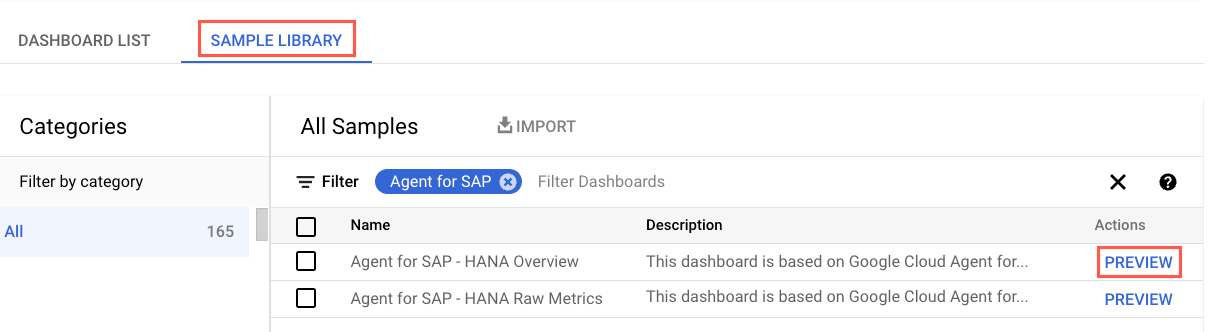
-
To filter the agent-specific custom dashboards, in the Filterfield, type
Agent for SAP. -
(Optional) To view details about a dashboard or to preview its contents, click Preview.
-
Select the dashboard that you want to install.
-
Click Import, and then click Confirm.
The dashboard is added to the available dashboards in your Google Cloud project. To see your dashboard, follow the instructions in View the installed dashboard .
Google Cloud CLI
-
Open the Cloud Shell:
-
In the Cloud Shell, clone or download the repository:
git clone https://github.com/GoogleCloudPlatform/monitoring-dashboard-samples/
-
In the Cloud Shell, install the required dashboard using the corresponding JSON file:
gcloud monitoring dashboards create --config-from-file= CONFIG_FROM_FILEReplace
CONFIG_FROM_FILEwith the path to the JSON file that contains the dashboard configuration. Dashboard configuration files can be located at path:monitoring-dashboard-samples/dashboards/google-cloud-agent-for-sap.The dashboard is added to the available dashboards in your Google Cloud project. To see your dashboard, follow the instructions in View the installed dashboard .
View the installed dashboards
To view the installed dashboards, follow these steps:
-
In the Google Cloud console, go to the Monitoringpage:
-
In the Monitoring navigation panel, click Dashboards.
-
Click the dashboard name in the list.
If you have a lot of dashboards, then you can filter for custom dashboards or for the name of the new dashboard. For information on filtering this list, see View custom dashboards .
The following image is an example that shows a part of the custom dashboard for SAP HANA metrics in Monitoring.