Page Summary
-
Native templates offer prebuilt, customizable views for native ads in Flutter with both Android and iOS layouts.
-
To use native templates, you need Flutter 2.4.0 or higher, the Get started guide completed, and familiarity with native ads options.
-
Always use test ad units like
/21775744923/example/nativeduring development before using your own ad unit IDs. -
You can style native ads using the Dart API through the
NativeTemplateStyleandNativeTemplateTextStyleclasses. -
Native ad templates come in two sizes,
TemplateType.smallandTemplateType.medium, suitable for different layouts and placements.
Native templates are code-complete views for your native ads, designed for fast implementation and easy modification. With native templates, the plugin provides prebuilt Android and iOS layouts for you, and you can customize the style of the native assets using a Dart API.
This guide demonstrates how to use the Dart API to stylize the underlying platform views and to render the ad.
Prerequisites
- Flutter 2.4.0 or higher.
- Complete the Get started guide .
- Familiarize yourself with the native ads options .
Always test with test ads
When building and testing your apps, make sure you use test ads rather than live, production ads. The easiest way to load test ads is to use our dedicated test ad unit ID for native ads:
-
/21775744923/example/native
The test ad units are configured to return test ads for every request, so you can use them in your own apps while coding, testing, and debugging—just make sure you replace them with your own ad unit IDs before publishing your app.
Load ad
The following example loads a native ad using the medium
sized native
template:
class
NativeExampleState
extends
State<NativeExample>
{
NativeAd
?
nativeAd
;
bool
_nativeAdIsLoaded
=
false
;
//
TODO
:
replace
this
test
ad
unit
with
your
own
ad
unit
.
final
_adUnitId
=
'/21775744923/example/native'
;
///
Loads
a
native
ad
.
void
loadAd
()
{
_nativeAd
=
NativeAd
(
adUnitId
:
_adUnitId
,
listener
:
NativeAdListener
(
onAdLoaded
:
(
ad
)
{
debugPrint
(
'$NativeAd loaded.'
);
setState
(()
{
_nativeAdIsLoaded
=
true
;
});
},
onAdFailedToLoad
:
(
ad
,
error
)
{
//
Dispose
the
ad
here
to
free
resources
.
debugPrint
(
'$NativeAd failed to load: $error'
);
ad
.
dispose
();
},
),
request
:
const
AdManagerAdRequest
(),
//
Styling
nativeTemplateStyle
:
NativeTemplateStyle
(
//
Required
:
Choose
a
template
.
templateType
:
TemplateType
.
medium
,
//
Optional
:
Customize
the
ad
's style.
mainBackgroundColor
:
Colors
.
purple
,
cornerRadius
:
10.0
,
callToActionTextStyle
:
NativeTemplateTextStyle
(
textColor
:
Colors
.
cyan
,
backgroundColor
:
Colors
.
red
,
style
:
NativeTemplateFontStyle
.
monospace
,
size
:
16.0
),
primaryTextStyle
:
NativeTemplateTextStyle
(
textColor
:
Colors
.
red
,
backgroundColor
:
Colors
.
cyan
,
style
:
NativeTemplateFontStyle
.
italic
,
size
:
16.0
),
secondaryTextStyle
:
NativeTemplateTextStyle
(
textColor
:
Colors
.
green
,
backgroundColor
:
Colors
.
black
,
style
:
NativeTemplateFontStyle
.
bold
,
size
:
16.0
),
tertiaryTextStyle
:
NativeTemplateTextStyle
(
textColor
:
Colors
.
brown
,
backgroundColor
:
Colors
.
amber
,
style
:
NativeTemplateFontStyle
.
normal
,
size
:
16.0
)))
..
load
();
}
}
See NativeTemplateStyle
and NativeTemplateTextStyle
for available styling options.
Customize ad
When customizing a native ad using native templates, your ad's UI configuration
will live in the NativeTemplateStyle
class, enabling you to style an entire
native ad in Dart code.
Template sizes
Flutter native ad templates come in two types: TemplateType.small
and TemplateType.medium
. The small template is ideal for a TableView
or GridView
, for in-feed ads or anywhere you need a thin rectangular ad view. The
medium template is meant to be a half to three-quarters page view, which is
ideal for landing or splash pages.
| Small | |
|---|---|
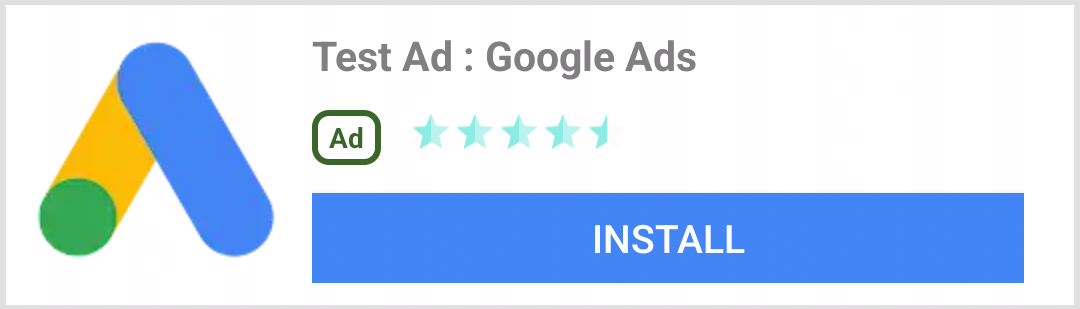 Android |
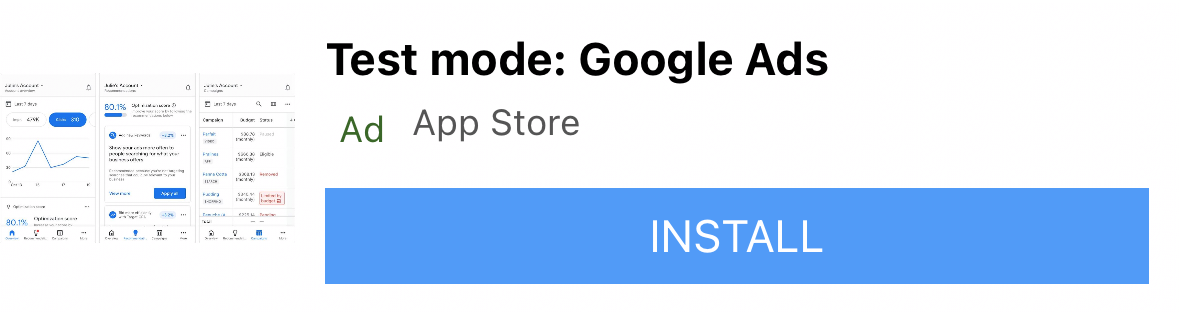 iOS |
| Medium | |
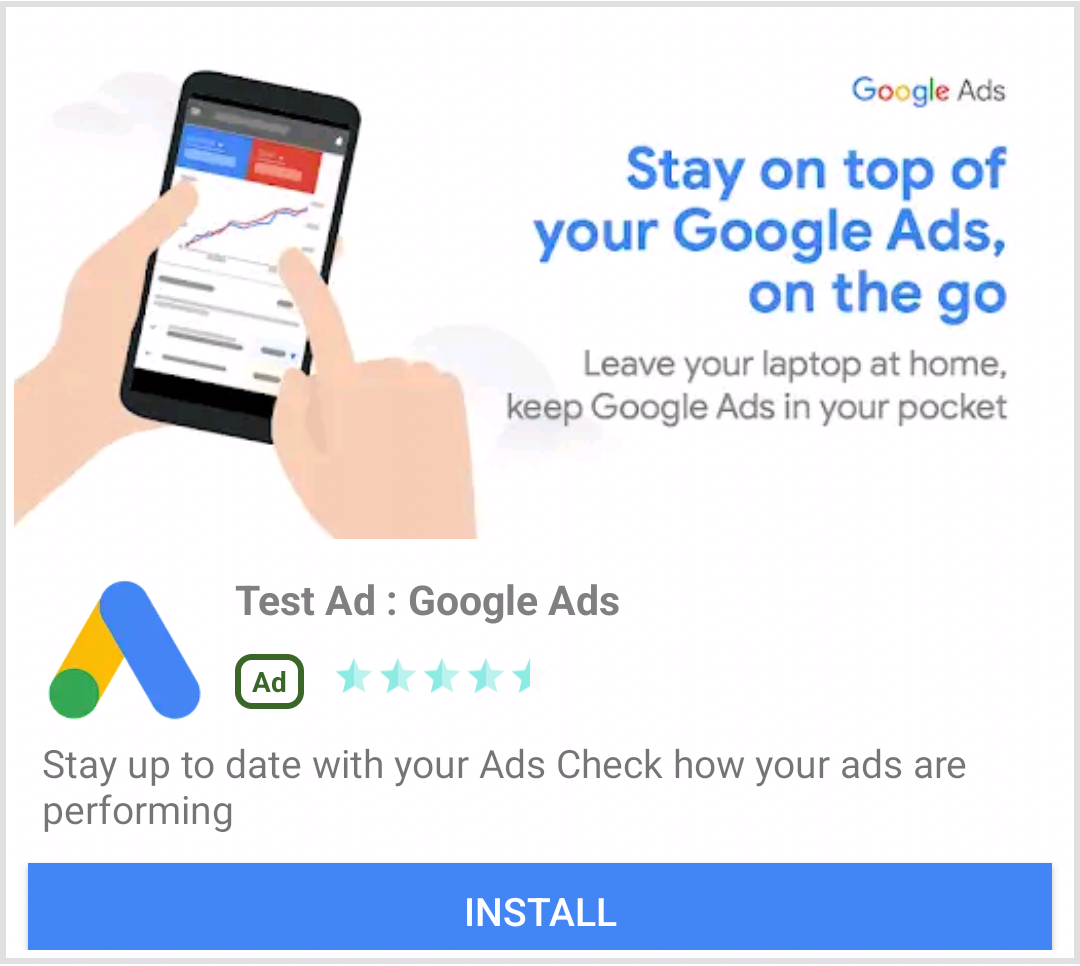 Android |
 iOS |
Native ad events
To be notified of events related to the native ad interactions, use the listener
property of the ad. Then, implement NativeAdListener
to receive ad event callbacks.
class
NativeExampleState
extends
State<NativeExample>
{
NativeAd
?
_nativeAd
;
bool
_nativeAdIsLoaded
=
false
;
//
TODO
:
replace
this
test
ad
unit
with
your
own
ad
unit
.
final
_adUnitId
=
'/21775744923/example/native'
;
///
Loads
a
native
ad
.
void
loadAd
()
{
_nativeAd
=
NativeAd
(
adUnitId
:
_adUnitId
,
listener
:
NativeAdListener
(
onAdLoaded
:
(
ad
)
{
print
(
'$NativeAd loaded.'
);
setState
(()
{
_nativeAdIsLoaded
=
true
;
});
},
onAdFailedToLoad
:
(
ad
,
error
)
{
//
Dispose
the
ad
here
to
free
resources
.
print
(
'$NativeAd failedToLoad: $error'
);
ad
.
dispose
();
},
//
Called
when
a
click
is
recorded
for
a
NativeAd
.
onAdClicked
:
(
ad
)
{},
//
Called
when
an
impression
occurs
on
the
ad
.
onAdImpression
:
(
ad
)
{},
//
Called
when
an
ad
removes
an
overlay
that
covers
the
screen
.
onAdClosed
:
(
ad
)
{},
//
Called
when
an
ad
opens
an
overlay
that
covers
the
screen
.
onAdOpened
:
(
ad
)
{},
//
For
iOS
only
.
Called
before
dismissing
a
full
screen
view
onAdWillDismissScreen
:
(
ad
)
{},
//
Called
when
an
ad
receives
revenue
value
.
onPaidEvent
:
(
ad
,
valueMicros
,
precision
,
currencyCode
)
{},
),
request
:
const
AdManagerAdRequest
(),
//
Styling
nativeTemplateStyle
:
NativeTemplateStyle
(
//
Required
:
Choose
a
template
.
templateType
:
TemplateType
.
medium
,
//
Optional
:
Customize
the
ad
's style.
mainBackgroundColor
:
Colors
.
purple
,
cornerRadius
:
10.0
,
callToActionTextStyle
:
NativeTemplateTextStyle
(
textColor
:
Colors
.
cyan
,
backgroundColor
:
Colors
.
red
,
style
:
NativeTemplateFontStyle
.
monospace
,
size
:
16.0
),
primaryTextStyle
:
NativeTemplateTextStyle
(
textColor
:
Colors
.
red
,
backgroundColor
:
Colors
.
cyan
,
style
:
NativeTemplateFontStyle
.
italic
,
size
:
16.0
),
secondaryTextStyle
:
NativeTemplateTextStyle
(
textColor
:
Colors
.
green
,
backgroundColor
:
Colors
.
black
,
style
:
NativeTemplateFontStyle
.
bold
,
size
:
16.0
),
tertiaryTextStyle
:
NativeTemplateTextStyle
(
textColor
:
Colors
.
brown
,
backgroundColor
:
Colors
.
amber
,
style
:
NativeTemplateFontStyle
.
normal
,
size
:
16.0
)))
..
load
();
}
}
Display ad
To display a NativeAd
as a widget, you must instantiate an AdWidget
with a supported ad after calling load()
. You can create the widget before
calling load()
, but load()
must be called before adding it to the widget
tree.
AdWidget
inherits from Flutter's Widget
class and can be used like any other
widget. On iOS, make sure you place the widget in a container with a specified
width and height. Otherwise, your ad may not be displayed.
//
Small
template
final
adContainer
=
ConstrainedBox
(
constraints
:
const
BoxConstraints
(
minWidth
:
320
,
//
minimum
recommended
width
minHeight
:
90
,
//
minimum
recommended
height
maxWidth
:
400
,
maxHeight
:
200
,
),
child
:
AdWidget
(
ad
:
_nativeAd
!
),
);
//
Medium
template
final
adContainer
=
ConstrainedBox
(
constraints
:
const
BoxConstraints
(
minWidth
:
320
,
//
minimum
recommended
width
minHeight
:
320
,
//
minimum
recommended
height
maxWidth
:
400
,
maxHeight
:
400
,
),
child
:
AdWidget
(
ad
:
_nativeAd
!
),
);
Dispose ad
A NativeAd
must be disposed of when access to it is no longer needed. The best practice for
when to call dispose()
is after the AdWidget
associated with the native ad
is removed from the widget tree and in the AdListener.onAdFailedToLoad()
callback.


