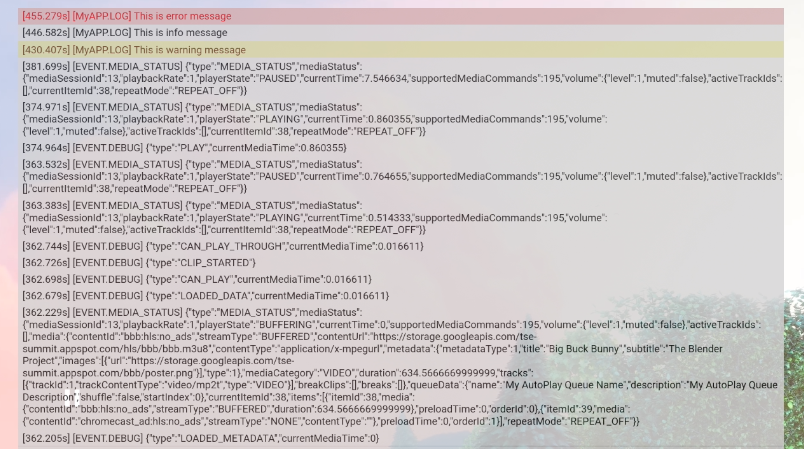Page Summary
-
The Cast Debug Logger API and Command and Control (CaC) Tool help developers debug Web Receiver apps by capturing logs.
-
To use the Cast Debug Logger API, your Cast device must be registered on the Google Cast SDK Developer Console and use firmware version 1.44 or above.
-
Initialize the Cast Debug Logger by including a script and creating a
CastDebugLoggerobject, but ensuresetEnabledis set tofalsefor production. -
The API allows logging player events and custom messages with customizable tags and logger levels.
-
A debug overlay on the Web Receiver displays custom log messages, which can be toggled and cleared using provided methods.
The Web Receiver SDK provides the CastDebugLogger API for developers to easily debug their Web Receiver app and a companion Command and Control (CaC) Tool to capture logs.
Initialization
To use the CastDebugLogger API, include the following script in your Web Receiver app right after the Web Receiver SDK script:
< !--
Web
Receiver
SDK
--
>
< script
src
=
"//www.gstatic.com/cast/sdk/libs/caf_receiver/v3/cast_receiver_framework.js"
>< /
script
>
< !--
Cast
Debug
Logger
--
>
< script
src
=
"//www.gstatic.com/cast/sdk/libs/devtools/debug_layer/caf_receiver_logger.js"
>< /
script
>
Create the CastDebugLogger
object and enable the logger:
const
castDebugLogger
=
cast
.
debug
.
CastDebugLogger
.
getInstance
();
const
context
=
cast
.
framework
.
CastReceiverContext
.
getInstance
();
context
.
addEventListener
(
cast
.
framework
.
system
.
EventType
.
READY
,
()
=
>
{
if
(
!
castDebugLogger
.
debugOverlayElement_
)
{
//
Enable
debug
logger
and
show
a
'DEBUG MODE'
overlay
at
top
left
corner
.
castDebugLogger
.
setEnabled
(
true
);
}
});
When the debug logger is enabled, an overlay displaying DEBUG MODEwill show on the receiver.

Log Player Events
Using CastDebugLogger
you can easily log player events that are fired by
the Web Receiver SDK and use different logger levels to log the event data.
The loggerLevelByEvents
config takes cast.framework.events.EventType
and cast.framework.events.category
to specify the events to be logged.
For example, if you want to know when the player CORE
events are triggered
or a mediaStatus
change is broadcasted, use the following config to log the
events:
castDebugLogger.loggerLevelByEvents = {
'cast.framework.events.category.CORE': cast.framework.LoggerLevel.INFO,
'cast.framework.events.EventType.MEDIA_STATUS': cast.framework.LoggerLevel.DEBUG
}
Log Custom Messages with Custom Tags
The CastDebugLogger API allows you to create log messages that appear on the Web Receiver debug overlay with different colors. Use the following log methods, listed in order from highest to lowest priority:
-
castDebugLogger.error(custom_tag, message); -
castDebugLogger.warn(custom_tag, message); -
castDebugLogger.info(custom_tag, message); -
castDebugLogger.debug(custom_tag, message);
For each log method, the first parameter should be a custom tagand the second parameter is the log message. The tag can be any string that you find helpful.
Here is an example of how to use the debug logger in the LOAD
interceptor.
const
LOG_TAG
=
'MyReceiverApp'
;
playerManager
.
setMessageInterceptor
(
cast
.
framework
.
messages
.
MessageType
.
LOAD
,
request
=
>
{
castDebugLogger
.
debug
(
LOG_TAG
,
'Intercepting LOAD request'
);
return
new
Promise
((
resolve
,
reject
)
=
>
{
fetchMediaAsset
(
request
.
media
.
contentId
)
.
then
(
data
=
>
{
let
item
=
data
[
request
.
media
.
contentId
];
if
(
!
item
)
{
castDebugLogger
.
error
(
LOG_TAG
,
'Content not found'
);
reject
();
}
else
{
request
.
media
.
contentUrl
=
item
.
stream
.
hls
;
castDebugLogger
.
info
(
LOG_TAG
,
'Playable URL:'
,
request
.
media
.
contentUrl
);
resolve
(
request
);
}
}
);
});
}
);
You can control which messages appear on the debug overlay by setting the log
level in loggerLevelByTags
for each custom tag. For example, enabling a
custom tag with log level cast.framework.LoggerLevel.DEBUG
would display
all messages added with error, warn, info, and debug log messages. Another
example is that enabling a custom tag with WARNING
level would only display
error and warn log messages.
The loggerLevelByTags
config is optional. If a custom tag is not configured
for its logger level, all log messages will display on the debug overlay.
const
LOG_TAG1
=
'Tag1'
;
const
LOG_TAG2
=
'Tag2'
;
//
Set
verbosity
level
for
custom
tags
castDebugLogger
.
loggerLevelByTags
=
{
[
LOG_TAG1
]
:
cast
.
framework
.
LoggerLevel
.
WARNING
,
[
LOG_TAG2
]
:
cast
.
framework
.
LoggerLevel
.
DEBUG
,
}
;
castDebugLogger
.
debug
(
LOG_TAG1
,
'debug log from tag1'
);
castDebugLogger
.
info
(
LOG_TAG1
,
'info log from tag1'
);
castDebugLogger
.
warn
(
LOG_TAG1
,
'warn log from tag1'
);
castDebugLogger
.
error
(
LOG_TAG1
,
'error log from tag1'
);
castDebugLogger
.
debug
(
LOG_TAG2
,
'debug log from tag2'
);
castDebugLogger
.
info
(
LOG_TAG2
,
'info log from tag2'
);
castDebugLogger
.
warn
(
LOG_TAG2
,
'warn log from tag2'
);
castDebugLogger
.
error
(
LOG_TAG2
,
'error log from tag2'
);
//
example
outputs
:
//
[
Tag1
]
[
WARN
]
warn
log
from
tag1
//
[
Tag1
]
[
ERROR
]
error
log
from
tag1
//
[
Tag2
]
[
DEBUG
]
debug
log
from
tag2
//
[
Tag2
]
[
INFO
]
info
log
from
tag2
//
[
Tag2
]
[
WARN
]
warn
log
from
tag2
//
[
Tag2
]
[
ERROR
]
error
log
from
tag2
Debug Overlay
The Cast Debug Logger provides a debug overlayon the Web Receiver to show
your custom log messages. Use showDebugLogs
to toggle the debug overlay
and clearDebugLogs
to clear log messages on the overlay.
Reminder: use showDebugLogs
and clearDebugLogs
after castDebugLogger is
enabled.
const
context
=
cast
.
framework
.
CastReceiverContext
.
getInstance
();
context
.
addEventListener
(
cast
.
framework
.
system
.
EventType
.
READY
,
()
=
>
{
if
(
!
castDebugLogger
.
debugOverlayElement_
)
{
//
Enable
debug
logger
and
show
a
'DEBUG MODE'
overlay
at
top
left
corner
.
castDebugLogger
.
setEnabled
(
true
);
//
Show
debug
overlay
castDebugLogger
.
showDebugLogs
(
true
);
//
Clear
log
messages
on
debug
overlay
castDebugLogger
.
clearDebugLogs
();
}
});