Page Summary
-
Device Access Projects can be modified, including project name, OAuth Client ID, and event settings, through the Device Access Console.
-
Changing the OAuth Client ID will deauthorize existing access tokens, requiring new ones to be generated.
-
Projects can be configured to enable events, providing a Pub/Sub topic for receiving device-related data.
-
Developers interested in commercial partnerships can apply for review through the Device Access Console.
A Device Access Project can be modified through the Device Access Console.
Go to the Device Access Console
Select an existing project from the home screen to enter the project's information screen.
Modify the project name
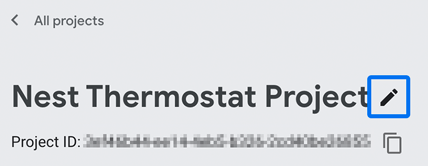
A project name can be changed at any time. The name must be 1-25 characters, including spaces.
- Click the icon to the right of the current project name at the top.
- Modify the project name and click Savewhen you're finished.
Modify the OAuth Client ID
The OAuth Client ID associated with your project can be changed at any time. Remember that an OAuth Client ID must be valid and unique to a project, and cannot be shared with other projects.
Take caution when changing your client ID. If you do so, any existing access tokens associated with the previous client ID will be deauthorized and any subsequent API calls made with those tokens will fail.
- Click the icon for OAuth client IDand select Edit.
- Update the client ID and click Save.
See Set up Google Cloud Platform for instructions on how to obtain a Client ID.
Enable events
If you've already enabled events (for example, during project creation ), the Pub/Sub topicfield in the Enable Pubsub topic for Events section should already have a value, called a Topic ID, in the older format of:
projects/sdm-prod/topics/enterprise- project-id
This topic format is Google-hosted and will persist for your project unless you disable the Google-hosted Pub/Sub topic. If you re-enable it later, you'll be switched to the self-hosted Pub/Sub topic.
Self-hosted Pub/Sub topics can be created or changed in a developer's own Google Cloud project. The developer is also responsible for all costs associated with using Pub/Sub, see Pub/Sub pricing for more information.
Create the Pub/Sub topic:
gcloud
pubsub
topics
create
{
topic }
--message-retention-duration =
0s
Grant the necessary SDM API permissions to access and publish event data for your project's Topic ID:
gcloud
pubsub
topics
add-iam-policy-binding
projects/ {
project }
/topics/ {
topic }
\
--member =
"group:sdm-publisher@googlegroups.com"
\
--role =
"roles/pubsub.publisher"
The format of your newly created Topic ID will look like:
projects/ gcp-project-name /subscriptions/ topic-id
Take note of your Topic ID, you'll need it to complete enabling events. See Create a topic for further information.
To enable events:
- Check Enable eventsand click Create Project.
- Click the icon for Pub/Sub topicand select Enable events with PubSub topic.
- Enter the Pub/Sub Topic ID that was either provided or created earlier.
Copy your Topic ID, you'll need it to create a subscription to the topic so event messages can be retrieved. For more information, see Events .
Apply for Commercial Development
If you're interested in becoming a Commercial partner, you'll need to submit your use case for review and approval by Google. Use the Apply for commercial developmentbutton to begin the process.
For more information, see Apply for Commercial Development .


