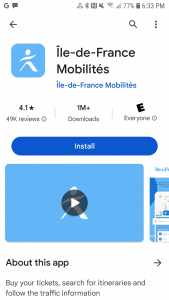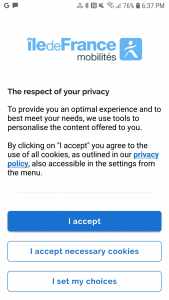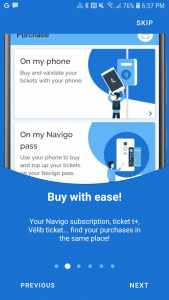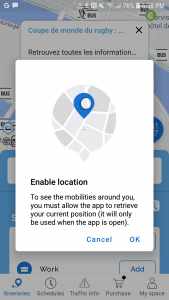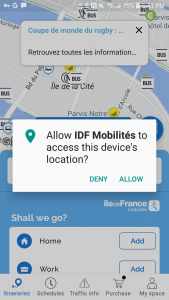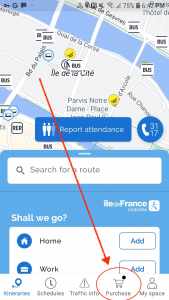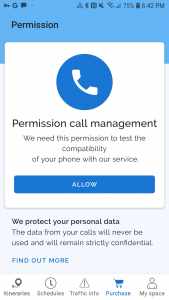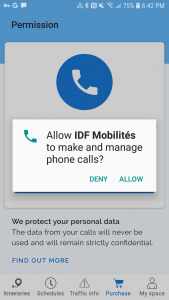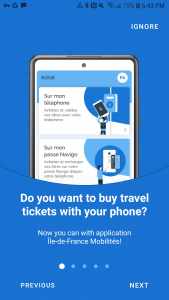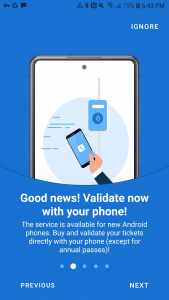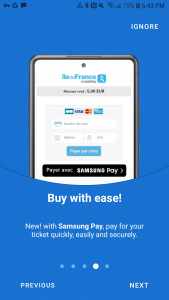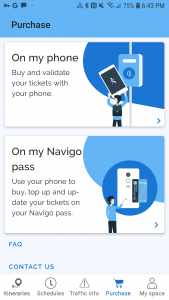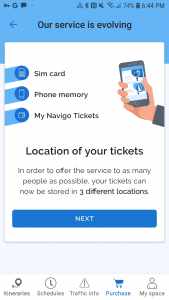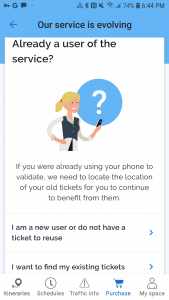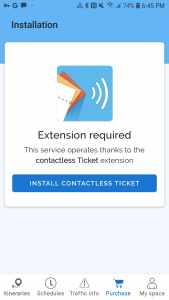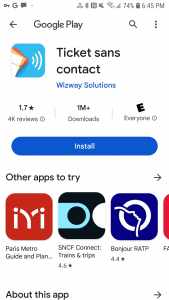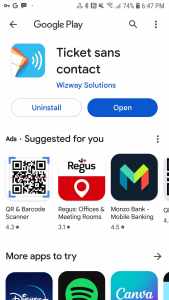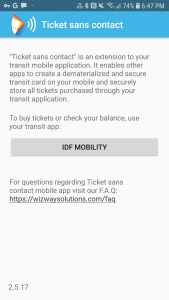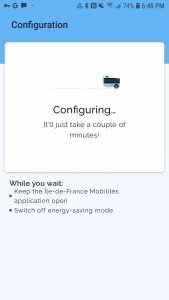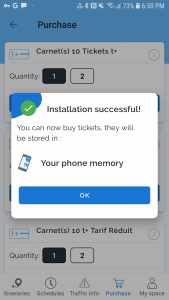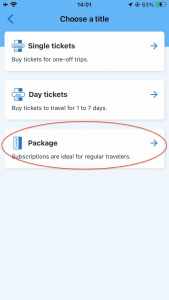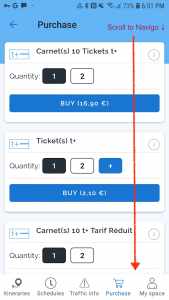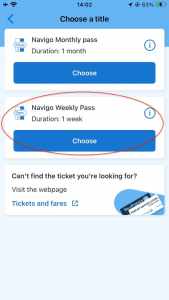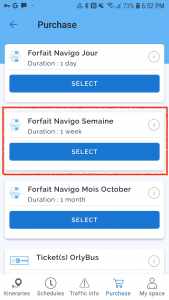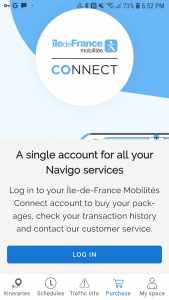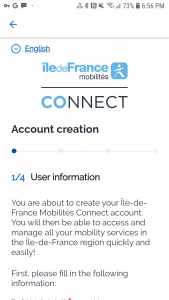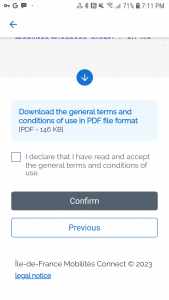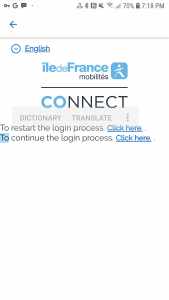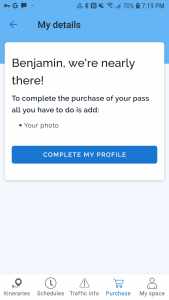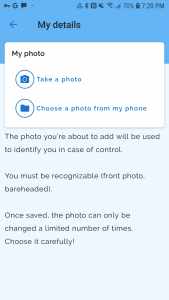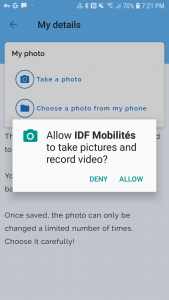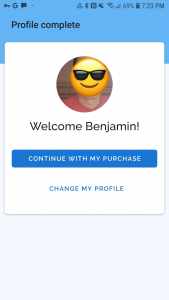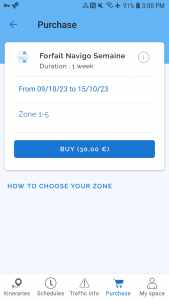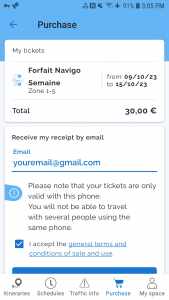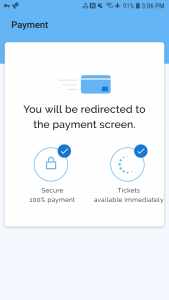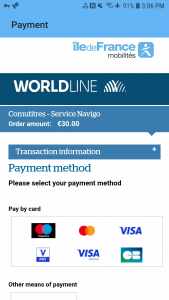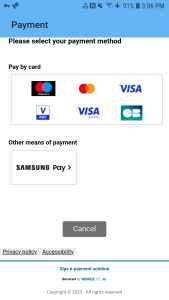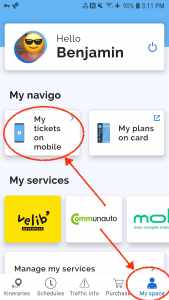Is there a Navigo Pass Phone App for iPhone & Android? Yes.
As of May 21 2024, you can now buy & use Navigo Week Pass directly on some iPhone and Android phonesusing the Ile-de-France Mobilites app. (Navigo Day Pass & other tickets are also available on the app.)
| Overview | Requirements/Phones | Fares | Multiple Travelers |
|---|---|---|---|
| No Battery | Install Apps | FAQ |
Previously, the Navigo Pass could not be stored on an iPhone (only Android). Previously the iPhone app could only renew/recharge a physical plastic Navigo card. This is no longer the case as of the May 21, 2024 update of the Ile-de-France Mobilites app on Apple App Store , which now allows you to store & validate your Navigo pass directly on your iPhone. ( Android app allowed phone storage/validation of Navigo since 2022.)
See a list of supported iPhones and Android phones & OS versions required below …
Navigo Not Sold July 20 - Sept 8, 2024 ==========
During the 2024 Paris Olympics, Navigo Week Pass and Navigo Day Pass will not be sold to anyone
.
Not visitors, not residents.
See Paris 2024 Pass for the offered alternative.
See Why is Navigo not sold during Olympics for more information.
Navigo Not Sold July 20 - Sept 8, 2024 ==========Overview
- you can buy, store & use Navigo Pass directly from iPhones and Android phones
- you can buy the Navigo Pass “online” now using the app, (but credit card transactions outside of France may be declined)
- Navigo Pass on iPhone/Android can be stored/used directly on your phone ( some phones, not all)
- these apps can also recharge physical Navigo Decouverte / Navigo Easy plastic smart cards
- Virtual/digital Navigo Week pass costs 30.75€
- No Navigo card fee of 5€
- Still strictly Monday-Sunday validity period (see Navigo pass article)
Navigo App on iPhone Requirements
- iPhone XS or newer (Sept. 2018 onwards, i.e. iPhone XS, iPhone SE 2020, iPhone 11, 12, etc.)
- iPhone X, iPhone 8 and older are not supported(list of all iPhone models on Wikipedia )
- iOS 17.5 or later
- Apple Watch 6+, Watch SE 2+ support Paris Navigo passes
- WatchOS 10.5+
Navigo App on Android Requirements
- Most Android 8.0 or later phones with NFC capability (Near Field Communication), e.g.:
- Google Pixel 5 or newer (2020 onwards)
- note: Google Pixel 4a & older are not supported
- Samsung Galaxy S7 or newer (2016+),
- Samsung Galaxy A51 or newer (2019+)
- Samsung Galaxy Z (2019+),
- Samsung Galaxy Note 8 or newer (2017+),
- Samsung Galaxy Watch 4 or newer (2021+, Wear OS 4+)
- Phone must support Google Play (check list of supported phones ) i.e. recent Huawei & Honor phones are not supported
Passes & Tickets on iPhone/Android Navigo App
The following multiday passes & tickets are available to buy on the iPhone/Android apps
- Navigo Week Pass
- Navigo Day Pass
- Navigo Month Pass
- Paris Metro tickets (good for bus/tram/RER zone 1), known as Ticket t+, up to 30 tickets
- Orlybus ticket
- Roissybus ticket
- Jeunes Week-end (weekend youth pass)
- Anti-pollution pass (available on high air pollution days in summer)
- Music Fest pass
- Note: RER tickets are not availablefrom Paris transport phone apps. So a single RER ticket for the RER B train from CDG Airport to Paris is not availablefrom phone apps.
Can a single phone hold multiple Navigo passes for multiple people?
Unfortunately no, a single iPhone or Android phone can only hold a single Paris Navigo pass for one traveler at a time. Multiple people cannot use multiple Navigo passes on a single phone, iPhone nor Android.
It’s not possible to load multiple active Navigo passes onto a single phone simultaneously. The Paris transit applications simply won’t allow you to load multiple active/current week Navigo Week Passes onto a phone.
The Navigo Week Pass is a linked-identity/nominative travel pass, meaning the person using the pass must be identifiable by photo and name, which must be carried with the Navigo Week Pass itself. For travelers/visitors using physical plastic Navigo Découverte cards, the paper ID card which holds your face photo and printed name, must be kept with the Navigo plastic smart card when used for travel, to allow Paris ticket controllers to identify you as the rightful owner/user of the card. If you use the Navigo smart card without carrying the ID card, you can be fined for not producing proper identification for the card, even when it is active & valid for travel. (For France residents, their Navigo cards have their photo and name printed directly onto the plastic smart card.) This same personal identification requirement applies to Navigo Week Pass on iPhone/Android phone apps as well. An active Navigo Pass on iPhone/Android must have the owner’s photo and name saved in the Paris transit app to be valid for traveland must be produced/verified upon request by Paris transit ticket controllers.
The Paris transit apps for iPhone/Android currently have no functionality to neither load multiple, simultaneously active Navigo Week Passes, nor switch between them and their associated rightful users. Each traveler will need their own iPhone/Android phone, loaded with their own Navigo Week Pass, with their face photo & name saved into the Paris transit app.
Can a single phone be used by several people for Paris transit tickets?
Single-use Paris transit tickets like Ticket t+ on iPhone/Android phones can only be used by a single person at any one time.
For single-use tickets like a Ticket t+ , an iPhone/Android phone can hold multiple unused/inactive tickets, but once a single ticket is validated for travel (at a turnstile, gate, or ticket reader), that single ticket is now active & valid for travel for the next 90 minutes where it can be used again inside turnstiles/gates/ticket readers for included transfers, and can be validated by ticket controllers as having been correctly validated for travel. There is no functionality nor method for a single phone using one of the Paris transit apps nor Apple Wallet/Google Wallet, to be able to switch between multiple active/validated single-use tickets. This doesn’t exist. Each person will need their own iPhone/Android phone to use individual Paris transit tickets.
Credit Card Declined When Buying Navigo from App
Buying/paying for Navigo Week Pass using a mobile phone app may fail when you are outside of France .There are reports that credit card payments for transit fares & passes inside the Ile-de-France Mobilites app are being automatically declined, regardless of credit card issuer, when you try to buy a Navigo pass when you are physically outside Paris/overseas. Also reported is that the same payment method will work when you make the same Navigo Week Pass purchase inside the IDF Mobilites app when inside of Paris/France.
I’m only speculating, but I believe the Paris regional train authority has decided (for now) to automatically decline/prevent purchases inside their Paris transit phone apps for any overseas transactions, as a means to reduce the number of fradulent transactions and therefore the amount of chargeback fees they will incur if a transaction is reversed.
This means you will likely have to wait until you arrive in France before buying a Navigo Week pass on your phone using the IDF Mobilites app.
An alternative which may work (I have not tested this) is to use a VPN service on your phone to make your location appear to be inside of Paris or elsewhere in France when you attempt to purchase your Navigo Pass on the IDF Mobilites app. Doing this comes with its own issues, namely, your credit card issuer may still decline the transaction if it notices your card is being used in unusual locations.
All online transactions are geolocated as part of the fraud scoring systems so a payment processor knows where a purchase is being made from and this information can be used by both the merchant and also card issuer to authorize or decline a transaction.
Note that it is possible to buy certain Paris transport fares, passes, and tickets directly from an Apple Wallet(click the + button on the top right hand corner of the Wallet app) while outside of France, and that transaction may go through, but Navigo Week Pass is not one of the pass optionsdirectly available to buy through the Apple Wallet.
Transactions made directly in Apple Wallet, paid by Apple Pay, go through a different merchant (Apple) and is likely why these transactions can be approved, while those inside the IDF Mobilites app (or other Paris transit apps) are declined.
(Thank you to CL & others who have reported these issues and provided information regarding Navigo pass purchases outside and inside of France.)
If my phone runs out of batteries, will Navigo Pass still work?
On iPhones, yes, the Navigo Week Pass will work “without batteries” (i.e. on reserve power). If your iPhone won’t turn on due to low battery, your Navigo Pass will continue to work for roughly 5 hours after running out of batteries, due to Express Card mode on iPhones running on reserve power. More details on Express Mode here . If your iPhone is completely out of batteries & has exhausted reserve power, then no, the Navigo pass will no longer work at this point. Also, you cannot turn off your iPhone manually (i.e. you still have battery power, but you turned off your phone voluntarily) and use the Navigo Pass while the phone is off; the Navigo Pass won’t work in this situation.
On Android phones, Navigo Pass may work without batteries for some time (depending on the phone) and whether you needed to store your Navigo pass in a secondary support application (“Mes Tickets Navigo” usually required on older Android phones) or whether you could store the pass on the secure storage area of phone memory or SIM card, when available. For newer Android phones which have secure storage, most will allow transit passes using NFC chips like Navigo to continue to work for a short time (up to 5 hours) when the phone has run out of batteries. If you have an older Android phone and needed to install/use the “Mes Tickets Navigo” support app to store passes & tickets, then no, the Navigo pass & tickets will not work without phone battery.
Note that if a ticket controller/inspector asks to see your Navigo Pass (to verify your name/photo matches the pass) and your phone cannot turn on due to low power, you can be fined for being unable to prove you are the owner of the pass, even if the pass is valid/active. Navigo Week Pass / Navigo Day Pass are non-transferrable and only one person can be the legitimate owner/user of the pass during its validity period.
Installing Navigo Phone Apps
Confusingly… there are 3 different appsfrom official Paris region transport authorities which support Navigo on your mobile phone, which are:
| Apple / iOS | Google Android |
|---|---|
| Ile de France Mobilités | Ile de France Mobilités |
| Bonjour RATP | Bonjour RATP |
| SNCF Connect | SNCF Connect |
I’d recommend Ile-de-France Mobilités app as this is what I’ll show below for buying a new Navigo pass on your phone.
Navigo Phone App Requirements
Before you can buy Navigo passes on your phone you need check your phone is supported. (Older Google Nexus & Pixel phones, i.e. Pixel 4 and earlier and iPhone 8 / X and earlier are not supported. Nor are any Huawei / Honor Android phones or any Android phone that doesn’t have access to Google Play.)
To install & use the Navigo phone app the basics steps needed are:
- check your phone updated to at least Android 8+ / iOS 17.5+
- for Android check your phone supports NFC (Near Field Communication)
- create an account on IDF Mobilités Connect website
- (IDF stands for Ile-de-France , the Paris metropolitan region)
- install the IDF Mobilités app from Google Play OR from the Apple app store
- open Navigo app & run diagnostics, install extension app if needed
- in Navigo app, log into account created on IDF Mobilités website above
- in Navigo app, take a selfie face photo for identifying cardholder
- for ticket controllers to verify you own your digital Navigo pass
- buy Navigo pass on phone using credit card, debit card, Apple Pay or Samsung Pay
Detailed Steps to Buy Navigo on Phone
This is a detailed step-by-step guide to buying a virtual/digital Navigo pass on your phone via mobile app. Some steps apply only to Android and are marked (Android Only). Some screens are different between iPhone and Android and I’ve tried to show both screens when they differ markedly:
- Check your iPhone OS version / Check your Android version . You need iOS 17.5+ / Android 8.0 or above.
-
Android: Check your phone for NFC support and Turn on NFC for your phone. (iPhone has NFC and is always on.)
-
Create an account on Ile de France Mobilités Connect website .
- You’ll be asked to confirm your email address by visiting the link sent to your email.
- Keep your email address / password handy. You’ll need it to buy Navigo on your phone.
-
From Apple App Store / Google Play, install one of the three Navigo phone apps (I recommend Ile de France Mobilités ( Apple / Android ) which this instruction page shows.)
- The other apps are Bonjour RATP and SNCF Connect
-
Open the Mobilités app on your phone and accept the Cookies request.
-
You’ll be shown several overview screens of what the app can do. Swipe through or skip.
-
You’ll be asked to enable location sharing / “access this device’s location”. Accept this .
-
On the bottom edge of the screen you’ll see several tabs. Click on Purchase .
-
You’ll be asked to allow call management permission / “make and manage phone calls”. Allow this .
- (Android only) The diagnostics routine in the next steps needs access to check where the app can store your Navigo pass. It’s possible to store the Navigo pass & tickets on your SIM card, or phone memory, or on a specialized Navigo pass container app (My Navigo Tickets).
-
You’ll be shown more overview screens for buying travel tickets, using your phone to validate tickets/passes, recharging physical Navigo cards, and payment options.
-
After scrolling through preview screens of what the Navigo on phone app can do, you’ll be back on the Purchase tab screen. You’ll see two cards: On my phone & On my Navigo pass. Choose On my phone .
-
(Android only) You’ll be shown a screen noting different storage options for tickets you buy (SIM card, on phone memory, digital Navigo wallet app). Click next.
-
The next screen will ask if you already have tickets & want to transfer onto your phone. Choose “ I am a new user or do not have a ticket to reuse“
-
The Mobilités app will quickly run a diagnostic to check for ticket / Navigo pass storage options on phone.
-
(Android only) The app may show a “Extension required” screen and a Install Contactless Ticket button. If shown, click the button. You’ll be redirected to Google Play to install another app.
- You be asked to install the “Ticket sans contact” app (by Wizway Solutions). Install this app. This allows secure ticket storage & access in your phone’s memory.
- After “Ticket sans contact” is installed, you’ll go back to the IDF Mobilities app via a button reading: “IDF Mobility”. Click it.
-
(Android only) Back in IDF Mobilités, you may be shown the Extension required page still. Click the Install Contactless Ticket button again. (This is some poor coordination between the two apps & repetitive / not intended). After returning to IDF Mobilités app it should show a Configuring screen .
-
(Android only) Don’t let your phone sleep while configuration is occurring (keep tapping the screen occasionally).
- (Android only) Once the extension app is configured, you’ll be shown a summary of where you can store tickets / Navigo passes. In this example it’s only “Your phone memory”.
- Now in the Purchase section of the IDF Mobilités app you’ll see various ticket and pass options in a vertically scrolling list. For iPhone, Navigo Week Passis found under Package section.
For Android, scroll down to Forfait Navigo Semaine(translated: Navigo week pass).iPhone Android 

- You’ll be asked to Log in to your IDF Mobilités Connect account. You created this account above in step 3. If you were unable to create your account earlier, scroll down to see a link to create a new account
.
- You’ll be asked for last name, first name, birthdate, then email address, then accept terms & service, then you’ll be shown a page to continue to restart or continue the login process. Click on the link for “ continue” the login process.
-
You may see a “Restart/Continue login process” page. Choose “To continue the login process. Click here.”
-
Next you’ll need to supply a face photo by either taking a selfie photo or uploading a photo of your face. A face photo is required for all Navigo passes, physical or digital.
- If you take a selfie, you’ll be asked for camera & record video permissions.
-
After your photo is supplied, click Continue with my Purchase .
- On iPhone, under Packagesection, choose Navigo Weekly Pass. On Android, scroll down to Forfait Navigo SemaineDuration 1 week and click Select.
iPhone Android - If you’re asked to Log In (again), use the IDF Mobilites Connect account email/password you created in earlier.
-
You’ll see the validity period of one week (here seen as “09/10/23 to 15/10/23”. Dates in France as in format of DD/MM/YY. The zone coverage will show Zone 1-5, which is the max and covers CDG/ORY airports, Disneyland, Versailles. Click the Buy (30,00€) button .
-
You’ll be shown an overview of the purchase and a request for your email address to send the receipt. This should be auto-filled with your email address from the log in earlier. Below is the Buy button. Click Buy.
- If you can’t see the Buy buttonbecause your screen is not large enough, tap on your email address which will show your keyboard and the bottom of the screen. The Buy button should now be clearly visible and able to be tapped.
- You’ll see a “redirecting to a payment page”, then shown a payment options page with various credit cards /debit cards and also Samsung pay below it. Complete your payment using one of these options.
-
Complete the payment and you’ll be redirected back to the app showing your Navigo pass. You’re done!
- To see your Navigo pass in the IDF Mobilités app, click on the bottom tab for “ My space“. Then under the My navigosection click on “ My tickets on mobile“.
Frequently Asked Questions & Answers
Can I use my phone as a Navigo card?
Yes, on NFC capable Android 8+ phonesand iPhone XS & newer, your phone can act as a Navigo card allowing you to tap/validate your phone-based Navigo pass on Paris Metro, RER, Tram, Bus, Transilien trains, just like you would with a physical plastic Navigo card.
On iPhone, Navigo on phone has been available since May 21, 2024.
Can I use my Apple Watch as a Navigo pass?
Yes, Apple Watch 6+ / Watch OS 10.5+
Can I use my Samsung Galaxy Watch as a Navigo pass?
Yes, Samsung Galaxy Watch 4+ / Wear OS 4+
I have a Navigo card. Can I reload/recharge it with my phone?
Yes, you can recharge physical Navigo cards using the NFC chip on your Android or iPhone using any of the three official Paris area transportation phone apps: Ile de France Mobilités , Bonjour RATP , SNCF Connect .
What payment methods can I use to buy a Navigo pass online/on my phone?
The Navigo phone app accepts payments by Visa & Mastercard credit cards, Maestro, V Pay, Visa Electron, Carte Bleu (bank debit cards), Apple Pay and Samsung Pay.
PayPal and Google Pay are not accepted at the moment (as of June 2024).
What Next?
- Search
:
- Ask a question


Hi my name is Ben and I’m the creator & author of Parisbytrain.com . I want to empower you with the knowledge & confidence to travel Paris like a local through personally researched, in-depth articles like CDG to Paris by train and the Paris Metro . I moved to Paris in 2006 and started Parisbytrain.com in 2008 to share what I’ve learned about the vast & comprehensive Paris train network. Have Paris train questions? Ask them here . Have a great visit to Paris!