Use third party transfers
Third party transfers for BigQuery Data Transfer Service allow you to automatically schedule and manage recurring load jobs for external data sources such as Salesforce CRM, Adobe Analytics, and Facebook Ads.
Before you begin
Before you create a third party data transfer:
- Verify that you have completed all actions required to enable the BigQuery Data Transfer Service .
- Create a BigQuery dataset to store the data.
- Consult the documentation for your third party data source to ensure you have configured any permissions necessary to enable the transfer.
- If you intend to setup transfer run notifications for Pub/Sub, you
must have
pubsub.topics.setIamPolicypermissions. Pub/Sub permissions are not required if you just set up email notifications. For more information, see BigQuery Data Transfer Service run notifications .
Required BigQuery roles
To get the permissions that
you need to create a BigQuery Data Transfer Service data transfer,
ask your administrator to grant you the BigQuery Admin
( roles/bigquery.admin
)
IAM role on your project.
For more information about granting roles, see Manage access to projects, folders, and organizations
.
This predefined role contains the permissions required to create a BigQuery Data Transfer Service data transfer. To see the exact permissions that are required, expand the Required permissionssection:
Required permissions
The following permissions are required to create a BigQuery Data Transfer Service data transfer:
- BigQuery Data Transfer Service permissions:
-
bigquery.transfers.update -
bigquery.transfers.get
-
- BigQuery permissions:
-
bigquery.datasets.get -
bigquery.datasets.getIamPolicy -
bigquery.datasets.update -
bigquery.datasets.setIamPolicy -
bigquery.jobs.create
-
You might also be able to get these permissions with custom roles or other predefined roles .
For more information, see Grant bigquery.admin
access
.
Limitations
Third party transfers are subject to the following limitations:
- You must create or update a third party transfer using the Google Cloud console.
- You cannot configure or update a third party transfers using the bq command-line tool.
Set up a third party data transfer
To create a third party data transfer by using the Google Cloud console:
-
Go to the Google Cloud Marketplace.
-
Click the appropriate third party provider.
-
On the documentation page for the third party provider, click Enroll. The enrollment process may take a moment.
-
After the enrollment is complete, click Configure Transfer.
-
On the Create Transferpage:
-
For Source, choose the appropriate third party data source. You can click Explore Data Sourcesto see the list of third party providers in the Google Cloud Marketplace.
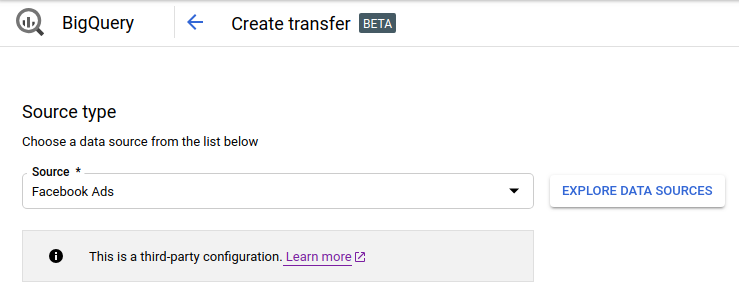
-
For Display name, enter a name for the transfer such as
My Transfer. The transfer name can be any value that allows you to easily identify the transfer if you need to modify it later.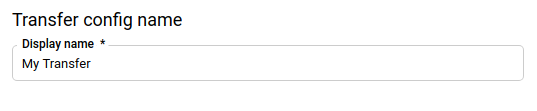
-
For Schedule, leave the default value ( Start now) or click Start at a set time.
-
For Repeats, choose an option for how often to run the transfer. Options include:
- Daily (default)
- Weekly
- Monthly
- Custom
- On-demand
If you choose an option other than Daily, additional options are available. For example, if you choose Weekly, an option appears for you to select the day of the week.
-
For Start date and run time, enter the date and time to start the transfer. If you choose Start now, this option is disabled.
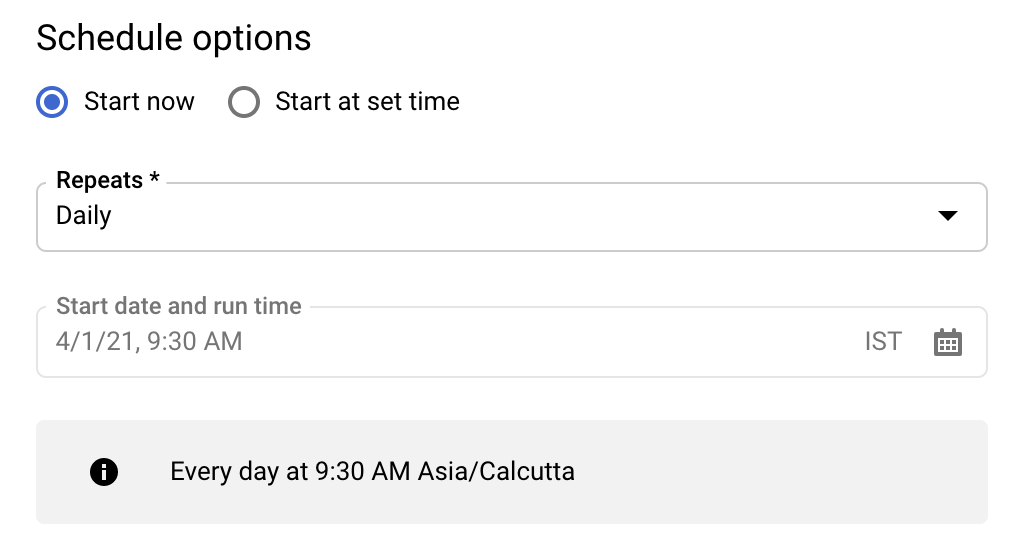
-
-
For Destination dataset, choose the dataset you created to store your data.
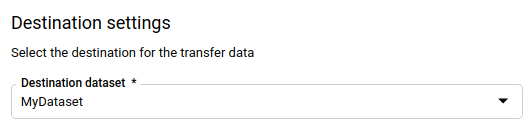
-
(Optional) In the Notification optionssection:
- Click the toggle to enable email notifications. When you enable this option, the transfer administrator receives an email notification when a transfer run fails.
- For Select a Pub/Sub topic, choose your topic name or click Create a topicto create one. This option configures Pub/Sub run notifications for your transfer.
-
-
Click Connect Source.
-
When prompted, click Acceptto give the BigQuery Data Transfer Service permission to connect to the data source and to manage your data in BigQuery.
-
Follow the instructions in the subsequent pages to configure the connection to your external data source.
-
After you complete the configuration steps, click Save.
Troubleshoot third party transfer setup
If you are having issues setting up your transfer, consult the appropriate third party vendor. Contact information is available on the transfer's documentation page in the Google Cloud Marketplace.
Query your data
When your data is transferred to BigQuery, the data is written to ingestion-time partitioned tables. For more information, see Introduction to partitioned tables .
If you query your tables directly instead of using the auto-generated views, you
must use the _PARTITIONTIME
pseudocolumn in your query. For more information,
see Querying partitioned tables
.
What's next
- For an overview of BigQuery Data Transfer Service, see Introduction to BigQuery Data Transfer Service .
- For information on using transfers including getting information about a transfer configuration, listing transfer configurations, and viewing a transfer's run history, see Working with transfers .



