Use deploy parameters
This page shows you how to use Cloud Deploy to deliver a sample application to two targets at the same time (a parallel deployment ), while passing a different parameter value to each rendered manifest or service definition, using three different methods.
In this quickstart, you'll do the following:
-
Create two GKE clusters or two Cloud Run services.
You can use GKE Enterprise clusters too, but this quickstart uses GKE and Cloud Run only.
-
Create a Skaffold configuration and either a Kubernetes manifest or a Cloud Run service definition.
The manifest or service definition will be the same for both child targets , but at deploy time the rendered manifest or service definition for each child target will have different values for the specific parameters configured in this quickstart.
-
Define your Cloud Deploy delivery pipeline and deployment targets.
This pipeline will have one multi-target , referencing two child targets , to deliver your app to the two clusters or two services.
-
Define deploy parameters in three different places:
- In the pipeline progression
- On the child targets
- On the command line, when creating the release
-
Instantiate your delivery pipeline by creating a release, which automatically deploys to the two targets in parallel.
-
View the "controller rollout" and child rollouts in Google Cloud console.
Before you begin
- Sign in to your Google Cloud account. If you're new to Google Cloud, create an account to evaluate how our products perform in real-world scenarios. New customers also get $300 in free credits to run, test, and deploy workloads.
-
In the Google Cloud console, on the project selector page, select or create a Google Cloud project.
-
Verify that billing is enabled for your Google Cloud project .
-
Enable the Cloud Deploy, Cloud Build, GKE, Cloud Run, and Cloud Storage APIs.
-
Install the Google Cloud CLI.
-
If you're using an external identity provider (IdP), you must first sign in to the gcloud CLI with your federated identity .
-
To initialize the gcloud CLI, run the following command:
gcloud init
-
In the Google Cloud console, on the project selector page, select or create a Google Cloud project.
-
Verify that billing is enabled for your Google Cloud project .
-
Enable the Cloud Deploy, Cloud Build, GKE, Cloud Run, and Cloud Storage APIs.
-
Install the Google Cloud CLI.
-
If you're using an external identity provider (IdP), you must first sign in to the gcloud CLI with your federated identity .
-
To initialize the gcloud CLI, run the following command:
gcloud init
- Make sure the default Compute Engine service account
has sufficient permissions.
The service account might already have the necessary permissions. These steps are included for projects that disable automatic role grants for default service accounts.
- First add the
clouddeploy.jobRunnerrole:gcloud projects add-iam-policy-binding PROJECT_ID \ --member=serviceAccount:$(gcloud projects describe PROJECT_ID \ --format="value(projectNumber)")-compute@developer.gserviceaccount.com \ --role="roles/clouddeploy.jobRunner"
- Add the developer role for your specific runtime.
- For GKE:
gcloud projects add-iam-policy-binding PROJECT_ID \ --member=serviceAccount:$(gcloud projects describe PROJECT_ID \ --format="value(projectNumber)")-compute@developer.gserviceaccount.com \ --role="roles/container.developer"
- For Cloud Run:
gcloud projects add-iam-policy-binding PROJECT_ID \ --member=serviceAccount:$(gcloud projects describe PROJECT_ID \ --format="value(projectNumber)")-compute@developer.gserviceaccount.com \ --role="roles/run.developer"
- Add the
iam.serviceAccountUserrole, which includes theactAspermission to deploy to the runtime:gcloud iam service-accounts add-iam-policy-binding $(gcloud projects describe PROJECT_ID \ --format="value(projectNumber)")-compute@developer.gserviceaccount.com \ --member=serviceAccount:$(gcloud projects describe PROJECT_ID \ --format="value(projectNumber)")-compute@developer.gserviceaccount.com \ --role="roles/iam.serviceAccountUser" \ --project= PROJECT_ID
- First add the
If you already have the CLI installed, make sure you're running the latest version:
gcloud components update
Create your runtime environments
If you're deploying to Cloud Run, you can skip this command.
For GKE, create two clusters: deploy-params-cluster-prod1
and deploy-params-cluster-prod2
, with default settings. The clusters'
Kubernetes API endpoints must be network-reachable from the public internet.
GKE clusters are externally accessible by default.
gcloud
container
clusters
create
-
auto
deploy
-
params
-
cluster
-
prod1
\
--
project
=
PROJECT_ID
\
--
region
=
us
-
central1
\
&&
gcloud
container
clusters
create
-
auto
deploy
-
params
-
cluster
-
prod2
\
--
project
=
PROJECT_ID
\
--
region
=
us
-
west1
Prepare your Skaffold configuration and manifests
Cloud Deploy uses Skaffold to provide the details for what to deploy and how to deploy it properly for your separate targets .
In this quickstart, you create a skaffold.yaml
file, which identifies the
Kubernetes manifest or Cloud Run service definition to be used
to deploy the sample app.
-
Open a terminal window.
-
Create a new directory and navigate into it.
GKE
mkdir deploy-params-gke-quickstart cd deploy-params-gke-quickstartCloud Run
mkdir deploy-params-run-quickstart cd deploy-params-run-quickstart -
Create a file named
skaffold.yamlwith the following contents:GKE
apiVersion : skaffold / v4beta7 kind : Config manifests : rawYaml : - kubernetes . yaml deploy : kubectl : {}Cloud Run
apiVersion : skaffold / v4beta7 kind : Config manifests : rawYaml : - service . yaml deploy : cloudrun : {}This file is a minimal Skaffold config. For this quickstart, you create the file. But you can also have Cloud Deploy create one for you , for simple, non-production applications.
See the
skaffold.yamlreference for more information about this file. -
Create the definition for your application—a service definition for Cloud Run or a Kubernetes manifest for GKE.
GKE
Create a file named
kubernetes.yaml, with the following contents:apiVersion : apps / v1 kind : Deployment metadata : name : my - deployment spec : replicas : 1 # from - param : $ { replicaCount } selector : matchLabels : app : my - app template : metadata : labels : app : my - app annotations : commit : defaultShaValue # from - param : $ { git - sha } spec : containers : - name : nginx image : my - app - image env : - name : envvar1 value : default1 # from - param : $ { application_env1 } - name : envvar2 value : default2 # from - param : $ { application_env2 }This file is a Kubernetes manifest , which is applied to the cluster to deploy the application. The container image to deploy is set here as a placeholder,
my-app-image, which is replaced with the specific image when you create the release .Cloud Run
Create a file named
service.yaml, with the following contents:apiVersion : serving . knative . dev / v1 kind : Service metadata : name : my - parallel - run - service spec : autoscaling . knative . dev / minScale : 1 # from - param : $ { minInstances } selector : matchLabels : app : my - app template : metadata : annotations : commit : defaultShaValue # from - param : $ { git - sha } spec : containers : - image : my - app - image env : - name : envvar1 value : defaultValue1 # from - param : $ { application_env1 } - name : envvar2 value : defaultValue2 # from - param : $ { application_env2 }This file is a basic Cloud Run service definition, which is used to deploy the application. The container image to deploy is set here as a placeholder,
my-app-image, which is replaced with the specific image when you create the release .
Create your delivery pipeline and targets
You can define your pipeline and targets in one file or in separate files. In this quickstart, we create a single file.
-
Create your delivery pipeline and target definition:
GKE
In the
deploy-params-gke-quickstartdirectory, create a new file:clouddeploy.yaml, with the following contents:apiVersion : deploy . cloud . google . com / v1 kind : DeliveryPipeline metadata : name : my - params - demo - app - 1 description : main application pipeline serialPipeline : stages : - targetId : params - prod - multi deployParameters : - values : replicaCount : "2" # Apply the deploy parameter replicaCount : "2" to the target with this label matchTargetLabels : label1 : label1 - values : replicaCount : "3" # Apply the deploy parameter replicaCount : "3" to the target with this label matchTargetLabels : label2 : label2 --- apiVersion : deploy . cloud . google . com / v1 kind : Target metadata : name : params - prod - multi description : production clusters multiTarget : targetIds : [ params - prod - a , params - prod - b ] --- apiVersion : deploy . cloud . google . com / v1 kind : Target metadata : name : params - prod - a labels : label1 : label1 description : production cluster 1 deployParameters : application_env1 : "sampleValue1" gke : cluster : projects / PROJECT_ID /locations/us-central1/clusters/ deploy - params - cluster - prod1 --- apiVersion : deploy . cloud . google . com / v1 kind : Target metadata : name : params - prod - b labels : label2 : label2 description : production cluster 2 deployParameters : application_env2 : "sampleValue2" gke : cluster : projects / PROJECT_ID /locations/us-west1/clusters/ deploy - params - cluster - prod2Cloud Run
In the
deploy-params-run-quickstartdirectory, create a new file:clouddeploy.yaml, with the following contents:apiVersion : deploy . cloud . google . com / v1 kind : DeliveryPipeline metadata : name : my - params - demo - app - 1 description : main application pipeline serialPipeline : stages : - targetId : params - prod - multi deployParameters : - values : minInstances : "2" # Apply the deploy parameter minInstances : "2" to the target with this label matchTargetLabels : label1 : label1 - values : minInstances : "3" # Apply the deploy parameter minInstances : "3" to the target with this label matchTargetLabels : label2 : label2 --- apiVersion : deploy . cloud . google . com / v1 kind : Target metadata : name : params - prod - multi description : production clusters multiTarget : targetIds : [ params - prod - a , params - prod - b ] --- apiVersion : deploy . cloud . google . com / v1 kind : Target metadata : name : params - prod - a labels : label1 : label1 description : production cluster 1 deployParameters : application_env1 : "sampleValue1" run : location : projects / PROJECT_ID /locations/ us - central1 --- apiVersion : deploy . cloud . google . com / v1 kind : Target metadata : name : params - prod - b labels : label2 : label2 description : production cluster 2 deployParameters : application_env2 : "sampleValue2" run : location : projects / PROJECT_ID /locations/ us - west1 -
Register your pipeline and targets with the Cloud Deploy service:
gcloud deploy apply -- file = clouddeploy . yaml -- region = us - central1 -- project = PROJECT_IDYou now have a pipeline, with one multi-target comprising two GKE or Cloud Run targets, ready to deploy your application.
-
Confirm your pipeline and targets:
In the Google Cloud console, navigate to the Cloud Deploy Delivery pipelinespage to view of list of your available delivery pipelines.
Open the Delivery pipelines page
The delivery pipeline you just created is shown. Notice that there is one target listed in the Targetscolumn even though you configured three targets (one multi-target and two child targets) in your
clouddeploy.yamlfile.
Notice that the only target listed is the multi-target
params-prod-multi. Child targets are not shown.
Create a release
A release is the central Cloud Deploy resource representing the changes being deployed. The delivery pipeline defines the lifecycle of that release. See Cloud Deploy service architecture for details about that lifecycle.
GKE
Run the following command from the deploy-gke-parallel-quickstart
directory to create a release
resource that represents the container
image to deploy:
gcloud
deploy
releases
create
test
-
release
-
001
\
--project= PROJECT_ID
\
--region=us-central1 \
--delivery-pipeline=my-params-demo-app-1 \
--images=my-app-image=gcr.io/google-containers/nginx@sha256:f49a843c290594dcf4d193535d1f4ba8af7d56cea2cf79d1e9554f077f1e7aaa \
--deploy-parameters="git-sha=f787cac"
Notice the --images=
flag
,
which you use to replace the placeholder ( my-app-image
) in the manifest
with the specific, SHA-qualified image. Google recommends that you
templatize your manifests this way, and that you use SHA-qualified image
names at release creation.
Cloud Run
Run the following command from the deploy-run-parallel-quickstart
directory to create a release
resource that represents the container
image to deploy:
gcloud
deploy
releases
create
test
-
release
-
001
\
--project= PROJECT_ID
\
--region=us-central1 \
--delivery-pipeline=my-params-demo-app-1 \
--images=my-app-image=us-docker.pkg.dev/cloudrun/container/hello@sha256:95ade4b17adcd07623b0a0c68359e344fe54e65d0cb01b989e24c39f2fcd296a \
--deploy-parameters="git-sha=f787cac"
Notice the --images=
flag
,
which you use to replace the placeholder ( my-app-image
) in the service definition
with the specific, SHA-qualified image. Google recommends that you
templatize your service and job definitions this way, and that you use
SHA-qualified image names at release creation.
As always, when you create a release, a rollout is created automatically for the
first target in your pipeline (unless a specific target is specified using --to-target=
). In this quickstart, this target is a multi-target, so the rollout
is a "controller rollout" for two
child targets, and there are no subsequent targets in the delivery pipeline.
This means that your application is deployed everywhere upon rollout creation.
View the results in Google Cloud console
Now that you've created the release, and the controller rollout and child rollouts are created, those child rollouts are now deployed (or are in the process of being deployed) to their respective GKE clusters or Cloud Run services.
-
In the Google Cloud console, navigate to the Cloud Deploy Delivery pipelinespage to view your my-parallel-demo-app-1delivery pipeline.
-
Click the name of your delivery pipeline "my-parallel-demo-app-1".
The pipeline visualization shows the app's deployment status. Because there's only one stage in the pipeline, the visualization shows only one node.
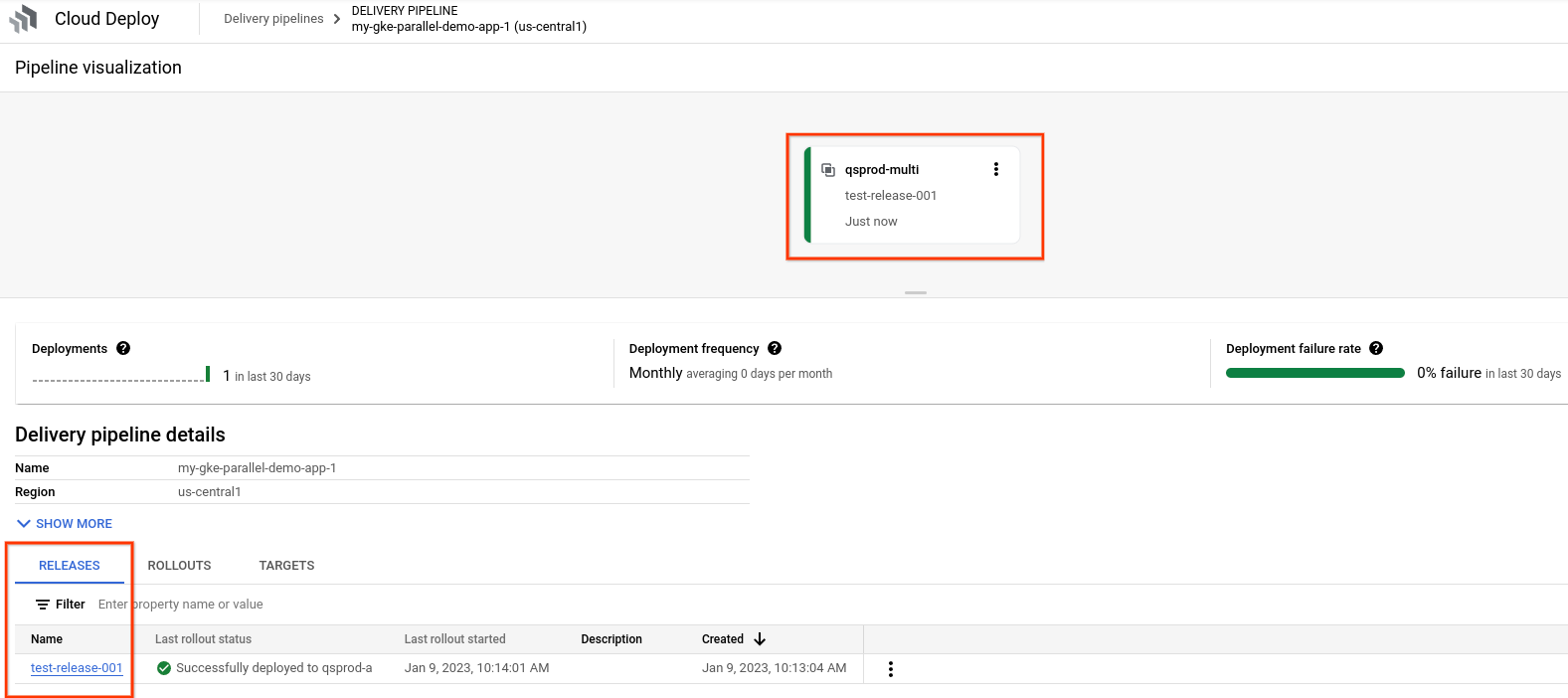
And your release is listed on the Releasestab under Delivery pipeline details.
-
Click the release name,
test-release-001.Your rollouts appear under Rollouts. You can click a rollout to view its details, including the deployment log.
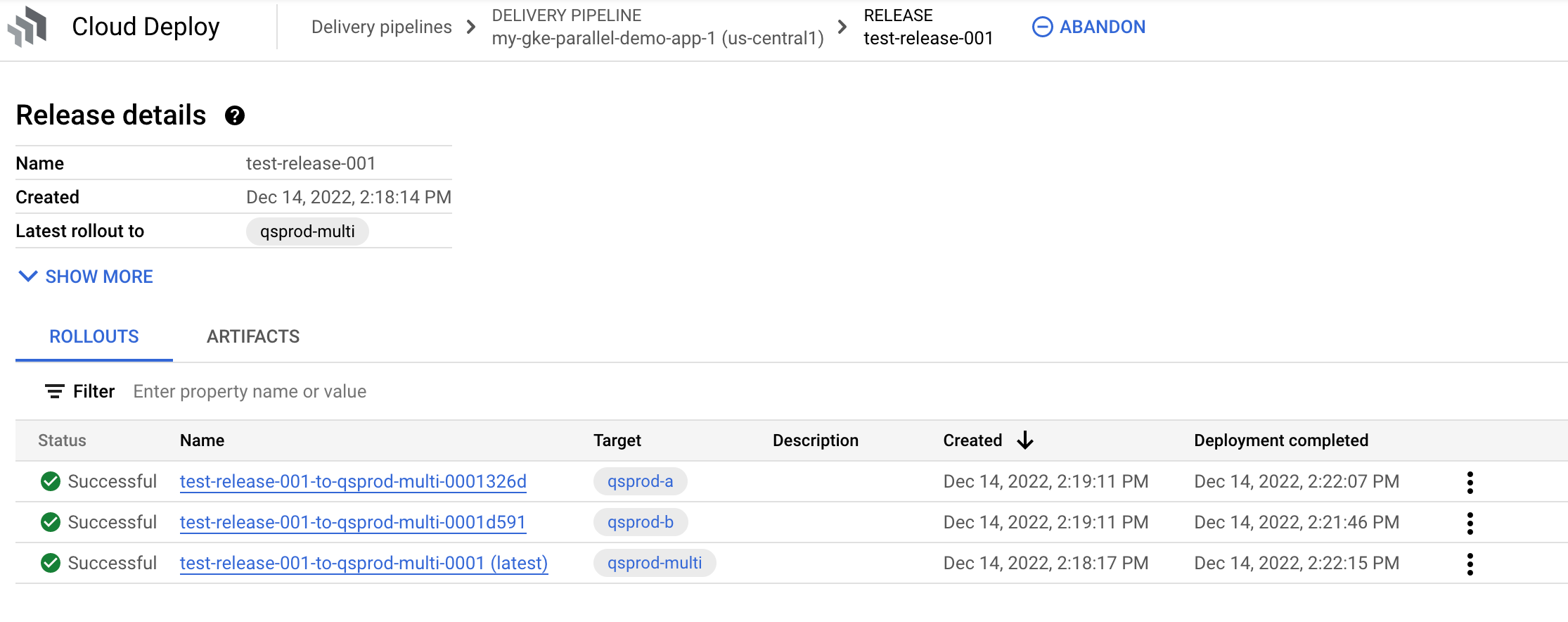
-
Under Release details, select the Artifactstab.
The Deploy parameterstable lists all the parameters you configured in your manifest and the values you provided for those parameters:
GKE
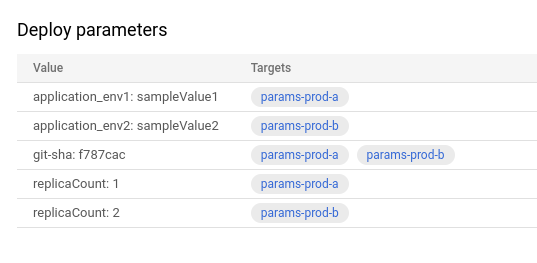
Cloud Run
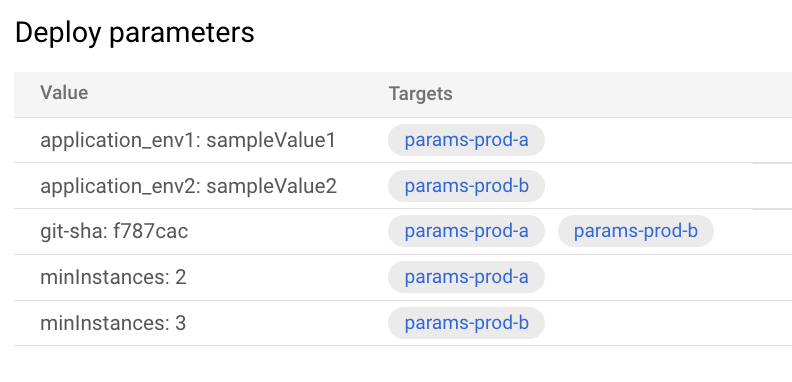
In addition to the parameters and values, the table shows which target each parameter applies to.
-
In the Release inspector column, click on View artifacts for either target.
-
Click Show diff, then select
params-prod-afor one target, andparams-prod-bfor the other.A diff is shown, comparing the rendered manifests of the two targets, including the values you specified:
GKE
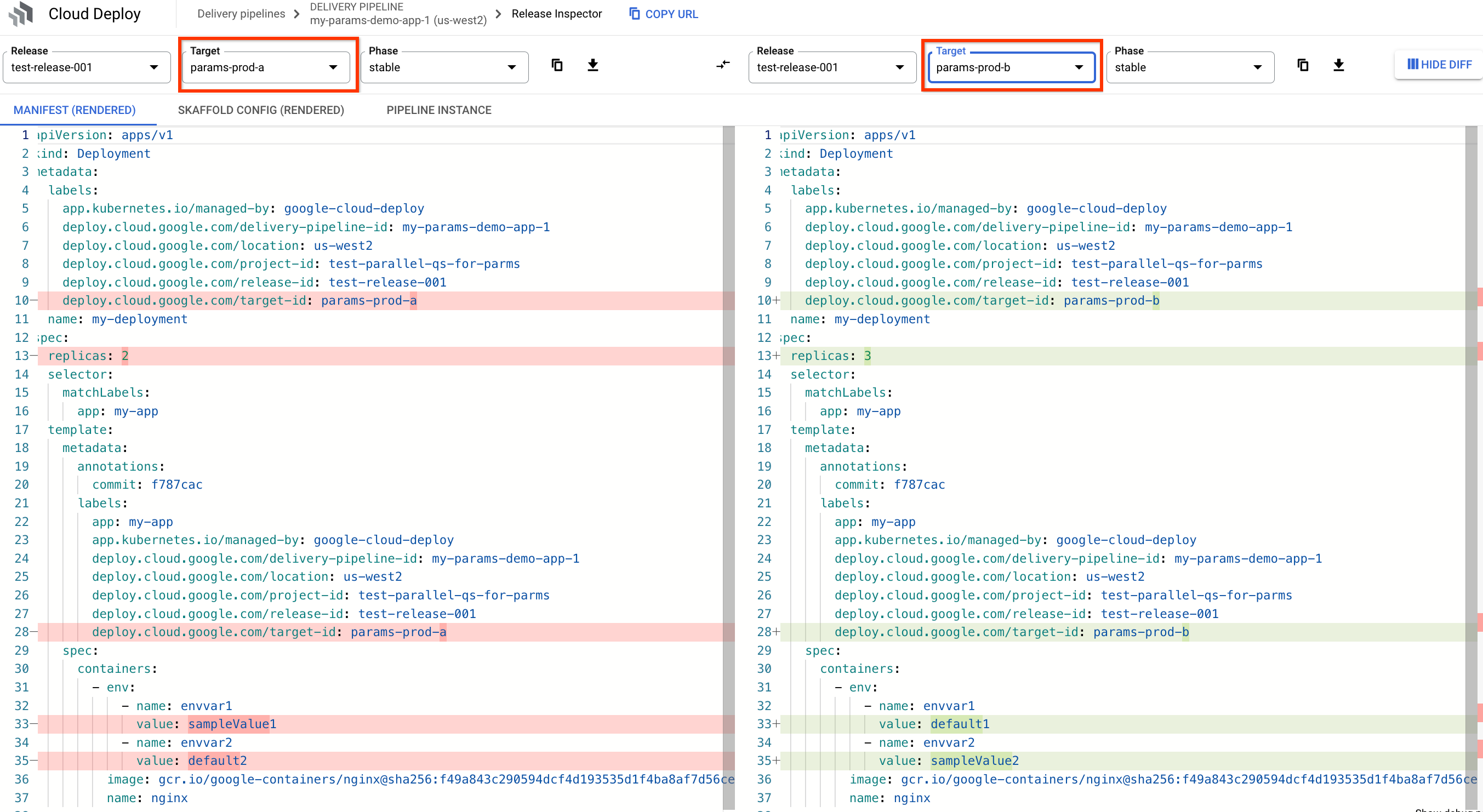
Cloud Run
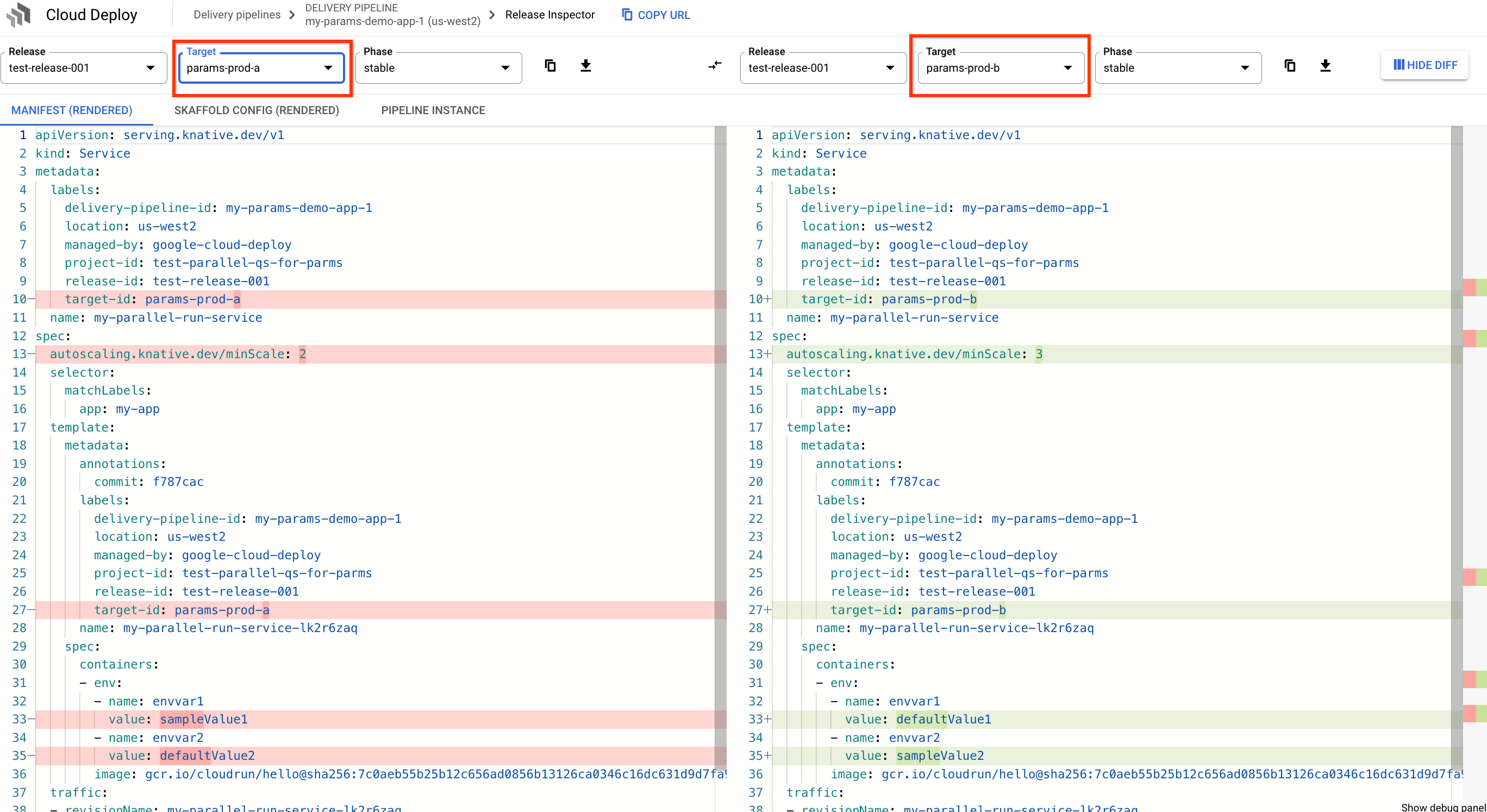
Clean up
To avoid incurring charges to your Google Cloud account for the resources used on this page, follow these steps.
-
Delete the GKE clusters or Cloud Run services:
GKE
gcloud container clusters delete deploy - params - cluster - prod1 -- region = us - central1 -- project = PROJECT_ID \ && gcloud container clusters delete deploy - params - cluster - prod2 -- region = us - west1 -- project = PROJECT_IDCloud Run
gcloud run services delete my - parallel - run - service -- region = us - central1 -- project = PROJECT_ID \ && gcloud run services delete my - parallel - run - service -- region = us - west1 -- project = PROJECT_ID -
Delete the delivery pipeline, multi-target, child targets, release, and rollouts:
gcloud deploy delete -- file = clouddeploy . yaml -- force -- region = us - central1 -- project = PROJECT_ID -
Delete the Cloud Storage buckets that Cloud Deploy created.
One ends with
_clouddeploy, and the other is[region].deploy-artifacts.[project].appspot.com.
That's it, you completed this quickstart!
What's next
-
Learn more about using deploy parameters .
-
Read more about how to deploy to multiple targets at the same time.
-
Learn how to manage your manifests .
-
Learn how to combine Google Cloud CI/CD tools to develop and deliver software effectively to GKE .


