Save a snapshot of your report by downloading it as a PDF. You can then share the file offline using email, print it, archive it on disk, or do anything else you can do with PDF files.
Download a report
To download a report, follow these steps:
- View or edit the report that you want to download.
- Apply any refinements that are available in the report, such as filter controls, date range controls, or data controls.
- In the upper right, click Share, and then click Download
 .
. - Alternatively, you can select a button to download the report, if available.
- Configure the download options.
- Click DOWNLOAD.
Your PDF file will be saved to your downloads directory.
Download options
For multi-page reports, you can download all pages in the report, or selected pages. If you want to rearrange the pages in the PDF output, drag them into the order you want. (This won't change the page order in the report, just the PDF.)
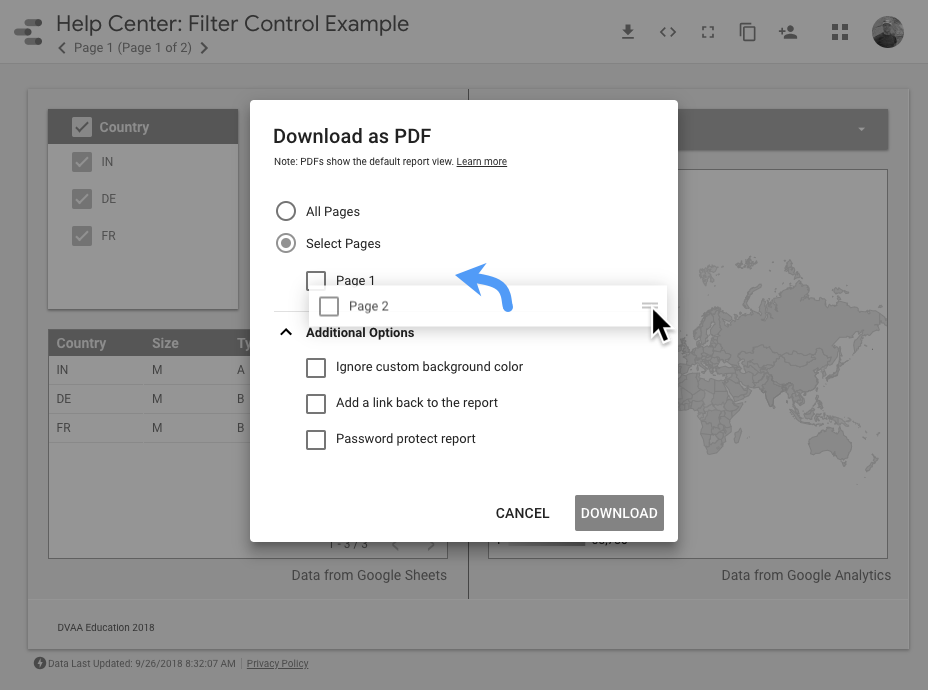
Ignore custom background color
Removes the report's background color. Select this to give your PDF a transparent background.
Add a link back to the report
Adds an "Open in Looker Studio" link to the PDF bookmarks section of your PDF viewer, if your PDF viewer supports bookmarks. This lets viewers see your report directly in Looker Studio.
Password protect report
Requires anyone viewing the PDF to supply the password that you specify.
Expand tables to show all rows
For each table visualization with more rows than are visible in the report, you can expand the visualization to display up to 2,000 rows. Charts and other components that are adjacent to or overlapping the expanded visualization will retain their position. Only components that are located below the expanded visualization will be moved to a lower position.
Note the following limitations when you're expanding visualizations:
- You can only expand table visualizations and pivot tables.
- You can only expand visualizations vertically, not horizontally.
- You can't expand report-level components .
- If your component uses a gradient background , borders , or vertical stacking , the PDF may not render correctly.
Add page numbers to the report
For PDF files with multiple pages, you can display page numbers at the bottom of each page.
Prevent others from downloading your report
You can prevent other people from downloading your report as part of the report's sharing options. Learn more .
Slow or incomplete download?
Several things may cause a download to fail or be incomplete:
Time-out issues
When downloading complex or multi-page reports, you may experience one or more of the following issues due to network time-out:
- The browser's status bar message may close before the download completes. Wait a few moments, then check your Downloads folder for the PDF file.
- The PDF may not include all pages. Be sure to check the download before sharing it.
- The PDF may fail to download.
If either of the last two issues occur consistently, consider downloading a subset of report pages.
BigQuery data is protected with VPC Service Controls
With VPC Service Controls , administrators can define a security perimeter around the resources of services that Google manages to control communication to and between those services. If your data source connects to protected tables in BigQuery, the PDF will display an error on any charts that use protected tables.



