This guide shows you how to use Google Mobile Ads SDK to load and display ads from LINE Ads Network using mediation , covering waterfall integrations. It covers how to add LINE Ads Network to an ad unit's mediation configuration, and how to integrate the LINE Ads Network SDK and adapter into an iOS app.
The dashboard interface for LINE Ads Network uses Japanese text for its labels, buttons, and descriptions. The screenshots in this guide have not been translated. In this guide's descriptions and instructions however, labels and buttons are translated with their English language equivalents in parentheses.
Supported integrations and ad formats
The mediation adapter for LINE Ads Network has the following capabilities:
Native ads (for Bidding) is in closed beta, reach out to your account manager to request access.
Requirements
-
iOS deployment target of 12.0 or higher
-
[For bidding]: To integrate all supported ad formats in bidding, use LINE Ads Network adapter 2.8.20240827.0 or higher ( latest version recommended )
-
Latest Google Mobile Ads SDK
-
Complete the mediation Get started guide
Step 1: Set up configurations in LINE Ads Network UI
Sign up and log in to your LINE Ads Network account.
Add a new application
Click 広告枠管理 (Ad Slot Management)> メディア (Media). Then, click 新規作成 (Create New).

Fill out the form and click 登録 (Register).

Take note of the Application ID.

Create an ad placement
Click the ID of the application you want to add an ad placement. Then, select 詳細 (Detail).

Click スロット 追加 (Add Slot).

Fill out the form for details about the slot. For Bidding Type, select Standardto configure this slot for waterfall mediation, or Google SDK Biddingto configure this slot for Bidding. Click 登録 (Register)once the form is filled.
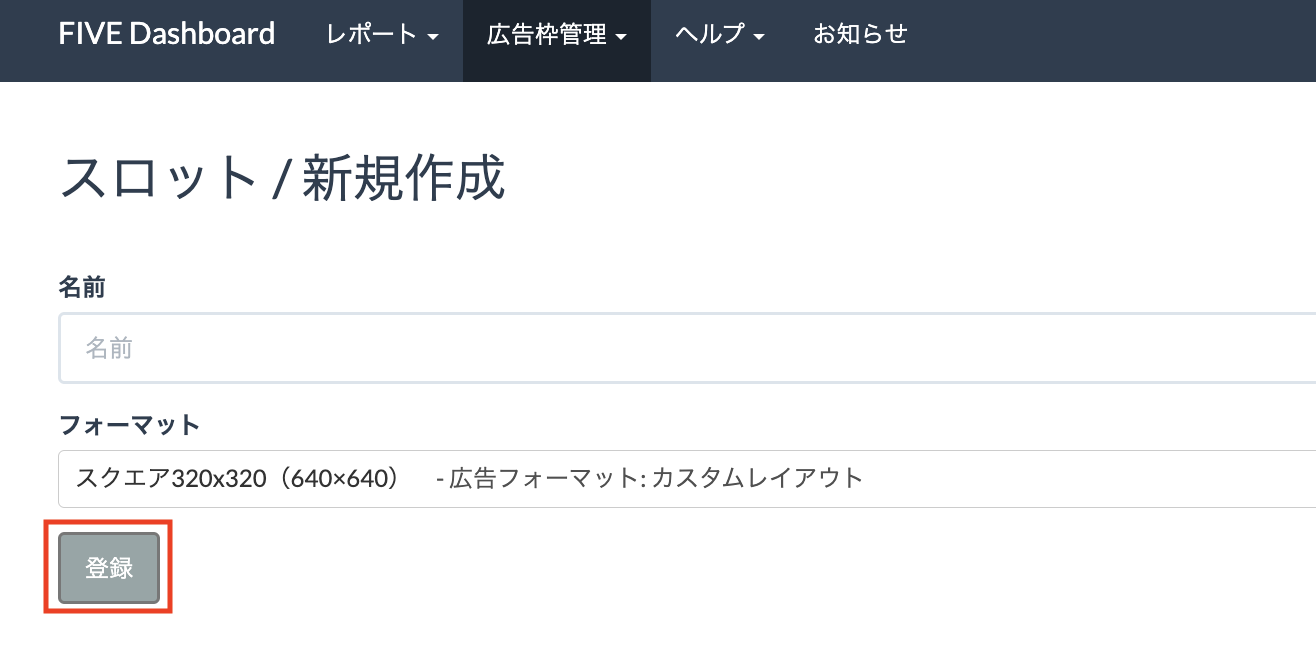
Take note of the Slot ID.

Update your app-ads.txt
Authorized Sellers for Apps app-ads.txt
is an IAB Tech Lab initiative that helps ensure your
app ad inventory is only sold through channels you've identified as authorized. To prevent a
significant loss in ad revenue, you'll need to implement an app-ads.txt
file.
If you haven't done so already, create an app-ads.txt file for Ad Manager
.
To implement app-ads.txt
for LINE Ads Network, see About app-ads.txt
.
Step 2: Set up LINE Ads Network demand in Ad Manager UI
Sign in to your Ad Manager account .
Add LINE Ads Network in Companies
Bidding
This step isn't required for bidding integrations.
Waterfall
Navigate to Admin> Companies, then click the New companybutton in the All companiestab. Select Ad network.

Select LINE Ads Networkas the Ad network, enter a unique Nameand enable Mediation. Turn on Automatic data collection, and enter the Login name and Password obtained in the previous section.
You don't need to enter a Usernameor Password. Click Savewhen done.
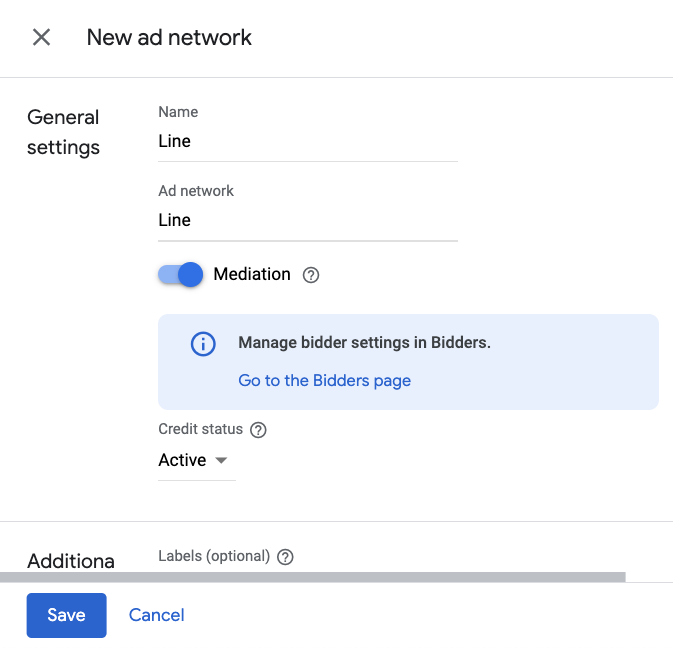
Enable secure signal sharing
Bidding
Navigate to Admin> Global settings. Go to the Ad Exchange account settingstab and review and toggle on Secure signal sharing. Click Save.
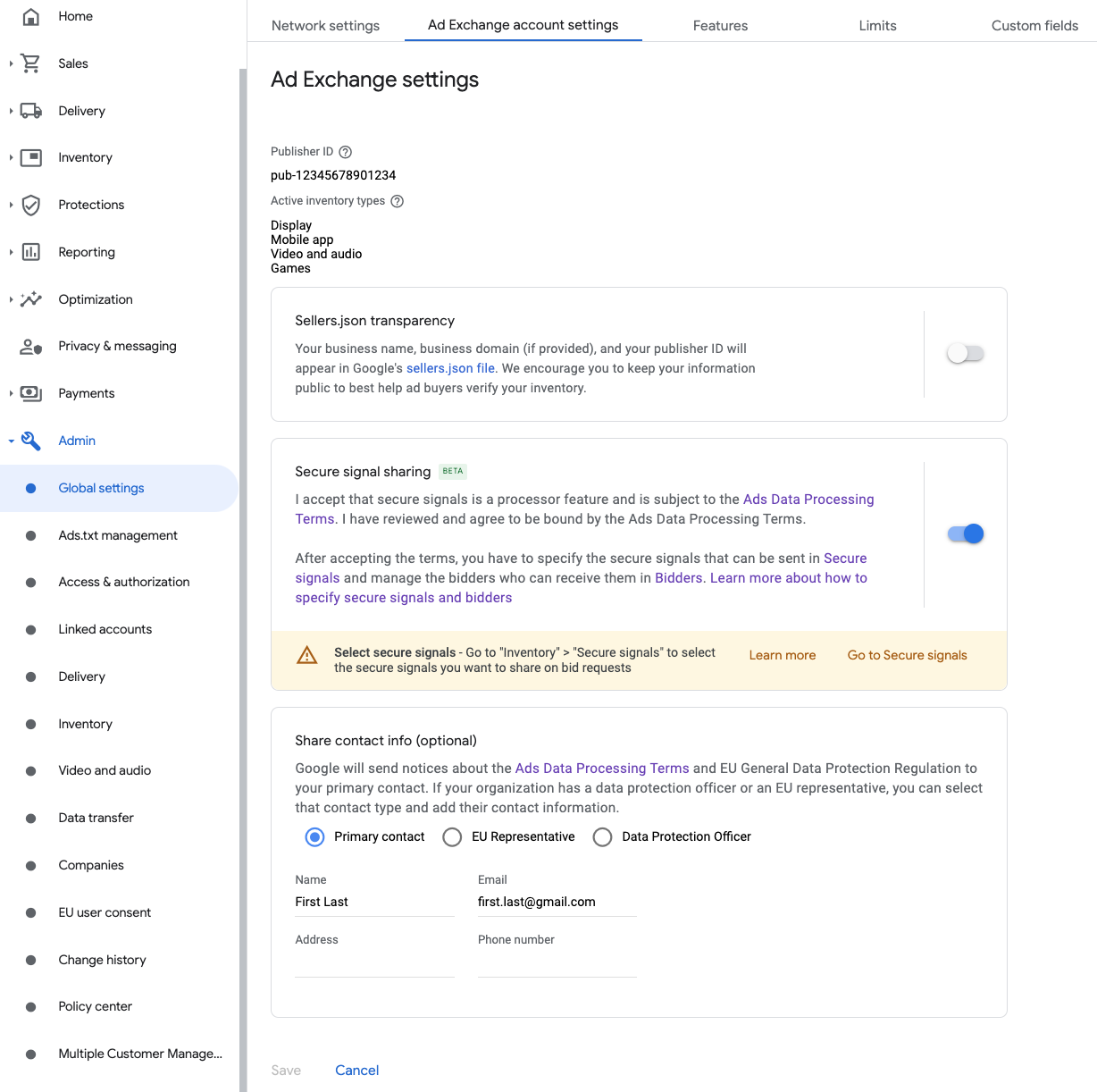
Waterfall
This step isn't required for waterfall integrations.
Share secure signal on bid requests
Bidding
Navigate to Inventory> Secure Signals. Under Secure signals, search for LINE and toggle on Enable app integration.

Click Save.
Waterfall
This step isn't required for waterfall integrations.
Allow secure signal sharing for SDK Bidding
Bidding
Navigate to Delivery> Demand channel settings. In the Default settingstab, toggle on Allow secure signal sharingfor SDK Bidding.
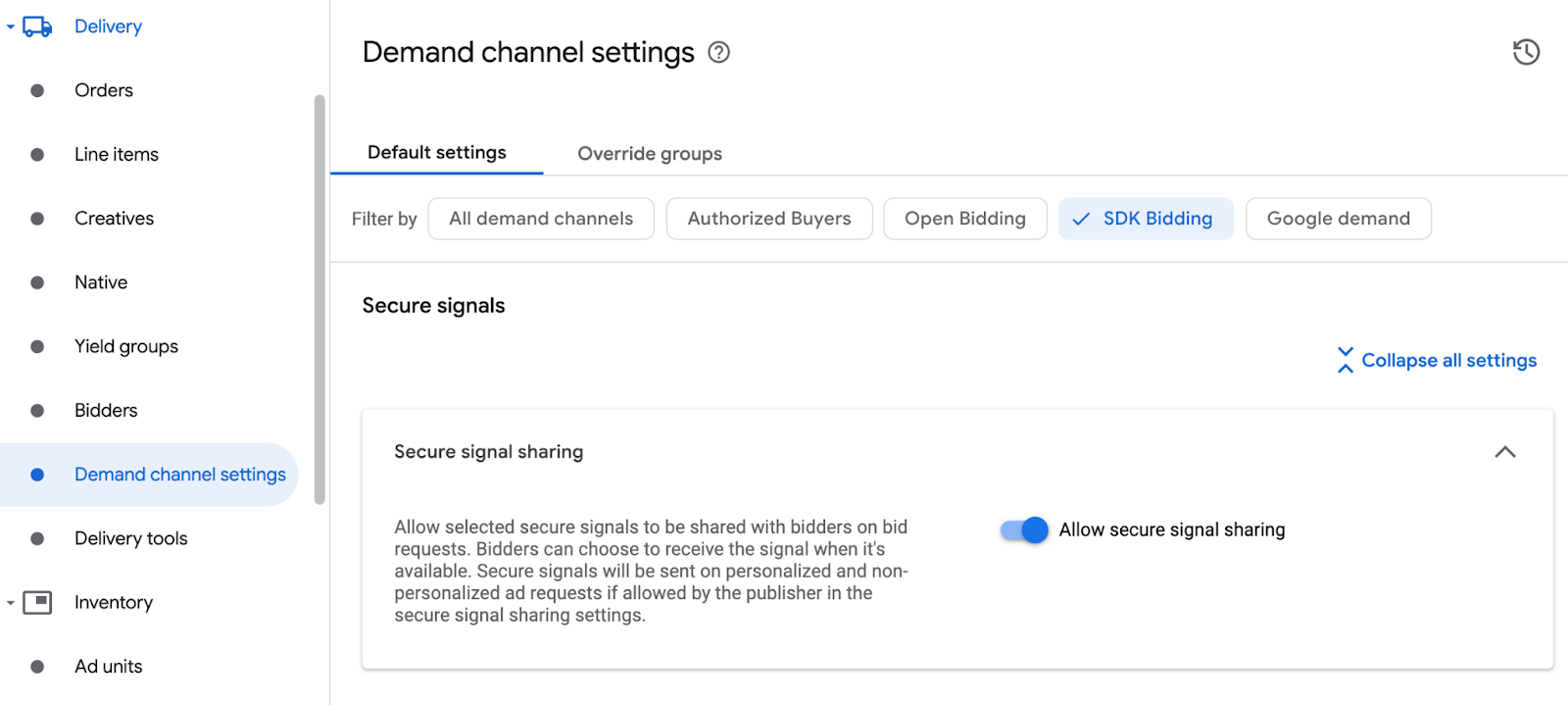
Click Save.
Waterfall
This step isn't required for waterfall integrations.
Configure LINE Ads Network bidding
Bidding
Navigate to Delivery> Bidders, and click Go to SDK Bidding.
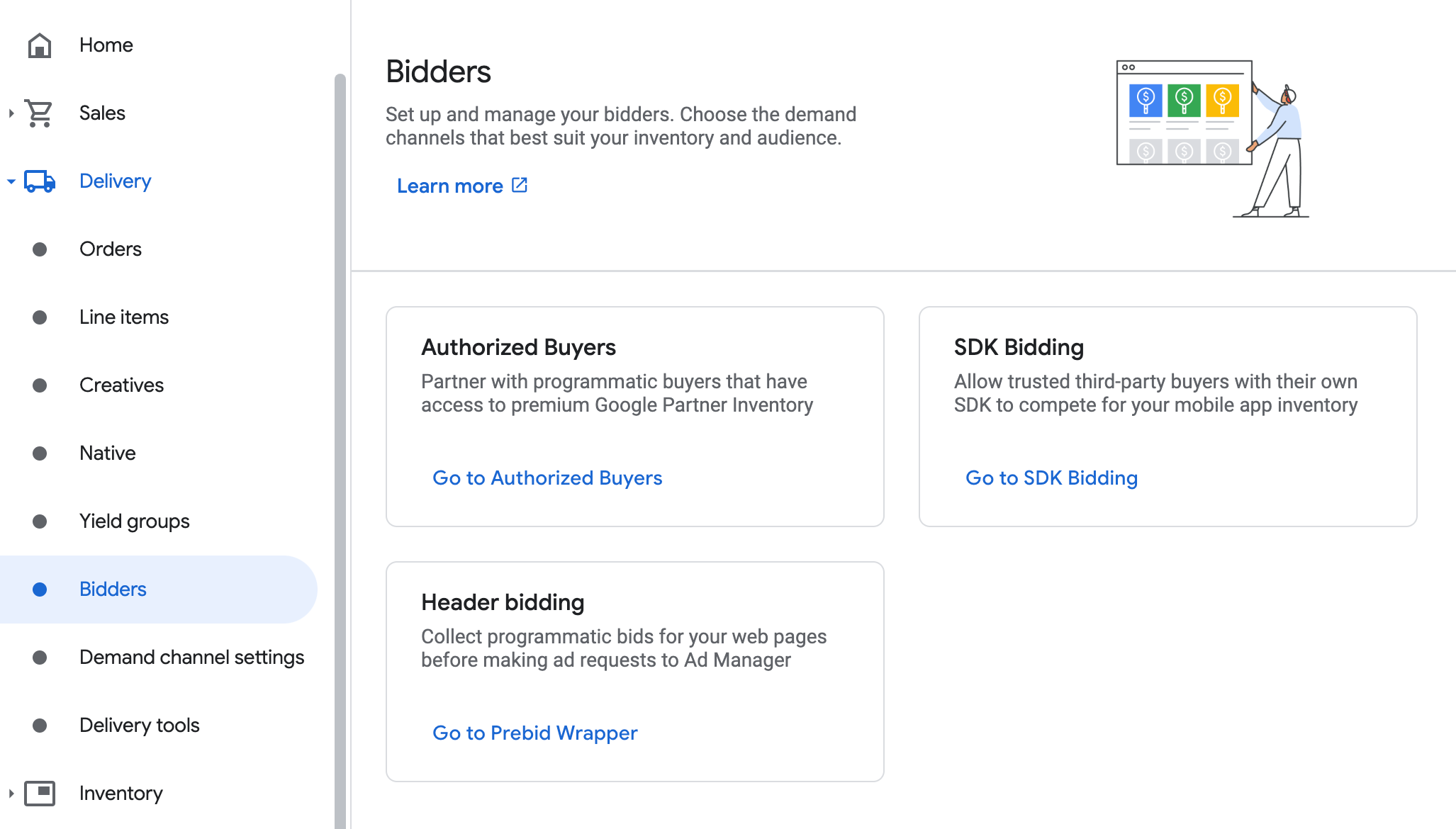
Click New bidder.
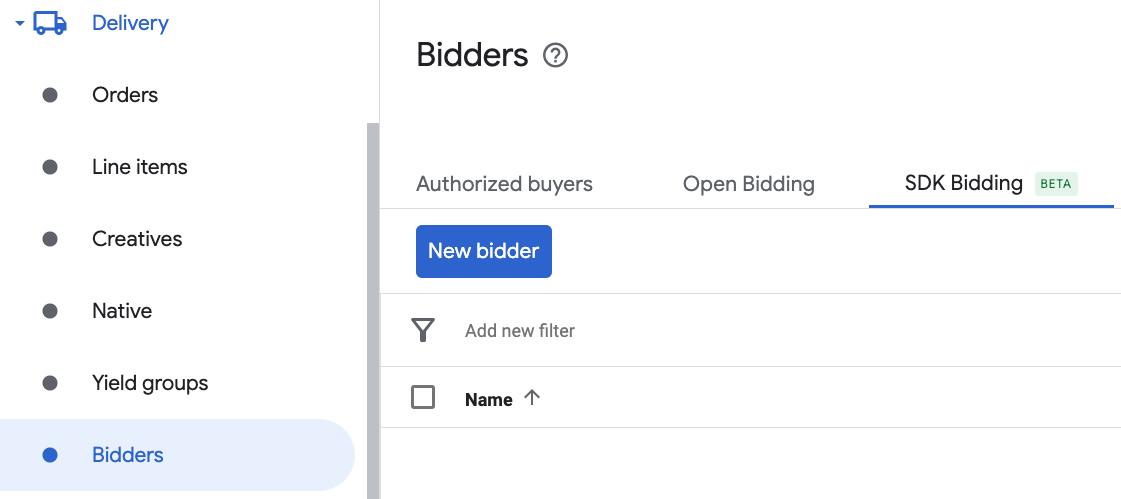
Select LINE Ads Networkas the bidder.
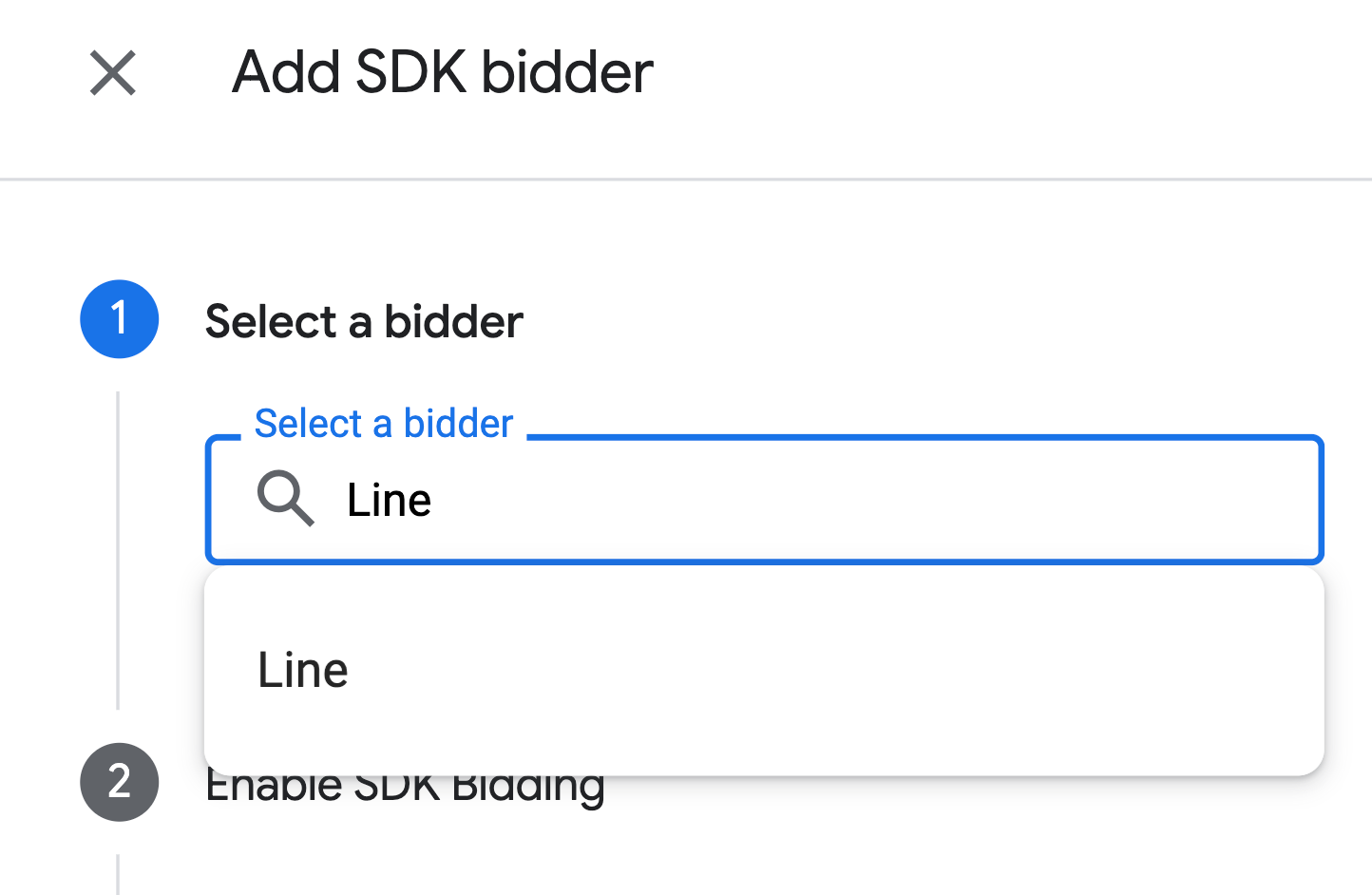
Click Continueto enable SDK Bidding for this bidder.
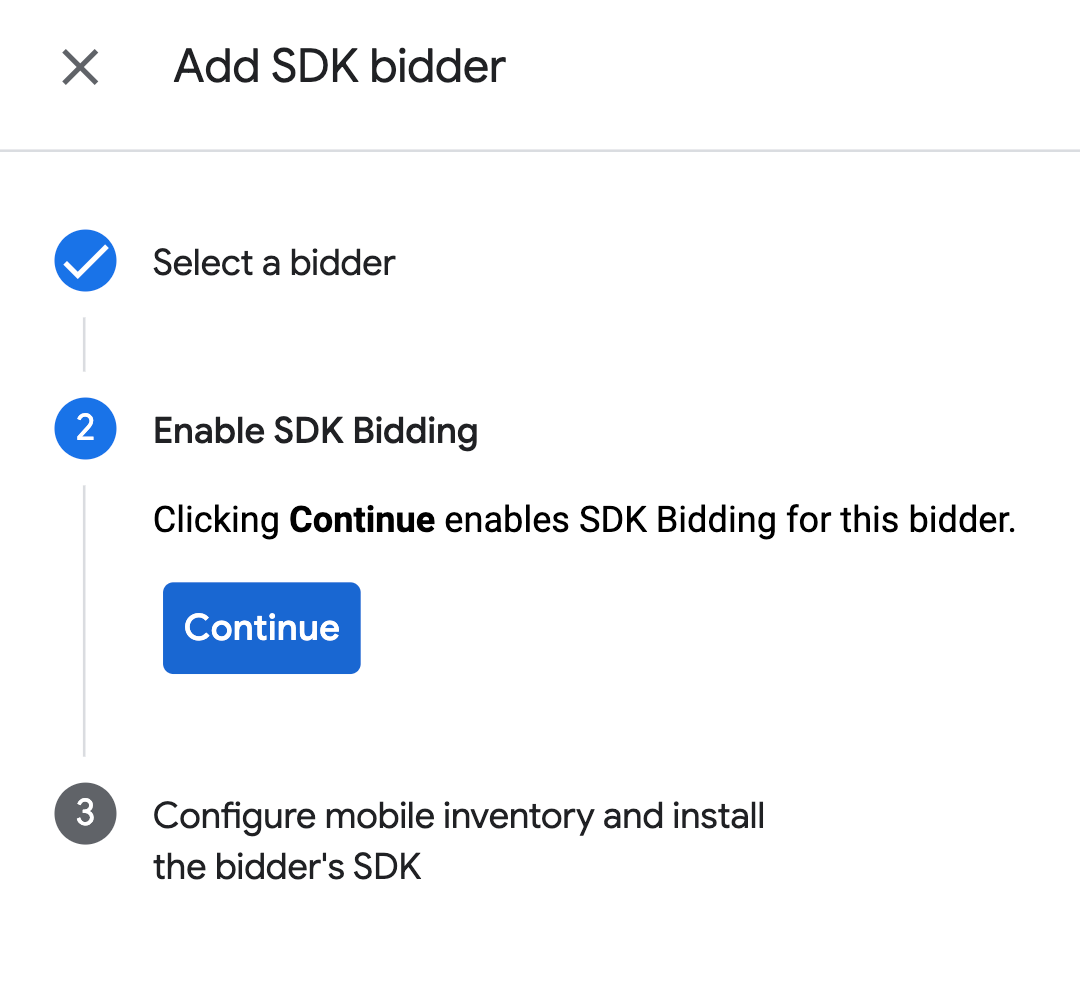
Click Done.
Waterfall
This step isn't required for waterfall integrations.
Configure ad unit mapping
Bidding
Navigate to Delivery> Bidders, and click Go to SDK Bidding.
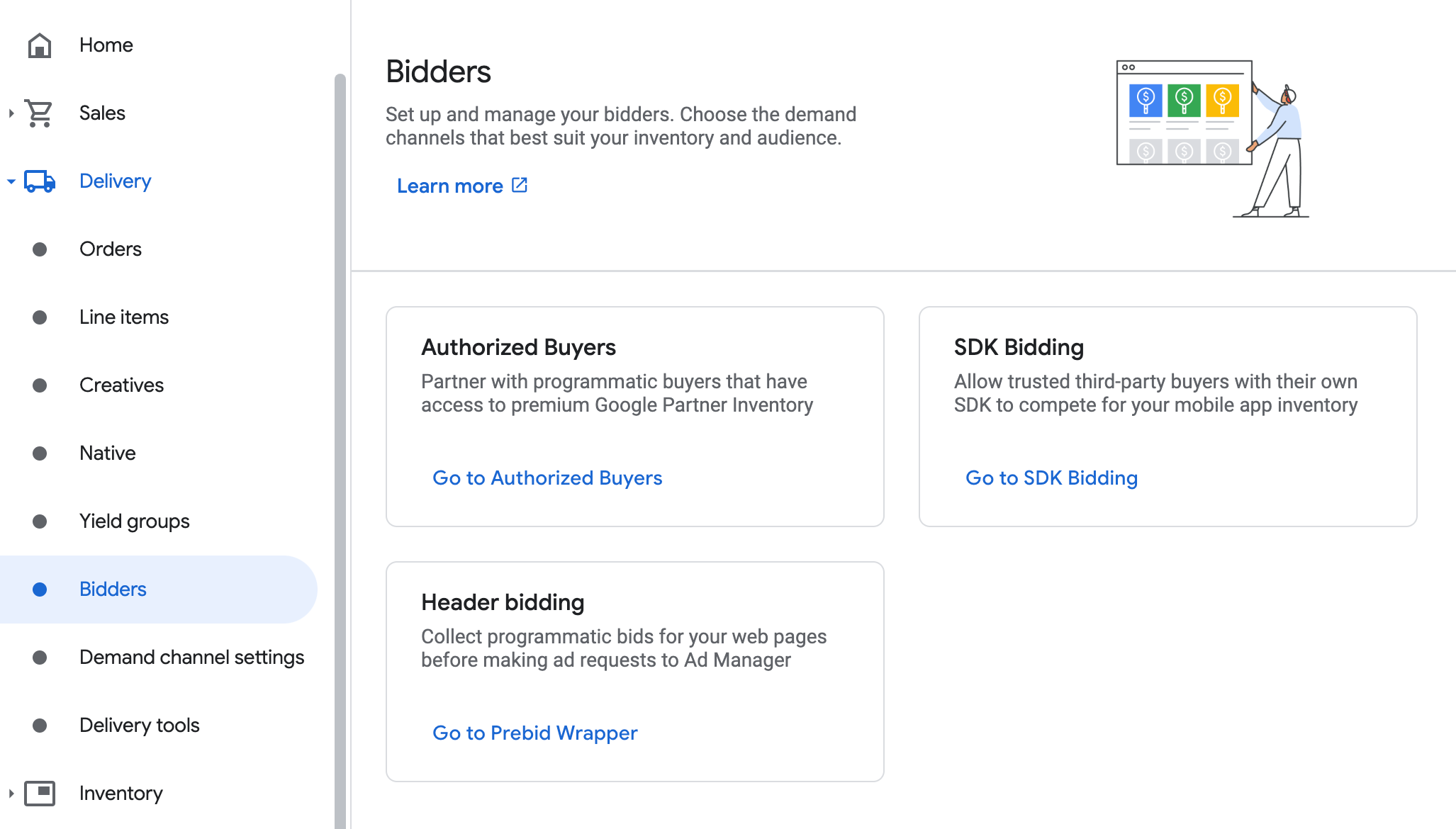
Select the company for LINE Ads Network.
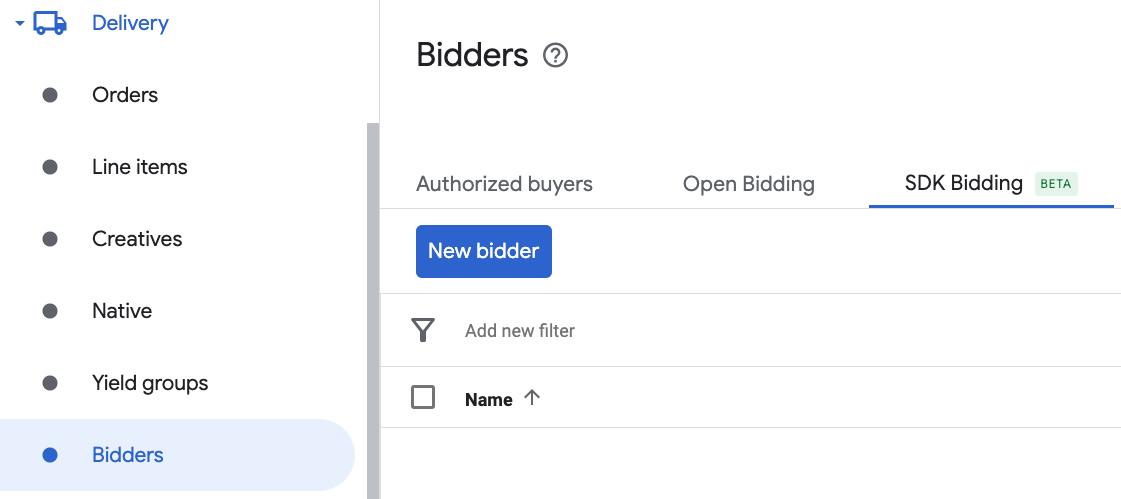
Go to the Ad unit mappingtab and click New ad unit mapping.
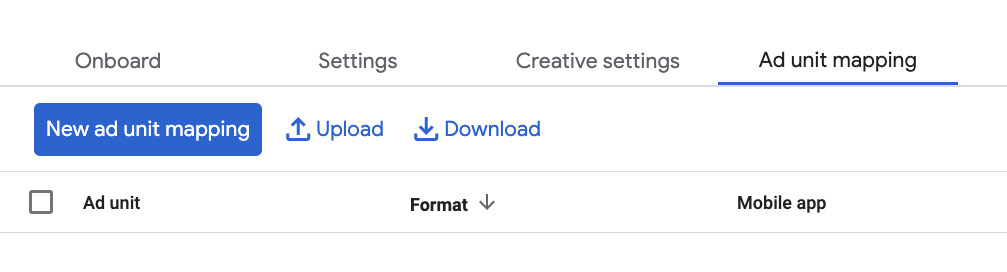
Choose Specific ad unit. Select an ad unit and format, Mobile appas the Inventory type, and your Mobile application. Then, enter Application ID and Slot ID obtained in the previous section. Finally, click Save.

Waterfall
Navigate to Delivery> Yield groupsand click the New yield groupbutton. Select your Mobile application.
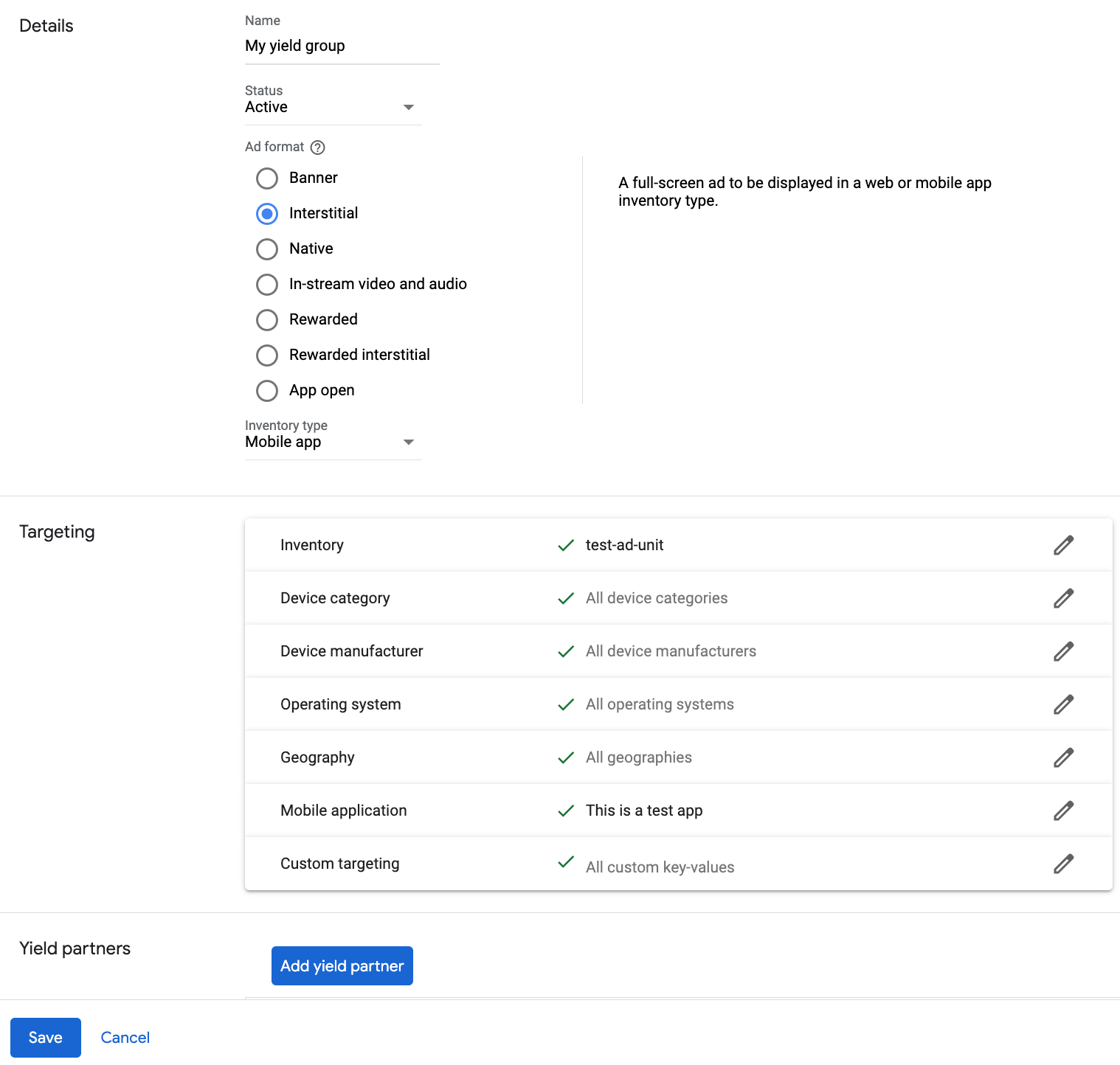
Scroll down and click Add yield partner.

Select the company you created for LINE Ads Network in the previous section. Choose Mobile SDK mediationas the Integration type, iOSas the Platform, and Activeas the Status.
Enter the Application ID and Slot ID obtained in the previous section, and the Default CPMvalue. Click Save.
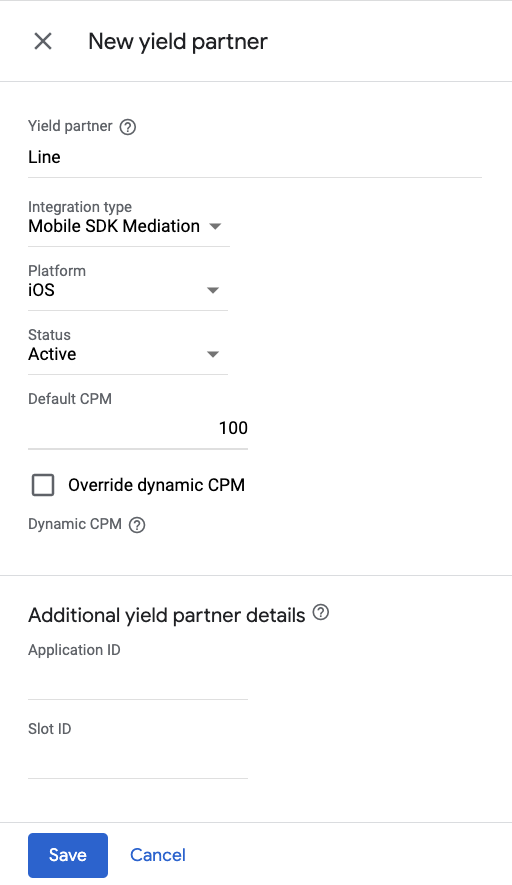
Note: Automatic data collection takes a few days to gather data before it can accurately calculate a Dynamic CPM value for a mediation network. Once the eCPM can be calculated, it is automatically updated on your behalf.
Step 3: Import the LINE Ads Network SDK and Adapter
Using CocoaPods (recommended)
Add the following line to your project's Podfile:
pod 'GoogleMobileAdsMediationLine'
From the command line run:
pod
install
--repo-update
Manual integration
- Download the latest version of the LINE Ads Network
SDK
and link
FiveAd.frameworkin your project. - Download the latest version of the LINE Ads Network adapter from the download
link in Changelog and link
LineAdapter.frameworkin your project.
Step 4: Add required code
SKAdNetwork integration
Follow LINE Ads Network's
documentation
to add the SKAdNetwork identifiers to your project's Info.plist
file.
Step 5: Test your implementation
Enable test ads
Make sure you register your test device for Ad Manager.
Verify test ads
To verify that you are receiving test ads from LINE Ads Network, enable single ad source testing in ad inspector using the LINE Ads Network (Waterfall)ad source(s).
Optional steps
Network-specific parameters
The LINE Ads Network adapter supports an additional request parameter which can
be passed to the adapter using the GADMediationAdapterLineExtras
class. This class
includes the following properties:
-
adAudio - Specifies the default sound start state of banner, interstitial and rewarded ads.
Here's a code example of how to create an ad request that sets these parameters:
Swift
import
LineAdapter
// ...
let
request
=
GAMRequest
()
let
extras
=
GADMediationAdapterLineExtras
()
extras
.
adAudio
=
GADMediationAdapterLineAdAudio
.
unmuted
// ...
request
.
register
(
extras
)
Objective-C
#import <LineAdapter/LineAdapter.h>
// ...
GAMRequest
*
request
=
[
GAMRequest
request
];
GADMediationAdapterLineExtras
*
extras
=
[[
GADMediationAdapterLineExtras
alloc
]
init
];
extras
.
adAudio
=
GADMediationAdapterLineAdAudioUnmuted
;
// ...
[
request
registerAdNetworkExtras
:
extras
];
Using native ads
Ad rendering
The LINE Ads Network adapter populates the following fields
for a GADNativeAd
.
| Field | Assets always included by LINE Ads Network adapter |
|---|---|
| Headline | |
| Image | |
| Body | |
| App icon | 1 |
| Call to action | |
| Star rating | |
| Store | |
| Price |
For native ads, the LINE Ads Network SDK does not provide an app icon asset. Instead, the LINE Ads Network adapter populates the app icon with a transparent image.
Error codes
If the adapter fails to receive an ad from LINE Ads Network, you can check the
underlying error from the ad response using GADResponseInfo.adNetworkInfoArray
under the following classes:
GADMediationAdapterLine
Here are the codes and accompanying messages thrown by the LINE Ads Network adapter when an ad fails to load:
| Error code | Domain | Reason |
|---|---|---|
|
1-10
|
Sent by LINE Ads Network SDK | LINE Ads Network SDK returned an SDK-specific error. See LINE Ads Network's documentation for more details. |
|
101
|
com.google.ads.mediation.line | Invalid server parameters (e.g. Missing Application ID or Slot ID). |
|
102
|
com.google.ads.mediation.line | The requested ad size does not match a LINE Ads Network supported banner ad size. |
|
103
|
com.google.ads.mediation.line | Failed to load an information icon image asset in native ad. |
LINE iOS Mediation Adapter Changelog
Version 2.9.20250825.0 (In progress)
Version 2.9.20250805.0 (In progress)
- Now tries to register FiveAd SDK before each ad request.
Version 2.9.20250512.0
- Now requires minimum iOS version 13.0.
- Verified compatibility with FiveAd SDK version 2.9.20250512.
Built and tested with:
- Google Mobile Ads SDK version 12.14.0.
- FiveAd SDK version 2.9.20250512.
Version 2.9.20241106.3
- Fixed an issue where
GADMediationAdapterLine.hwas not a public header. - Enabled
-fobjc-arcand-fstack-protector-allflags. - Removed the banner ad size verification for bidding after successful loading.
- Waterfall banner ads will continue to check for banner ad sizes upon successful loading.
Built and tested with:
- Google Mobile Ads SDK version 12.2.0.
- FiveAd SDK version 2.9.20241106.
Version 2.9.20241106.2
- Added the
GADMediationAdapterLine.testModeproperty to indicate whether the FiveAd SDK should be initialized in test mode. This flag must be set before initializing the Google Mobile Ads SDK. - Removed the check for FiveAd SDK initialization state before initializing the FiveAd SDK.
- Removed the deprecated native ad state check before downloading native ad assets.
- Now requires Google Mobile Ads SDK version 12.0.0 or higher.
Built and tested with:
- Google Mobile Ads SDK version 12.0.0.
- FiveAd SDK version 2.9.20241106.
Version 2.9.20241106.1
- Updated the adapter to use the latest ad load API for bidding banner ads.
- Fixed an issue preventing ad events from forwarding correctly for bidding interstitial ads.
Built and tested with:
- Google Mobile Ads SDK version 11.12.0.
- FiveAd SDK version 2.9.20241106.
Version 2.9.20241106.0
- Verified compatibility with FiveAd SDK version 2.9.20241106.
Built and tested with:
- Google Mobile Ads SDK version 11.12.0.
- FiveAd SDK version 2.9.20241106.
Version 2.8.20240827.1
- Updated
CFBundleShortVersionStringto have three components instead of four.
Built and tested with:
- Google Mobile Ads SDK version 11.10.0.
- FiveAd SDK version 2.8.20240827.
Version 2.8.20240827.0
- Verified compatibility with FiveAd SDK version 2.8.20240827.
- Added bidding support for banner, interstitial, rewarded, and native ad formats.
Built and tested with:
- Google Mobile Ads SDK version 11.8.0.
- FiveAd SDK version 2.8.20240827.
Version 2.8.20240612.0
- Added audio control for native ad via GADVideoOptions.
- Verified compatibility with FiveAd SDK version 2.8.20240612.
Built and tested with:
- Google Mobile Ads SDK version 11.5.0.
- FiveAd SDK version 2.8.20240612.
Version 2.7.20240411.0
- Verified compatibility with FiveAd SDK version 2.7.20240411.
Built and tested with:
- Google Mobile Ads SDK version 11.3.0.
- FiveAd SDK version 2.7.20240411.
Version 2.7.20240318.0
- Verified compatibility with FiveAd SDK version 2.7.20240318.
Built and tested with:
- Google Mobile Ads SDK version 11.2.0.
- FiveAd SDK version 2.7.20240318.
Version 2.7.20240214.1
- Now requires minimum iOS version 12.0.
- Now requires Google Mobile Ads SDK version 11.0 or higher.
- Included
Info.plistin the frameworks withinLineAdapter.xcframework.
Built and tested with:
- Google Mobile Ads SDK version 11.0.1.
- FiveAd SDK version 2.7.20240214.
Version 2.7.20240214.0
- Verified compatibility with FiveAd SDK version 2.7.20240214.
Built and tested with:
- Google Mobile Ads SDK version 11.0.1.
- FiveAd SDK version 2.7.20240214.
Version 2.7.20240126.0
- Verified compatibility with FiveAd SDK version 2.7.20240126.
- Updated the adapter implementation with FiveAd SDK new delegate protocols.
Built and tested with:
- Google Mobile Ads SDK version 10.14.0.
- FiveAd SDK version 2.7.20240126.
Version 2.7.20231115.0
- Verified compatibility with FiveAd SDK version 2.7.20231115.
- Included
GADMediationAdapterLineExtrasheader in the modulemap.
Built and tested with:
- Google Mobile Ads SDK version 10.14.0.
- FiveAd SDK version 2.7.20231115.
Version 2.6.20230609.1
- Added
GADMediationAdapterLineAudioStateto manage the initial audio state of the banner, interstitial, and rewarded ad when it is first displayed.
Built and tested with:
- Google Mobile Ads SDK version 10.14.0.
- FiveAd SDK version 2.6.20230609.
Version 2.6.20230609.0
- Initial release!
- Added waterfall support for banner, interstitial, rewarded, and native ad formats.
- Verified compatibility with FiveAd SDK version 2.6.20230609.
Built and tested with:
- Google Mobile Ads SDK version 10.9.0.
- FiveAd SDK version 2.6.20230609.


