AI-generated Key Takeaways
-
The Actions SDK allows development of Google Assistant conversation fulfillment without Dialogflow, using an Action package to map intents to fulfillment and define user query patterns.
-
Using the Actions SDK requires you to provide your own Natural Language Understanding solution, with Dialogflow being highly recommended as an alternative.
-
The
gactionscommand line interface is used when developing with the Actions SDK to test and update your Actions project and manage the Action package. -
Actions in an Action package are created by mapping unique intent identifiers, which act as entry points to conversations, to fulfillment that processes the intent.
-
After creating your Action package and deploying fulfillment, you upload it to the Actions console to manage your project and eventually submit it for approval to make it available to users.
Actions on Google lets you extend the functionality of Google Assistant with Actions . Actions let users get things done through a conversational interface that can range from a quick command to turn on some lights or a longer conversation, such as playing a trivia game.
The Actions SDK is a method of developing conversation fulfillment without using Dialogflow. When using the Actions SDK, you use an Action package to map intents to their fulfillment. You must also provide query patterns in the Action package in order to define example phrases your users might say.
gactions CLI
When developing with the Actions SDK, you use the gactions
command line
interface (CLI) to test and update your Actions project. The gactions
CLI
also helps you create and manage the Action package for your Conversational Action.
Create Actions in your Action package
You create Actions in your Action package by mapping intents to fulfillment. An Action defines an entry point to start conversations with a unique identifier called an intent . Intents map to fulfillments, which process the intent.
For example, say you wanted to build a project that contained Actions to purchase some goods, check the status of orders, and to show some daily deals. You can define intents that are triggered by saying:
- "Hey Google, talk to ExampleAction."
- "Hey Google, talk to ExampleAction to buy some shoes."
- "Hey Google, talk to ExampleAction to check on my order."
- "Hey Google, talk to ExampleAction to show me today's deals."
The Action package JSON file might look something like this:
{
"actions"
:
[
{
"name"
:
"MAIN"
,
"intent"
:
{
"name"
:
"actions.intent.MAIN"
},
"fulfillment"
:
{
"conversationName"
:
"ExampleAction"
}
},
{
"name"
:
"BUY"
,
"intent"
:
{
"name"
:
"com.example.ExampleAction.BUY"
,
"parameters"
:
[{
"name"
:
"color"
,
"type"
:
"org.schema.type.Color"
}],
"trigger"
:
{
"queryPatterns"
:
[
"find some $org.schema.type.Color:color sneakers"
,
"buy some blue suede shoes"
,
"get running shoes"
]
}
},
"fulfillment"
:
{
"conversationName"
:
"ExampleAction"
}
},
{
"name"
:
"ORDER_STATUS"
,
"intent"
:
{
"name"
:
"com.example.ExampleAction.ORDER_STATUS"
,
"trigger"
:
{
"queryPatterns"
:
[
"check on my order"
,
"see order updates"
,
"check where my order is"
]
}
},
"fulfillment"
:
{
"conversationName"
:
"ExampleAction"
}
},
{
"name"
:
"DAILY_DEALS"
,
"intent"
:
{
"name"
:
"com.example.ExampleAction.DAILY_DEALS"
,
"trigger"
:
{
"queryPatterns"
:
[
"hear about daily deals"
,
"buying some daily deals"
,
"get today's deals"
]
}
},
"fulfillment"
:
{
"conversationName"
:
"ExampleAction"
}
}
],
"conversations"
:
{
"ExampleAction"
:
{
"name"
:
"ExampleAction"
,
"url"
:
"https://www.example.com/ExampleAction"
}
}
}
Build and deploy a fulfillment webhook
When an Action in your project is invoked, Actions on Google calls your fulfillment to start a conversation with users to fulfill the Action.
In every request to your fulfillment webhook, you receive the user input as a text string. To process the intent, you typically parse the text input and return a response. This back and forth exchange happens until your Action's conversation ends.
Upload your Action package
Once you create your Action package and deploy its fulfillment , you can upload your Action package to the Actions console. The Actions console uses Action projects to group your Conversational Action with metadata like its review status and display name in the Assistant directory. The project also lets you define metadata about your Action and manage and track your Action through the approval process.
Once you have a project, you can upload your Action package that defines all
your Actions using the gactions
CLI
.
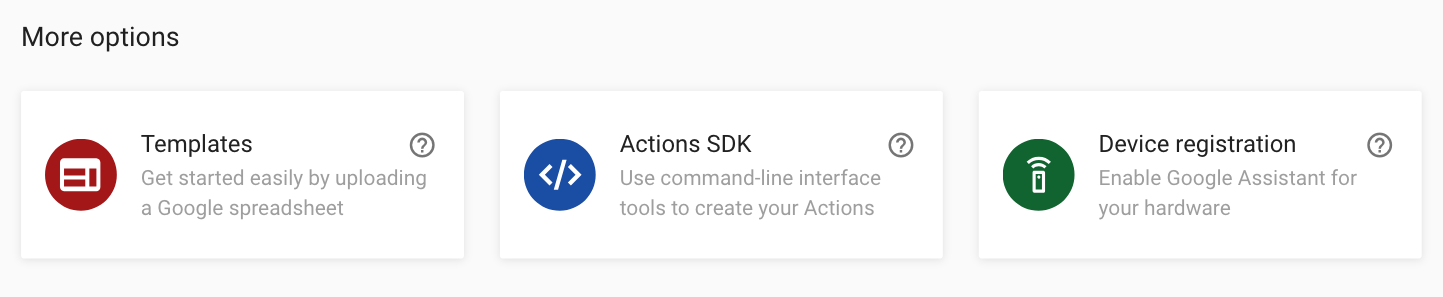
Submit your project for approval and make it available to users
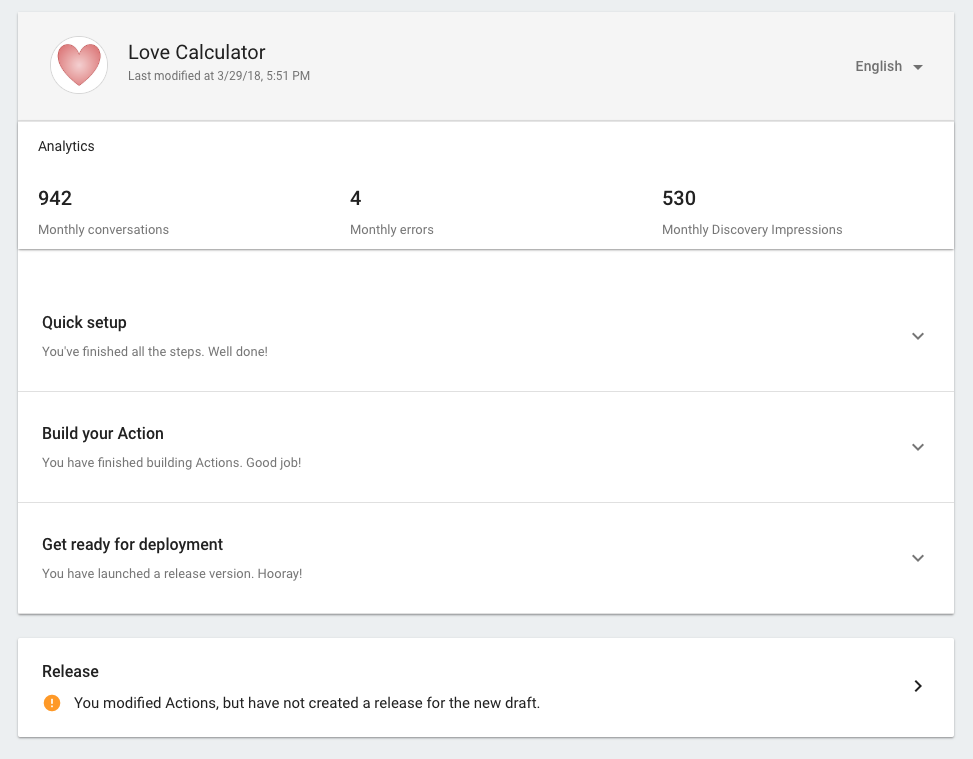
Samples
To explore completed projects, view the Node.js and Java Actions SDK samples .


