There are four ways to add links to a gift card.
- Use
GiftCardClass.LinksModuleDatato add links to all gift cards that are associated with theGiftCardClass. - Use
GiftCardObject.LinksModuleDatato add a link to a specific gift cardGiftCardObject. - Use
GiftCardObject.appLinkDatato place an app link at the bottom of that particular Pass. - Use
GiftCardClass.appLinkDatato place an app link at the bottom of all the passes of that class.
One benefit of app linking is that it empowers your call-to-action to navigate users to your branded experiences from Google Wallet. Links with this feature appear at the bottom of the Pass.
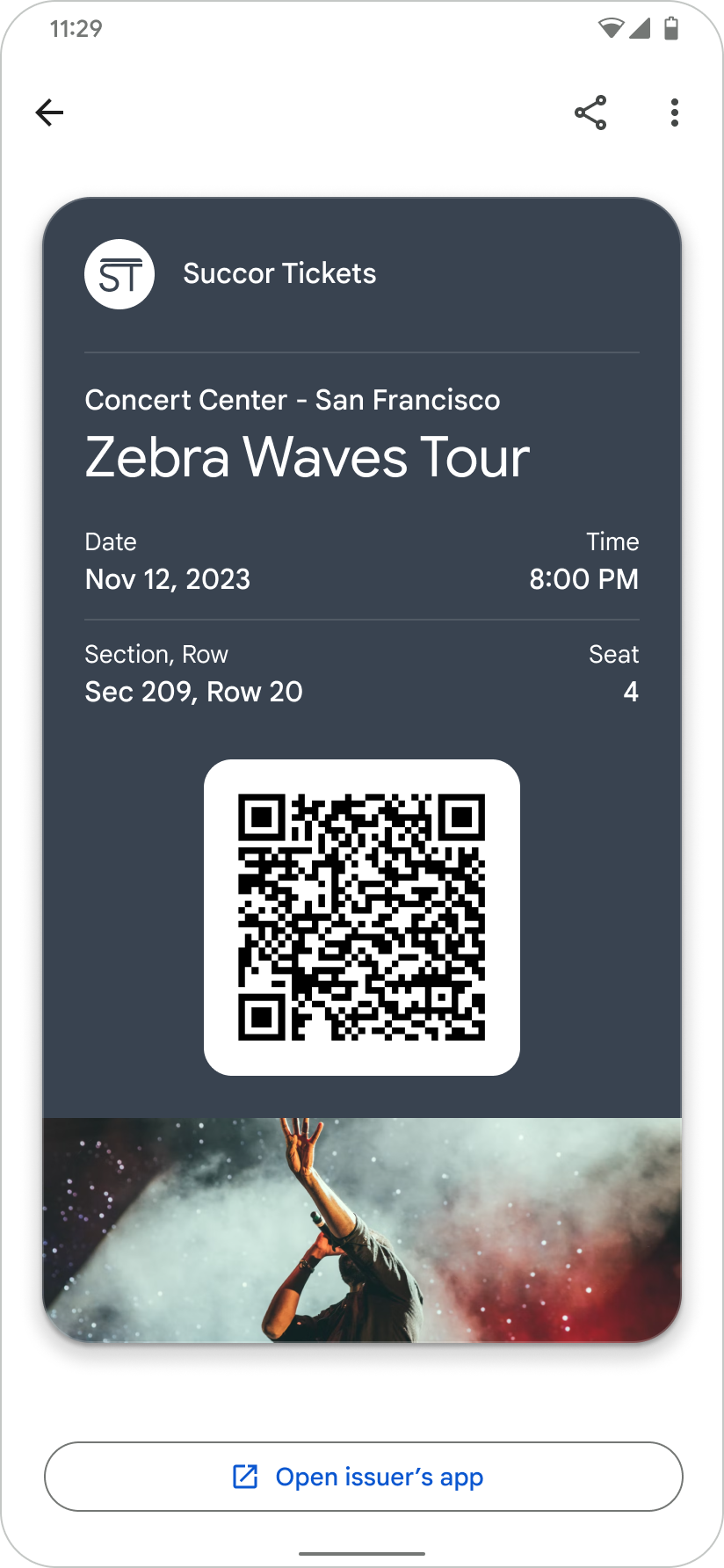
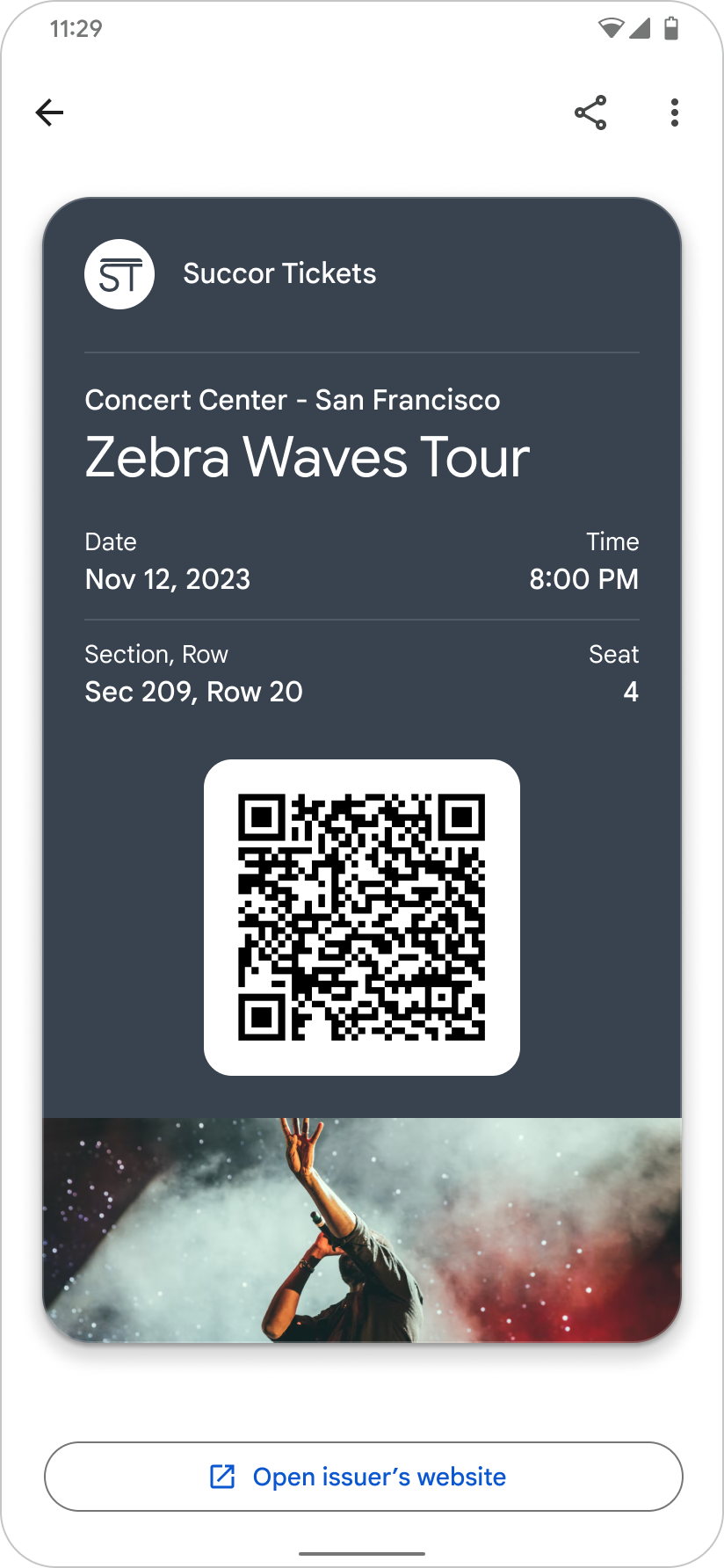
Set the app link on your Google Wallet pass
For a given gift card, set the field GiftCardObject.appLinkData
to the URI or Package name of your app or website.
See the format and context of the appLinkData
field in the following source code:
{ "id": string , "classId": string , … … … "appLinkData": { "androidAppLinkInfo": { "appTarget": { "packageName": "com.google.android.gm", } }, "webAppLinkInfo": { "appTarget": { "targetUri": { "uri": "https://mail.google.com/mail/", "description": "Web link for Gmail" } } } } }For posterity the following implementation will also work.
{ "id": string , "classId": string , … … … "appLinkData": { "androidAppLinkInfo": { "appTarget": { "targetUri": { "uri": "https://play.google.com/store/apps/details?id=com.google.android.gm", "description": "Play store link for Gmail app" } } } } }


