Use the canvas view
The canvas view provides an intuitive and user-friendly interface for managing your integration workflows.
Benefits
The canvas view offers the following benefits:
- Improved responsiveness of the canvas interaction: With the canvas view, you can smoothly move tasks and triggers, making it easier to create complex workflows.
- Clearer view of your integration: The updated visual design provides a clearer view of your integration.
- Minimap view: With the minimap view, you can see the viewport relative to the graph.
- Easier to build integrations:
The canvas view provides an intuitive method to add a new child task with a connecting edge or create a new edge to an existing task in your integration.
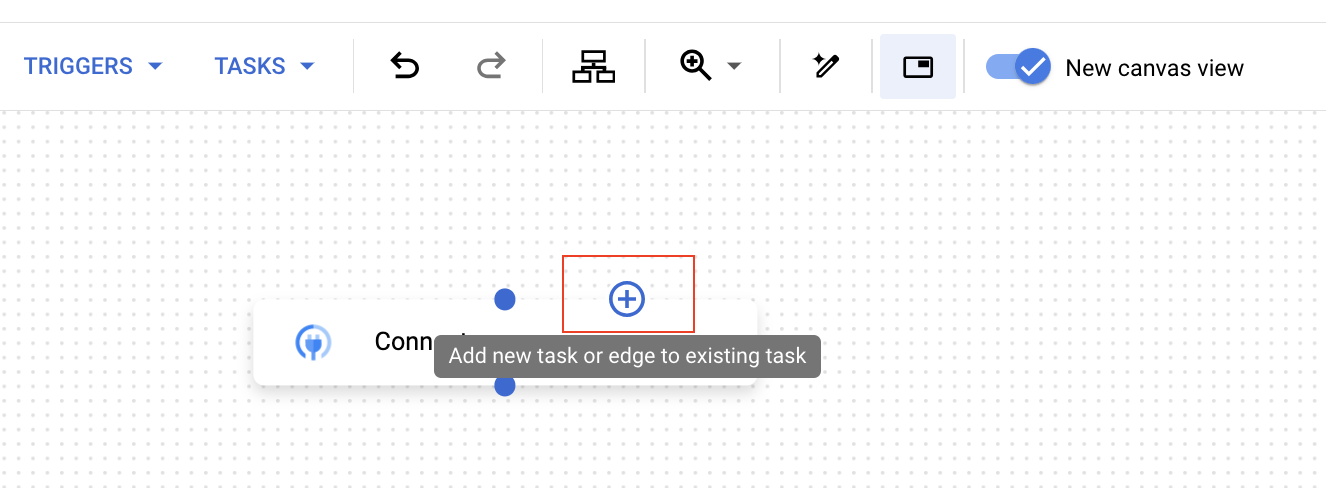
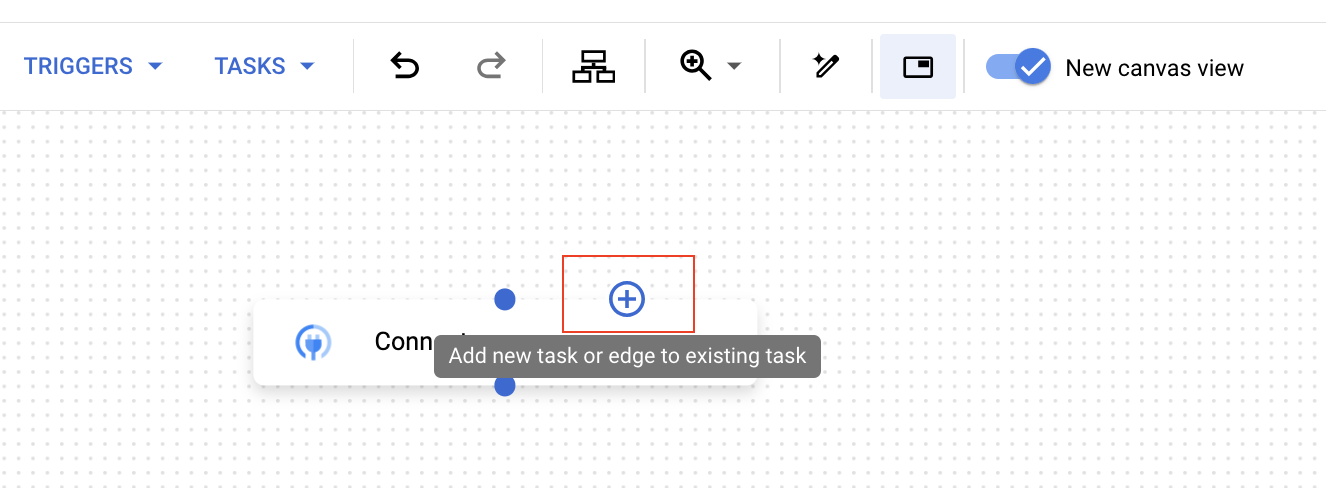
- Improved discoverability: In the task configuration pane, you can configure the Execution strategy for this task and the Execution policy for next tasks . For more information about these policies, see Forks and joins .
Use the canvas view
To use the canvas view, follow these steps:
- Open the integration editor.
- In the navigation bar, the canvas view will automatically be active. Use the canvas to create your integration workflow.
- To add a task or an edge, click the
Add new task or edge to the existing task
.
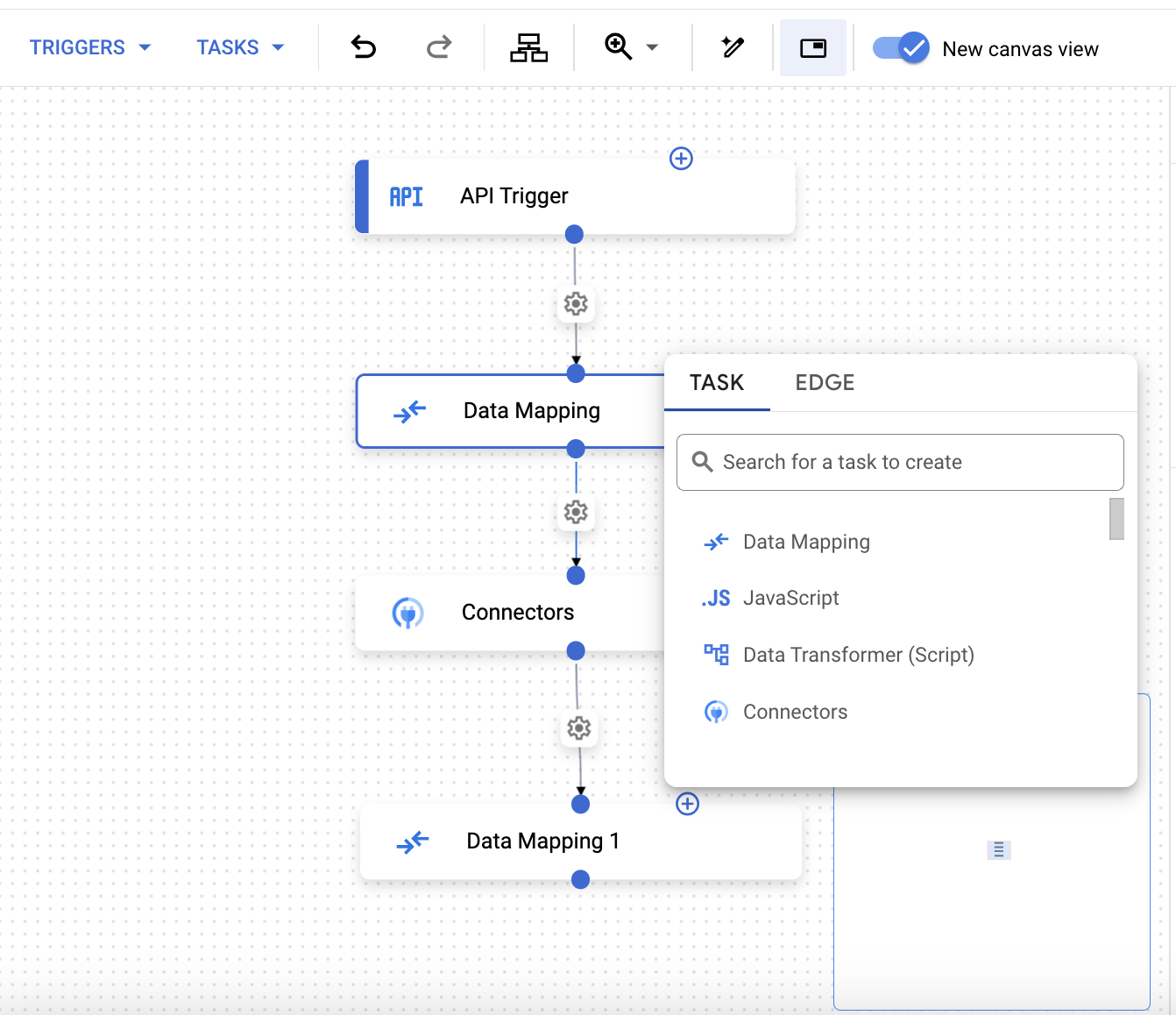
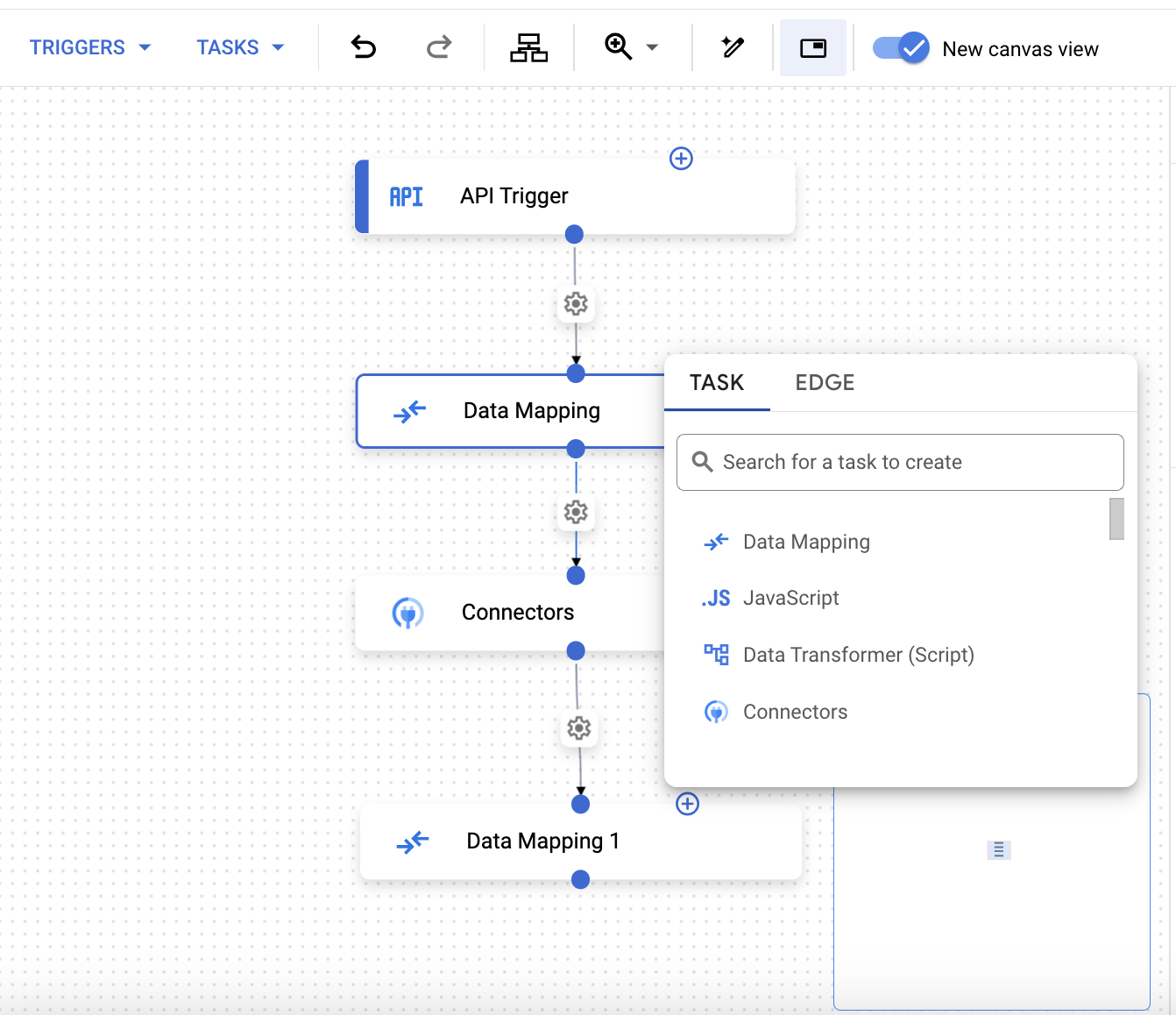
- If you have multiple triggers in an integration, you can use the Minimap view
to see the viewport relative to the graph.
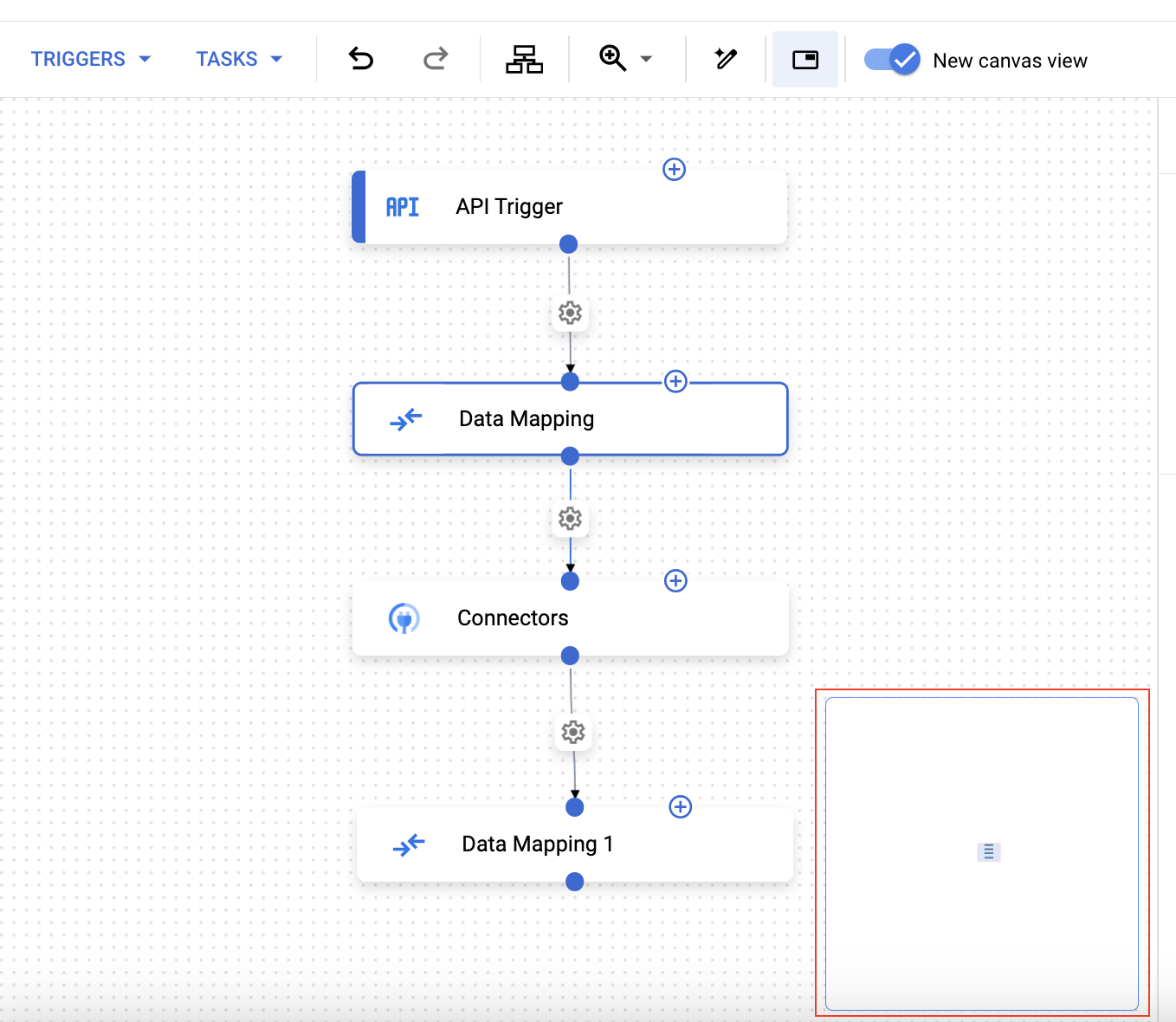
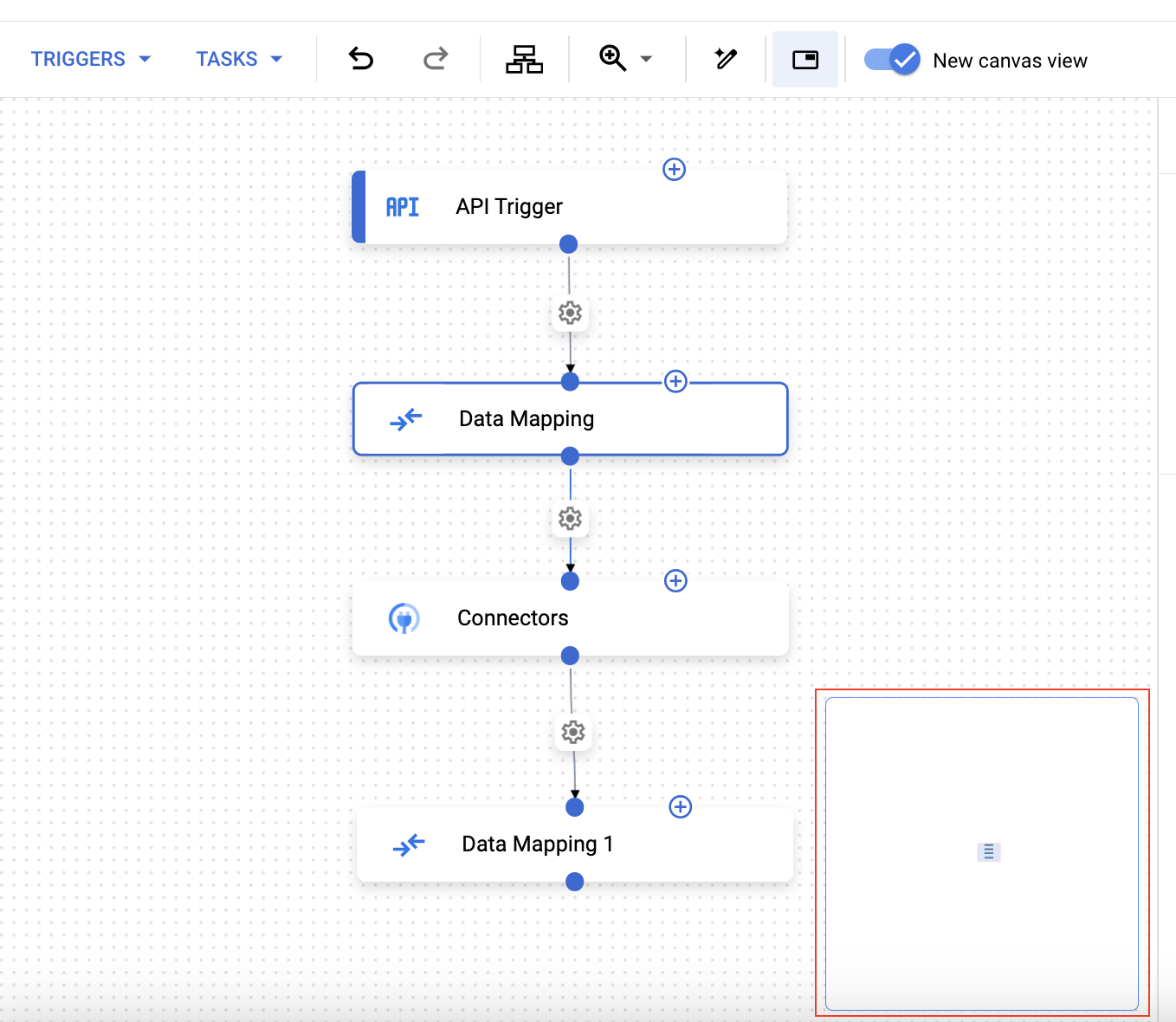
- To configure an edge
, click the
Configure edge
. If you have enabled Gemini
, then a pop-up menu, similar to the following image appears prompting you to provide an input.
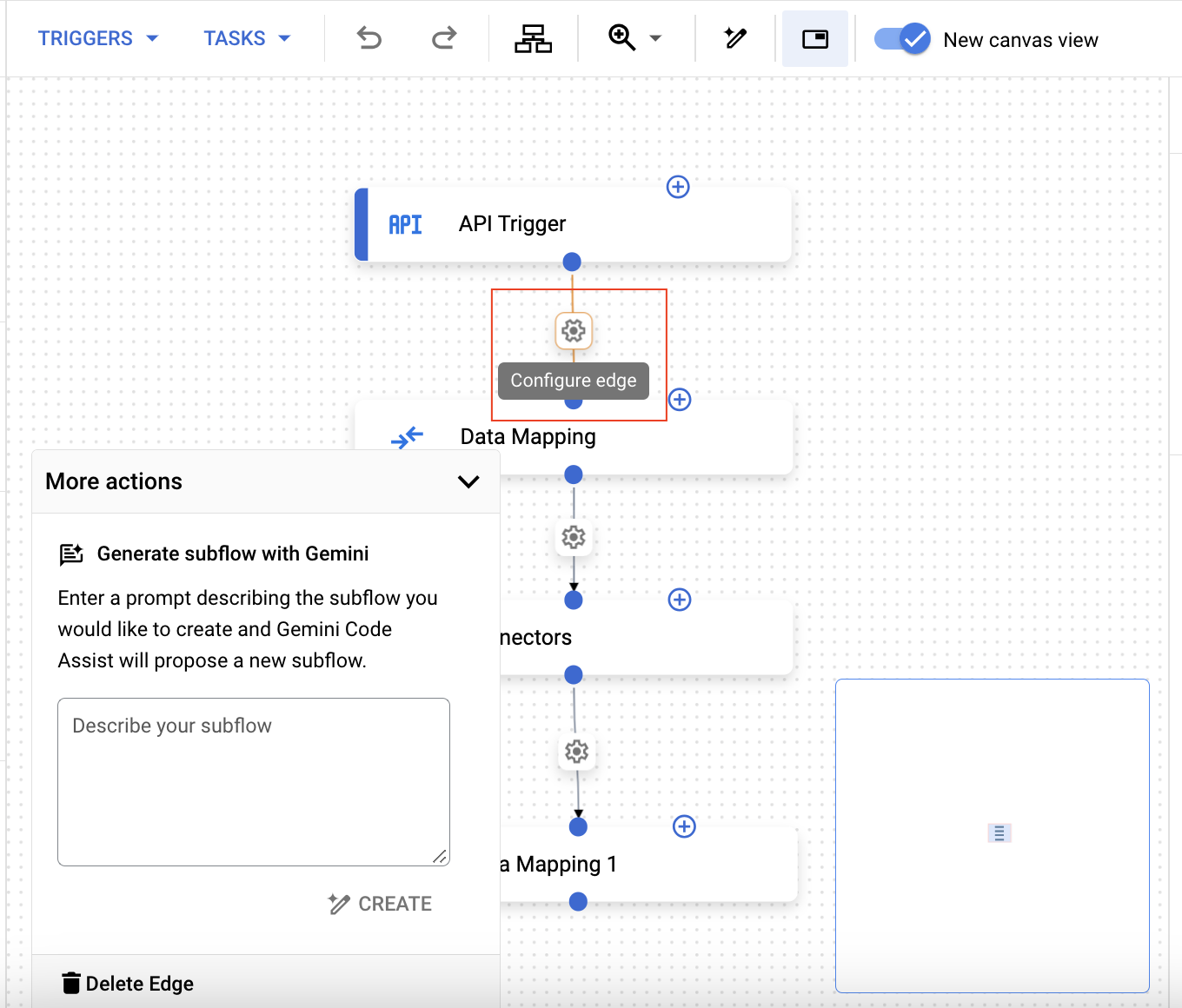
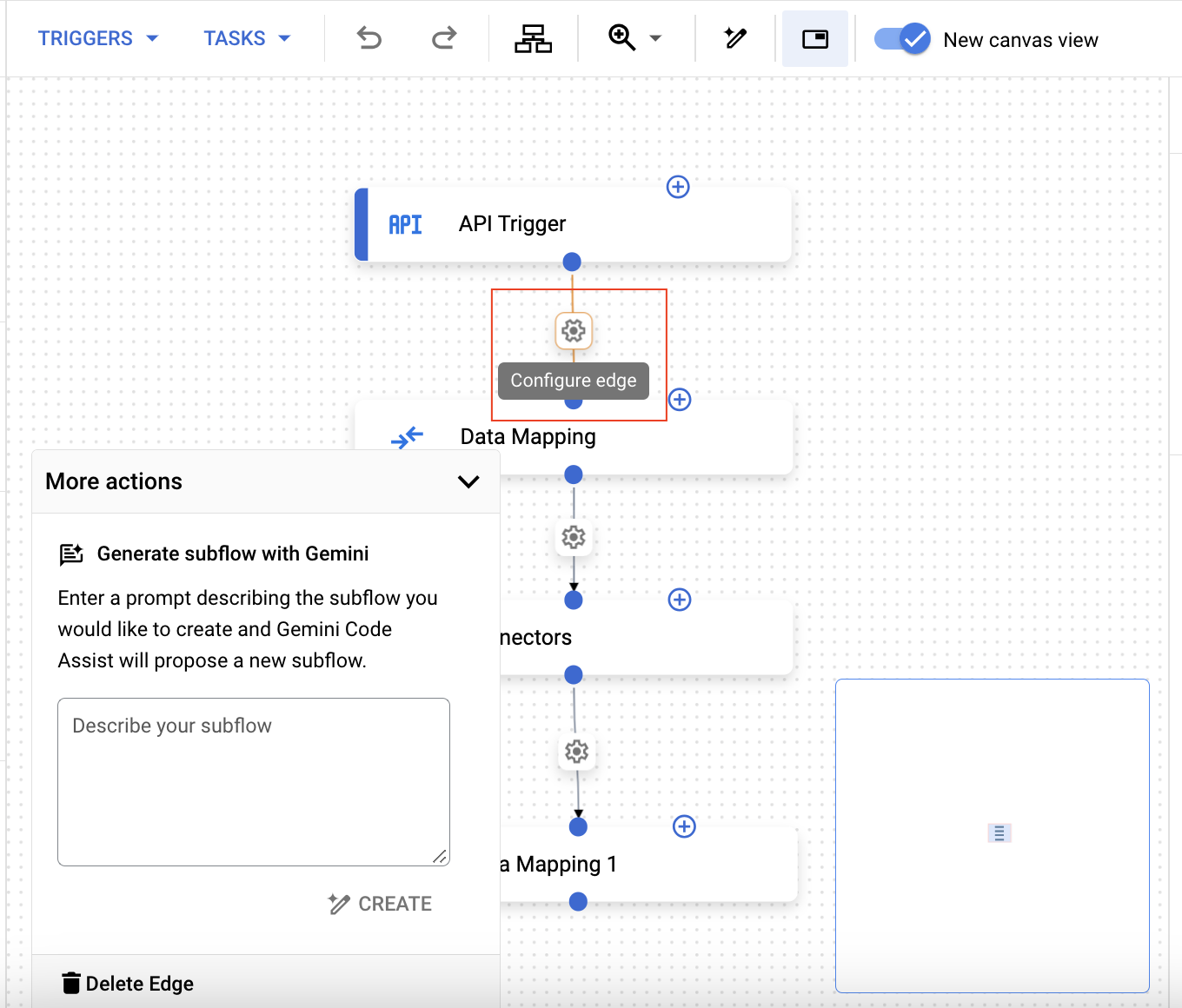
- To add a fork
, click the task and then in the Task configuration
pane, expand the Execution policy for next tasks
.
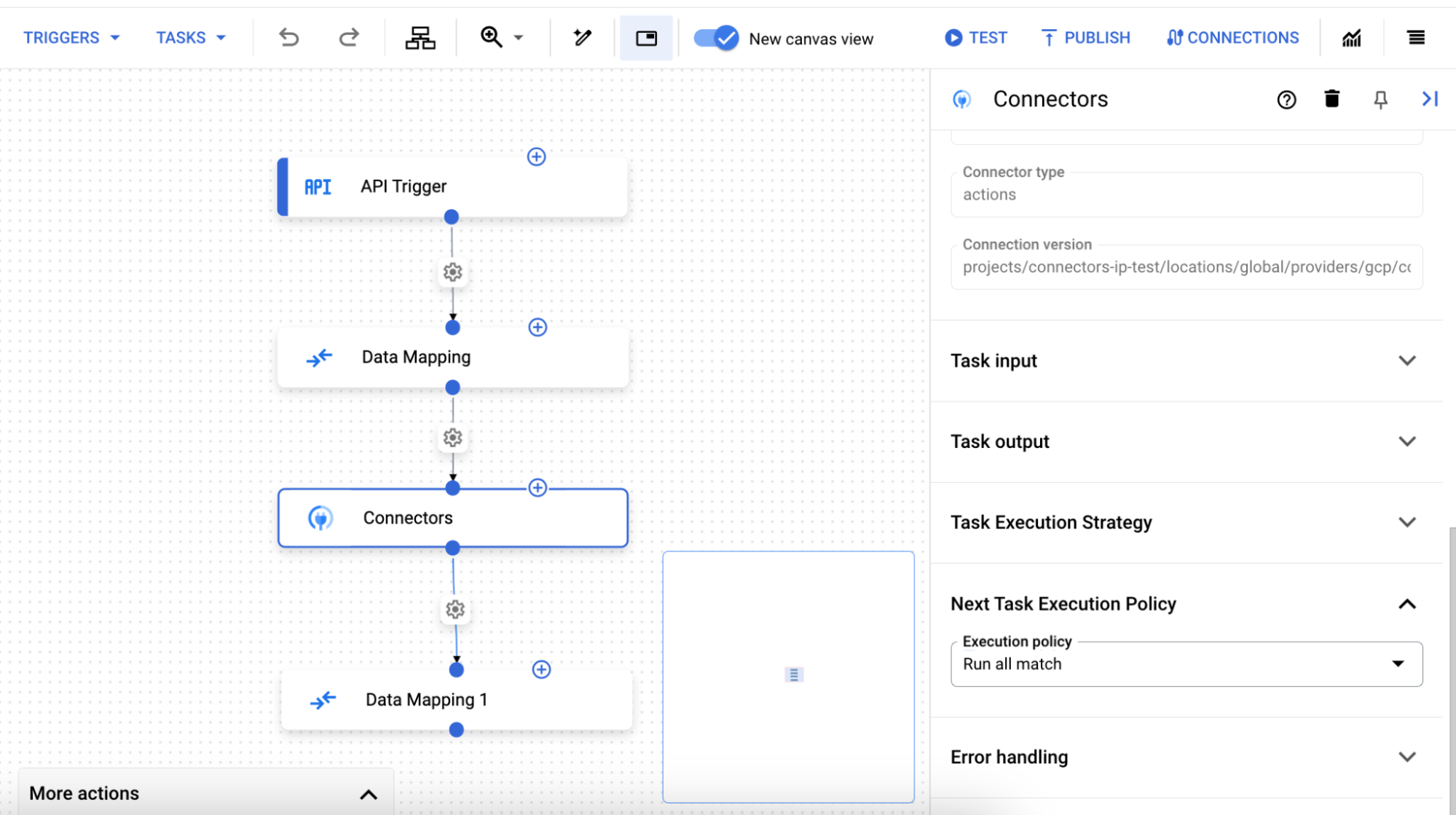
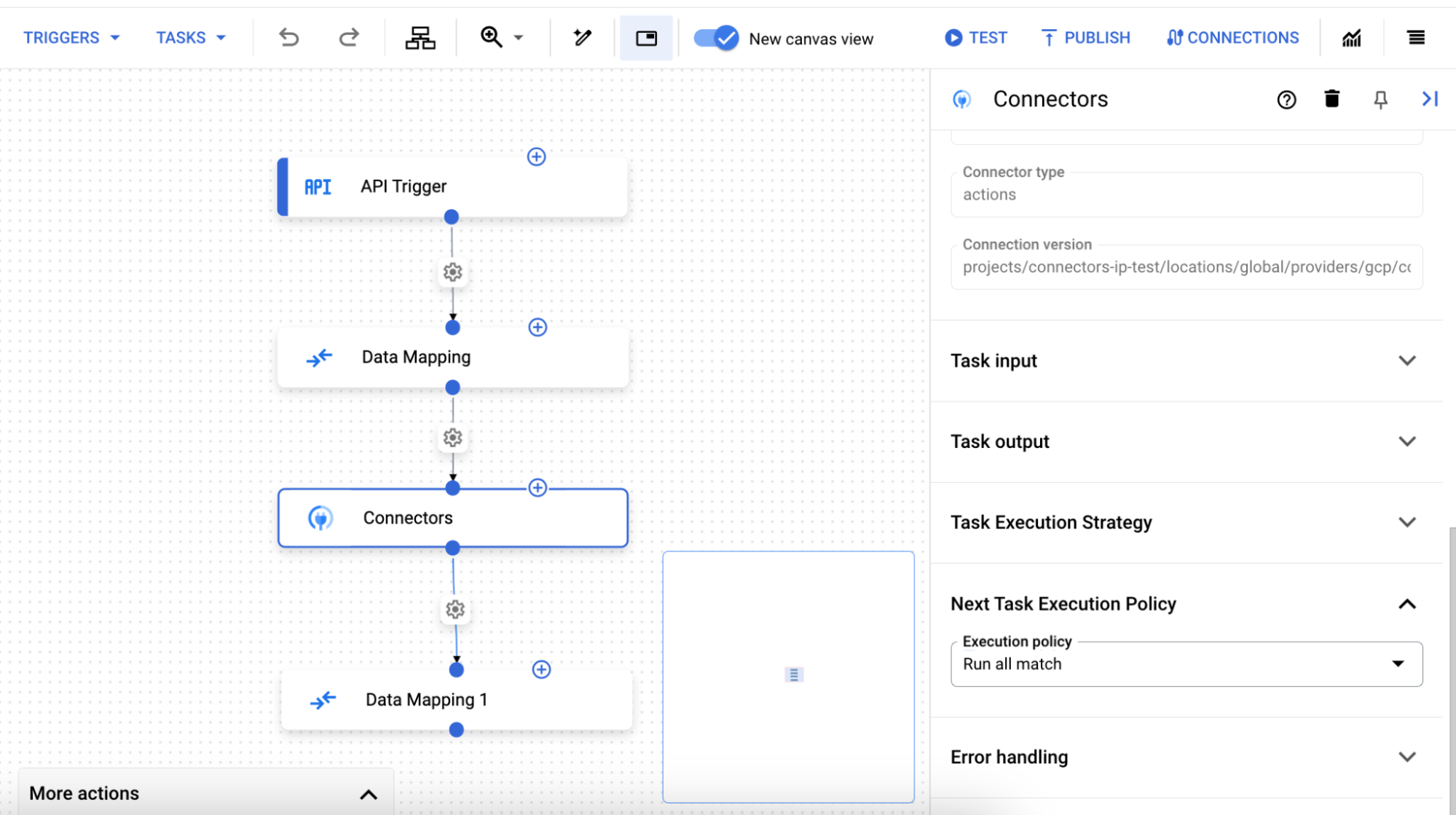
- Optionally, to use hotkeys , click a task or a trigger in the canvas view. Then, use hotkeys to update the integration workflow.
Hotkeys
The following hotkeys are available in the canvas view:
| Key | Function |
| Ctrl + C | Copy |
| Ctrl + V | Paste |
| Ctrl + Z | Undo |
| Shift + Ctrl + Z | Redo |
| Delete | Delete selected element |
What's next
- Learn about the Integration editor layout .
- Learn about Application Integration concepts .



