Import and download templates
You can download your project templates as a JSON file and save it in your local system. As a result, your entire template is available in a file, which you can import in another integration project without any modifications. Importing a project template creates a new template with the same configuration as the downloaded template file.
Before you begin
-
To get the permissions that you need to import and download templates, ask your administrator to grant you the Application Integration Editor (`roles/integrations.integrationEditor`) IAM role on the project. For more information about granting roles, see Manage access to projects, folders, and organizations .
You might also be able to get the required permissions through custom roles or other predefined roles .
Download templates
To download a template, do the following:
- In the Google Cloud console, go to the Application Integration page.
- In the navigation menu, click Templates
.
The Templates page appears listing all the templates (global, shared, and project) available in your Google Cloud project.
- To download a global template, click the template that you want to download from the Global templates
tab.
To download a shared template, click the template that you want to download from the Shared templates tab.
To download a project template, click the template that you want to download from the Project templates tab.
- Click the template that you want to download from the respective tab selected.
- In the template details page, click download
Download template
.
The TEMPLATE_NAME .json file is automatically saved in your web browser's default download folder.
Import templates
To import a template, do the following:
- In the Google Cloud console, go to the Templates page.
- Click Import to project templates
, and select the template JSON file that you want to import from your local system.
The Upload template - Preview page appears.
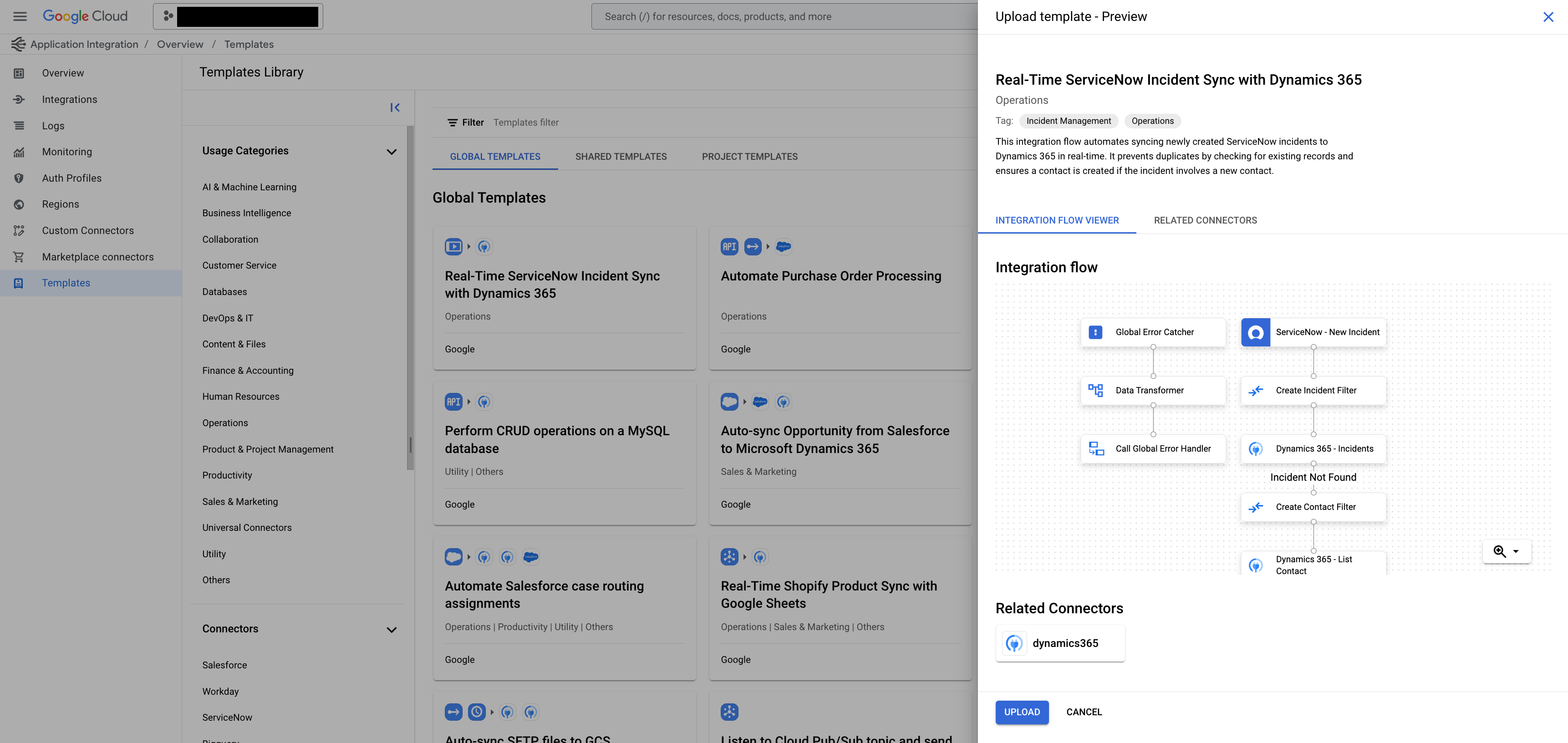
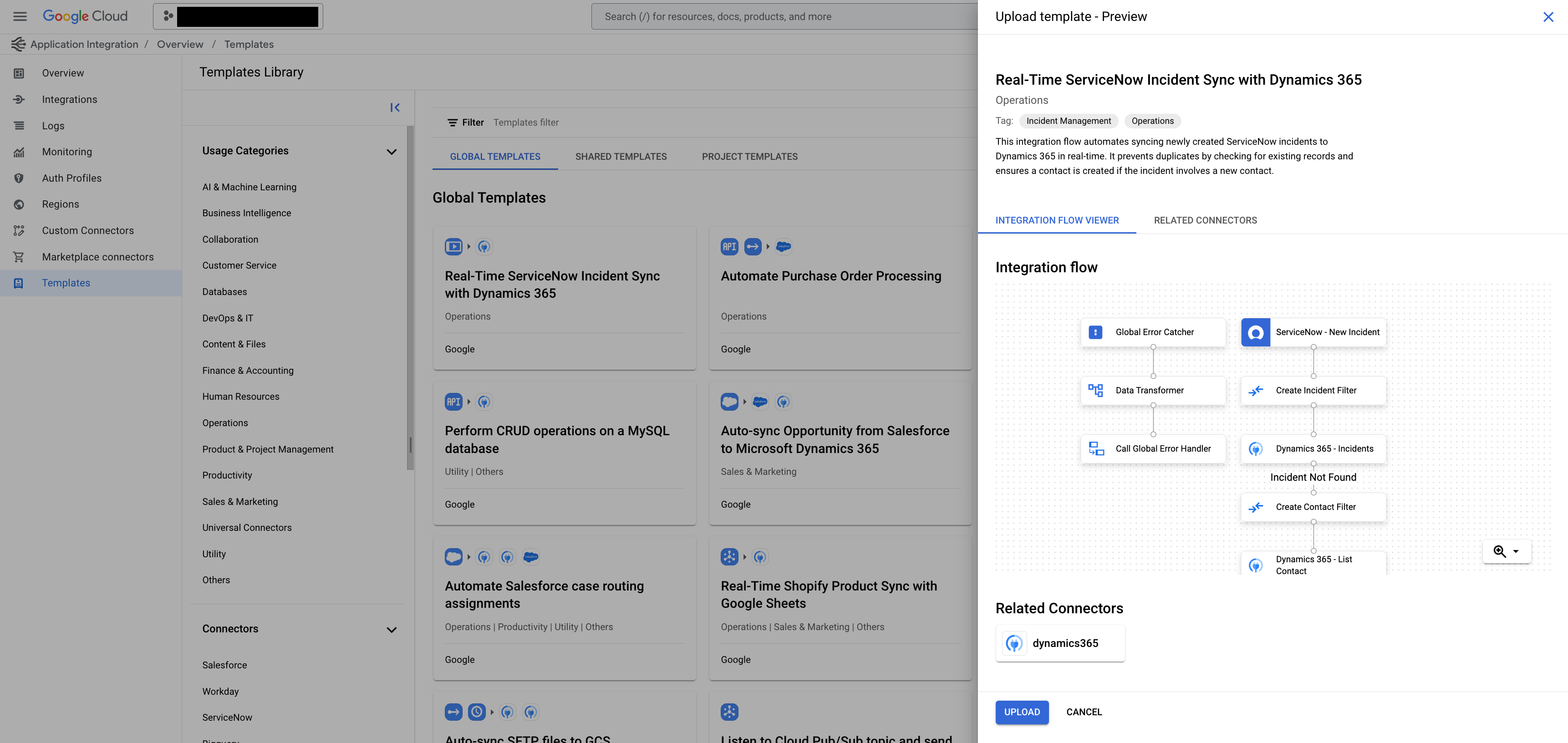
- Review the rendered template details, and click Upload
.
The template is imported to your project and is available in the Project templates tab.
What's next
- Learn how to use templates to create an integration, see Create integrations from templates .
- Learn how to create templates, see create templates .
- Learn how to share templates, see share templates .
- Learn how to manage templates, see manage templates .



