Page Summary
-
App open ads are designed to monetize app load screens, showing when users bring the app to the foreground.
-
Always test with dedicated test ad unit IDs before using your own to prevent account suspension.
-
Implement a utility component like
AppOpenAdManagerto manage the loading and showing of app open ads, preferably preloading the ad. -
Use the
FullScreenContentCallbackto handle ad display events and ensure a good user experience. -
App open ads expire after four hours, so check their validity before showing to ensure they can earn revenue.
This guide is intended for publishers integrating app open ads using Google Mobile Ads SDK .
App open ads are a special ad format intended for publishers wishing to monetize their app load screens. App open ads can be closed at any time, and are designed to be shown when your users bring your app to the foreground.
App open ads automatically show a small branding area so users know they're in your app. Here is an example of what an app open ad looks like:
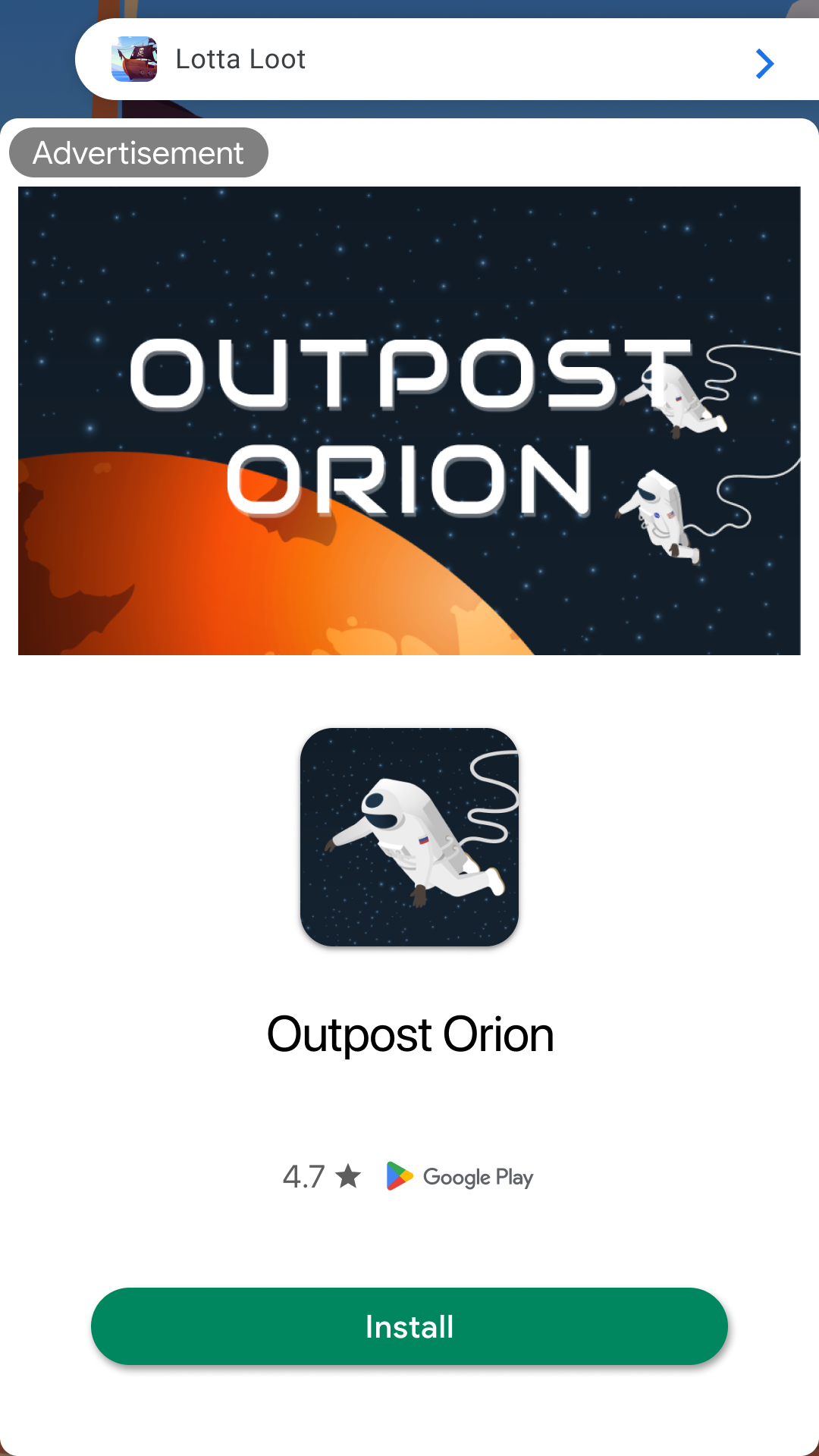
Prerequisites
- Complete the Get started guide .
Always test with test ads
When building and testing your apps, make sure you use test ads rather than live, production ads. Failure to do so can lead to suspension of your account.
The easiest way to load test ads is to use our dedicated test ad unit ID for app open ads:
/21775744923/example/app-open
It's been specially configured to return test ads for every request, and you're free to use it in your own apps while coding, testing, and debugging. Just make sure you replace it with your own ad unit ID before publishing your app.
For more information about how Google Mobile Ads SDK test ads work, see Enable test ads .
Extend the Application class
Create a new class that extends the Application
class. This provides a
lifecycle-aware way to manage ads that are tied to the application's state
rather than a single Activity
:
Java
public
class
MyApplication
extends
Application
implements
ActivityLifecycleCallbacks
,
DefaultLifecycleObserver
{
private
AppOpenAdManager
appOpenAdManager
;
private
Activity
currentActivity
;
@Override
public
void
onCreate
()
{
super
.
onCreate
();
this
.
registerActivityLifecycleCallbacks
(
this
);
ProcessLifecycleOwner
.
get
().
getLifecycle
().
addObserver
(
this
);
appOpenAdManager
=
new
AppOpenAdManager
();
}
Kotlin
class
MyApplication
:
MultiDexApplication
(),
Application
.
ActivityLifecycleCallbacks
,
DefaultLifecycleObserver
{
private
lateinit
var
appOpenAdManager
:
AppOpenAdManager
private
var
currentActivity
:
Activity?
=
null
override
fun
onCreate
()
{
super<MultiDexApplication>
.
onCreate
()
registerActivityLifecycleCallbacks
(
this
)
ProcessLifecycleOwner
.
get
().
lifecycle
.
addObserver
(
this
)
appOpenAdManager
=
AppOpenAdManager
()
}
Next, add the following code to your AndroidManifest.xml
:
<!--
TODO:
Update
to
reference
your
actual
package
name.
-->
<application
android:name="com.google.android.gms.example.appopendemo.MyApplication"
...>
...
</application>
Implement your utility component
Your ad should show quickly, so it's best to load your ad before you need to display it. That way, you'll have an ad ready to go as soon as your user enters into your app.
Implement a utility component AppOpenAdManager
to encapsulate the work related
to loading and showing App Open ads:
Java
private
class
AppOpenAdManager
{
private
static
final
String
LOG_TAG
=
"AppOpenAdManager"
;
private
static
final
String
AD_UNIT_ID
=
"/21775744923/example/app-open"
;
private
AppOpenAd
appOpenAd
=
null
;
private
boolean
isLoadingAd
=
false
;
private
boolean
isShowingAd
=
false
;
/** Keep track of the time an app open ad is loaded to ensure you don't show an expired ad. */
private
long
loadTime
=
0
;
/** Constructor. */
public
AppOpenAdManager
()
{}
Kotlin
private
inner
class
AppOpenAdManager
{
private
val
googleMobileAdsConsentManager
=
private
var
appOpenAd
:
AppOpenAd?
=
null
private
var
isLoadingAd
=
false
var
isShowingAd
=
false
/** Keep track of the time an app open ad is loaded to ensure you don't show an expired ad. */
private
var
loadTime
:
Long
=
0
To use the AppOpenAdManager
, call the public wrapper methods on the singleton MyApplication
instance. The Application
class interfaces with the rest of
the code, delegating the work of loading and showing the ad to the manager.
Load an ad
The next step is to fill out the loadAd()
method and handle the ad load
callbacks.
Java
Kotlin
Replace AD_UNIT_ID with your own ad unit ID.
Show the ad
The most common app open implementation is to attempt to show an app open ad near app launch, start app content if the ad isn't ready, and preload another ad for the next app open opportunity. See App open ad guidance for implementation examples.
The following code shows and subsequently reloads an ad:
Java
public
void
showAdIfAvailable
(
@NonNull
final
Activity
activity
,
@NonNull
OnShowAdCompleteListener
onShowAdCompleteListener
)
{
// If the app open ad is already showing, do not show the ad again.
if
(
isShowingAd
)
{
Log
.
d
(
TAG
,
"The app open ad is already showing."
);
return
;
}
// If the app open ad is not available yet, invoke the callback then load the ad.
if
(
appOpenAd
==
null
)
{
Log
.
d
(
TAG
,
"The app open ad is not ready yet."
);
onShowAdCompleteListener
.
onShowAdComplete
();
// Load an ad.
return
;
}
isShowingAd
=
true
;
appOpenAd
.
show
(
activity
);
}
Kotlin
fun
showAdIfAvailable
(
activity
:
Activity
,
onShowAdCompleteListener
:
OnShowAdCompleteListener
)
{
// If the app open ad is already showing, do not show the ad again.
if
(
isShowingAd
)
{
Log
.
d
(
TAG
,
"The app open ad is already showing."
)
return
}
// If the app open ad is not available yet, invoke the callback then load the ad.
if
(
appOpenAd
==
null
)
{
Log
.
d
(
TAG
,
"The app open ad is not ready yet."
)
onShowAdCompleteListener
.
onShowAdComplete
()
// Load an ad.
return
}
isShowingAd
=
true
appOpenAd
?.
show
(
activity
)
}
Set the FullScreenContentCallback
The FullScreenContentCallback
handles events related to displaying your AppOpenAd
. Before showing AppOpenAd
, make sure to set the callback:
Java
appOpenAd
.
setFullScreenContentCallback
(
new
FullScreenContentCallback
()
{
@Override
public
void
onAdDismissedFullScreenContent
()
{
// Called when full screen content is dismissed.
Log
.
d
(
TAG
,
"Ad dismissed fullscreen content."
);
// Don't forget to set the ad reference to null so you
// don't show the ad a second time.
appOpenAd
=
null
;
isShowingAd
=
false
;
onShowAdCompleteListener
.
onShowAdComplete
();
// Load an ad.
}
@Override
public
void
onAdFailedToShowFullScreenContent
(
@NonNull
AdError
adError
)
{
// Called when full screen content failed to show.
Log
.
d
(
TAG
,
adError
.
getMessage
());
appOpenAd
=
null
;
// Don't forget to set the ad reference to null so you
// don't show the ad a second time.
isShowingAd
=
false
;
onShowAdCompleteListener
.
onShowAdComplete
();
// Load an ad.
}
@Override
public
void
onAdShowedFullScreenContent
()
{
Log
.
d
(
TAG
,
"Ad showed fullscreen content."
);
}
@Override
public
void
onAdImpression
()
{
// Called when an impression is recorded for an ad.
Log
.
d
(
TAG
,
"The ad recorded an impression."
);
}
@Override
public
void
onAdClicked
()
{
// Called when ad is clicked.
Log
.
d
(
TAG
,
"The ad was clicked."
);
}
});
Kotlin
appOpenAd
?.
fullScreenContentCallback
=
object
:
FullScreenContentCallback
()
{
override
fun
onAdDismissedFullScreenContent
()
{
// Called when full screen content is dismissed.
Log
.
d
(
TAG
,
"Ad dismissed fullscreen content."
)
// Don't forget to set the ad reference to null so you
// don't show the ad a second time.
appOpenAd
=
null
isShowingAd
=
false
onShowAdCompleteListener
.
onShowAdComplete
()
// Load an ad.
}
override
fun
onAdFailedToShowFullScreenContent
(
adError
:
AdError
)
{
// Called when full screen content failed to show.
Log
.
d
(
TAG
,
adError
.
message
)
// Don't forget to set the ad reference to null so you
// don't show the ad a second time.
appOpenAd
=
null
isShowingAd
=
false
onShowAdCompleteListener
.
onShowAdComplete
()
// Load an ad.
}
override
fun
onAdShowedFullScreenContent
()
{
Log
.
d
(
TAG
,
"Ad showed fullscreen content."
)
}
override
fun
onAdImpression
()
{
// Called when an impression is recorded for an ad.
Log
.
d
(
TAG
,
"The ad recorded an impression."
)
}
override
fun
onAdClicked
()
{
// Called when ad is clicked.
Log
.
d
(
TAG
,
"The ad was clicked."
)
}
}
Consider ad expiration
To make sure you don't show an expired ad, add a method to the AppOpenAdManager
that checks how long it has been since your ad reference loaded. Then, use that
method to check if the ad is still valid.
Java
/** Check if ad was loaded more than n hours ago. */
private
boolean
wasLoadTimeLessThanNHoursAgo
(
long
numHours
)
{
long
dateDifference
=
(
new
Date
()).
getTime
()
-
loadTime
;
long
numMilliSecondsPerHour
=
3600000
;
return
(
dateDifference
<
(
numMilliSecondsPerHour
*
numHours
));
}
/** Check if ad exists and can be shown. */
private
boolean
isAdAvailable
()
{
// For time interval details, see: https://support.google.com/admob/answer/9341964
return
appOpenAd
!=
null
&&
wasLoadTimeLessThanNHoursAgo
(
4
);
}
Kotlin
/** Check if ad was loaded more than n hours ago. */
private
fun
wasLoadTimeLessThanNHoursAgo
(
numHours
:
Long
):
Boolean
{
val
dateDifference
:
Long
=
Date
().
time
-
loadTime
val
numMilliSecondsPerHour
:
Long
=
3600000
return
dateDifference
<
numMilliSecondsPerHour
*
numHours
}
/** Check if ad exists and can be shown. */
private
fun
isAdAvailable
():
Boolean
{
// For time interval details, see: https://support.google.com/admob/answer/9341964
return
appOpenAd
!=
null
&&
wasLoadTimeLessThanNHoursAgo
(
4
)
}
Keep track of current activity
To show the ad, you'll need an Activity
context. To keep track of the most
current activity being used, register for and implement the Application.ActivityLifecycleCallbacks
.
Java
@Override
public
void
onActivityCreated
(
@NonNull
Activity
activity
,
@Nullable
Bundle
savedInstanceState
)
{}
@Override
public
void
onActivityStarted
(
@NonNull
Activity
activity
)
{
// An ad activity is started when an ad is showing, which could be AdActivity class from Google
// SDK or another activity class implemented by a third party mediation partner. Updating the
// currentActivity only when an ad is not showing will ensure it is not an ad activity, but the
// one that shows the ad.
if
(
!
appOpenAdManager
.
isShowingAd
)
{
currentActivity
=
activity
;
}
}
@Override
public
void
onActivityResumed
(
@NonNull
Activity
activity
)
{}
@Override
public
void
onActivityPaused
(
@NonNull
Activity
activity
)
{}
@Override
public
void
onActivityStopped
(
@NonNull
Activity
activity
)
{}
@Override
public
void
onActivitySaveInstanceState
(
@NonNull
Activity
activity
,
@NonNull
Bundle
outState
)
{}
@Override
public
void
onActivityDestroyed
(
@NonNull
Activity
activity
)
{}
Kotlin
override
fun
onActivityCreated
(
activity
:
Activity
,
savedInstanceState
:
Bundle?)
{}
override
fun
onActivityStarted
(
activity
:
Activity
)
{
// An ad activity is started when an ad is showing, which could be AdActivity class from Google
// SDK or another activity class implemented by a third party mediation partner. Updating the
// currentActivity only when an ad is not showing will ensure it is not an ad activity, but the
// one that shows the ad.
if
(
!
appOpenAdManager
.
isShowingAd
)
{
currentActivity
=
activity
}
}
override
fun
onActivityResumed
(
activity
:
Activity
)
{}
override
fun
onActivityPaused
(
activity
:
Activity
)
{}
override
fun
onActivityStopped
(
activity
:
Activity
)
{}
override
fun
onActivitySaveInstanceState
(
activity
:
Activity
,
outState
:
Bundle
)
{}
override
fun
onActivityDestroyed
(
activity
:
Activity
)
{}
registerActivityLifecycleCallbacks
lets you listen for all Activity
events. By listening for when activities
are started and destroyed, you can keep track of a reference to the current Activity
, which you then will use in presenting your app open ad.
Listen for app foregrounding events
To listen for app foreground events, do the following steps:
Add the libraries to your gradle file
To be notified of app foregrounding events, you need to register a DefaultLifecycleObserver
. Add its dependency to your app-level build file:
Kotlin
dependencies { implementation ( "com.google.android.gms:play-services-ads:24.9.0" ) implementation ( "androidx.lifecycle:lifecycle-process:2.8.3" ) }
Groovy
dependencies { implementation 'com.google.android.gms:play-services-ads:24.9.0' implementation 'androidx.lifecycle:lifecycle-process:2.8.3' }
Implement the lifecycle observer interface
You can listen for foregrounding events by implementing the DefaultLifecycleObserver
interface.
Implement the onStart()
to show the app open ad.
Java
@Override
public
void
onStart
(
@NonNull
LifecycleOwner
owner
)
{
DefaultLifecycleObserver
.
super
.
onStart
(
owner
);
appOpenAdManager
.
showAdIfAvailable
(
currentActivity
);
}
Kotlin
override
fun
onStart
(
owner
:
LifecycleOwner
)
{
super
.
onStart
(
owner
)
currentActivity
?.
let
{
// Show the ad (if available) when the app moves to foreground.
appOpenAdManager
.
showAdIfAvailable
(
it
)
}
}
Cold starts and loading screens
The documentation thus far assumes that you only show app open ads when users foreground your app when it is suspended in memory. "Cold starts" occur when your app is launched but was not previously suspended in memory.
An example of a cold start is when a user opens your app for the first time. With cold starts, you won't have a previously loaded app open ad that's ready to be shown right away. The delay between when you request an ad and receive an ad back can create a situation where users are able to briefly use your app before being surprised by an out of context ad. This should be avoided because it is a bad user experience.
The preferred way to use app open ads on cold starts is to use a loading screen to load your game or app assets, and to only show the ad from the loading screen. If your app has completed loading and has sent the user to the main content of your app, don't show the ad.
Best practices
App open ads help you monetize your app's loading screen, when the app first launches and during app switches, but it's important to keep best practices in mind so that your users enjoy using your app. It's best to:
- Show your first app open ad after your users have used your app a few times.
- Show app open ads during times when your users would otherwise be waiting for your app to load.
- If you have a loading screen under the app open ad, and your loading screen
completes loading before the ad is dismissed, you may want to dismiss your
loading screen in the
onAdDismissedFullScreenContent()method.
Examples on GitHub
Next steps
Explore the following topics:



