Page Summary
-
This guide explains how to integrate the Google Mobile Ads SDK with Mintegral for loading and displaying ads, covering both waterfall and bidding methods.
-
The Mintegral mediation adapter supports various ad formats including App Open, Banner, Interstitial, Rewarded, Rewarded Interstitial, and Native ads.
-
Successful integration requires Android API level 23 or higher, the latest Google Mobile Ads SDK, and completing the mediation Get started guide.
-
Setting up configurations in the Mintegral UI involves locating App Keys, adding applications, creating ad placements, and finding Reporting API Keys for waterfall integrations.
-
The guide also details setting up Mintegral demand in the Ad Manager UI, configuring bidding and waterfall integrations, enabling secure signal sharing, and complying with privacy regulations.
This guide shows you how to use Google Mobile Ads SDK to load and display ads from Mintegral using mediation , covering both waterfall and bidding integrations. It covers how to add Mintegral to an ad unit's mediation configuration, and how to integrate the Mintegral SDK and adapter into an Android app.
Supported integrations and ad formats
The mediation adapter for Mintegral has the following capabilities:
Requirements
- Android API level 23 or higher
- [For bidding]: To integrate all supported ad formats in bidding, use Mintegral adapter 16.5.91.1 or higher ( latest version recommended )
-
Latest Google Mobile Ads SDK .
-
Complete the mediation Get started guide .
Step 1: Set up configurations in Mintegral UI
Sign up or Log in to your Mintegral account.
Locate the App Key
Navigate to the APP Settingtab and take note of the APP Key.

Add a new application
From the APP Settingtab, click the Add APPbutton.
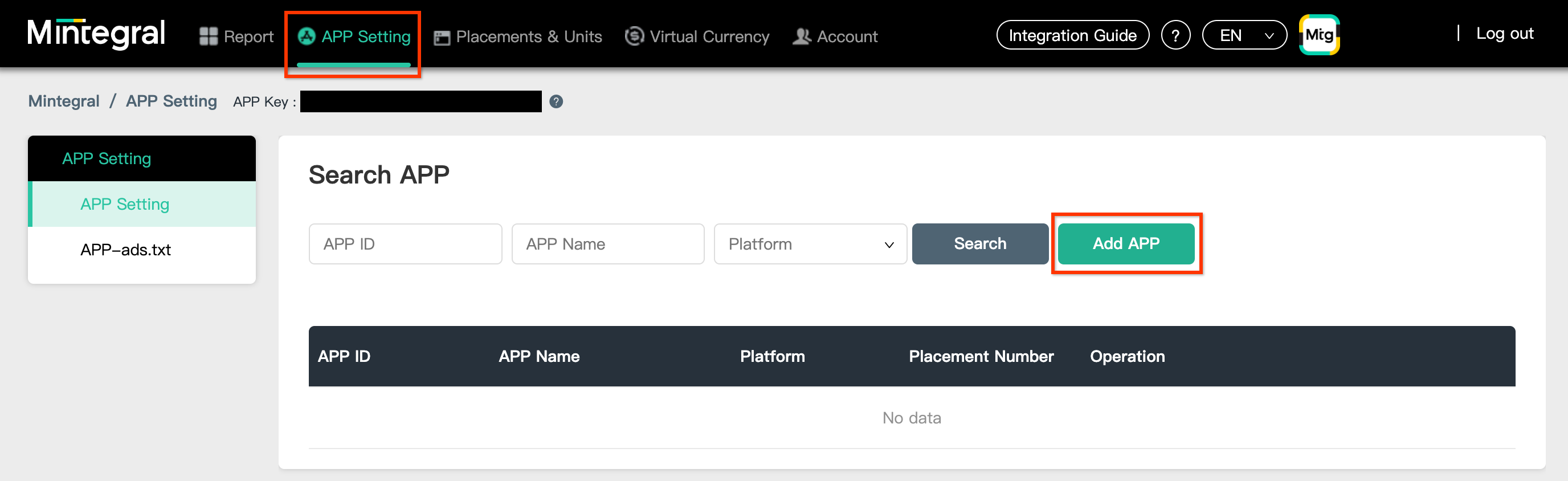
Select the Platformand fill out the rest of the form. Then, click Save.
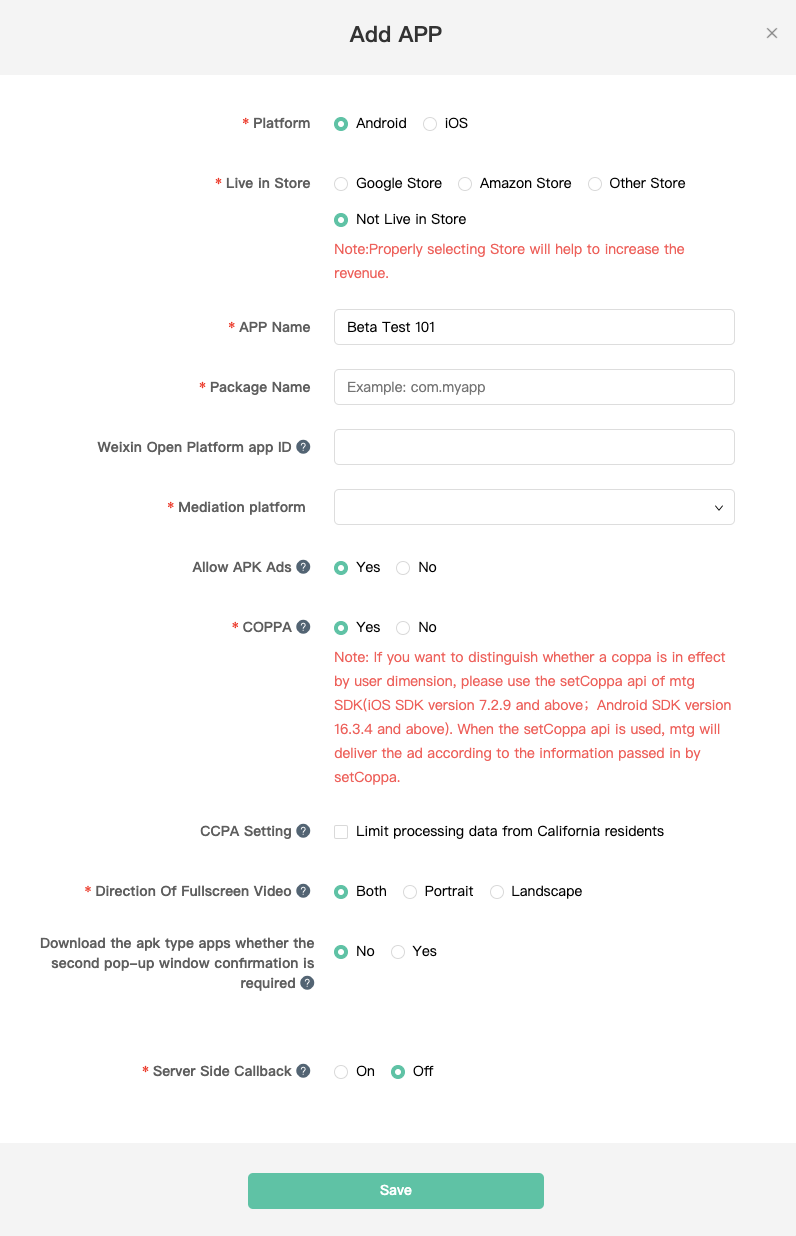
Take note of your application's APP ID.
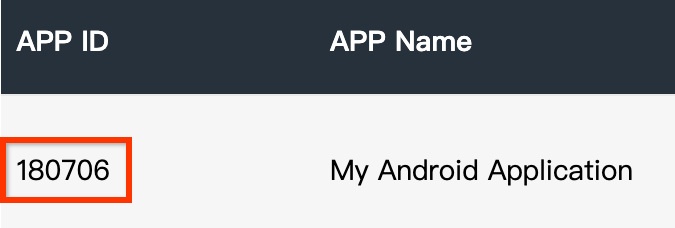
Create an ad placement
Once your application has been created, navigate to the Placements & Unitstab and click on the Add Placementbutton as shown below to create your ad placement.
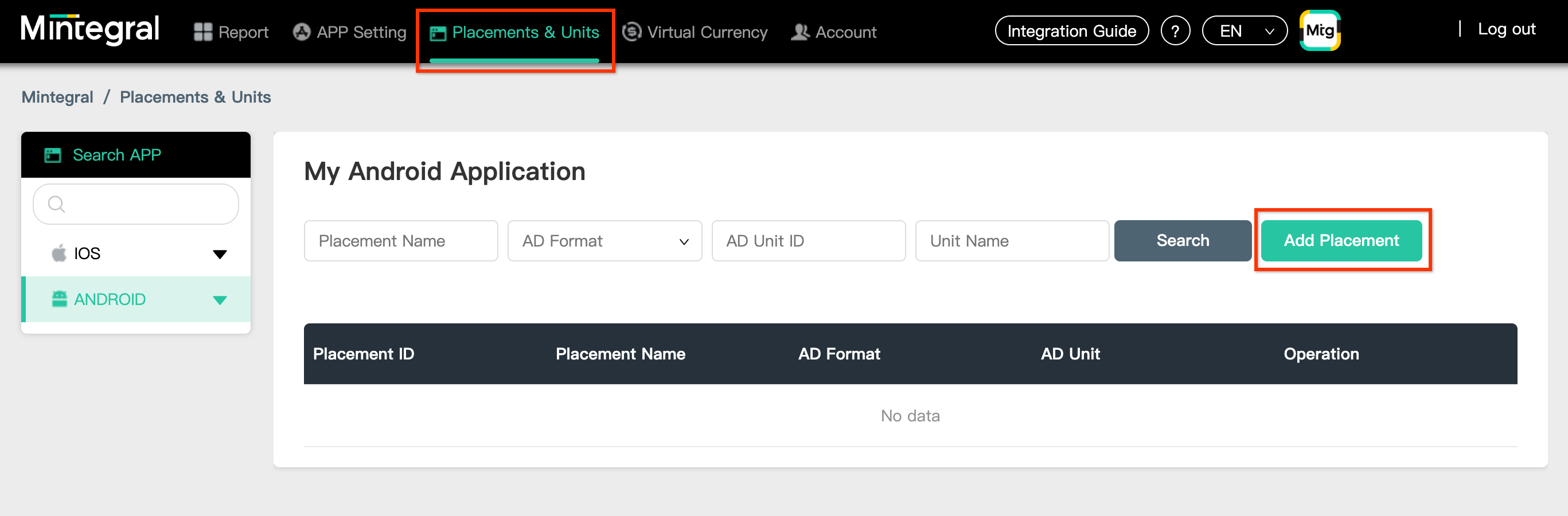
Enter a Placement Nameand AD Format.
Select Header Biddingas the Bidding Type. Fill out the rest of the form and click Save.
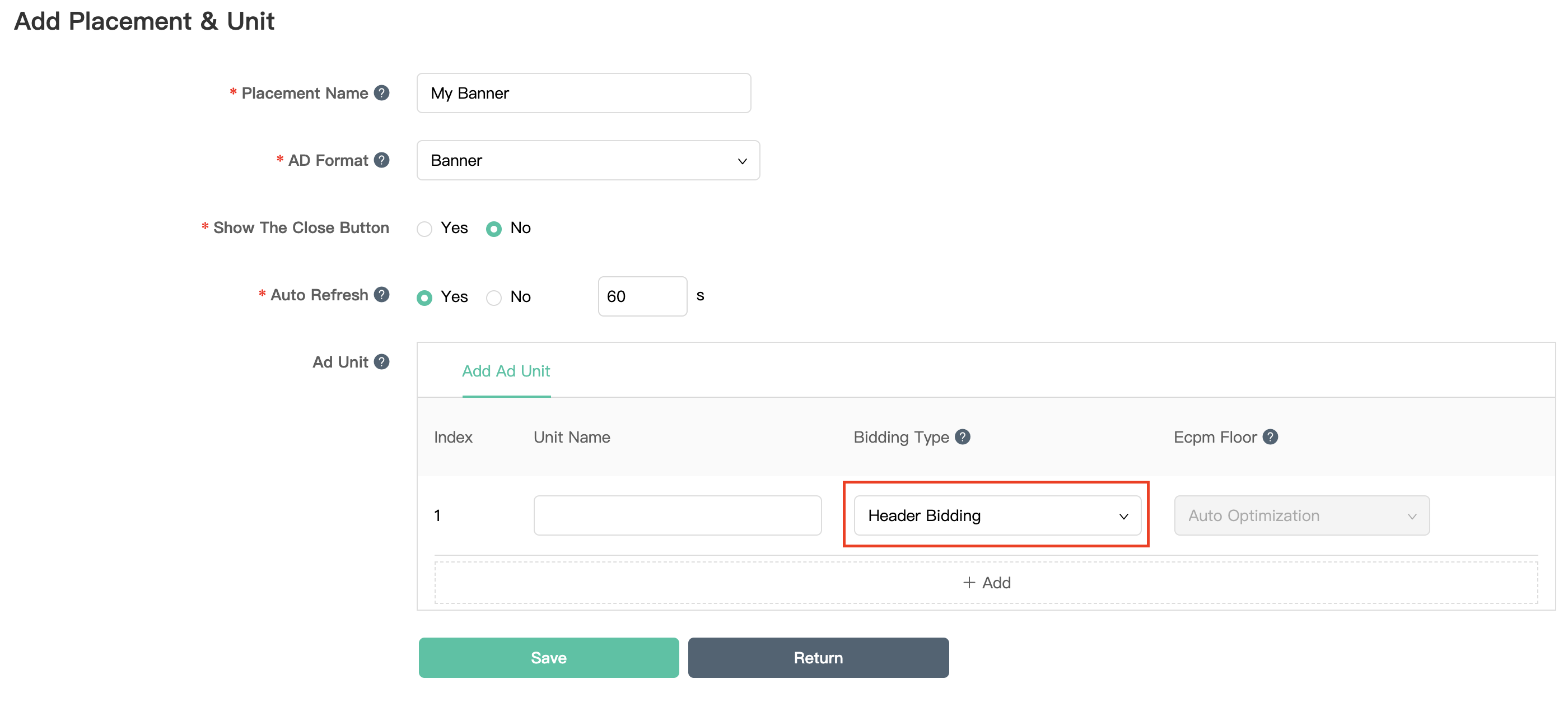
Once your ad placement is created, take note of the Placement ID.
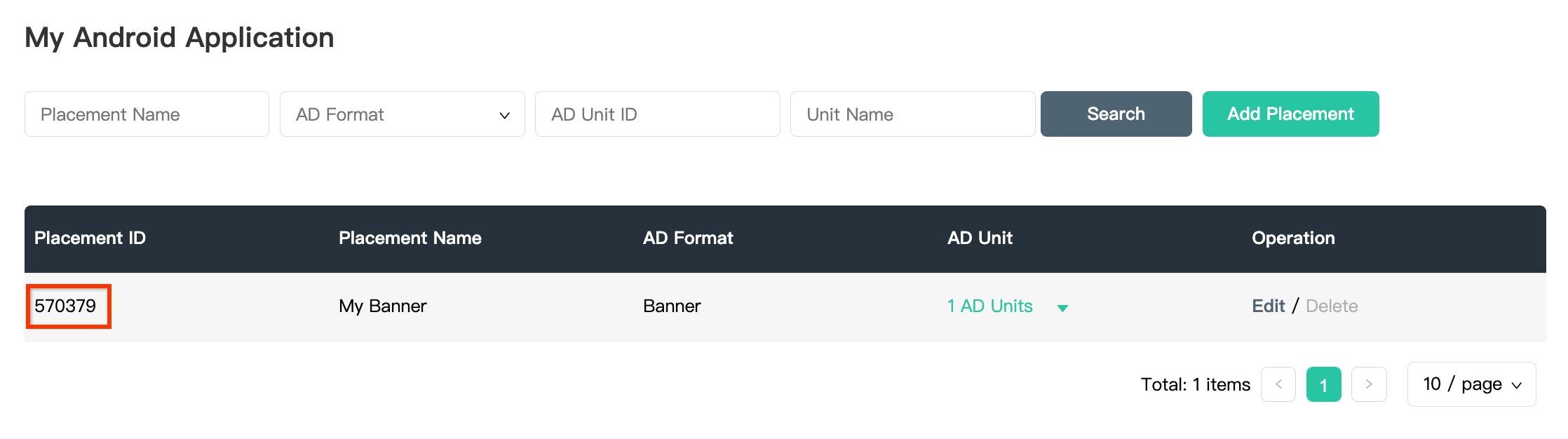
Click the 1 AD Unitsdrop down and take note of the AD Unit ID.
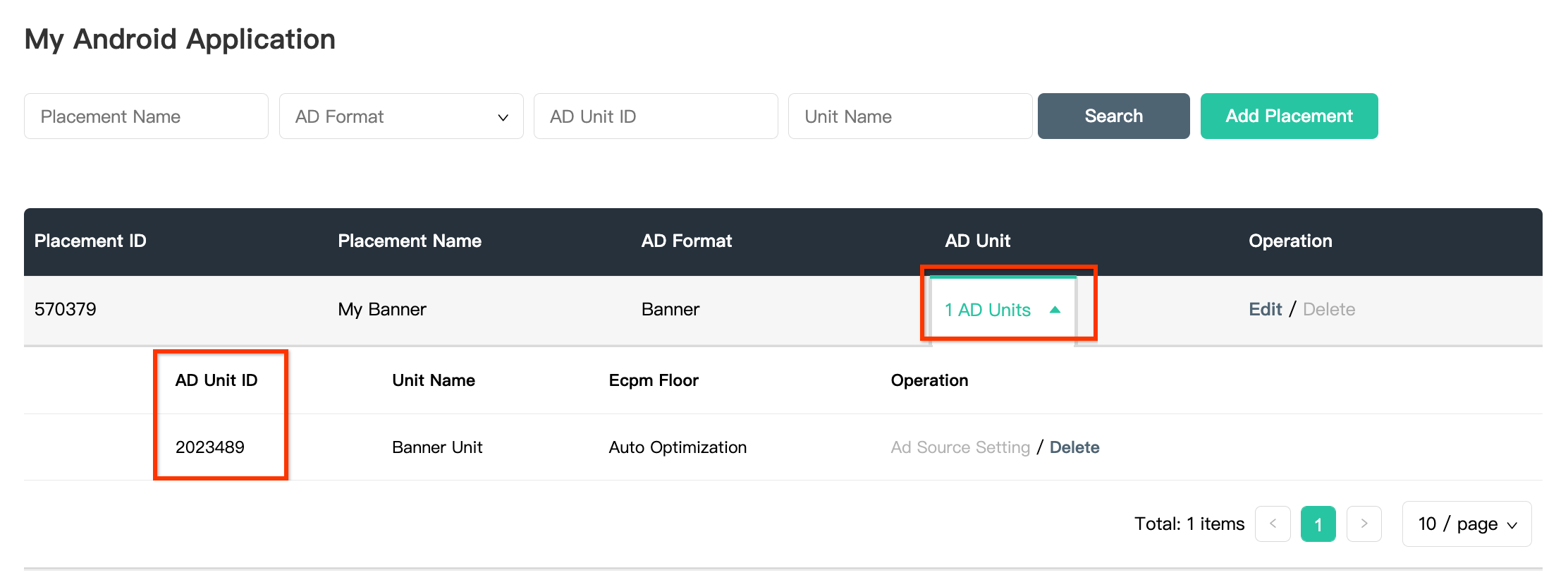
Locate your Mintegral Reporting API Key
Bidding
This step isn't required for bidding integrations.
Waterfall
You will need your Mintegral Reporting API Key for setting up your Ad Manager ad unit ID. Navigate to Account> API Tools. Take note of your Skeyand Secret.
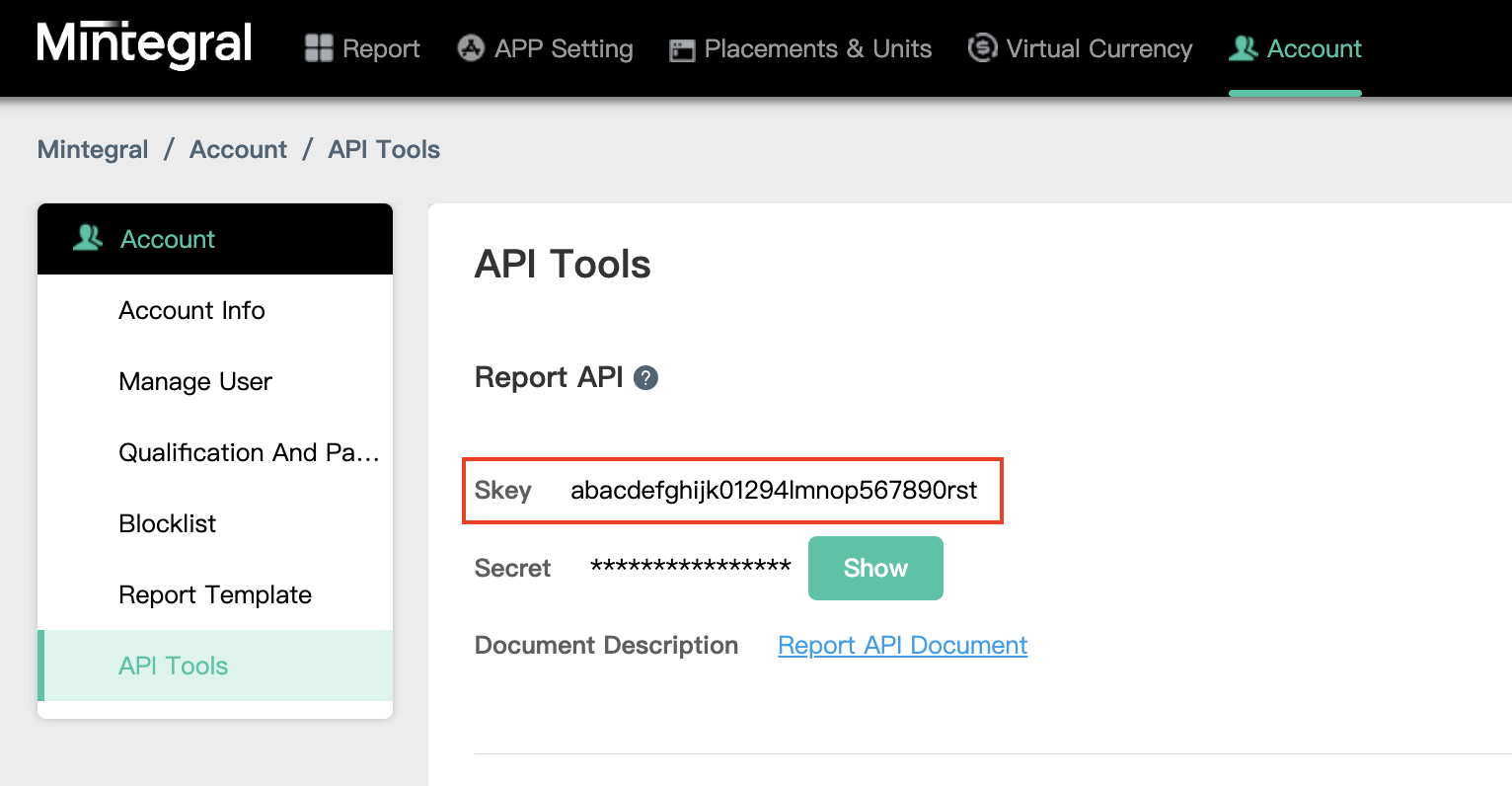
Update your app-ads.txt
Authorized Sellers for Apps app-ads.txt
is an IAB Tech Lab initiative that helps ensure your
app ad inventory is only sold through channels you've identified as authorized. To prevent a
significant loss in ad revenue, you'll need to implement an app-ads.txt
file.
If you haven't done so already, create an app-ads.txt file for Ad Manager
.
To implement app-ads.txt
for Mintegral, see How app-Ads.txt Can Help Fight Ad Fraud
.
Step 2: Set up Mintegral demand in Ad Manager UI
Sign in to your Ad Manager account .
Add Mintegral in Companies
Bidding
This step isn't required for bidding integrations.
Waterfall
Navigate to Admin> Companies, then click the New companybutton in the All companiestab. Select Ad network.

Select Mintegralas the Ad network, enter a unique Nameand enable Mediation.
You don't need to enter a Usernameor Password. Click Savewhen done.
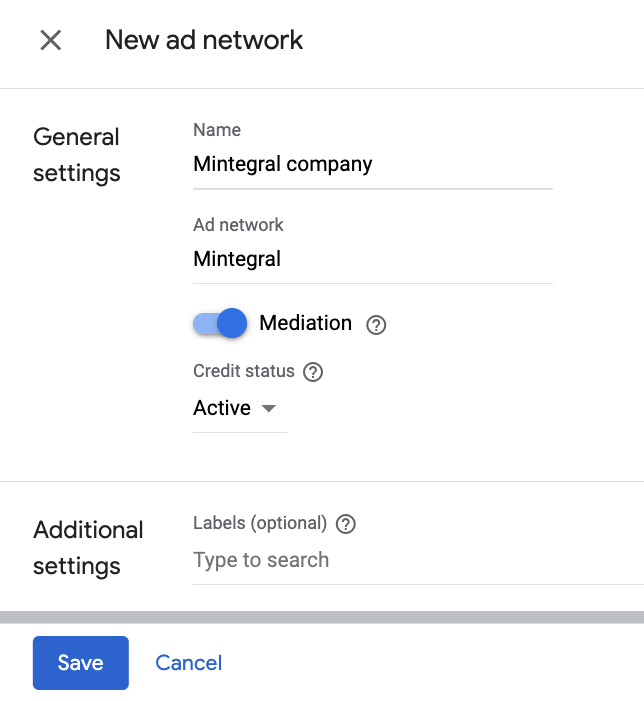
Enable secure signal sharing
Bidding
Navigate to Admin> Global settings. Go to the Ad Exchange account settingstab and review and toggle on Secure signal sharing. Click Save.
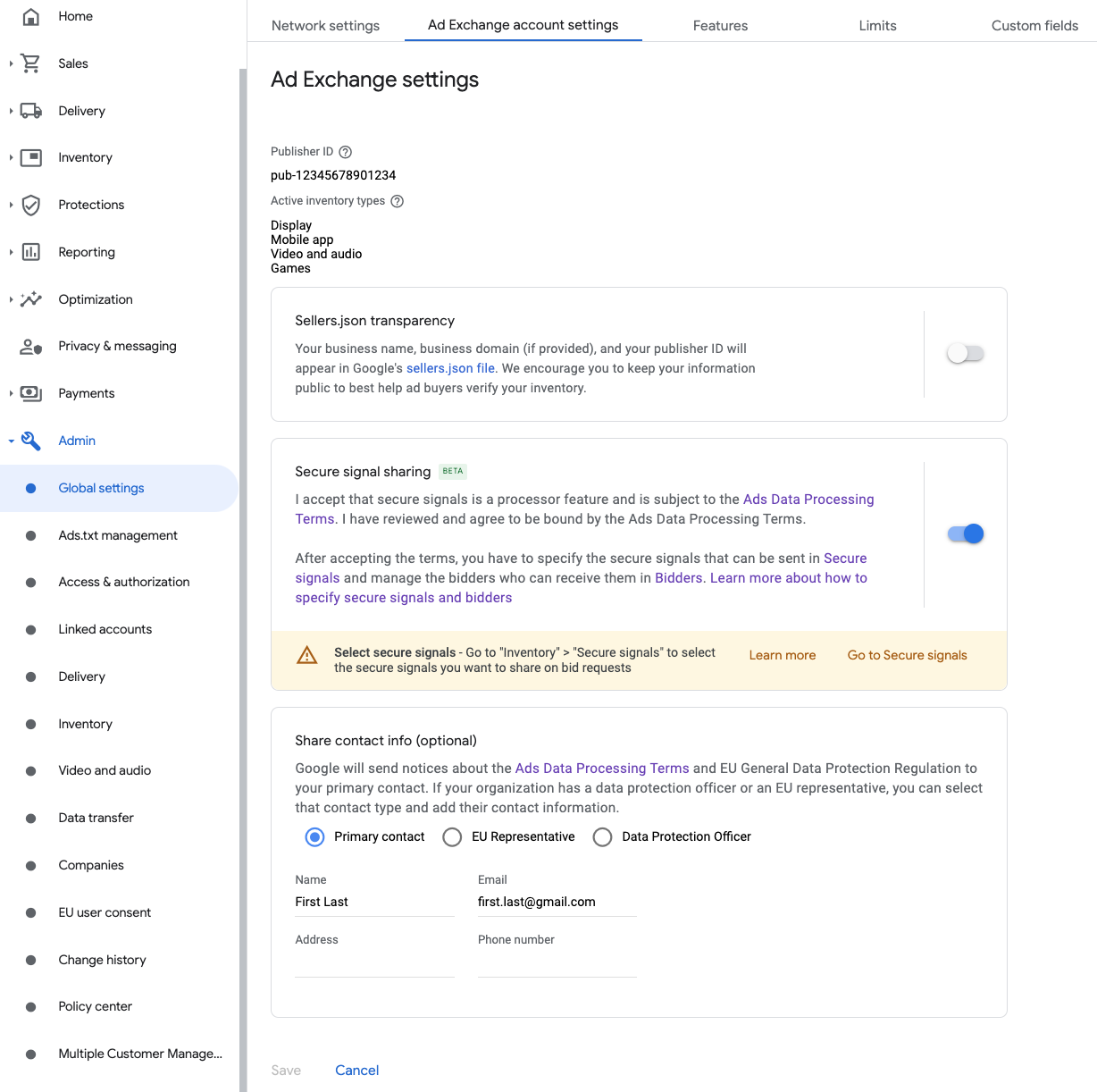
Waterfall
This step isn't required for waterfall integrations.
Share secure signal on bid requests
Bidding
Navigate to Inventory> Secure Signals. Under Secure signals, search for Mobvista/Mintegral and toggle on Enable app integration.

Click Save.
Waterfall
This step isn't required for waterfall integrations.
Allow secure signal sharing for SDK Bidding
Bidding
Navigate to Delivery> Demand channel settings. In the Default settingstab, toggle on Allow secure signal sharingfor SDK Bidding.
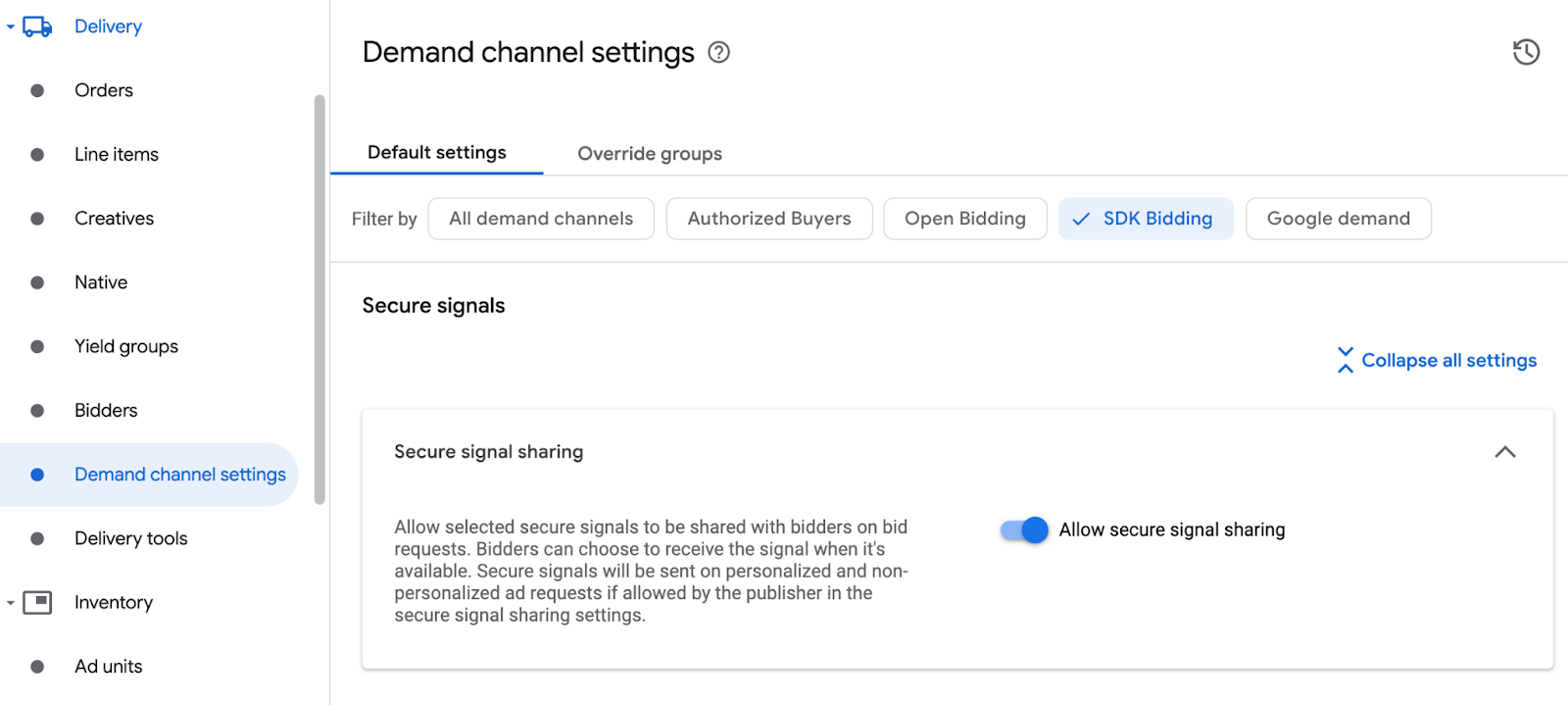
Click Save.
Waterfall
This step isn't required for waterfall integrations.
Configure Mintegral bidding
Bidding
Navigate to Delivery> Bidders, and click Go to SDK Bidding.
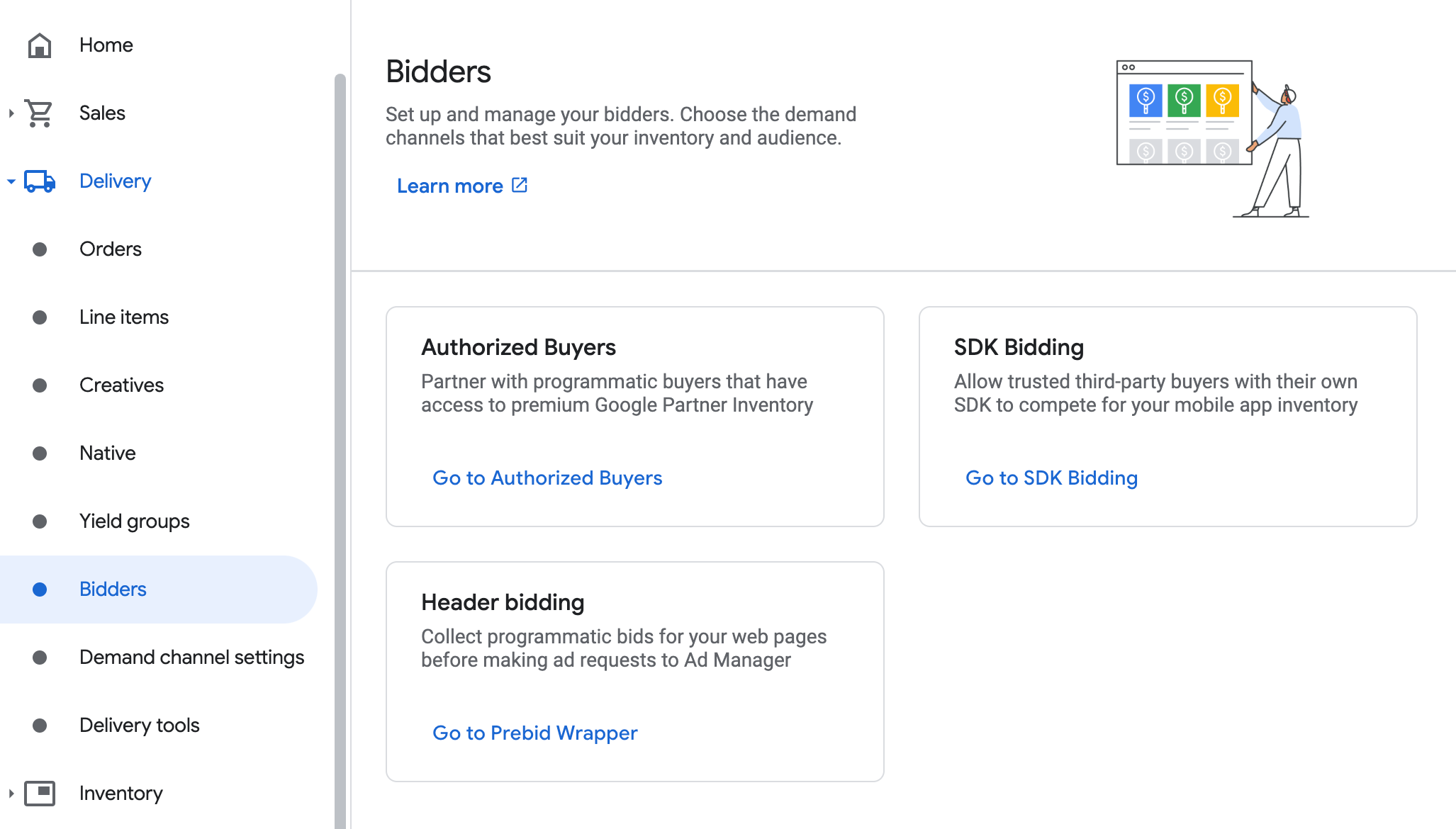
Click New bidder.
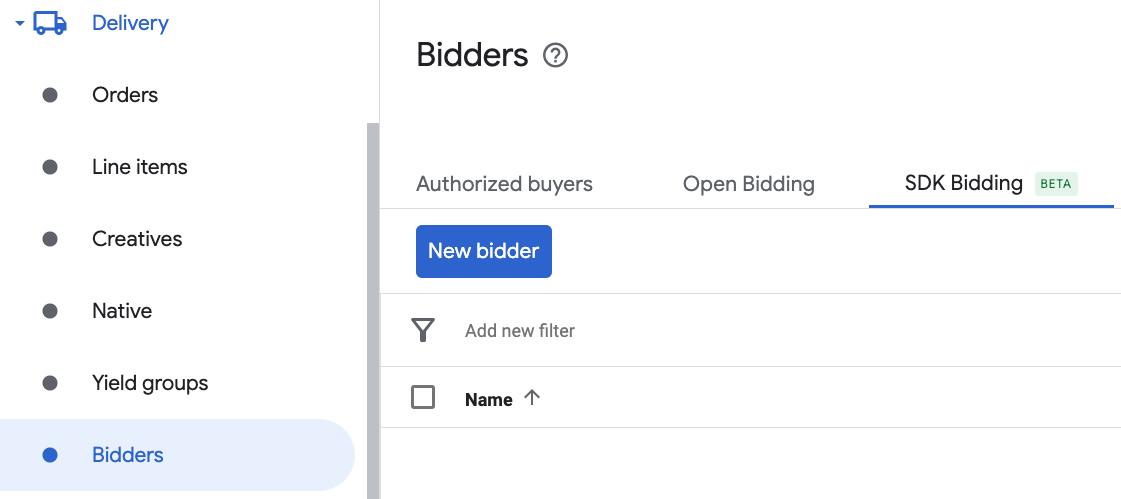
Select Mintegralas the bidder.

Click Continueto enable SDK Bidding for this bidder.
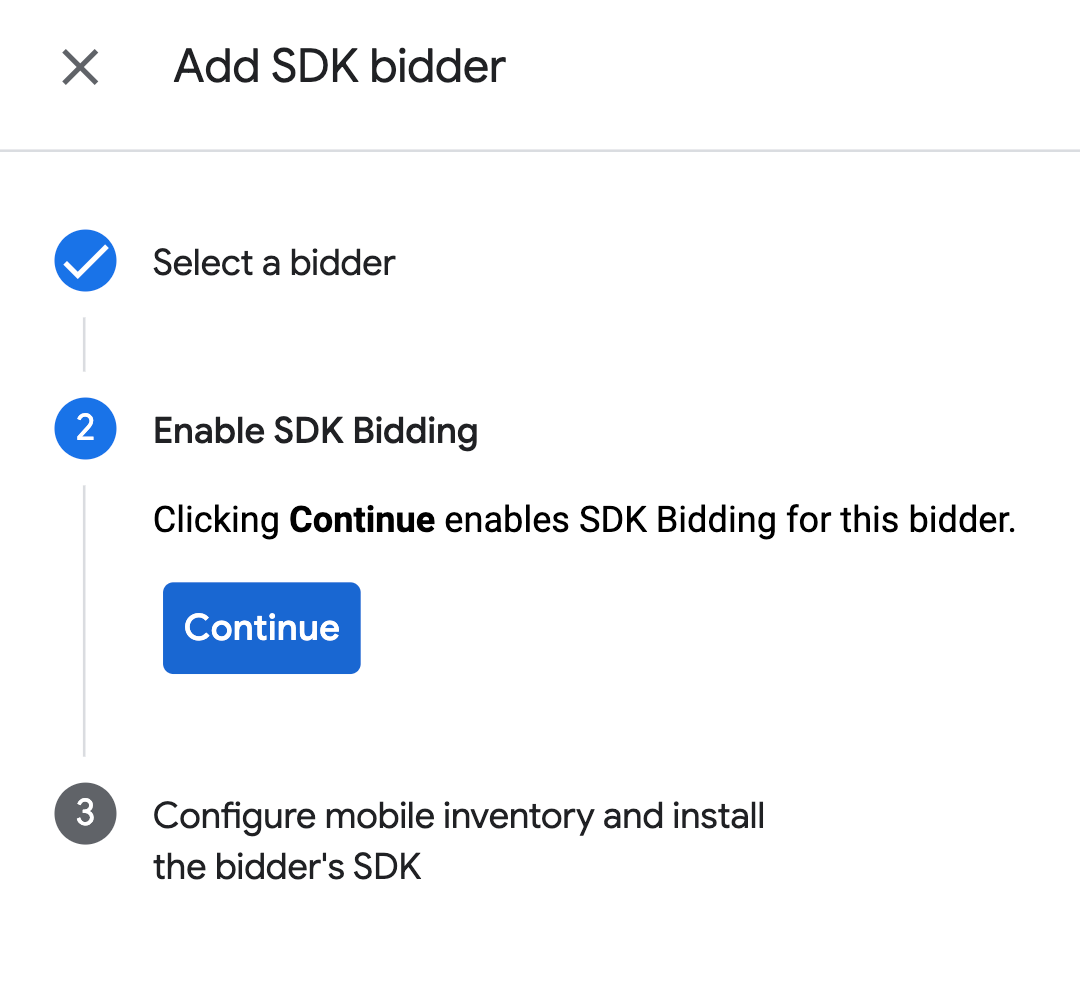
Click Done.
Waterfall
This step isn't required for waterfall integrations.
Configure ad unit mapping
Bidding
Navigate to Delivery> Bidders, and click Go to SDK Bidding.
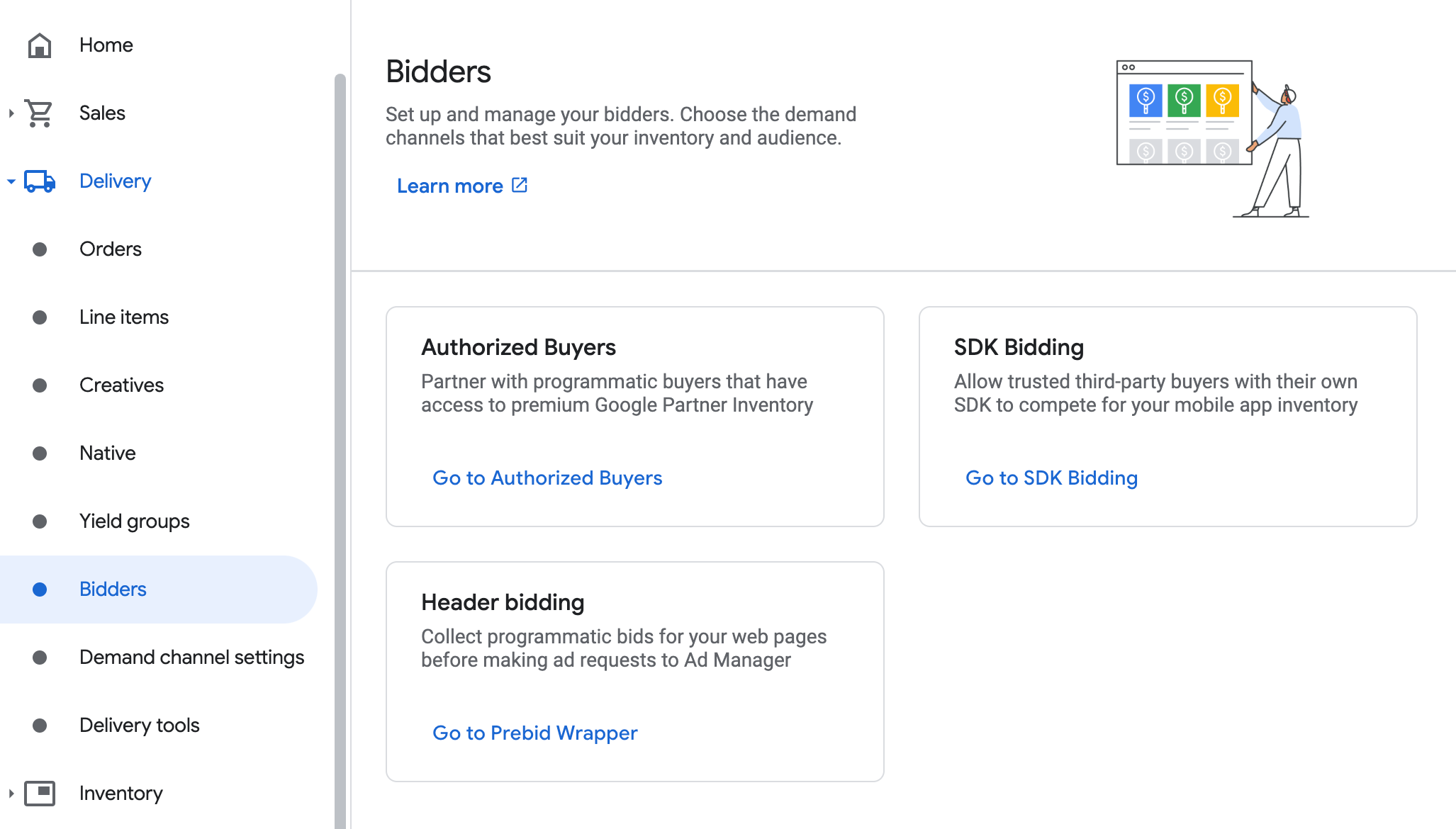
Select the company for Mintegral.
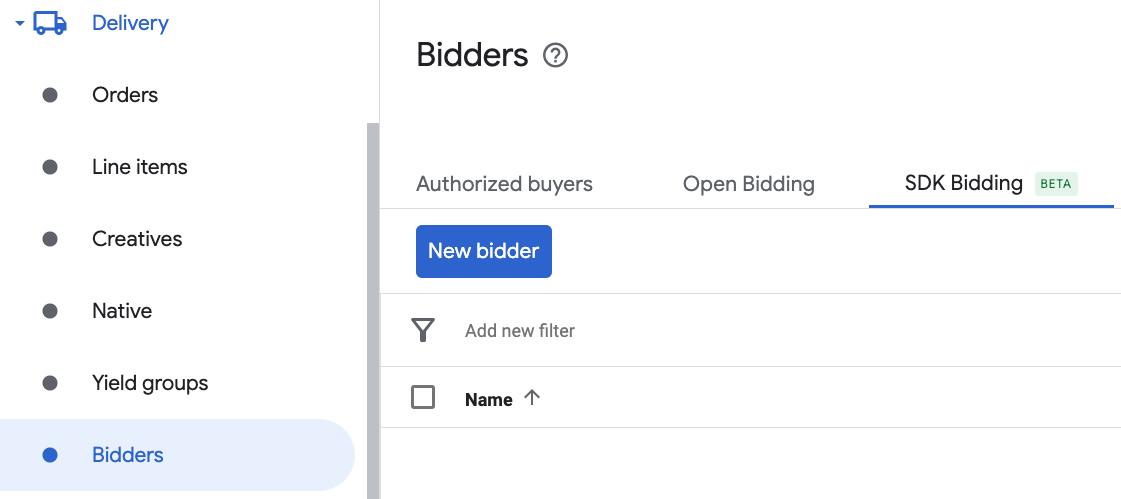
Go to the Ad unit mappingtab and click New ad unit mapping.
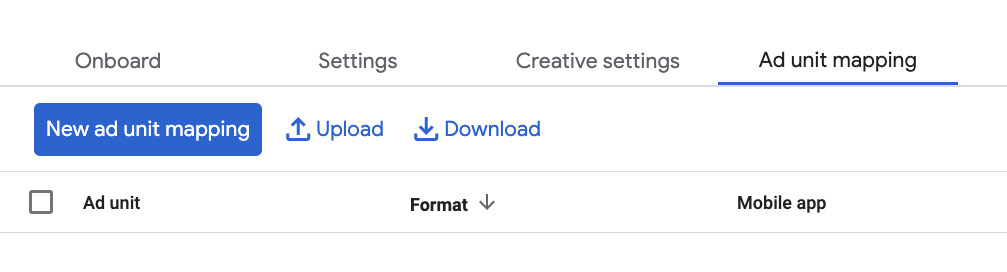
Choose Specific ad unit. Select an ad unit and format, Mobile appas the Inventory type, and your Mobile application. Then, enter App Key , App ID , Placement ID , and Ad Unit ID obtained in the previous section. Finally, click Save.
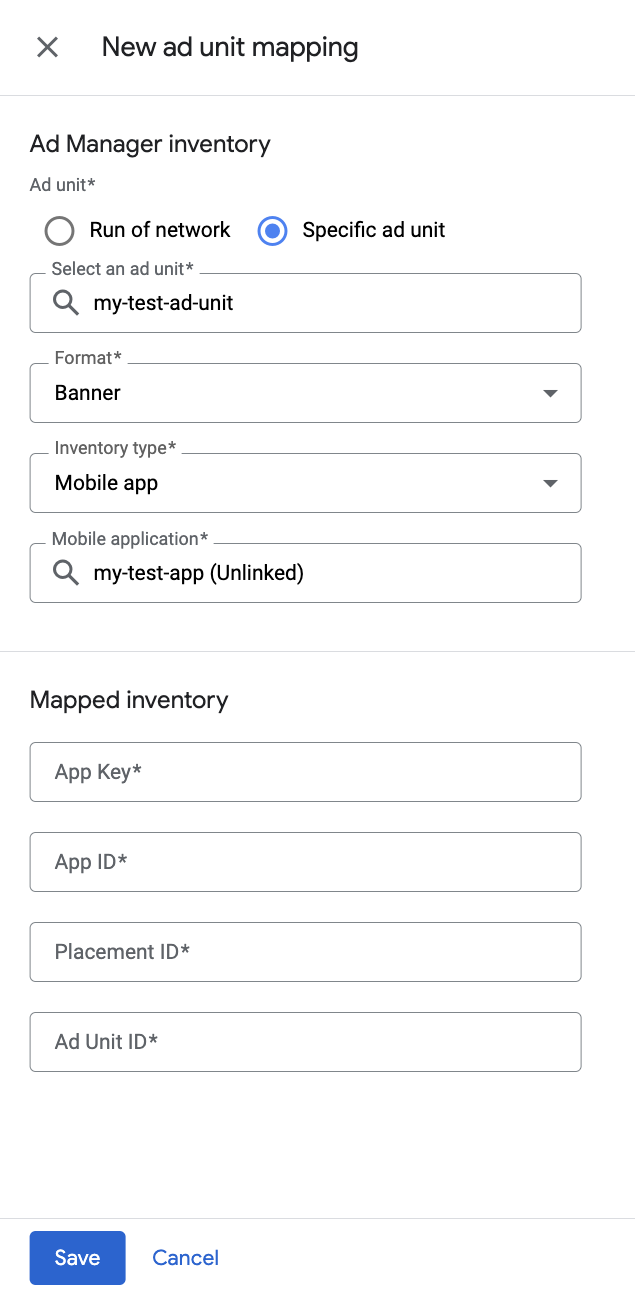
Waterfall
Navigate to Delivery> Yield groupsand click the New yield groupbutton. Select your Mobile application.
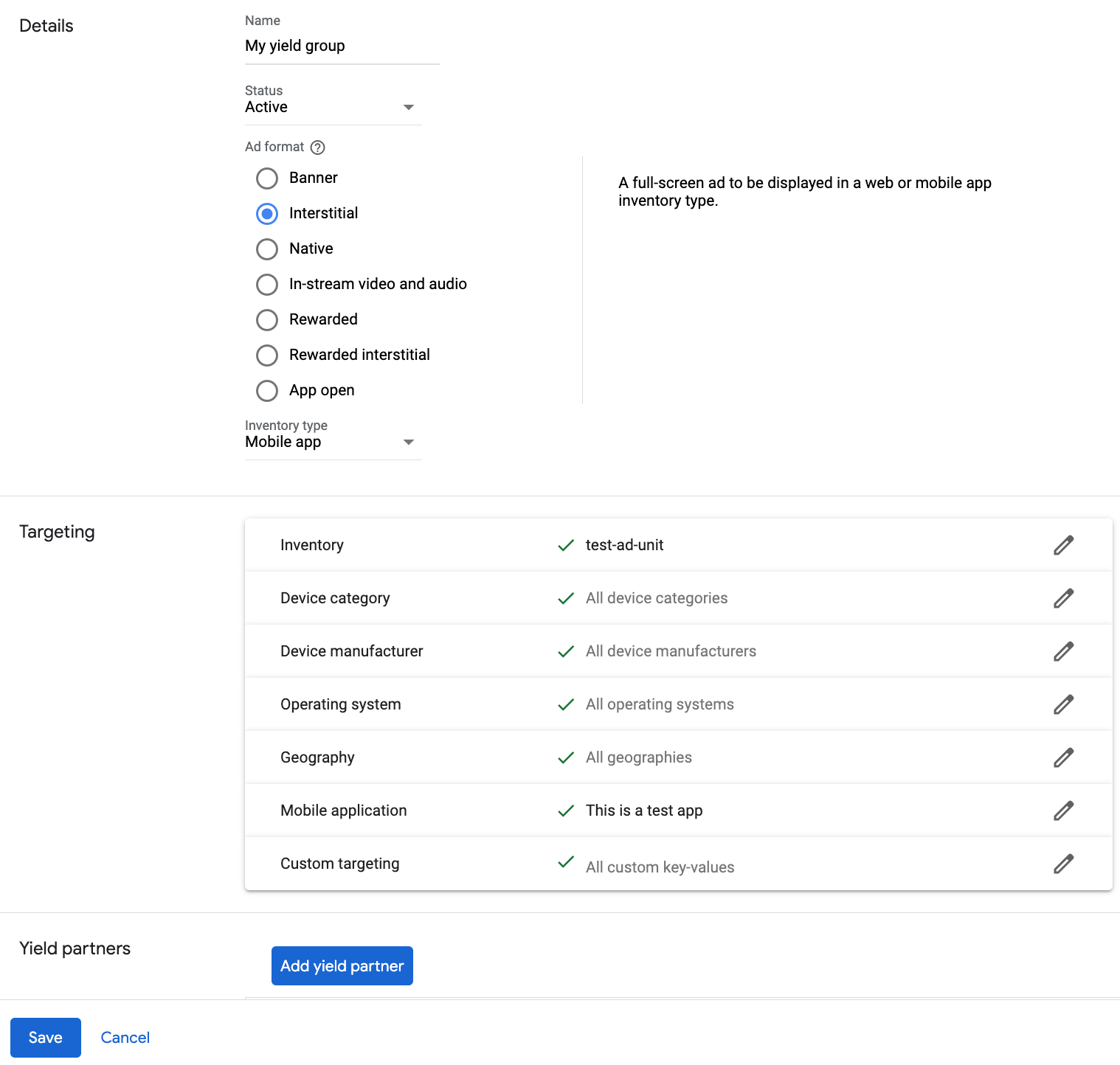
Scroll down and click Add yield partner.

Select the company you created for Mintegral in the previous section. Choose Mobile SDK mediationas the Integration type, Androidas the Platform, and Activeas the Status.
Enter the App Key , App ID , Placement ID , and Ad Unit ID obtained in the previous section, and the Default CPMvalue. Click Save.
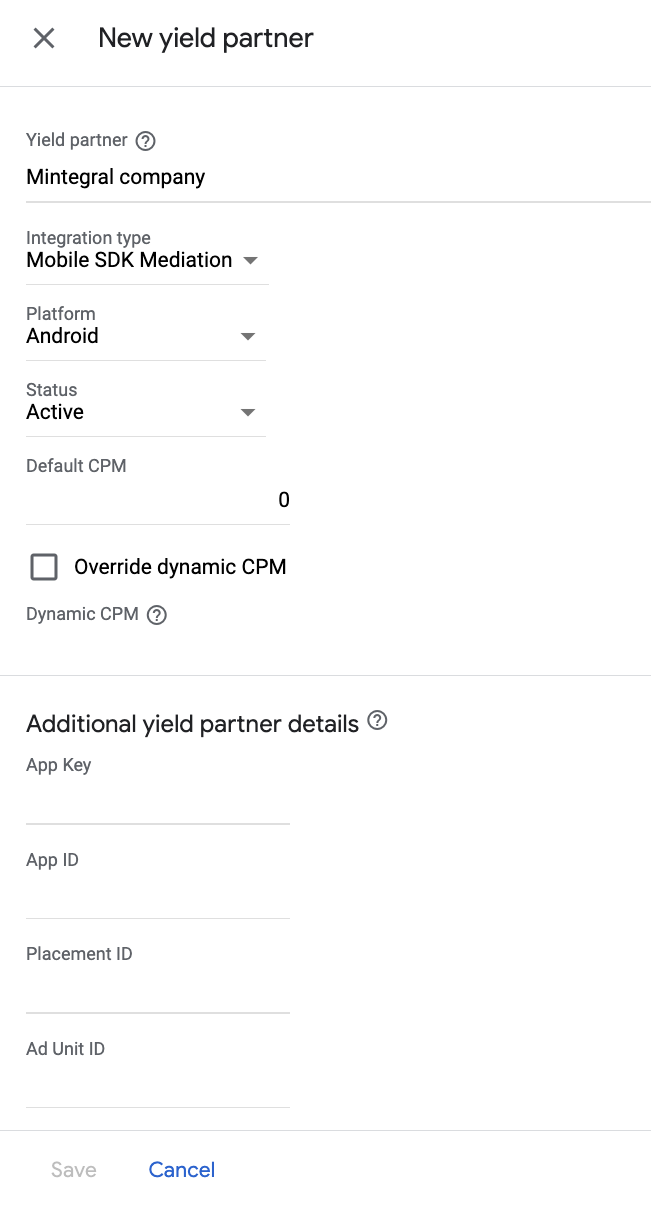
Add Mobvista/Mintegral to GDPR and US state regulations ad partners list
Follow the steps in European regulations settings and US state regulations settings to add Mobvista/Mintegralto the European and US state regulations ad partners list in the Ad Manager UI.
Step 3: Import the Mintegral SDK and adapter
Android Studio integration (recommended)
In your project-level settings.gradle.kts
file, add the following
repositories:
dependencyResolutionManagement
{
repositories
{
google
()
mavenCentral
()
maven
{
url
=
uri
(
"https://dl-maven-android.mintegral.com/repository/mbridge_android_sdk_oversea"
)
}
}
}
Then, in your app-level build.gradle.kts
file, add the following
implementation dependencies and configurations. Use the latest versions of the
Mintegral SDK and adapter:
dependencies
{
implementation
(
"com.google.android.gms:play-services-ads:24.9.0"
)
implementation
(
"com.google.ads.mediation:mintegral:17.0.41.0"
)
}
Manual integration
-
To include the Mintegral SDK, go to Mintegral SDK for Android .
-
Navigate to the Mintegral adapter artifacts on Google's Maven Repository. Select the latest version, download the Mintegral adapter's
.aarfile, and add it to your project.
Step 4: Implement privacy settings on Mintegral SDK
EU consent and GDPR
To comply with Google EU User Consent Policy , you must make certain disclosures to your users in the European Economic Area (EEA), the UK, and Switzerland, and obtain their consent for the use of cookies or other local storage where legally required, and for the collection, sharing, and use of personal data for ads personalization. This policy reflects the requirements of the EU ePrivacy Directive and the General Data Protection Regulation (GDPR). You are responsible for verifying consent is propagated to each ad source in your mediation chain. Google is unable to pass the user's consent choice to such networks automatically.
The Mintegral SDK includes the setConsentStatus
method to pass consent
information to the Mintegral SDK.
The following sample code shows how to pass consent information to the Mintegral SDK. These options must be set before you initialize Google Mobile Ads SDK to ensure they get forwarded properly to the Mintegral SDK.
Java
import
com.mbridge.msdk.out.MBridgeSDKFactory
// ...
MBridgeSDK
sdk
=
MBridgeSDKFactory
.
getMBridgeSDK
();
sdk
.
setConsentStatus
(
context
,
MBridgeConstans
.
IS_SWITCH_ON
);
Kotlin
import
com.mbridge.msdk.out.MBridgeSDKFactory
// ...
var
sdk
=
MBridgeSDKFactory
.
getMBridgeSDK
()
sdk
.
setConsentStatus
(
context
,
MBridgeConstans
.
IS_SWITCH_ON
)
See Mintegral's privacy documentation for more information.
US states privacy laws
US states privacy laws require giving users the right to opt out of the "sale" of their "personal information" (as the law defines those terms), with the opt-out offered through a prominent "Do Not Sell My Personal Information" link on the "selling" party's homepage. The US states privacy laws compliance guide offers the ability to enable restricted data processing for Google ad serving, but Google is unable to apply this setting to each ad network in your mediation chain. Therefore, you must identify each ad network in your mediation chain that may participate in the sale of personal information and follow guidance from each of those networks to ensure compliance.
The Mintegral SDK includes setDoNotTrackStatus
method to pass consent
information to the Mintegral SDK.
The following sample code shows how to pass consent information to the Mintegral SDK. If you need to call this method, call it after initializing Google Mobile Ads SDK but before requesting ads through Google Mobile Ads SDK .
Java
import
com.mbridge.msdk.out.MBridgeSDKFactory
// ...
MBridgeSDK
mBridgeSDK
=
MBridgeSDKFactory
.
getMBridgeSDK
();
mBridgeSDK
.
setDoNotTrackStatus
(
false
);
Kotlin
import
com.mbridge.msdk.out.MBridgeSDKFactory
// ...
var
mBridgeSDK
=
MBridgeSDKFactory
.
getMBridgeSDK
()
mBridgeSDK
.
setDoNotTrackStatus
(
false
)
See Mintegral's privacy documentation for more information.
Step 5: Add required code
No additional code is required for Mintegral integration.
Step 6: Test your implementation
Enable test ads
Make sure you register your test device for Ad Manager.
To get Mintegral test ads for banners, interstitials, rewarded and native ad formats, Mintegral recommends using the App Keys, App IDs, Placement IDs and Ad Unit IDs provided in the Mintegral Test ID page .
Verify test ads
To verify that you are receiving test ads from Mintegral, enable single ad source testing in ad inspector using the Mintegral (Bidding) and Mintegral (Waterfall)ad source(s).
Optional steps
Add Mintegral to CCPA ad partners list
Follow the steps in CCPA settings to add Mintegralto the CCPA ad partners list in the Ad Manager UI.
Native ads
Ad rendering
The Mintegral adapter returns its native ads as NativeAd
objects. It populates the following fields
for a NativeAd
.
| Field | Assets always included by Mintegral adapter |
|---|---|
| Headline | |
| Image | 1 |
| Body | |
| Icon | |
| Call to action | |
| Star rating | |
| Store | |
| Price | |
| Advertiser |
1
The Mintegral adapter does not
provide direct access to the main image asset for its native ads. Instead, the
adapter populates the MediaView
with a video or an image.
Error codes
If the adapter fails to receive an ad from Mintegral, you can check the
underlying error from the ad response using ResponseInfo.getAdapterResponses()
under the following classes:
com.mbridge.msdk
com.google.ads.mediation.mintegral.MintegralMediationAdapter
Here are the codes and accompanying messages thrown by the Mintegral adapter when an ad fails to load:
| Error code | Domain | Reason |
|---|---|---|
|
101
|
com.google.ads.mediation.mintegral | Invalid server parameters (e.g. Missing app ID or placement ID). |
|
102
|
com.google.ads.mediation.mintegral | The requested ad size does not match a Mintegral supported banner size. |
|
103
|
com.google.ads.mediation.mintegral | Missing or invalid bid response. |
|
104
|
com.google.ads.mediation.mintegral | Mintegral SDK returned a no fill error. |
Mintegral Android Mediation Adapter Changelog
Version 17.0.41.0
- Verified compatibility with Mintegral SDK 17.0.41.
Built and tested with:
- Google Mobile Ads SDK version 24.9.0.
- Mintegral SDK version 17.0.41.
Version 17.0.31.0
- Verified compatibility with Mintegral SDK 17.0.31.
Built and tested with:
- Google Mobile Ads SDK version 24.7.0.
- Mintegral SDK version 17.0.31.
Version 17.0.21.0
- Verified compatibility with Mintegral SDK 17.0.21.
Built and tested with:
- Google Mobile Ads SDK version 24.7.0.
- Mintegral SDK version 17.0.21.
Version 16.10.11.0
- Verified compatibility with Mintegral SDK 16.10.11.
Built and tested with:
- Google Mobile Ads SDK version 24.7.0.
- Mintegral SDK version 16.10.11.
Version 16.9.91.2
- Removed class-level references to
Contextobjects to help with memory leak issues.
Built and tested with:
- Google Mobile Ads SDK version 24.7.0.
- Mintegral SDK version 16.9.91.
Version 16.9.91.1
- Removed size check from the adapter for banner RTB ads.
Built and tested with:
- Google Mobile Ads SDK version 24.5.0.
- Mintegral SDK version 16.9.91.
Version 16.9.91.0
- Verified compatibility with Mintegral SDK 16.9.91.
Built and tested with:
- Google Mobile Ads SDK version 24.5.0.
- Mintegral SDK version 16.9.91.
Version 16.9.81.0
- Verified compatibility with Mintegral SDK 16.9.81.
Built and tested with:
- Google Mobile Ads SDK version 24.4.0.
- Mintegral SDK version 16.9.81.
Version 16.9.71.0
- Verified compatibility with Mintegral SDK 16.9.71.
Built and tested with:
- Google Mobile Ads SDK version 24.2.0.
- Mintegral SDK version 16.9.71.
Version 16.9.61.0
- Added support for forwarding COPPA information to the Mintegral SDK.
- Verified compatibility with Mintegral SDK 16.9.61.
Built and tested with:
- Google Mobile Ads SDK version 24.1.0.
- Mintegral SDK version 16.9.61.
Version 16.9.51.0
- Verified compatibility with Mintegral SDK 16.9.51.
Built and tested with:
- Google Mobile Ads SDK version 24.0.0.
- Mintegral SDK version 16.9.51.
Version 16.9.41.1
- Updated the minimum required Android API level to 23.
- Updated the minimum required Google Mobile Ads SDK version to 24.0.0.
Built and tested with:
- Google Mobile Ads SDK version 24.0.0.
- Mintegral SDK version 16.9.41.
Version 16.9.41.0
- Updated the adapter to initialize the Mintegral SDK on a background thread.
- Updated the adapter to use the activity context passed at show time for showing app open ads.
- Verified compatibility with Mintegral SDK 16.9.41.
Built and tested with:
- Google Mobile Ads SDK version 23.6.0.
- Mintegral SDK version 16.9.41.
Version 16.8.61.0
- Verified compatibility with Mintegral SDK 16.8.61.
Built and tested with:
- Google Mobile Ads SDK version 23.3.0.
- Mintegral SDK version 16.8.61.
Version 16.8.51.0
- Verified compatibility with Mintegral SDK 16.8.51.
Built and tested with:
- Google Mobile Ads SDK version 23.3.0.
- Mintegral SDK version 16.8.51.
Version 16.8.41.0
- Verified compatibility with Mintegral SDK 16.8.41.
Built and tested with:
- Google Mobile Ads SDK version 23.3.0.
- Mintegral SDK version 16.8.41.
Version 16.8.31.0
- Verified compatibility with Mintegral SDK 16.8.31.
Built and tested with:
- Google Mobile Ads SDK version 23.2.0.
- Mintegral SDK version 16.8.31.
Version 16.8.11.0
- Verified compatibility with Mintegral SDK 16.8.11.
Built and tested with:
- Google Mobile Ads SDK version 23.2.0.
- Mintegral SDK version 16.8.11.
Version 16.7.91.0
- Verified compatibility with Mintegral SDK 16.7.91.
Built and tested with:
- Google Mobile Ads SDK version 23.2.0.
- Mintegral SDK version 16.7.91.
Version 16.7.81.0
- Verified compatibility with Mintegral SDK 16.7.81.
Built and tested with:
- Google Mobile Ads SDK version 23.2.0.
- Mintegral SDK version 16.7.81.
Version 16.7.71.0
- Verified compatibility with Mintegral SDK 16.7.71.
Built and tested with:
- Google Mobile Ads SDK version 23.1.0.
- Mintegral SDK version 16.7.71.
Version 16.7.61.0
- Verified compatibility with Mintegral SDK 16.7.61.
Built and tested with:
- Google Mobile Ads SDK version 23.1.0.
- Mintegral SDK version 16.7.61.
Version 16.7.51.0
- Verified compatibility with Mintegral SDK 16.7.51.
Built and tested with:
- Google Mobile Ads SDK version 23.1.0.
- Mintegral SDK version 16.7.51.
Version 16.7.41.0
- Verified compatibility with Mintegral SDK 16.7.41.
Built and tested with:
- Google Mobile Ads SDK version 23.1.0.
- Mintegral SDK version 16.7.41.
Version 16.7.31.0
- Verified compatibility with Mintegral SDK 16.7.31.
Built and tested with:
- Google Mobile Ads SDK version 23.1.0.
- Mintegral SDK version 16.7.31.
Version 16.7.21.0
- Verified compatibility with Mintegral SDK 16.7.21.
Built and tested with:
- Google Mobile Ads SDK version 23.0.0.
- Mintegral SDK version 16.7.21.
Version 16.7.11.0
- Verified compatibility with Mintegral SDK 16.7.11.
Built and tested with:
- Google Mobile Ads SDK version 23.0.0.
- Mintegral SDK version 16.7.11.
Version 16.6.71.0
- Verified compatibility with Mintegral SDK 16.6.71.
Built and tested with:
- Google Mobile Ads SDK version 23.0.0.
- Mintegral SDK version 16.6.71.
Version 16.6.61.0
- Updated the minimum required Google Mobile Ads SDK version to 23.0.0.
- Verified compatibility with Mintegral SDK 16.6.61.
Built and tested with:
- Google Mobile Ads SDK version 23.0.0.
- Mintegral SDK version 16.6.61.
Version 16.6.51.0
- Verified compatibility with Mintegral SDK 16.6.51.
Built and tested with:
- Google Mobile Ads SDK version 22.6.0.
- Mintegral SDK version 16.6.51.
Version 16.6.41.0
- Verified compatibility with Mintegral SDK 16.6.41.
Built and tested with:
- Google Mobile Ads SDK version 22.6.0.
- Mintegral SDK version 16.6.41.
Version 16.6.34.0
- Verified compatibility with Mintegral SDK 16.6.34.
Built and tested with:
- Google Mobile Ads SDK version 22.6.0.
- Mintegral SDK version 16.6.34.
Version 16.6.21.0
- Verified compatibility with Mintegral SDK 16.6.21.
Built and tested with:
- Google Mobile Ads SDK version 22.6.0.
- Mintegral SDK version 16.6.21.
Version 16.5.91.1
- Added bidding support for app open ad format.
Built and tested with:
- Google Mobile Ads SDK version 22.6.0.
- Mintegral SDK version 16.5.91.
Version 16.5.91.0
- Verified compatibility with Mintegral SDK 16.5.91.
- Updated the minimum required Google Mobile Ads SDK version to 22.6.0.
Built and tested with:
- Google Mobile Ads SDK version 22.6.0.
- Mintegral SDK version 16.5.91.
Version 16.5.51.0
- Verified compatibility with Mintegral SDK 16.5.51.
Built and tested with:
- Google Mobile Ads SDK version 22.3.0.
- Mintegral SDK version 16.5.51.
Version 16.5.41.0
- Verified compatibility with Mintegral SDK 16.5.41.
Built and tested with:
- Google Mobile Ads SDK version 22.3.0.
- Mintegral SDK version 16.5.41.
Version 16.5.31.0
- Verified compatibility with Mintegral SDK 16.5.31.
- Reverted the adapter to depend on Google Mobile Ads SDK version 22.3.0.
- Added waterfall support for app open ad format.
Built and tested with:
- Google Mobile Ads SDK version 22.3.0.
- Mintegral SDK version 16.5.31.
Version 16.5.21.0
- Verified compatibility with Mintegral SDK 16.5.21.
- Updated the minimum required Google Mobile Ads SDK version to 22.4.0.
Built and tested with:
- Google Mobile Ads SDK version 22.4.0.
- Mintegral SDK version 16.5.21.
Version 16.5.11.0
- Added watermark support for bidding ads.
- Verified compatibility with Mintegral SDK 16.5.11.
Built and tested with:
- Google Mobile Ads SDK version 22.2.0.
- Mintegral SDK version 16.5.11.
Version 16.4.91.0
- Verified compatibility with Mintegral SDK 16.4.91.
Built and tested with:
- Google Mobile Ads SDK version 22.2.0.
- Mintegral SDK version 16.4.91.
Version 16.4.81.0
- Verified compatibility with Mintegral SDK 16.4.81.
Built and tested with:
- Google Mobile Ads SDK version 22.2.0.
- Mintegral SDK version 16.4.81.
Version 16.4.71.0
- Verified compatibility with Mintegral SDK 16.4.71.
Built and tested with:
- Google Mobile Ads SDK version 22.2.0.
- Mintegral SDK version 16.4.71.
Version 16.4.61.0
- Verified compatibility with Mintegral SDK 16.4.61.
Built and tested with:
- Google Mobile Ads SDK version 22.1.0.
- Mintegral SDK version 16.4.61.
Version 16.4.51.0
- Verified compatibility with Mintegral SDK 16.4.51.
Built and tested with:
- Google Mobile Ads SDK version 22.1.0.
- Mintegral SDK version 16.4.51.
Version 16.4.41.0
- Fixed an issue where banner ads were rendered with incorrect sizes.
- Verified compatibility with Mintegral SDK 16.4.41.
Built and tested with:
- Google Mobile Ads SDK version 22.0.0.
- Mintegral SDK version 16.4.41.
Version 16.4.31.0
- Verified compatibility with Mintegral SDK 16.4.31.
Built and tested with:
- Google Mobile Ads SDK version 22.0.0.
- Mintegral SDK version 16.4.31.
Version 16.4.21.0
- Updated adapter to use new
VersionInfoclass. - Updated the minimum required Google Mobile Ads SDK version to 22.0.0.
- Verified compatibility with Mintegral SDK 16.4.21.
Built and tested with:
- Google Mobile Ads SDK version 22.0.0.
- Mintegral SDK version 16.4.21.
Version 16.3.91.0
- Verified compatibility with Mintegral SDK 16.3.91.
Built and tested with:
- Google Mobile Ads SDK version 21.5.0.
- Mintegral SDK version 16.3.91.
Version 16.3.81.0
- Verified compatibility with Mintegral SDK 16.3.81.
Built and tested with:
- Google Mobile Ads SDK version 21.5.0.
- Mintegral SDK version 16.3.81.
Version 16.3.71.0
- Verified compatibility with Mintegral SDK 16.3.71.
Built and tested with:
- Google Mobile Ads SDK version 21.5.0.
- Mintegral SDK version 16.3.71.
Version 16.3.61.0
- Verified compatibility with Mintegral SDK 16.3.61.
Built and tested with:
- Google Mobile Ads SDK version 21.5.0.
- Mintegral SDK version 16.3.61.
Version 16.3.51.1
- Added waterfall support for banner (includes MREC), interstitial, rewarded and native ad formats.
- Updated the minimum required Google Mobile Ads SDK version to 21.5.0.
Built and tested with:
- Google Mobile Ads SDK version 21.5.0.
- Mintegral SDK version 16.3.51.
Version 16.3.51.0
- Verified compatibility with Mintegral SDK 16.3.51.
Built and tested with:
- Google Mobile Ads SDK version 21.4.0.
- Mintegral SDK version 16.3.51.
Version 16.3.41.0
- Verified compatibility with Mintegral SDK 16.3.41.
- Updated the minimum required Google Mobile Ads SDK version to 21.4.0.
Built and tested with:
- Google Mobile Ads SDK version 21.4.0.
- Mintegral SDK version 16.3.41.
Version 16.3.11.0
- Verified compatibility with Mintegral SDK 16.3.11.
- Updated the adapter to forward
onUserEarnedReward()beforeonAdClosed()when showing rewarded ads.
Built and tested with:
- Google Mobile Ads SDK version 21.3.0.
- Mintegral SDK version 16.3.11.
Version 16.2.61.0
- Initial release!
- Added bidding support for banner (includes MREC), interstitial, rewarded and native ad formats.
Built and tested with:
- Google Mobile Ads SDK version 21.3.0.
- Mintegral SDK version 16.2.61.



