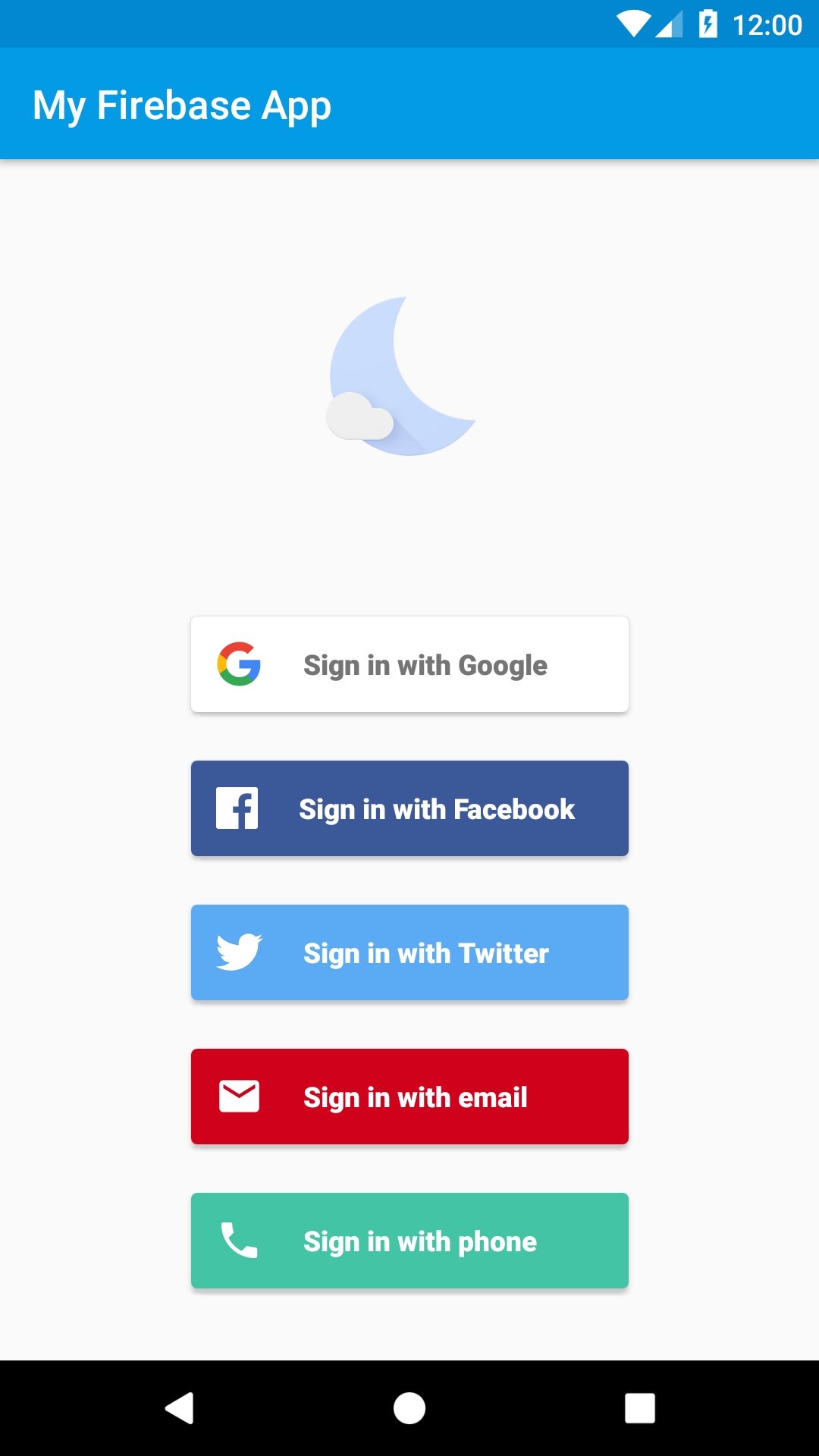
FirebaseUI is a library built on top of the Firebase Authentication SDK that provides drop-in UI flows for use in your app. FirebaseUI provides the following benefits:
- Multiple Providers- sign-in flows for email/password, email link, phone authentication, Google Sign-In, Facebook Login, Twitter Login, and GitHub Login.
- Account Management- flows to handle account management tasks, such as account creation and password resets.
- Account Linking- flows to safely link user accounts across identity providers.
- Anonymous User Upgrading- flows to safely upgrade anonymous users.
- Custom Themes- customize the look of FirebaseUI to match your app. Also, because FirebaseUI is open source, you can fork the project and customize it exactly to your needs.
- Credential Manager- automatic integration with Credential Manager for fast cross-device sign-in.
Before you begin
-
If you haven't already, add Firebase to your Android project .
-
Add the dependencies for FirebaseUI to your app-level
build.gradle(.kts)file. If you want to support sign-in with Facebook or Twitter, also include the Facebook and Twitter SDKs:dependencies { // ... implementation ( "com.firebaseui:firebase-ui-auth:9.0.0" ) // Required only if Facebook login support is required // Find the latest Facebook SDK releases here: https://goo.gl/Ce5L94 implementation ( "com.facebook.android:facebook-android-sdk:8.x" ) }The FirebaseUI Auth SDK has transitive dependencies on the Firebase SDK and the Google Play services SDK.
-
In the Firebase console , open the Authenticationsection and enable the sign-in methods you want to support. Some sign-in methods require additional information, usually available in the service's developer console.
-
If you enabled Google Sign-in:
-
When prompted in the console, download the updated Firebase config file (
google-services.json), which now contains the OAuth client information required for Google sign-in. -
Move this updated config file into your Android Studio project, replacing the now-outdated corresponding config file. (See Add Firebase to your Android project .)
-
If you haven't yet specified your app's SHA fingerprint, do so from the Settings page of the Firebase console. See Authenticating Your Client for details on how to get your app's SHA fingerprint.
-
-
If you support sign-in with Facebook or Twitter, add string resources to
strings.xmlthat specify the identifying information required by each provider:< resources > < !-- Facebook application ID and custom URL scheme ( app ID prefixed by 'fb' ). --> < string name = "facebook_application_id" translatable = "false" > YOUR_APP_ID < / string > < string name = "facebook_login_protocol_scheme" translatable = "false" > fb YOUR_APP_ID < / string > < / resources >
Sign in
Create an ActivityResultLauncher
which registers a callback for the FirebaseUI
Activity result contract:
Kotlin
// See: https://developer.android.com/training/basics/intents/result private val signInLauncher = registerForActivityResult ( FirebaseAuthUIActivityResultContract (), ) { res - > this . onSignInResult ( res ) }
Java
// See: https://developer.android.com/training/basics/intents/result private final ActivityResultLauncher<Intent> signInLauncher = registerForActivityResult ( new FirebaseAuthUIActivityResultContract (), new ActivityResultCallback<FirebaseAuthUIAuthenticationResult> () { @Override public void onActivityResult ( FirebaseAuthUIAuthenticationResult result ) { onSignInResult ( result ); } } );
To kick off the FirebaseUI sign in flow, create a sign in intent with your preferred sign-in methods:
Kotlin
// Choose authentication providers val providers = arrayListOf ( AuthUI . IdpConfig . EmailBuilder (). build (), AuthUI . IdpConfig . PhoneBuilder (). build (), AuthUI . IdpConfig . GoogleBuilder (). build (), AuthUI . IdpConfig . FacebookBuilder (). build (), AuthUI . IdpConfig . TwitterBuilder (). build (), ) // Create and launch sign-in intent val signInIntent = AuthUI . getInstance () . createSignInIntentBuilder () . setAvailableProviders ( providers ) . build () signInLauncher . launch ( signInIntent )
Java
// Choose authentication providers List<AuthUI . IdpConfig > providers = Arrays . asList ( new AuthUI . IdpConfig . EmailBuilder (). build (), new AuthUI . IdpConfig . PhoneBuilder (). build (), new AuthUI . IdpConfig . GoogleBuilder (). build (), new AuthUI . IdpConfig . FacebookBuilder (). build (), new AuthUI . IdpConfig . TwitterBuilder (). build ()); // Create and launch sign-in intent Intent signInIntent = AuthUI . getInstance () . createSignInIntentBuilder () . setAvailableProviders ( providers ) . build (); signInLauncher . launch ( signInIntent );
When the sign-in flow is complete, you will receive the result in onSignInResult
:
Kotlin
private fun onSignInResult ( result : FirebaseAuthUIAuthenticationResult ) { val response = result . idpResponse if ( result . resultCode == RESULT_OK ) { // Successfully signed in val user = FirebaseAuth . getInstance (). currentUser // ... } else { // Sign in failed. If response is null the user canceled the // sign-in flow using the back button. Otherwise check // response.getError().getErrorCode() and handle the error. // ... } }
Java
private void onSignInResult ( FirebaseAuthUIAuthenticationResult result ) { IdpResponse response = result . getIdpResponse (); if ( result . getResultCode () == RESULT_OK ) { // Successfully signed in FirebaseUser user = FirebaseAuth . getInstance (). getCurrentUser (); // ... } else { // Sign in failed. If response is null the user canceled the // sign-in flow using the back button. Otherwise check // response.getError().getErrorCode() and handle the error. // ... } }
Set up sign-in methods
Email link authentication
-
In the Firebase console , open the Authenticationsection. On the Sign in methodtab, enable the Email/Passwordprovider. Note that email/password sign-in must be enabled to use email link sign-in.
-
In the same section, enable Email link (passwordless sign-in)sign-in method and click Save.
-
You will also have to enable Firebase Dynamic Links to use email-link sign in. In the Firebase console , click on Dynamic Linksunder Engagein the navigation bar. Click on Getting startedand add a domain. The domain you choose here will be reflected in the email links sent to your users.
-
You can enable email link sign in FirebaseUI by calling the
enableEmailLinkSignInon anEmailBuilderinstance. You will also need to provide a validActionCodeSettingsobject withsetHandleCodeInAppset to true. Additionally, you need to whitelist the URL you pass tosetUrl, which can be done in the Firebase console , under Authentication -> Sign in Methods -> Authorized domains.Kotlin
val actionCodeSettings = ActionCodeSettings . newBuilder () . setAndroidPackageName ( // yourPackageName= "..." , // installIfNotAvailable= true , // minimumVersion= null , ) . setHandleCodeInApp ( true ) // This must be set to true . setUrl ( "https://google.com" ) // This URL needs to be whitelisted . build () val providers = listOf ( EmailBuilder () . enableEmailLinkSignIn () . setActionCodeSettings ( actionCodeSettings ) . build (), ) val signInIntent = AuthUI . getInstance () . createSignInIntentBuilder () . setAvailableProviders ( providers ) . build () signInLauncher . launch ( signInIntent )
Java
ActionCodeSettings actionCodeSettings = ActionCodeSettings . newBuilder () . setAndroidPackageName ( /* yourPackageName= */ "..." , /* installIfNotAvailable= */ true , /* minimumVersion= */ null ) . setHandleCodeInApp ( true ) // This must be set to true . setUrl ( "https://google.com" ) // This URL needs to be whitelisted . build (); List<AuthUI . IdpConfig > providers = Arrays . asList ( new AuthUI . IdpConfig . EmailBuilder () . enableEmailLinkSignIn () . setActionCodeSettings ( actionCodeSettings ) . build () ); Intent signInIntent = AuthUI . getInstance () . createSignInIntentBuilder () . setAvailableProviders ( providers ) . build (); signInLauncher . launch ( signInIntent );
-
If you want to catch the link in a specific activity, please follow the steps outlined here . Otherwise, the link will redirect to your launcher activity.
-
Once you catch the deep link, you will need to call verify that we can handle it for you. If we can, you need to then pass it to us via
setEmailLink.Kotlin
if ( AuthUI . canHandleIntent ( intent )) { val extras = intent . extras ?: return val link = extras . getString ( "email_link_sign_in" ) if ( link != null ) { val signInIntent = AuthUI . getInstance () . createSignInIntentBuilder () . setEmailLink ( link ) . setAvailableProviders ( providers ) . build () signInLauncher . launch ( signInIntent ) } }
Java
if ( AuthUI . canHandleIntent ( getIntent ())) { if ( getIntent (). getExtras () == null ) { return ; } String link = getIntent (). getExtras (). getString ( "email_link_sign_in" ); if ( link != null ) { Intent signInIntent = AuthUI . getInstance () . createSignInIntentBuilder () . setEmailLink ( link ) . setAvailableProviders ( providers ) . build (); signInLauncher . launch ( signInIntent ); } }
-
OptionalCross device email link sign in is supported, which means that the link sent via your Android app can be used to log in on your web or Apple apps. By default, cross device support is enabled. You can disable it by calling
setForceSameDeviceon theEmailBuilderinstance.See FirebaseUI-Web and FirebaseUI-iOS for more information.
Sign Out
FirebaseUI provides convenience methods to sign out of Firebase Authentication as well as all social identity providers:
Kotlin
AuthUI . getInstance () . signOut ( this ) . addOnCompleteListener { // ... }
Java
AuthUI . getInstance () . signOut ( this ) . addOnCompleteListener ( new OnCompleteListener<Void> () { public void onComplete ( @NonNull Task<Void> task ) { // ... } });
You can also completely delete the user's account:
Kotlin
AuthUI . getInstance () . delete ( this ) . addOnCompleteListener { // ... }
Java
AuthUI . getInstance () . delete ( this ) . addOnCompleteListener ( new OnCompleteListener<Void> () { @Override public void onComplete ( @NonNull Task<Void> task ) { // ... } });
Customization
By default FirebaseUI uses AppCompat for theming, which means it will naturally
adopt the color scheme of your app. If you require further customization you can
pass a theme and a logo to the sign-in Intent
builder:
Kotlin
val signInIntent = AuthUI . getInstance () . createSignInIntentBuilder () . setAvailableProviders ( providers ) . setLogo ( R . drawable . my_great_logo ) // Set logo drawable . setTheme ( R . style . MySuperAppTheme ) // Set theme . build () signInLauncher . launch ( signInIntent )
Java
Intent signInIntent = AuthUI . getInstance () . createSignInIntentBuilder () . setAvailableProviders ( providers ) . setLogo ( R . drawable . my_great_logo ) // Set logo drawable . setTheme ( R . style . MySuperAppTheme ) // Set theme . build (); signInLauncher . launch ( signInIntent );
You can also set a custom privacy policy and terms of service:
Kotlin
val signInIntent = AuthUI . getInstance () . createSignInIntentBuilder () . setAvailableProviders ( providers ) . setTosAndPrivacyPolicyUrls ( "https://example.com/terms.html" , "https://example.com/privacy.html" , ) . build () signInLauncher . launch ( signInIntent )
Java
Intent signInIntent = AuthUI . getInstance () . createSignInIntentBuilder () . setAvailableProviders ( providers ) . setTosAndPrivacyPolicyUrls ( "https://example.com/terms.html" , "https://example.com/privacy.html" ) . build (); signInLauncher . launch ( signInIntent );
Next Steps
- For more information on using and customizing FirebaseUI, see the README file on GitHub.
- If you find an issue in FirebaseUI and would like to report it, use the GitHub issue tracker .

