This page explains how to create virtual agents for the IVR, web, mobile, and SMS channels.
Before you begin
Before you can create a virtual agent, you must create and integrate Dialogflow agents .
Create a virtual agent
To create a virtual agent, follow these steps:
-
In the CCAI Platform portal, click Settings > Virtual Agent. If you don't see the Settingsmenu, click Menu.
-
Click Add virtual agent > Customer Support. The Add a Customer Support Agentdialog appears.
-
In the Virtual Agentfield, replace Virtual Agentwith a name for your virtual agent.
-
To upload a custom avatar for your virtual agent, do the following:
-
Click
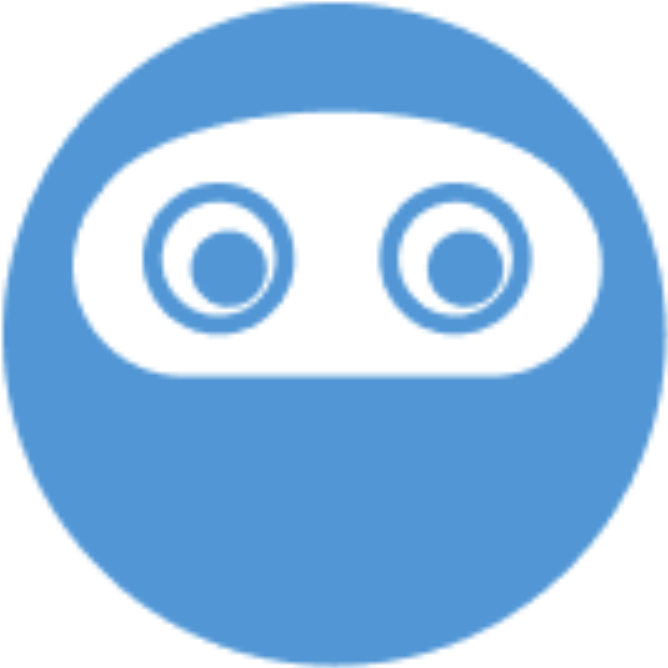 Update.
Update. -
Navigate to an image for your avatar, and then click Open. The Select area to usedialog appears.
-
Crop your image, and then click CROP.
-
-
In the Choose Virtual Agent platformlist, select a platform.
-
In the Choose workflowlist, select a workflow. A workflow represents an authenticated Dialogflow agent.
-
For Channel, select Chator Voice. The Menucheckboxes that are available for your selected channel are automatically selected.
-
For Menu, change your selections if needed.
-
For Language, select one or more languages for your virtual agent.
-
Click Save.
-
To turn on your virtual agent, do the following:
-
Click Back to Virtual Agents.
-
In the Virtual Agentspane, find your new virtual agent, and then click the toggle to the on position.
-


