This page applies to Apigeeand Apigee hybrid.
View Apigee Edge
documentation.
![]()
Manage the pages in your portal, as described in the following sections.
About the reserved URL paths
The following URL paths are reserved for use by the developer portal and cannot be specified as the page path when creating pages:
-
a -
accounts/create -
apis -
create -
docs -
login -
logout -
my-apps -
sites -
teams
The reserved path /create
can be used as the target URL of a MenuItem
or
be linked to from a Page.
The /create
reserved path will redirect to the accounts creation page
.
Exploring the Pages page
To access the Pages page:
Cloud Console UI
-
In the Apigee in Cloud console, go to the Distribution > Portalspage.
The list of pages in your portal is displayed.


Classic UI
- Select Publish > Portalsin the side navigation bar, select your portal, and click Pageson the landing page.
- When editing a portal, select Pagesin the drop-down menu in the top navigation bar.
The list of pages in your portal is displayed.
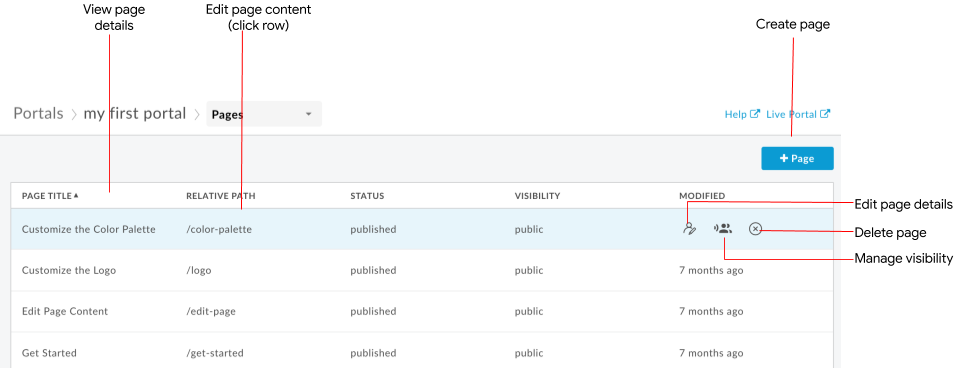
The Pages page lets you:
- Create a page
- View page details, including name, relative path, status, visibility, and amount of time since the page was last modified
- Edit page content and details
- Manage the visibility of a page in your portal
- Delete pages in your portal
- Sort the list of pages by column (the arrow indicates the active column and direction of the sorted content)
Creating a page
To create a new page:
- Access the Pages page .
- Click +Page.
-
In the Create a Page dialog, enter the following details:
Field Description Required? NameName of the page. The page name must be unique within the portal. The name is used in the portal page header and browser tab. Yes PathUser-friendly relative URL to use for the page. For best practices, see Implement search engine optimization (SEO) . Use alphanumeric characters and dashes only. Spaces and special characters are not allowed. Defaults to the page name with spaces converted to dashes.
Note: Avoid specifying a reserved URL path when creating a portal. For a list of reserved URL paths, see About the reserved URL paths .Yes -
Save the page.
Cloud Console UI
Click Save.
Classic UI
Click Create.
Editing the contents of a page
To edit the contents of a page:
- Access the Pages page .
- Click the name of the page that you want to edit.
- Edit the contents of the page. See Developing portal content using the page editor .
Editing the page details
To edit the details for a page, including the name, description, and relative path:
- Access the Pages page .
-
Open the editor.
Cloud Console UI
On the row for the page you want to edit, click More , Edit .
Classic UI
Position the cursor over the page you want to edit and click
 in the actions menu.
in the actions menu. -
Edit the page details.
-
Save the page.
Cloud Console UI
Click Save.
Classic UI
Click Create.
Managing the visibility of a page in your portal
To manage the visibility of a page in your portal:
-
Open the visibility editor:
Cloud Console UI
- On the row for the page you want to modify, click More , Edit .
- In the Visibilityarea, click Edit.
Classic UI
Position the cursor over the page for which you want to manage visibility and click
 in the actions menu. The Visibility dialog opens.
in the actions menu. The Visibility dialog opens. -
Select one of the following options:
- Public (visible to anyone) to allow all users to view the page.
- Authenticated users to allow only registered users to view the page.
- Selected audiences to select the specific audiences that you want to be able to view the page. For information about managing the audiences defined for your portal, see Managing the audiences for your portal .
-
Save the visibility settings.
Cloud Console UI
Click Apply
Classic UI
Click Save.
Deleting pages from your portal
To delete a page from your portal:
-
Delete the page.
Cloud Console UI
- Click More , Delete .
- Type Deleteand then click Delete pageto confirm.
Classic UI
- Position the cursor over the page you want to edit and click
 in the actions menu.
in the actions menu. - Click Deleteto confirm the operation.


