This section describes the high level architecture for establishing egress control from private Cloud Data Fusion instances during the development phase and the pipeline execution phase.
The following system architecture diagram shows how a private Cloud Data Fusion instance connects with the public internet when you develop a pipeline:
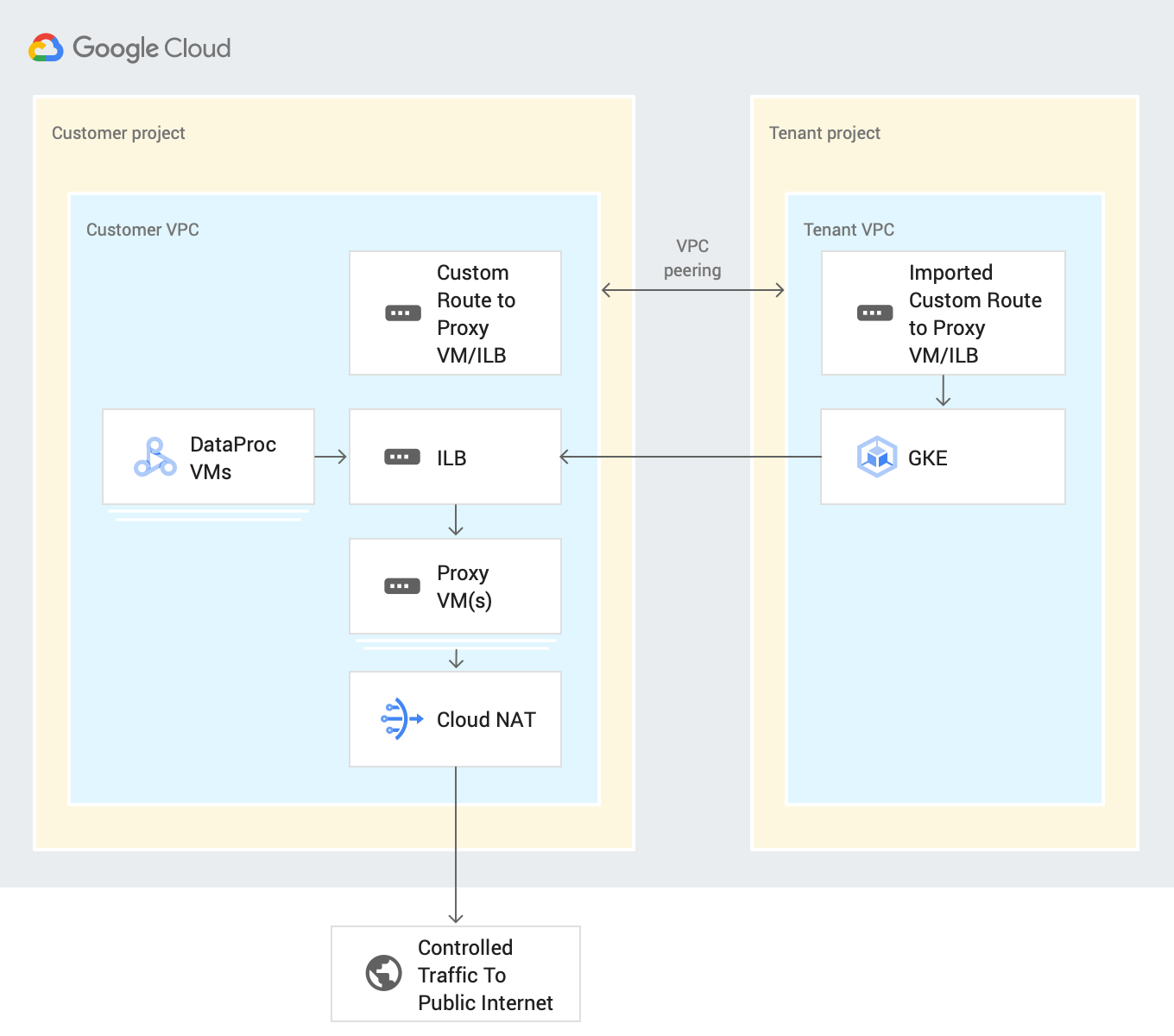
You can control connections to SaaS applications and third-party public cloud services during pipeline development or execution, by routing all egress traffic through customer projects. This process uses the following resources:
-
Custom VPC network route: A custom VPC network routes traffic through an imported custom route to gateway VMs, which export to a tenant project VPC using VPC peering .
-
Proxy VM: A Proxy VM routes egress traffic out of Google Cloud from the Cloud Data Fusion tenant project to the specified destination through the public internet. You create and manage a gateway VM in your customer projects. It's recommended you configure them in a High-Availability (HA) setup using an Internal Load Balancer (ILB). If you have multiple private Cloud Data Fusion instances that use the same VPC network, you can reuse the same VM within the VPC.
Before you begin
-
You can connect to a public source from a private instance in Cloud Data Fusion versions 6.4 or later. To use one of those versions, you can create a new private Cloud Data Fusion instance or upgrade an existing instance .
-
When you create a VPC network peering connection for your instance, select Export routes.
Set up egress control during pipeline development
Egress control lets you control or filter what can go out of your network, which is useful in VPC Service Controls environments. There is no preferred network proxy for performing this task. Examples of proxies include Squid proxy , HAProxy , and Envoy .
The examples in this guide describe how to setup HTTP proxy for HTTP filtering on VM instances that use a Debian image. The examples use a Squid proxy server , which is one of the ways of setting up a proxy server.
Create a proxy VM
Create a VM in the same VPC as your private Cloud Data Fusion instance with the following startup script and IP forwarding.
This script installs Squid proxy, and configures it to intercept HTTP traffic
and allow .squid-cache.org
and .google.com
domains. You can replace these
domains with the domains that you want to connect with your
Cloud Data Fusion instance.
Console
-
Go to the VM instancespage.
-
Click Create instance.
-
Use the same VPC that has network peering set up with the private Cloud Data Fusion instance. For more information about VPC network peering in this scenario, see Before you begin .
-
Enable IP forwarding for the instance in the same networkas the Cloud Data Fusion instance.
-
In the Startup scriptfield, enter the following script:
# ! /bin/bash apt-get -y install squid3 cat <<EOF > /etc/squid/conf.d/debian.conf # # Squid configuration settings for Debian # logformat squid %ts.%03tu %6tr %>a %Ss/%03>Hs %<st %rm %ru %ssl::>sni %Sh/%<a %mt logfile_rotate 10 debug_options rotate=10 # configure intercept port http_port 3129 intercept # allow only certain sites acl allowed_domains dstdomain "/etc/squid/allowed_domains.txt" http_access allow allowed_domains # deny all other http requests http_access deny all EOF # Create a file with allowed egress domains # Replace these example domains with the domains that you want to allow # egress from in Data Fusion pipelines cat <<EOF > /etc/squid/allowed_domains.txt .squid-cache.org .google.com EOF /etc/init.d/squid restart iptables -t nat -A PREROUTING -p tcp --dport 80 -j REDIRECT --to-port 3129 echo 1 > /proc/sys/net/ipv4/ip_forward echo net.ipv4.ip_forward=1 > /etc/sysctl.d/11-gce-network-security.conf iptables -t nat -A POSTROUTING -s 0.0.0.0/0 -p tcp --dport 443 -j MASQUERADE
gcloud
export
CDF_PROJECT
=
< cdf
-
project
> export
PROXY_VM
=
< proxy
-
vm
> export
ZONE
=
< vm
-
zone
> export
SUBNET
=
< subnet
> export
VPC_NETWORK
=
< vpc
-
network
> export
COMPUTE_ENGINE_SA
=
< compute
-
engine
-
sa
> gcloud
beta
compute
--
project
=
$
CDF_PROJECT
instances
create
$
PROXY_VM
--
zone
=
$
ZONE
--
machine
-
type
=
e2
-
medium
--
subnet
=
$
SUBNET
--
no
-
address
--
metadata
=
startup
-
script
=
\#\
!
\
/
bin
/
bash
$
'\n'
apt
-
get
\
-
y
\
install
\
squid3
$
'\n'
cat
\
\<\
< EOF
\
\>\
/
etc
/
squid
/
conf
.
d
/
debian
.
conf
$
'\n'
\#$
'\n'
\#\
Squid
\
configuration
\
settings
\
for
\
Debian
$
'\n'
\#$
'\n'
logformat
\
squid
\
\
%
ts
.
\
%
03
tu
\
\
%
6
tr
\
\
%
\
> a
\
\
%
Ss
/
\
%
03
\
> Hs
\
\
%
\
< st
\
\
%
rm
\
\
%
ru
\
\
%
ssl
::
\
> sni
\
\
%
Sh
/
\
%
\
< a
\
\
%
mt
$
'\n'
logfile_rotate
\
10
$
'\n'
debug_options
\
rotate
=
10
$
'\n'
$
'\n'
\#\
configure
\
intercept
\
port
$
'\n'
http_port
\
3129
\
intercept
$
'\n'
$
'\n'
\#\
allow
\
only
\
certain
\
sites
$
'\n'
acl
\
allowed_domains
\
dstdomain
\
\"
/
etc
/
squid
/
allowed_domains
.
txt
\"$
'\n'
http_access
\
allow
\
allowed_domains
$
'\n'
$
'\n'
\#\
deny
\
all
\
other
\
http
\
requests
$
'\n'
http_access
\
deny
\
all
$
'\n'
EOF
$
'\n'
$
'\n'
$
'\n'
\#\
Create
\
a
\
file
\
with
\
allowed
\
egress
\
domains
$
'\n'
\#\
Replace
\
these
\
example
\
domains
\
with
\
the
\
domains
\
that
\
you
\
want
\
to
\
allow
\
$
'\n'
\#\
egress
\
from
\
in
\
Data
\
Fusion
\
pipelines
$
'\n'
cat
\
\<\
< EOF
\
\>\
/
etc
/
squid
/
allowed_domains
.
txt
$
'\n'
.
squid
-
cache
.
org
$
'\n'
.
google
.
com
$
'\n'
EOF
$
'\n'
$
'\n'
/
etc
/
init
.
d
/
squid
\
restart
$
'\n'
$
'\n'
iptables
\
-
t
\
nat
\
-
A
\
PREROUTING
\
-
p
\
tcp
\
--
dport
\
80
\
-
j
\
REDIRECT
\
--
to
-
port
\
3129
$
'\n'
echo
\
1
\
\>\
/
proc
/
sys
/
net
/
ipv4
/
ip_forward
$
'\n'
echo
\
net
.
ipv4
.
ip_forward
=
1
\
\>\
/
etc
/
sysctl
.
d
/
11
-
gce
-
network
-
security
.
conf
$
'\n'
iptables
\
-
t
\
nat
\
-
A
\
POSTROUTING
\
-
s
\
0.0.0.0
/
0
\
-
p
\
tcp
\
--
dport
\
443
\
-
j
\
MASQUERADE
--
can
-
ip
-
forward
--
maintenance
-
policy
=
MIGRATE
--
service
-
account
=
$
COMPUTE_ENGINE_SA
--
scopes
=
https
:
//www.googleapis.com/auth/devstorage.read_only,https://www.googleapis.com/auth/logging.write,https://www.googleapis.com/auth/monitoring.write,https://www.googleapis.com/auth/servicecontrol,https://www.googleapis.com/auth/service.management.readonly,https://www.googleapis.com/auth/trace.append --tags=http-server,https-server --image=debian-10-buster-v20210420 --image-project=debian-cloud --boot-disk-size=10GB --boot-disk-type=pd-balanced --boot-disk-device-name=instance-1 --no-shielded-secure-boot --shielded-vtpm --shielded-integrity-monitoring --reservation-affinity=any
gcloud
compute
--
project
=
$
CDF_PROJECT
firewall
-
rules
create
egress
-
allow
-
http
--
direction
=
INGRESS
--
priority
=
1000
--
network
=
$
VPC_NETWORK
--
action
=
ALLOW
--
rules
=
tcp
:
80
--
source
-
ranges
=
0.0.0.0
/
0
--
target
-
tags
=
https
-
server
gcloud
compute
--
project
=
$
CDF_PROJECT
firewall
-
rules
create
egress
-
allow
-
https
--
direction
=
INGRESS
--
priority
=
1000
--
network
=
$
VPC_NETWORK
--
action
=
ALLOW
--
rules
=
tcp
:
443
--
source
-
ranges
=
0.0.0.0
/
0
--
target
-
tags
=
https
-
server
Create a custom route
Create a custom route to connect to the gateway VM instance that you created .
Console
To create your route in the Google Cloud console, see Adding a static route .
When you configure the route, do the following:
- Set the Priorityto greater than or equal to
1001. - Use the same project and VPC as the private Cloud Data Fusion instance.
- Be sure that your VPC network peering configuration allows exporting routes, so that the Cloud Data Fusion tenant project VPC imports this custom route through VPC network peering.
gcloud
To create your route in gcloud CLI:
gcloud beta compute routes create $ROUTE --project=$CDF_PROJECT \ --network=$VPC_NETWORK --priority=1001 \ --destination-range=0.0.0.0/0 \ --next-hop-instance=$PROXY_VM \ --next-hop-instance-zone=$ZONE
Set up egress control for pipeline execution
After you're able to access the public internet with allowed hostnames in Preview and Wrangler in your design environment, deploy your pipeline. Deployed Cloud Data Fusion pipelines run on Dataproc clusters by default.
To ensure that all public internet traffic from the Dataproc cluster goes through one or more Proxy VMs, add the private DNS zone and records. This step is required because Cloud NAT doesn't support filtering.
In the DNS records, include the IP address of the proxy VM or ILB.
Deploy your pipeline
After you've verified the pipeline in the design phase, deploy your pipeline. Deployed pipelines run on Dataproc clusters by default.
To ensure that all public internet traffic from the Dataproc
cluster goes through one or more Proxy VMs, add a custom route with instance
tags proxy
and priority 1000
to the same VPC as the Dataproc
VMs:
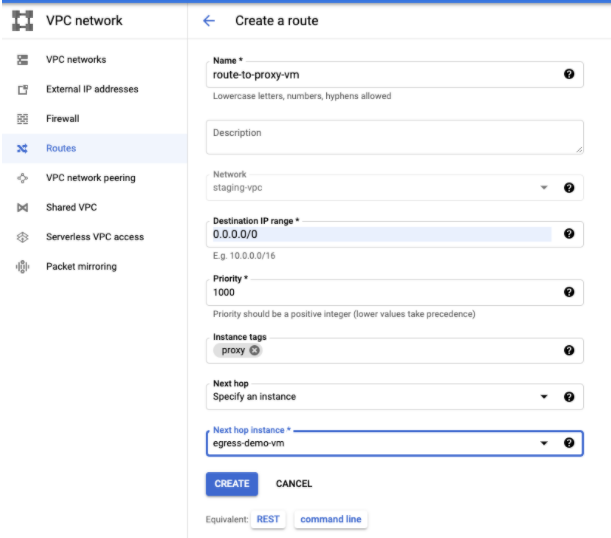
Modify your pipeline to use Dataproc tags because Cloud NAT currently doesn't support any egress filtering.
What's next
- Learn more about Networking in Cloud Data Fusion .



