With agent desktop, you can create customized desktop layouts for different use cases for your human agents. These include receiving inbound calls, placing outbound calls, and handling chat sessions. Your layouts can contain call adapters, chat adapters, and wide variety of panels for other capabilities such as live transcripts, knowledge assist, and session data feeds. You can also configure custom panels to use as widgets that you can drag into panels.
After you create a desktop layout, you can configure which layouts agents see, depending on session type and other factors. These factors include team membership and which queue a session arrives in. For more information, see Set desktop layouts for agents .
Create a desktop layout
To create a desktop layout for placing an outbound call, receiving an inbound call, or handling a chat session, follow these steps:
-
In the CCAI Platform portal, click Settings > Operation Management. If you don't see the Settingsmenu, click Menu .
-
Go to the Agent Desktoppane.
-
For Desktop Layout, click Manage Desktop Layout Lists. The Desktop Layout Builderpage appears.
-
Click Add desktop layout. The Add desktop layoutdialog appears.
-
In the Desktop Layout Namefield, enter a name for your desktop layout.
-
For Channel, select Call Adapteror Chat Adapter, depending on the type of session the layout is for.
-
Optional: For Panel Size Control, clear the Allow Agents To Control Size of Panelscheckbox if you don't want agents to change the panel sizes.
-
Click Next. The desktop layout appears.
-
To customize the number and size the panels, do any of the following:
-
Click
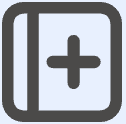 Split panelto split
a panel.
Split panelto split
a panel. -
Click Close this panelto close a panel.
-
Drag lines between panels to resize the panels.
-
-
To configure adapter settings, do one or both of the following:
-
Select the Externalcheckbox if you're using an external call adapter. The Call Adapterpane no longer displays.
-
To display a chat adapter with the call adapter, select the Chat Adaptercheckbox .
-
-
Drag a widget into a panel. For widgets that require Agent Assist, be sure to set up Agent Assist .
-
Continue dragging widgets into panels until every panel has a widget. Drag the Session Data Feedwidget into a panel if you want to capture data about sessions for later analysis. For more information, see Session data feed .
-
Click Save. Your new layout appears in the Desktop Layoutlist.
Edit a desktop layout
To edit a desktop layout, follow these steps:
-
In the CCAI Platform portal, click Settings > Operation Management. If you don't see the Settingsmenu, click Menu .
-
Go to the Agent Desktoppane.
-
For Desktop Layout, click Manage Desktop Layout Lists. The Desktop Layout Builderpage appears.
-
For the desktop layout that you want to edit, click More, and then click Edit Layout. The Desktop Layout Builderpage appears.
-
Make changes to the layout, and then click Save.
Duplicate a desktop layout
To duplicate a desktop layout, follow these steps:
-
In the CCAI Platform portal, click Settings > Operation Management. If you don't see the Settingsmenu, click Menu .
-
Go to the Agent Desktoppane.
-
For Desktop Layout, click Manage Desktop Layout Lists. The Desktop Layout Builderpage appears.
-
For the desktop layout that you want to duplicate, click More, and then click Duplicate. A duplicate desktop layout appears.
Rename a desktop layout
To rename a desktop layout, follow these steps:
-
In the CCAI Platform portal, click Settings > Operation Management. If you don't see the Settingsmenu, click Menu .
-
Go to the Agent Desktoppane.
-
For Desktop Layout, click Manage Desktop Layout Lists. The Desktop Layout Builderpage appears.
-
For the desktop layout that you want to rename, click More, and then click Edit Layout Setting. The Edit desktop layoutdialog appears.
-
In the Desktop layout namefield, enter a new name.
-
Optional: To change whether agents can control the size of panels, select or clear the Allow agents to control size of panelscheckbox.
-
Click Save.
Delete a desktop layout
To delete a desktop layout, follow these steps:
-
In the CCAI Platform portal, click Settings > Operation Management. If you don't see the Settingsmenu, click Menu .
-
Go to the Agent Desktoppane.
-
For Desktop Layout, click Manage Desktop Layout Lists. The Desktop Layout Builderpage appears.
-
For the desktop layout that you want to delete, click More, and then click Delete. The Delete layoutdialog appears.
-
Click Delete.


