Archive rules
Archiving a rule enables you to hide the security data related to that rule (and all of its versions) without actually deleting the rule. Much of the functionality available for active rules (for example, enabling a rule) is not available for archived rules.
Note the following:
- Rules Dashboard does not display archived rules.
- Test Rule can be used on archived rules.
Viewing rules
Complete the following steps to navigate to the View Rulespage:
- In the navigation bar, click Detection > Rules & Detections.
- Select the Rules Editortab to view the rules page.
- Click the filter icon at the top-right corner of the left navigation tab. The menu provides the following options: Show All, Active Rules, and Archived Rules.
Viewing rule detections
On the Rules Editortab, select View Rule Detectionsfrom the drop-down list available on the top-right corner. The Rule Detectionspage appears.
Archiving a rule
To archive a rule, complete the following steps:
-
Select a rule in the left navigation and click the option icon in the top- right corner of the Google Security Operations user interface. Select Archive Rulefrom the menu.
Note the following:
- Archiving is allowed even if the Alerting toggle is ON, it is automatically disabled.
- Archiving is NOT allowed unless the Live toggle is disabled.
- Archiving is NOT allowed unless there are NO Retrohunts in progress.
-
The following window is displayed with a message confirmation.
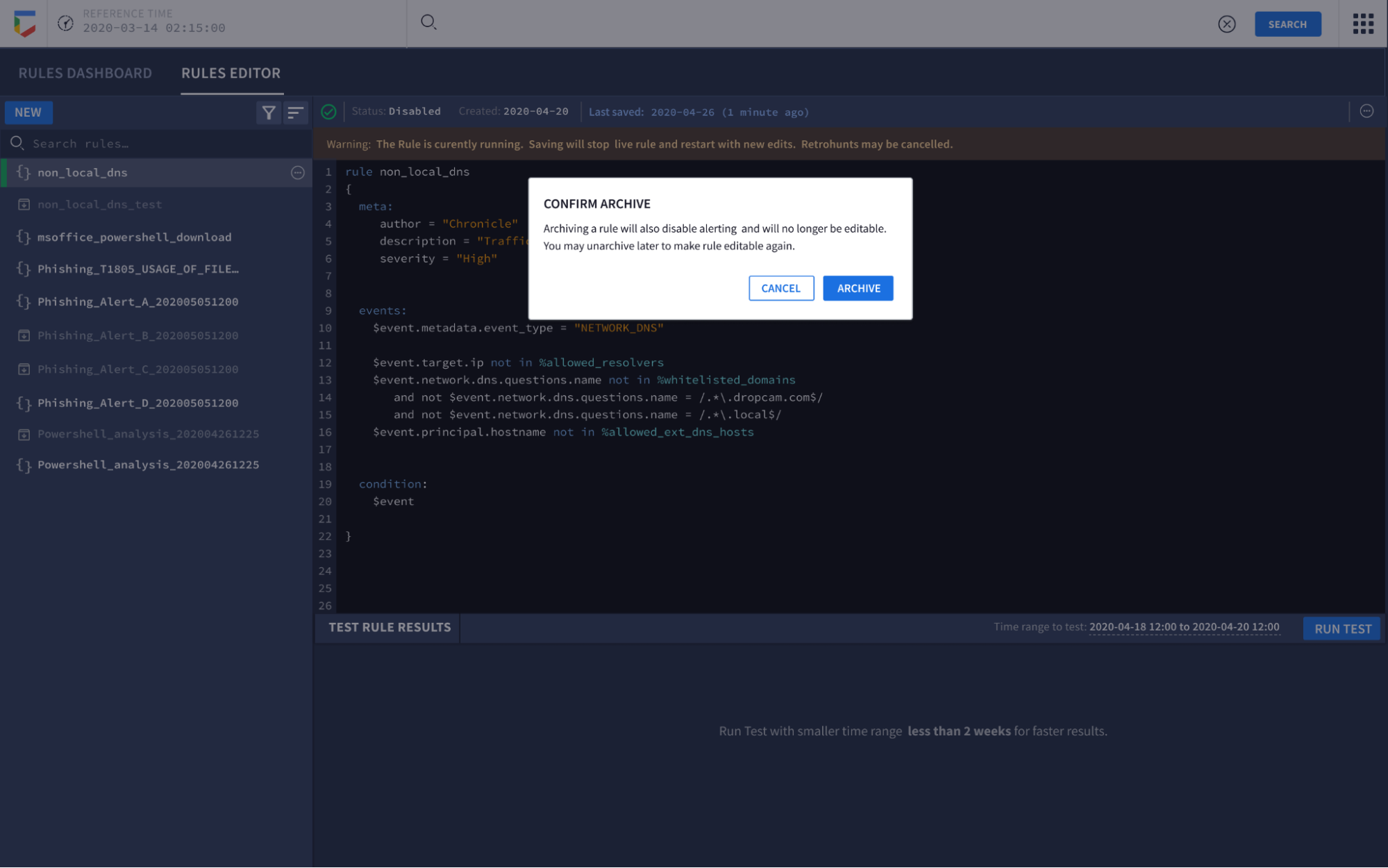 Confirm Archive message
Confirm Archive message Confirm Archive message continued
Confirm Archive message continued
Unarchiving a rule
To unarchive a rule, complete the following steps:
-
Click the option icon for a specific rule in the left navigation pane. A menu appears with the following options: View Detections, Duplicate, and Unarchive.
-
Select Unarchive.
-
Select a rule in the left navigation pane and click the option icon in the top right corner of the Google SecOps user interface. A menu appears with the following options: View Detections, Duplicate, and Unarchive.
Need more help? Get answers from Community members and Google SecOps professionals.



