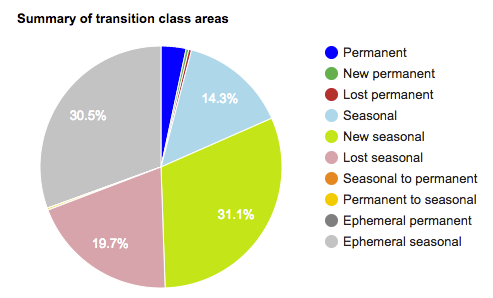AI-generated Key Takeaways
-
The water transition layer shows changes in water presence over time, including not water, seasonal, permanent, and ephemeral water classes.
-
This tutorial demonstrates adding a water transition map layer, calculating the area of each transition class within a specified region, and visualizing these areas in a chart.
-
Visualization involves creating a single band image for transition and adding it to the map using default styling.
-
Summarizing area by class requires adding a pixel area band to the transition image and using a grouped reducer within a region of interest.
-
Creating a chart involves extracting reduction results, using helper functions and lookup dictionaries to create a feature collection, and printing a pie chart to the console.
The water transition layer captures changes between three classes of water occurrence (not water, seasonal water, and permanent water) along with two additional classes for ephemeral water (ephemeral permanent and ephemeral seasonal).
This section of the tutorial will:
- add a map layer for visualizing water transition,
- create a grouped reducer for summing the area of each transition class within a specified region-of-interest, and
- create a chart that summarizes the area by transition class.
Basic Visualization
In the Asset List section of the script, add the following statement which creates
a single band image object called transition
:
Code Editor (JavaScript)
var transition = gsw . select ( 'transition' );
The GSW images contain metadata on the transition class numbers and names, and a default palette for styling the transition classes. When the transition layer is added to the map, these visualization parameters will be used automatically.
At the bottom of the Map Layers section of your script, add the following statement which adds a new map layer that displays the transition classes:
Code Editor (JavaScript)
Map . setCenter ( 105.26 , 11.2134 , 9 ); // Mekong River Basin, SouthEast Asia Map . addLayer ({ eeObject : transition , name : 'Transition classes (1984-2015)' , });
When you run the script, the transition layer will be displayed.
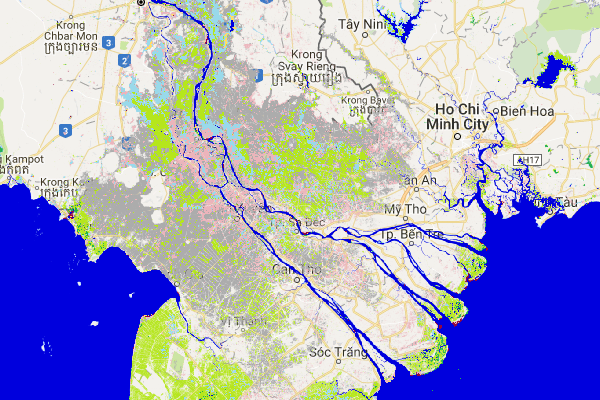
The map key for the transition classes is:
| Value | Symbol | Label |
|---|---|---|
|
0
|
Not water | |
|
1
|
Permanent | |
|
2
|
New permanent | |
|
3
|
Lost permanent | |
|
4
|
Seasonal | |
|
5
|
New seasonal | |
|
6
|
Lost seasonal | |
|
7
|
Seasonal to permanent | |
|
8
|
Permanent to seasonal | |
|
9
|
Ephemeral permanent | |
|
10
|
Ephemeral seasonal |
Summarizing Area by Transition Class
In this section we will once again use the geometry polygon tool to define a region-of-interest. If you want to analyze a new location, you will want to first select and delete the original polygon that you drew so that you don't get results from the combined areas. See the Geometry tools section of the Code Editor docs from information on how to modify geometries.
For this example we will draw a new polygon within the Mekong River delta.
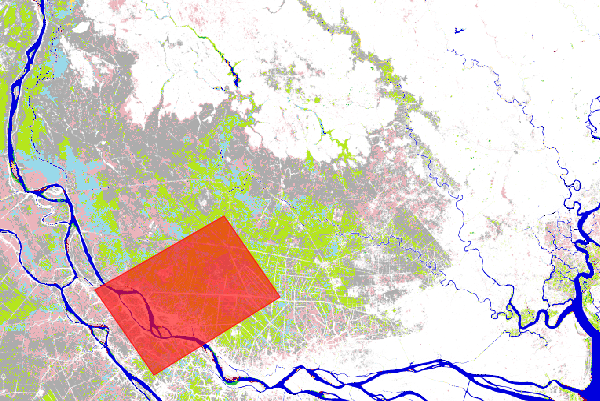
In order to calculate the area covered by parts of an image, we will add an additional band to the transition image object that identifies the size of each pixel in square meters using the ee.Image.pixelArea method.
Code Editor (JavaScript)
var area_image_with_transition_class = ee . Image . pixelArea (). addBands ( transition );
The resulting image object ( area_image_with_transition_class
) is a two band
image where the first band contains the area information in units of square meters
(produced by the ee.Image.pixelArea
code>
method), and the second band contains the transition class information.
We then summarize the class transitions within a region of interest ( roi
) using the ee.Image.reduceRegion
method and a grouped reducer
which acts to sum up the area within each transition class:
Code Editor (JavaScript)
var reduction_results = area_image_with_transition_class . reduceRegion ({ reducer : ee . Reducer . sum (). group ({ groupField : 1 , groupName : 'transition_class_value' , }), geometry : roi , scale : 30 , bestEffort : true , }); print ( 'reduction_results' , reduction_results );
The console tab output now displays the reduction_results
. Note that you will
need to expand the tree a few levels to see the area summary data.
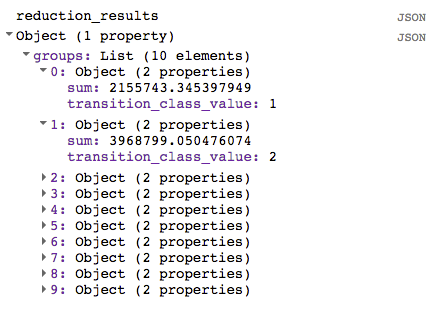
While the reduction_results
object does contain information on the area
covered by each transition class, it is not particularly easy to read. In the next section
we will make it easier to view the results.
Creating a Summary Chart
In this section we will make a chart to better summarize the results. To get started, we first extract out the list of transition classes with areas as follows:
Code Editor (JavaScript)
var roi_stats = ee . List ( reduction_results . get ( 'groups' ));
The result of the grouped reducer ( reduction_results
) is a dictionary containing
a list of dictionaries.
There is one dictionary in the list for each transition class.
These statements use the ee.Dictionary.get
method to extract the grouped reducer results from that dictionary and casts
the results to an ee.List
data type, so we can access the individual dictionaries.
In order to make use of the charting functions of the Code Editor , we will build a FeatureCollection that contains the necessary information. To do this we first create two lookup dictionaries and two helper functions. The code that creates the lookup dictionaries can be placed at the top of the "Calculations" section as follows:
Code Editor (JavaScript)
////////////////////////////////////////////////////////////// // Calculations ////////////////////////////////////////////////////////////// // Create a dictionary for looking up names of transition classes. var lookup_names = ee . Dictionary . fromLists ( ee . List ( gsw . get ( 'transition_class_values' )). map ( numToString ), gsw . get ( 'transition_class_names' ) ); // Create a dictionary for looking up colors of transition classes. var lookup_palette = ee . Dictionary . fromLists ( ee . List ( gsw . get ( 'transition_class_values' )). map ( numToString ), gsw . get ( 'transition_class_palette' ) );
The lookup_names
dictionary associates transition class values with their
names, while the lookup_palette
dictionary associates the transition class
values with color definitions.
The two helper functions can be placed in a new code section called "Helper functions".
Code Editor (JavaScript)
////////////////////////////////////////////////////////////// // Helper functions ////////////////////////////////////////////////////////////// // Create a feature for a transition class that includes the area covered. function createFeature ( transition_class_stats ) { transition_class_stats = ee . Dictionary ( transition_class_stats ); var class_number = transition_class_stats . get ( 'transition_class_value' ); var result = { transition_class_number : class_number , transition_class_name : lookup_names . get ( class_number ), transition_class_palette : lookup_palette . get ( class_number ), area_m2 : transition_class_stats . get ( 'sum' ) }; return ee . Feature ( null , result ); // Creates a feature without a geometry. } // Create a JSON dictionary that defines piechart colors based on the // transition class palette. // https://developers.google.com/chart/interactive/docs/gallery/piechart function createPieChartSliceDictionary ( fc ) { return ee . List ( fc . aggregate_array ( "transition_class_palette" )) . map ( function ( p ) { return { 'color' : p }; }). getInfo (); } // Convert a number to a string. Used for constructing dictionary key lists // from computed number objects. function numToString ( num ) { return ee . Number ( num ). format (); }